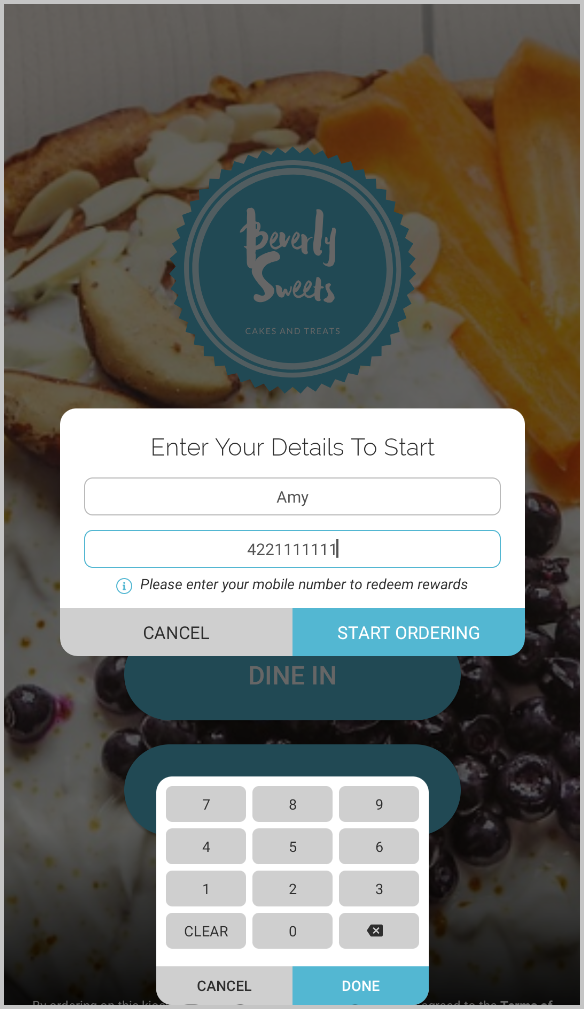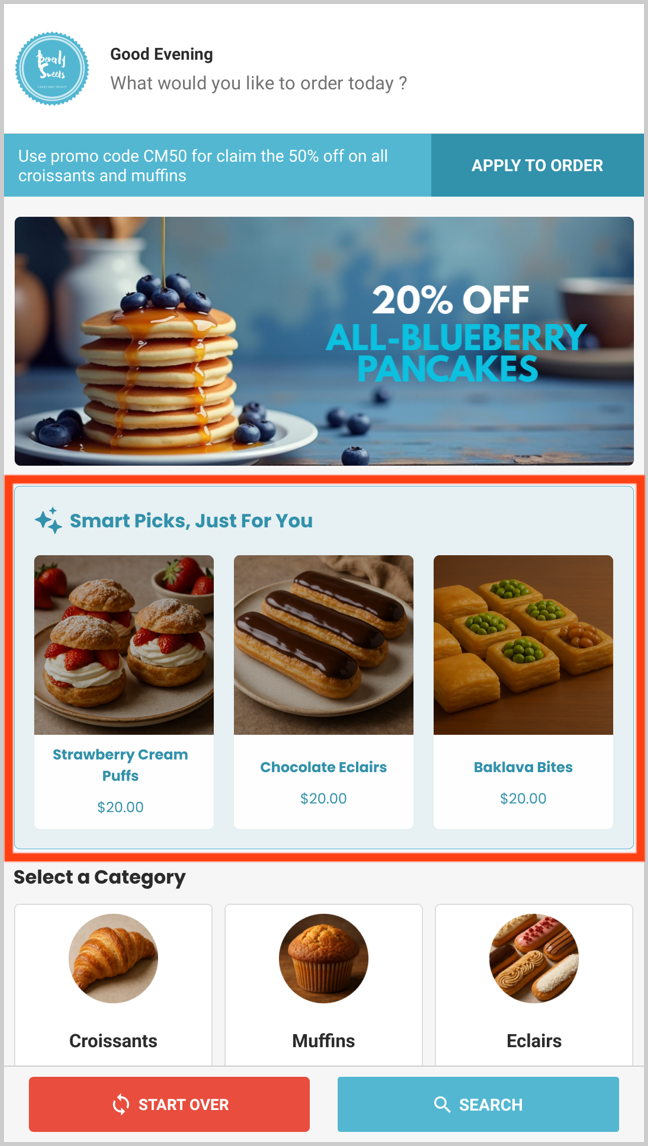Smart Product Recommendations on Kiosk
 This is a default feature available only for registered customers.
This is a default feature available only for registered customers.Smart Picks brings a personalized ordering experience to registered customers by using AI to highlight products they’re most likely to enjoy based on their past purchase history. This feature helps repeat customers save time, quickly reorder favorites, and enjoy a smoother kiosk journey without having to search through the entire menu.
How Smart Picks Are Displayed on Kiosk
Step 1
When a customer approaches the Kiosk, the screen will prompt them to enter their "Phone Number".
Step 2
If the system recognizes the customer, it displays three personalized product suggestions on the Intermediate Screen.

Smart Picks will be hidden for first-time registered customers
Step 3
The customer can tap on any of the suggested products in the "Smart Picks" section to instantly add it to their cart, eliminating the need to search or scroll through the menu.

If the customer needs to order another product from the recommendations displayed under Smart Picks, it is available in the category list view as well.
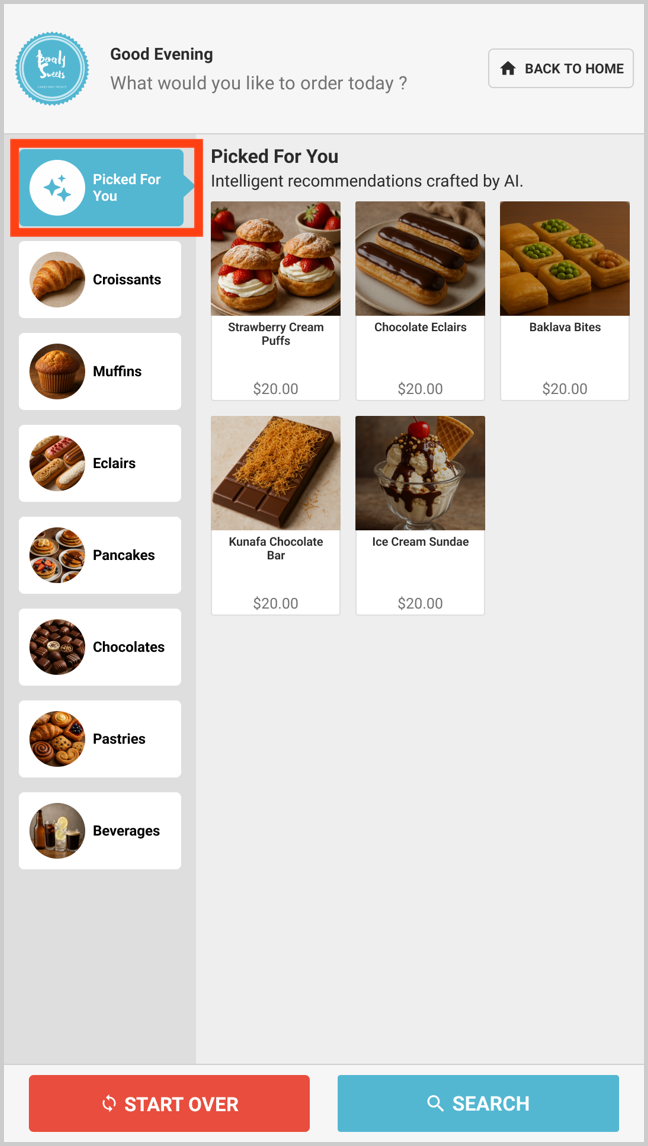
Step 4
The customer can then proceed to checkout and complete payment using their preferred payment method.
 The text "Smart Picks, Just For You" on the landing screen, as well as the text "Picked For You" and its accompanying secondary text in the category list view, can be customized according to business needs.
The text "Smart Picks, Just For You" on the landing screen, as well as the text "Picked For You" and its accompanying secondary text in the category list view, can be customized according to business needs.Feature in Action:
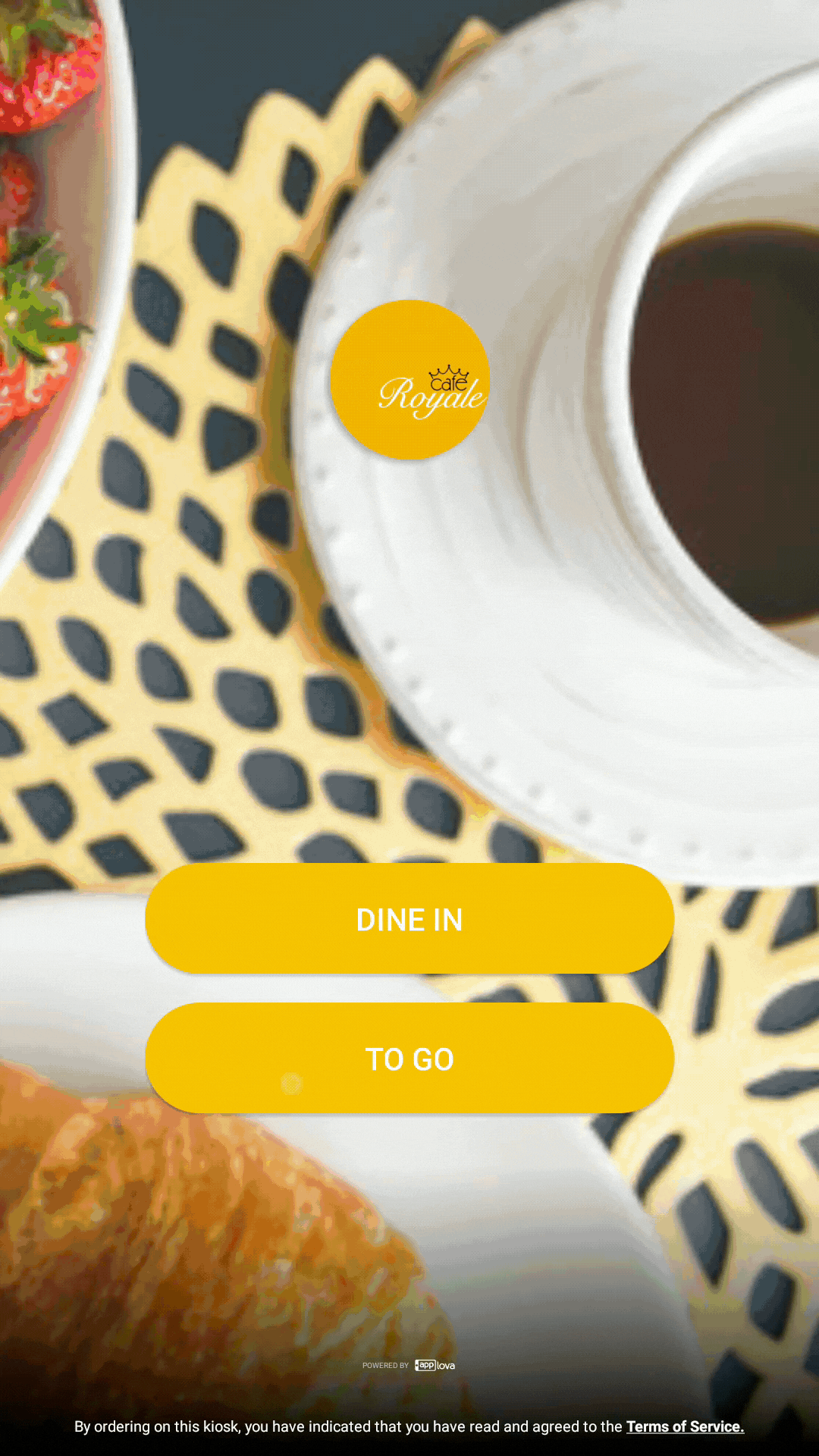
Related Articles
How to Enable Product Recommendations in Kiosk?
This feature allows the merchants to suggest products to customers when they place orders for specific items. Types of Product Recommendations There are two types of product recommendations. 1. Cross Sell 2. Up Sell What is Cross Sell? Cross Sell is ...Configuring Product Code/SKU for Menu Items Displayed on Grab & Go Scanner Kiosk
You must configure either the product code or the SKU for the menu items so that your customers can scan and add items to the cart using the scanner option available in the Grab & Go scanner kiosk. Please request the Applova Support team to enable ...Top Sellers on Kiosk
The Top Sellers feature on the Kiosk highlights a restaurant’s most frequently purchased items based on actual sales data. This allows customers to quickly identify and order trending products without needing to browse through the entire menu. By ...How to Onboard with Clover Kiosk?
Step 1 Go to the App Market on the Clover Device. Image Link Step 2 Search for Applova Kiosk and download the app. Image Link Step 3 Open the App and click on "Activate this Device". Image LinkHow to Sign In to the Kiosk?
Step 1 Tap on the Kiosk App to open it. Step 2 Tap on "Sign Into Your Merchant Account" button. Image Link Step 3 Then enter the email address and tap on "Next". Image Link Step 4 Select the business and enter the password. Then tap on "Next". Image ...