Top Sellers on Kiosk
The Top Sellers feature on the Kiosk highlights a restaurant’s most frequently purchased items based on actual sales data. This allows customers to quickly identify and order trending products without needing to browse through the entire menu. By automatically showcasing popular choices, restaurants can guide new or indecisive customers towards items that are tried, tested, and well-loved.

This feature is enabled by default
How it Works For New Customers?
Step 1
When a customer approaches the Kiosk, the screen will prompt them to enter their "Phone Number". They can "Skip" this step. (as they are not registered)
Step 2
On the Intermediate screen, the most frequently purchased products will be displayed.
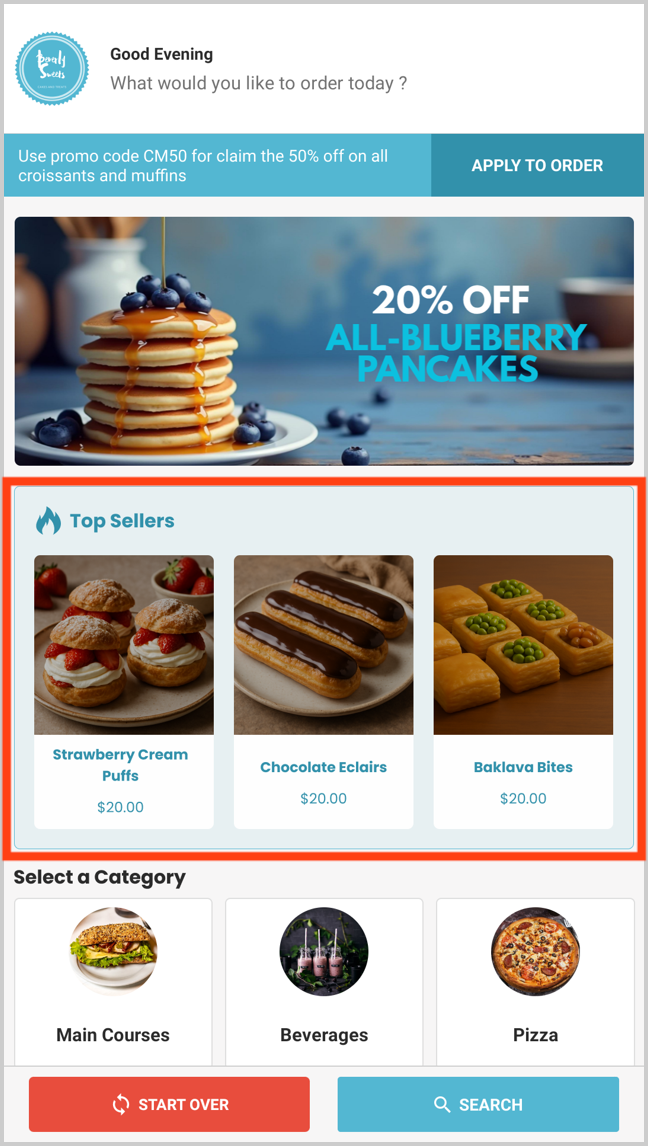
Step 3
The customer can access most frequently purchased products of the business through the "Top Sellers" category on the Category list view as well.
When a customer approaches the Kiosk, the screen will prompt them to enter their "Phone Number". They can "Skip" this step. (as they are not registered)
On the Intermediate screen, the most frequently purchased products will be displayed.
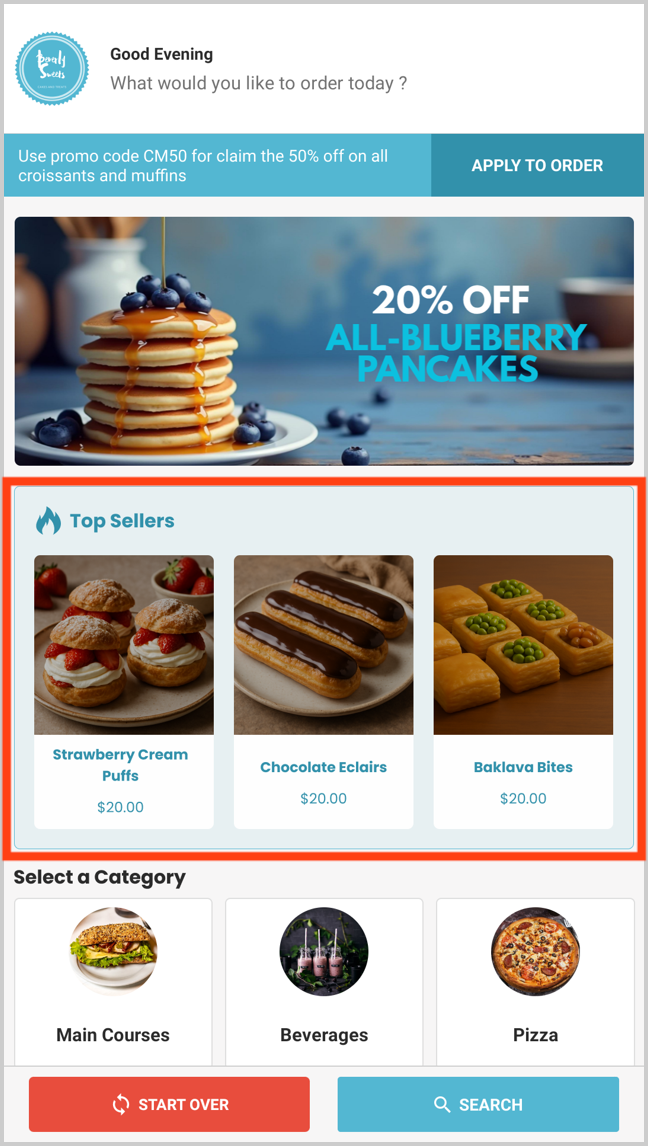
The customer can access most frequently purchased products of the business through the "Top Sellers" category on the Category list view as well.
How it Works For Registered Customers?
Step 1
When a customer approaches the Kiosk, the screen will prompt them to enter their "Phone Number".
When a customer approaches the Kiosk, the screen will prompt them to enter their "Phone Number".
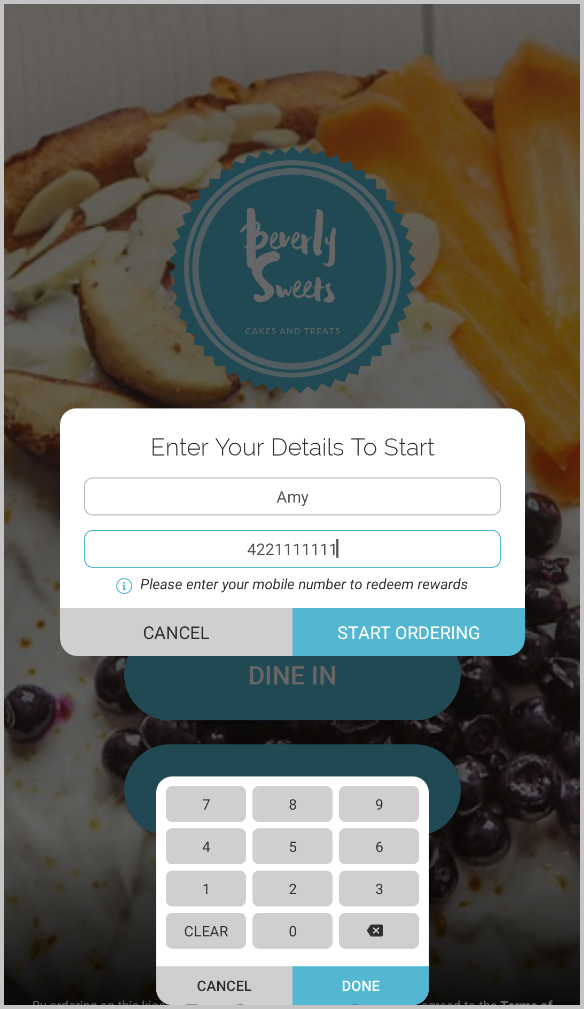
Step 2
"Top Sellers" will be displayed in the Category list view since "Smart Picks" is prioritized for registered customers on the Intermediate Screen.
"Top Sellers" will be displayed in the Category list view since "Smart Picks" is prioritized for registered customers on the Intermediate Screen.
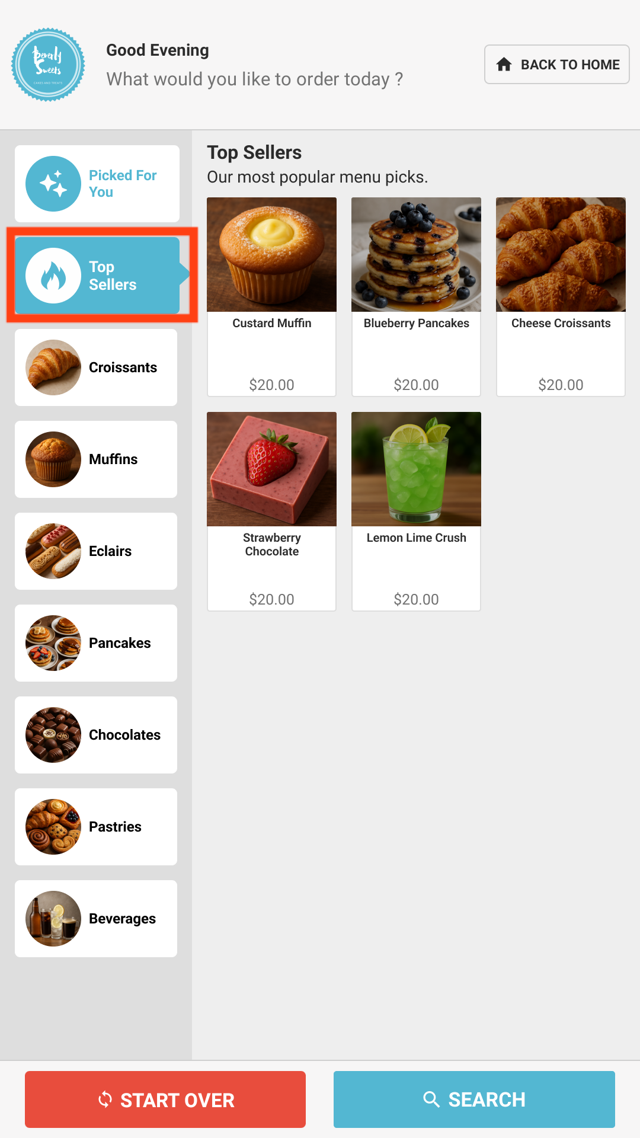
Step 3
When the customer taps on the "Top Sellers" category, most frequently purchased products of the business will be displayed.
When the customer taps on the "Top Sellers" category, most frequently purchased products of the business will be displayed.
 The term "Top Sellers" and the secondary text on the category list view can be customized based on the business need.
The term "Top Sellers" and the secondary text on the category list view can be customized based on the business need.Feature in Action:
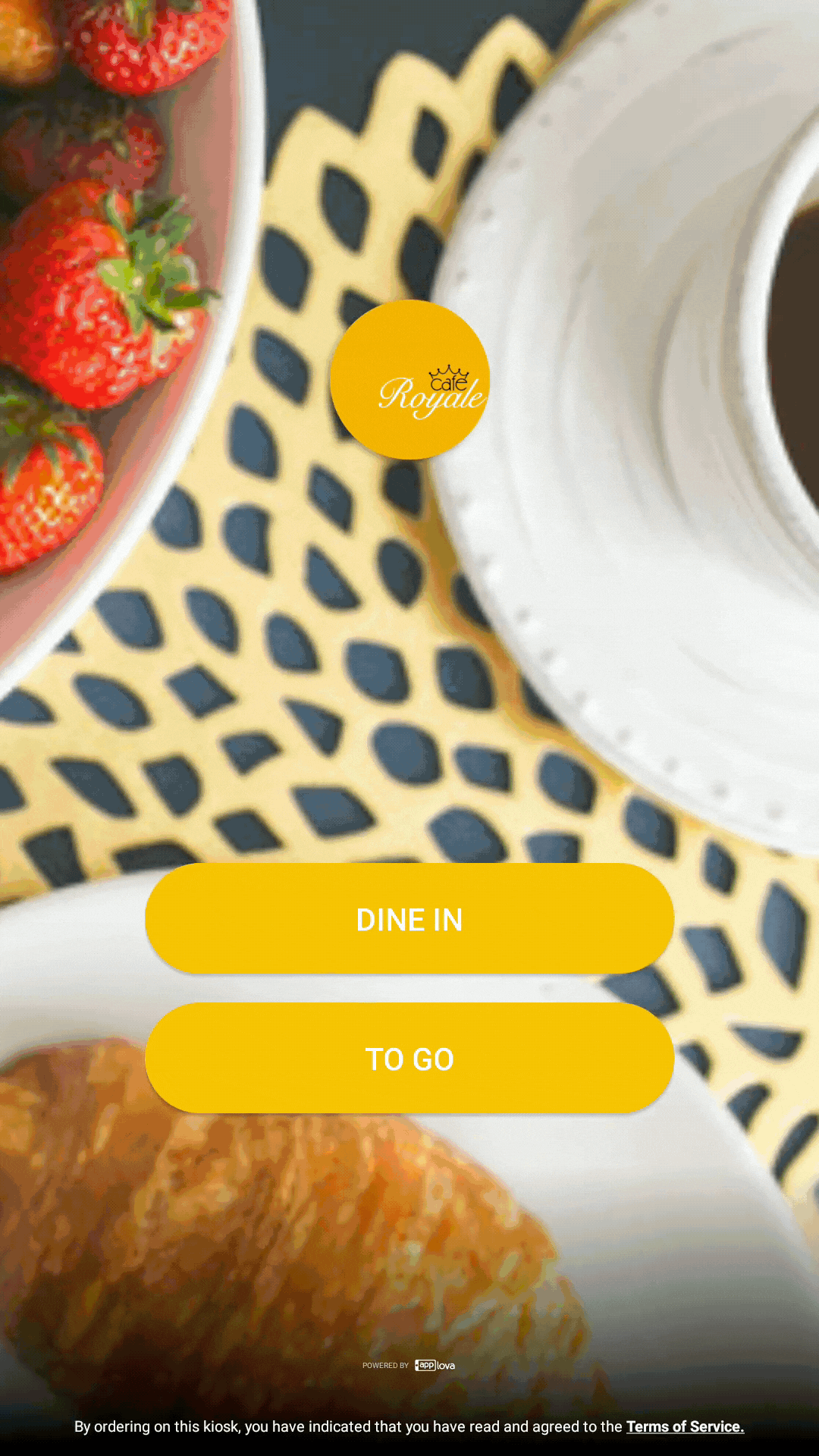
Related Articles
How to Change the Device Locale of the Kiosk?
The language displayed on the Kiosk can be modified by changing the device's locale settings. This adjustment allows the Kiosk interface, including buttons, labels, and system messages, to align with the selected language. By updating the locale, ...How to Pair a Square Terminal to Applova Kiosk for Payments?
Supported Domains : Square Kiosk Supported From : Square Kiosk (2.59.0.RELEASE) Step 1 On the Kiosk, enter the email address and password to login to the merchant account. Image Link Step 2 Select the business. Image Link Step 3 Tap the top-left ...How to Onboard with Clover Kiosk?
Step 1 Go to the App Market on the Clover Device. Image Link Step 2 Search for Applova Kiosk and download the app. Image Link Step 3 Open the App and click on "Activate this Device". Image LinkHow to Sign In to the Kiosk?
Step 1 Tap on the Kiosk App to open it. Step 2 Tap on "Sign Into Your Merchant Account" button. Image Link Step 3 Then enter the email address and tap on "Next". Image Link Step 4 Select the business and enter the password. Then tap on "Next". Image ...Smart Product Recommendations on Kiosk
This is a default feature available only for registered customers. Smart Picks brings a personalized ordering experience to registered customers by using AI to highlight products they’re most likely to enjoy based on their past purchase history. This ...
