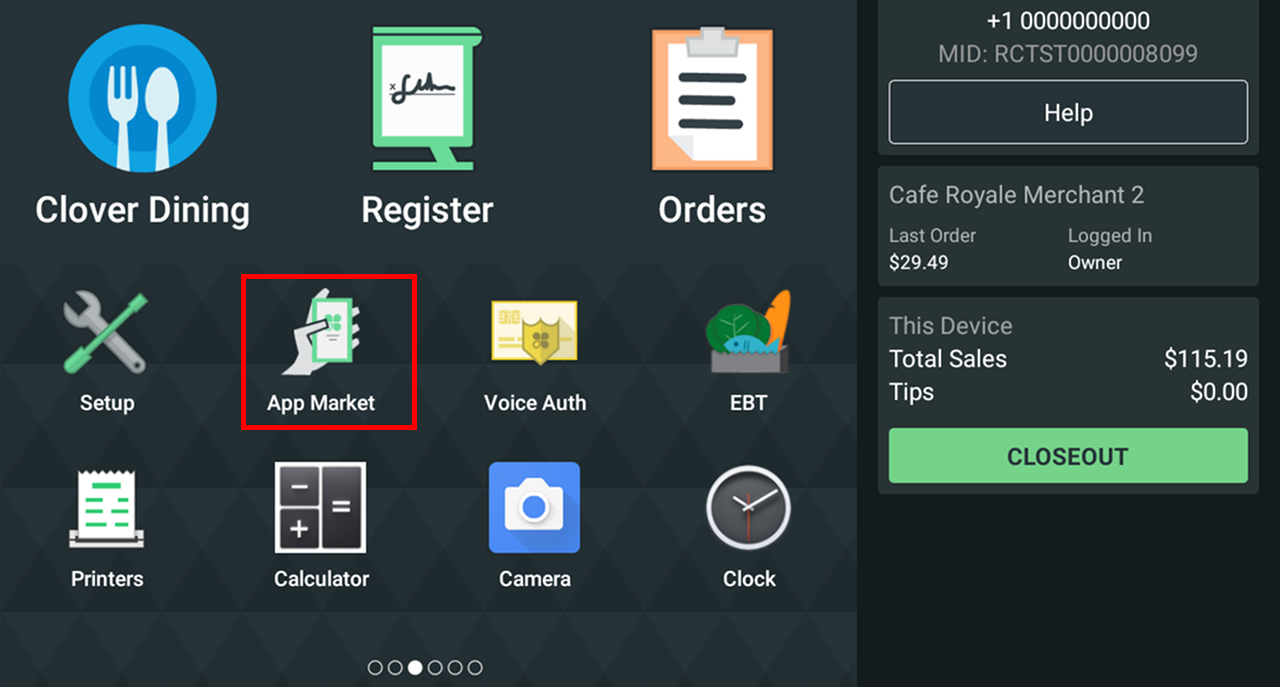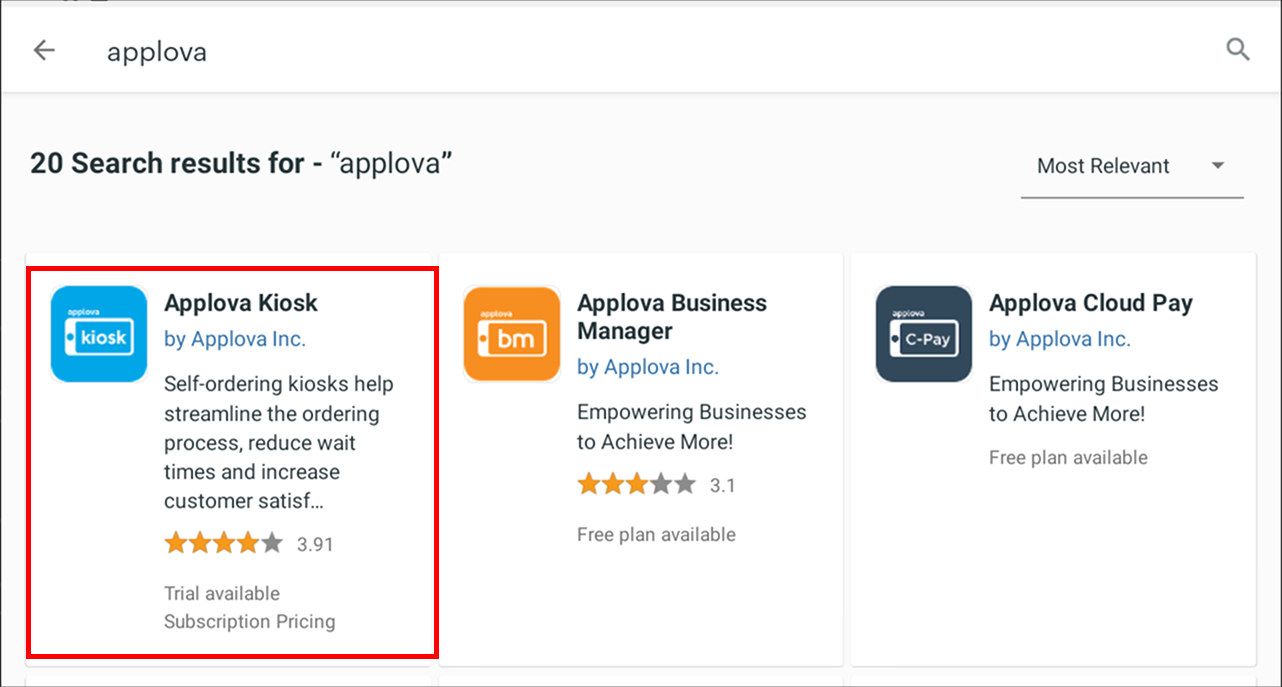How to Onboard with Clover Kiosk?
Step 1
Go to the App Market on the Clover Device.
Step 2
Search for Applova Kiosk and download the app.
Step 3
Open the App and click on "Activate this Device".
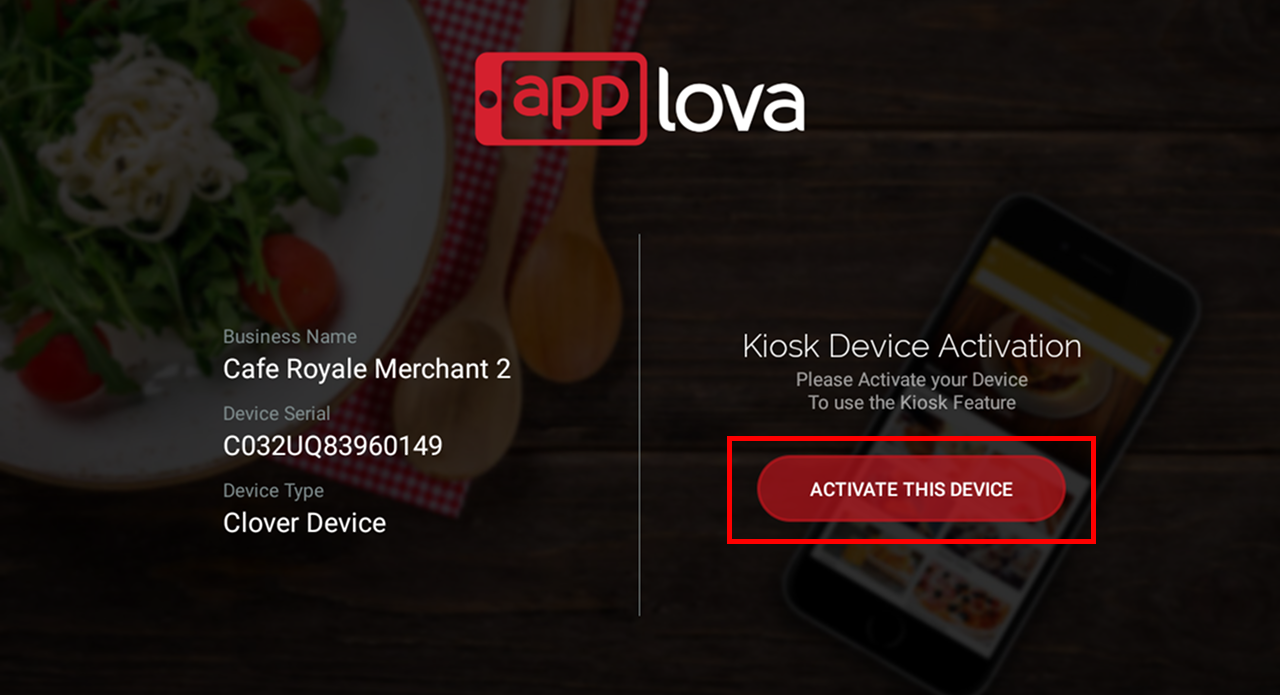
Related Articles
How to Sign In to the Kiosk?
Step 1 Tap on the Kiosk App to open it. Step 2 Tap on "Sign Into Your Merchant Account" button. Image Link Step 3 Then enter the email address and tap on "Next". Image Link Step 4 Select the business and enter the password. Then tap on "Next". Image ...Enabling Clover Remote Payments for Clover Advanced Kiosk
By enabling Clover remote payments for your advanced kiosk, you will be able to accept payments on the Clover Flex device for orders placed via the kiosk. Please inform Applova Support team to configure Clover remote payments for your business. ...Configuring Product Code/SKU for Menu Items Displayed on Grab & Go Scanner Kiosk
You must configure either the product code or the SKU for the menu items so that your customers can scan and add items to the cart using the scanner option available in the Grab & Go scanner kiosk. Please request the Applova Support team to enable ...How to Change the Device Locale of the Kiosk?
The language displayed on the Kiosk can be modified by changing the device's locale settings. This adjustment allows the Kiosk interface, including buttons, labels, and system messages, to align with the selected language. By updating the locale, ...Order Total Rounding Up for Donations on Kiosk
Supported Domains: Clover Supported On: Samsung Kiosk When placing an order, customers will have the option to round up their total order value to the nearest dollar. The rounded-up amount will be added to their order total and donated to a charity ...