Order Total Rounding Up for Donations on Kiosk

Supported Domains: Clover
Supported On: Samsung Kiosk
When placing an order, customers will have the option to round up their total order value to the nearest dollar. The rounded-up amount will be added to their order total and donated to a charity or organization pre-selected by the merchant. This feature will allow customers to make small, convenient donations as part of their purchase experience.
If the subtotal is a whole number, it will also be rounded up to the nearest dollar. For example, if the subtotal is $20 then, it will be rounded up to $21 and the donation amount will be $1.

This feature should not be enabled for Clover merchants with 'Service Charge', as Clover will calculate the Service Charge for the 'Donation Amount' as well, since it is being passed to Clover end as a Line Item.
How to Apply Donations to an Order?
Step 1
When you reach the Checkout screen, select the checkbox in front of "Would you like to round up your total and donate?" text.
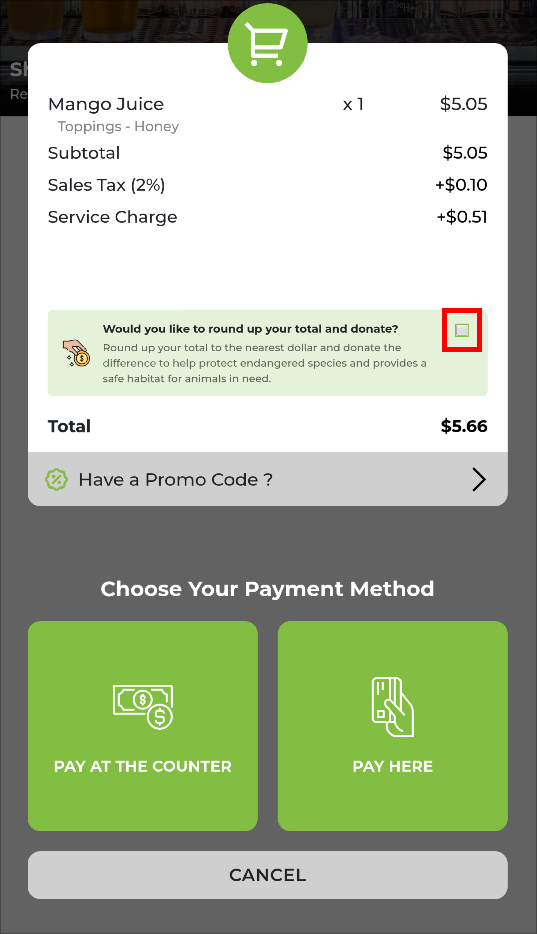
Step 2
Once the checkbox is selected, the donation amount will be displayed as a line item and "Would you like to donate more?" text will appear at the bottom. Tap on this text to donate more.
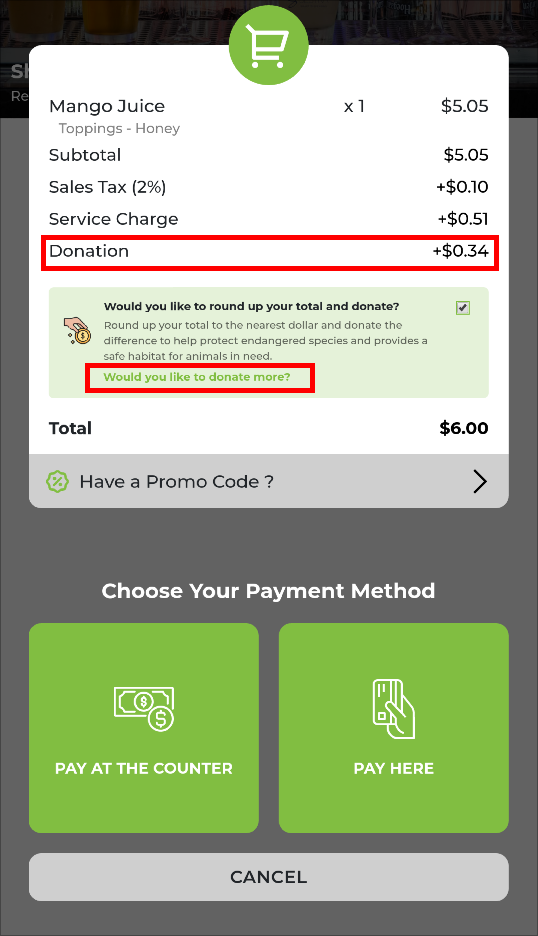
Step 3
The following prompt will pop-up, which allows to select a pre-defined amount or a custom amount to donate.
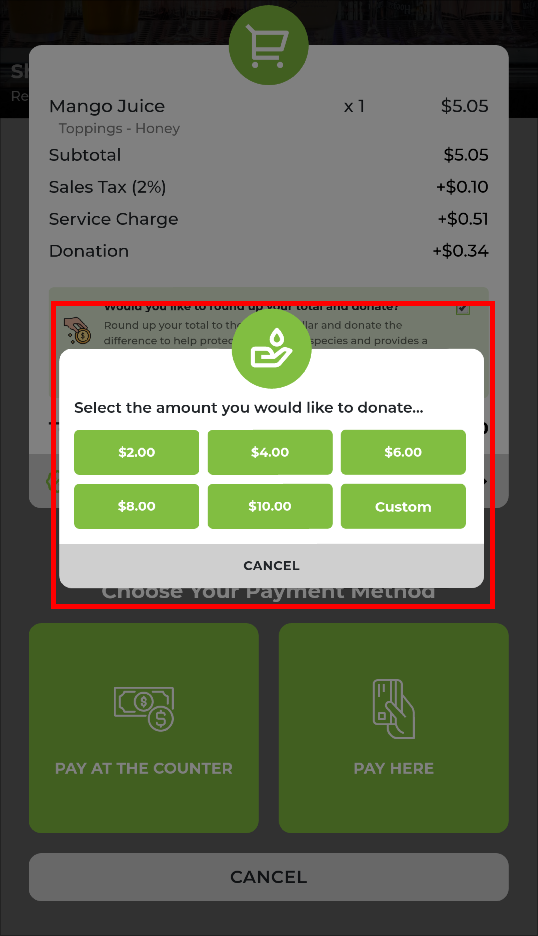
Step 4
If the customer wishes to donate a custom amount, tap on the "Custom" button, enter the custom value and tap on "Donate".
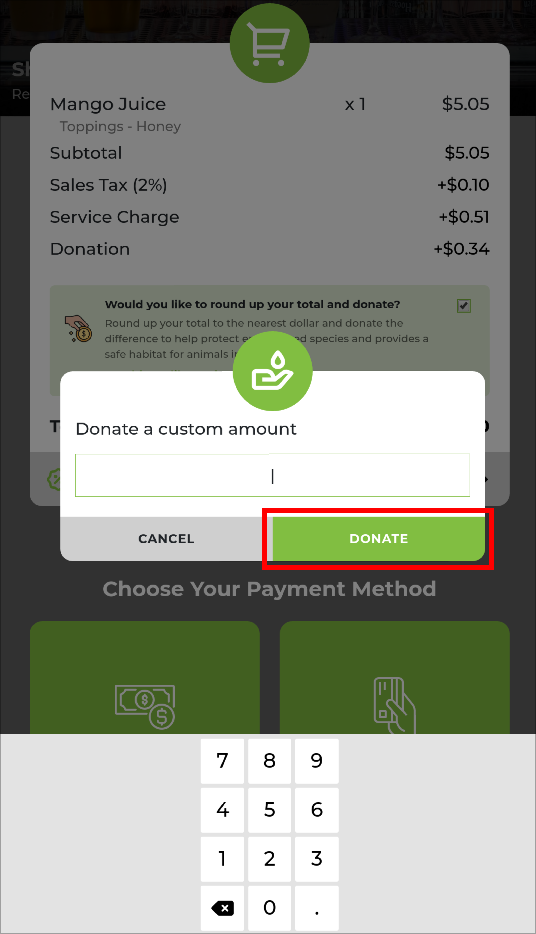
Related Articles
Smart Product Recommendations on Kiosk
This is a default feature available only for registered customers. Smart Picks brings a personalized ordering experience to registered customers by using AI to highlight products they’re most likely to enjoy based on their past purchase history. This ...How to Pair a Square Terminal to Applova Kiosk for Payments?
Supported Domains : Square Kiosk Supported From : Square Kiosk (2.59.0.RELEASE) Step 1 On the Kiosk, enter the email address and password to login to the merchant account. Image Link Step 2 Select the business. Image Link Step 3 Tap the top-left ...How to Onboard with Clover Kiosk?
Step 1 Go to the App Market on the Clover Device. Image Link Step 2 Search for Applova Kiosk and download the app. Image Link Step 3 Open the App and click on "Activate this Device". Image LinkHow to Sign In to the Kiosk?
Step 1 Tap on the Kiosk App to open it. Step 2 Tap on "Sign Into Your Merchant Account" button. Image Link Step 3 Then enter the email address and tap on "Next". Image Link Step 4 Select the business and enter the password. Then tap on "Next". Image ...How to Change the Device Locale of the Kiosk?
The language displayed on the Kiosk can be modified by changing the device's locale settings. This adjustment allows the Kiosk interface, including buttons, labels, and system messages, to align with the selected language. By updating the locale, ...