How to Pair a Square Terminal to Applova Kiosk for Payments?
Supported Domains : Square Kiosk
Supported From : Square Kiosk (2.59.0.RELEASE)
Step 1
On the Kiosk, enter the email address and password to login to the merchant account.
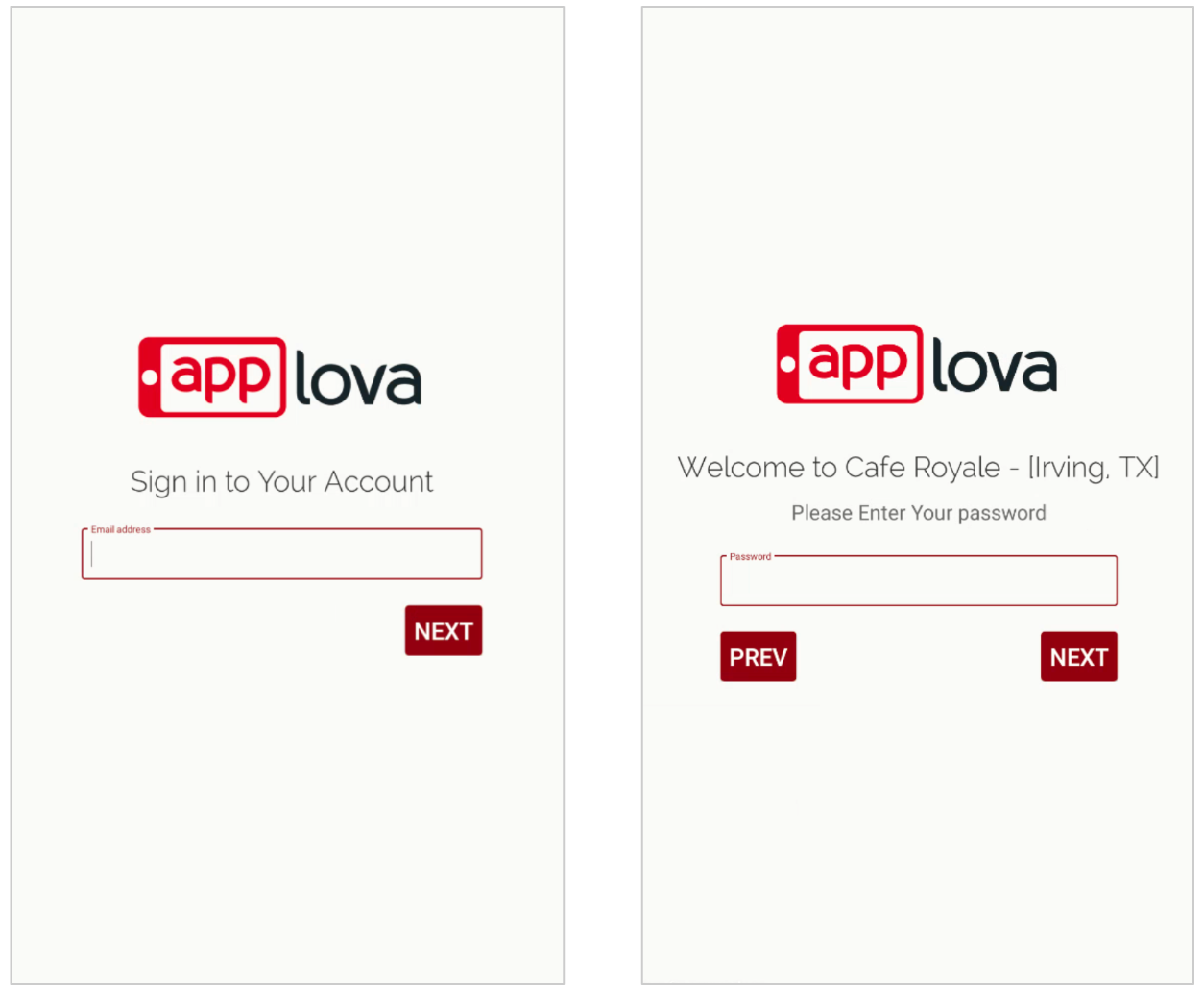
Step 2
Select the business.
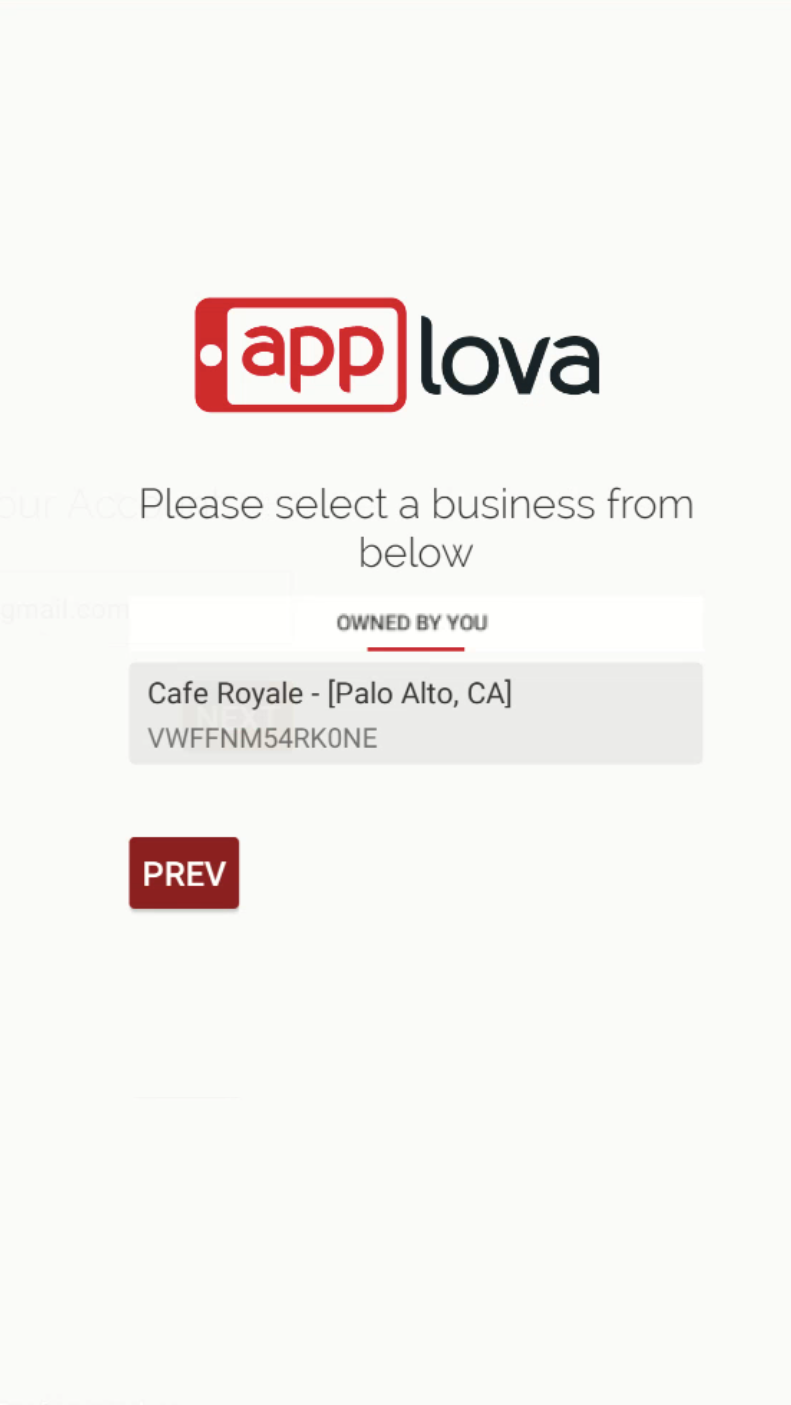
Step 3
Tap the top-left corner 4 times to open the "Settings" screen.
Step 4
Choose "Square Payment Settings" and tap on "Launch Kiosk".
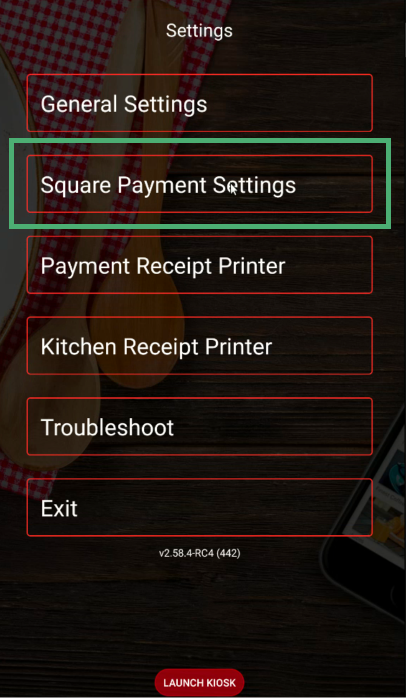
Step 5
Tap on "Add Square Terminal".
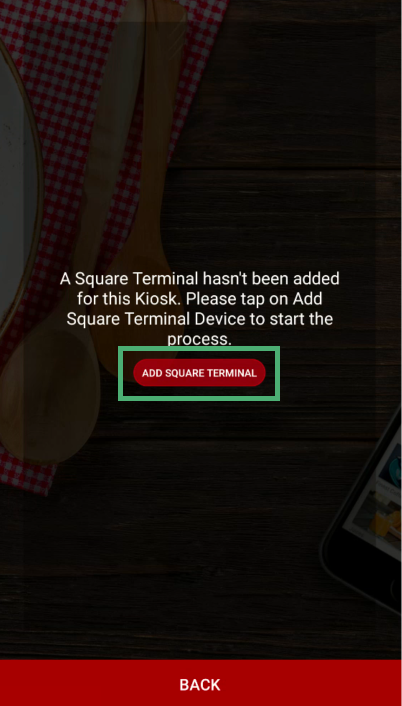
Step 6
A device activation code as shown below will be displayed on the kiosk. Enter this code on the terminal device to pair
the Kiosk and Square terminal for payments.

Make sure the square terminal is switched on and connected to internet
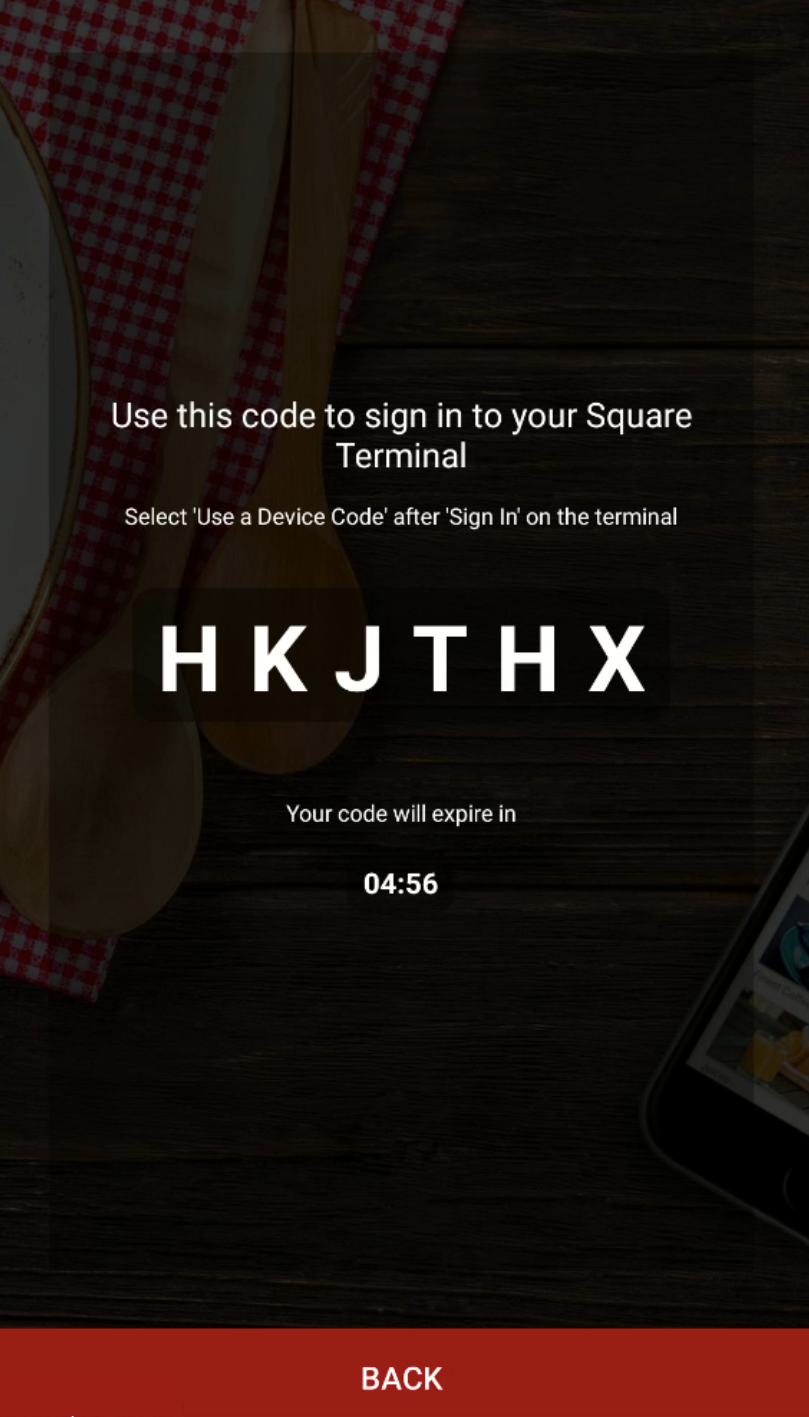
Step 7
Finally, try a test payment.

Before running a test order, please inform your staff that a test transaction will be placed. We recommend completing this process before your business opens for the day to avoid confusion with live customer orders.
Related Articles
Related Articles
Enabling Clover Remote Payments for Clover Advanced Kiosk
By enabling Clover remote payments for your advanced kiosk, you will be able to accept payments on the Clover Flex device for orders placed via the kiosk. Please inform Applova Support team to configure Clover remote payments for your business. ...How to Onboard with Clover Kiosk?
Step 1 Go to the App Market on the Clover Device. Image Link Step 2 Search for Applova Kiosk and download the app. Image Link Step 3 Open the App and click on "Activate this Device". Image LinkHow to Change the Device Locale of the Kiosk?
The language displayed on the Kiosk can be modified by changing the device's locale settings. This adjustment allows the Kiosk interface, including buttons, labels, and system messages, to align with the selected language. By updating the locale, ...Configuring Product Code/SKU for Menu Items Displayed on Grab & Go Scanner Kiosk
You must configure either the product code or the SKU for the menu items so that your customers can scan and add items to the cart using the scanner option available in the Grab & Go scanner kiosk. Please request the Applova Support team to enable ...How to Sign In to the Kiosk?
Step 1 Tap on the Kiosk App to open it. Step 2 Tap on "Sign Into Your Merchant Account" button. Image Link Step 3 Then enter the email address and tap on "Next". Image Link Step 4 Select the business and enter the password. Then tap on "Next". Image ...