Redeeming Item-Based Rewards on the Kiosk

Supported Domains: Square Kiosk
This feature allows registered customers to log in at the self-service kiosk and redeem menu items using their earned reward points. Customers can view their available points, select eligible rewards, and redeem them directly at checkout. This process enhances customer satisfaction by making loyalty rewards seamless and accessible during self-service ordering.

Use Case Scenario
At Sweet Cravings Café, a loyal customer logs into the kiosk and notices they’ve accumulated 120 reward points. With a simple tap on the “Redeem Now” button, they claim a free slice of cheesecake. The reward is instantly added to their cart at $0, alongside their coffee order. The customer completes checkout smoothly, enjoying both their usual drink and a sweet reward, creating a seamless, rewarding experience that keeps them coming back.
Redeeming Points on Square Kiosk
This feature allows the customers to redeem item based rewards with the points they've earned with previous purchases.
Step 1
First enter the Name, Phone Number and tap on "Start Ordering".

A banner will appear at the top of the Kiosk screen with a "Rewards" button.
Step 2
Then tap on the "Rewards" button to view the accumulated points.

Step 3
The accumulated points as well as a list of available rewards with their required points will be displayed.

Points can be redeemed only if the customer has earned more than the configured amount of points.
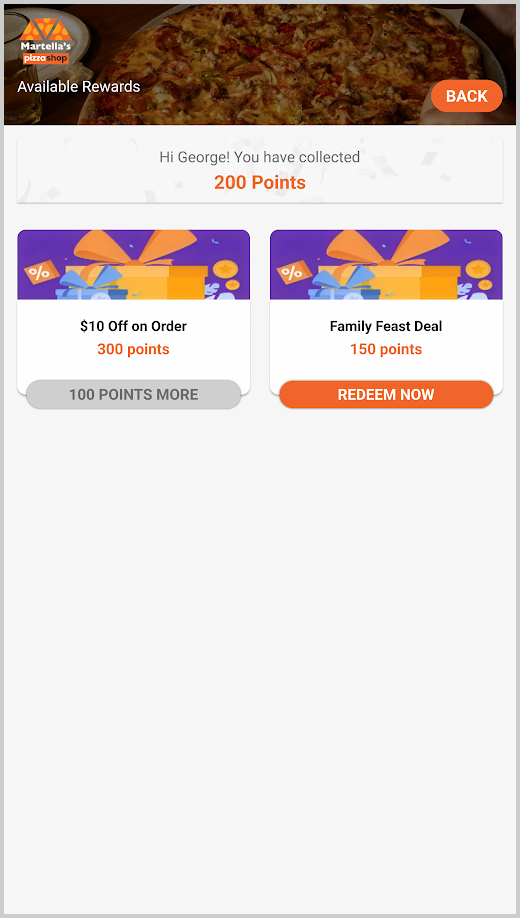
Step 4
From there select an Item-Based Reward and a popup will open, with more details on the Reward.

The popup will show the following information:
- Reward title & description
- Required points
- Minimum order amount (if applicable)
- Validity details
- A list of eligible menu items
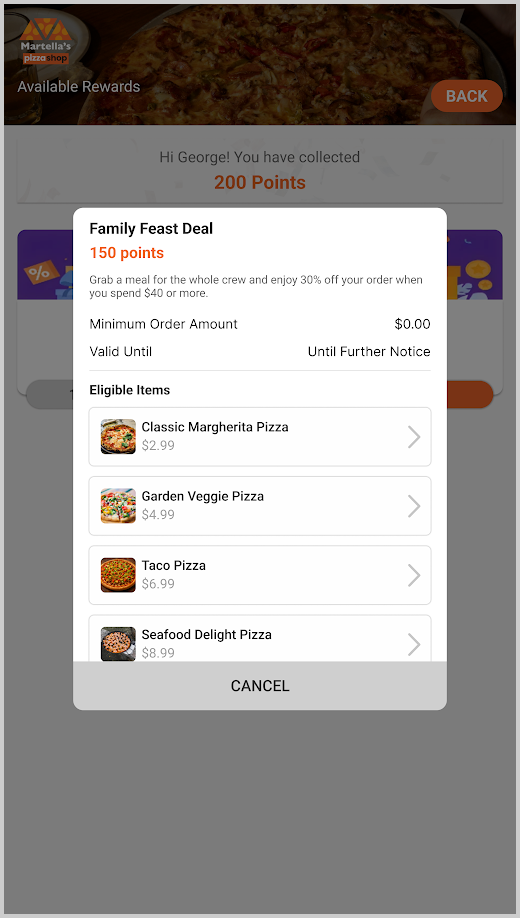
Step 5
Once the an eligible menu item is selected, they are then directed to the Add-Ons page. Where they can select Add-Ons for the item they selected.

On the Add-Ons page, the following rules apply:
- Priced Add-Ons: These are preselected and cannot be changed.
- Free Add-Ons: Customers can freely add or remove these.
- Default Add-Ons: Automatically included but customers may choose to deselect them.
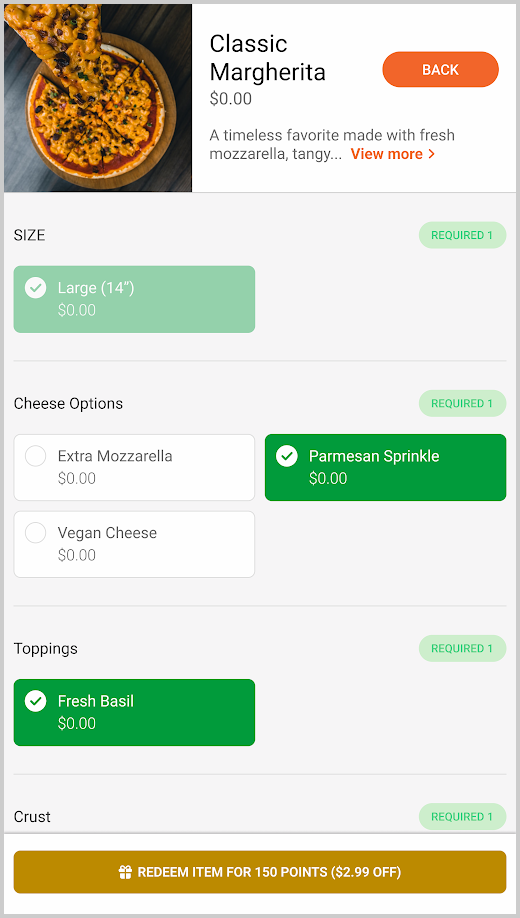
Step 6
Then tap on the "REDEEM ITEM FOR X POINTS" button and the reward item will be added to the cart.
Step 7
Click on "View Cart".
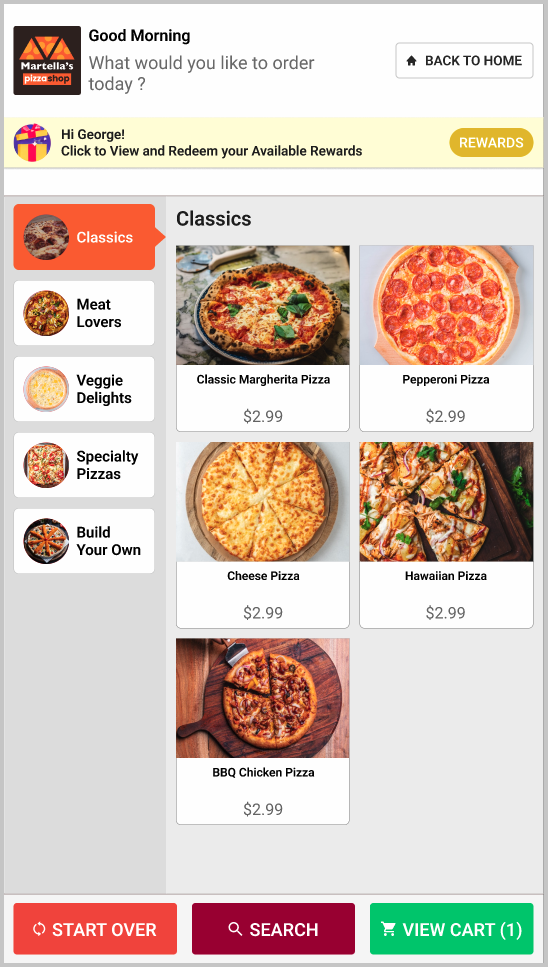
Step 8
In the Order Summary, redeemed items will be displayed as "Reward Item".
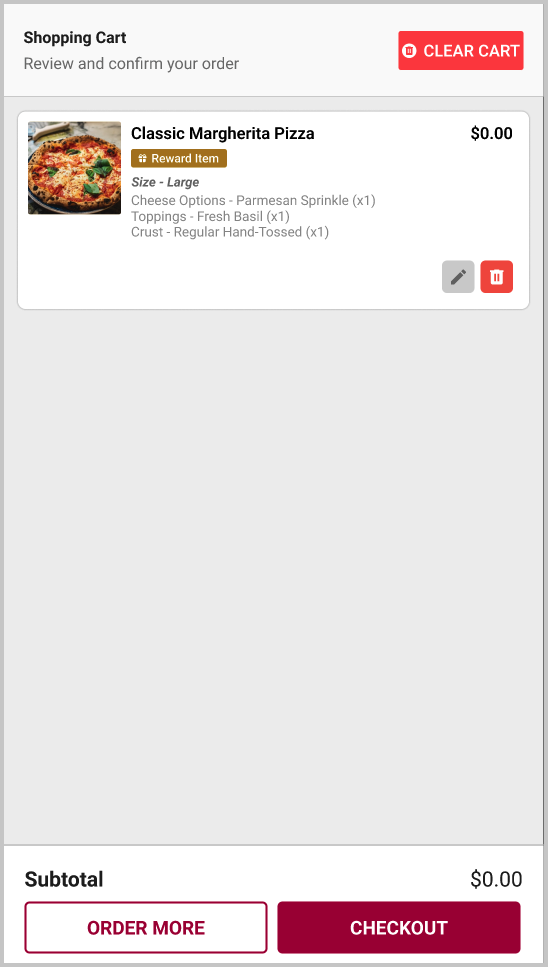
Step 9
Finally, "Oder More" or proceed with "Checkout" to claim the free item.
Related Articles
How to Manage Applova Rewards on Merchant Web Portal?
The Applova Rewards feature lets you configure how customers earn and redeem loyalty points from within the Merchant Web portal. You can define multiple earning methods, manage reward programs and keep rules up to date as your business changes. Use ...Migrating Customer and Rewards Data from Third-Party Loyalty Platforms to Applova Rewards
Follow the instructions given below to import customer profiles and loyalty points from a previous or third-party rewards platform into Applova Rewards. Step 1 Export data from the current or previous third-party loyalty platform in CSV or Excel ...Managing Order Level Promo Codes
This feature allows the merchant to add a promo discount for the whole order. A promotion can be added as a percentage and a flat amount as well. Promo code feature is enabled by default Step 1 Login to "Applova Merchant Portal". Step 2 Under ...Managing Product Level Promo Codes
This feature allows the merchant to add promo discount for a selected product. Promo code feature is enabled by default Step 1 Login to "Applova Merchant Portal". Step 2 Under "Settings" go to "Plugins" and click "Promo Codes". Image Link Step 3 ...How to Manage Customer Segments?
Customer Segmentation helps merchants organize their customer base into meaningful groups based on purchasing behavior, engagement levels, and activity trends. By creating these segments, merchants can better understand their audience, deliver ...