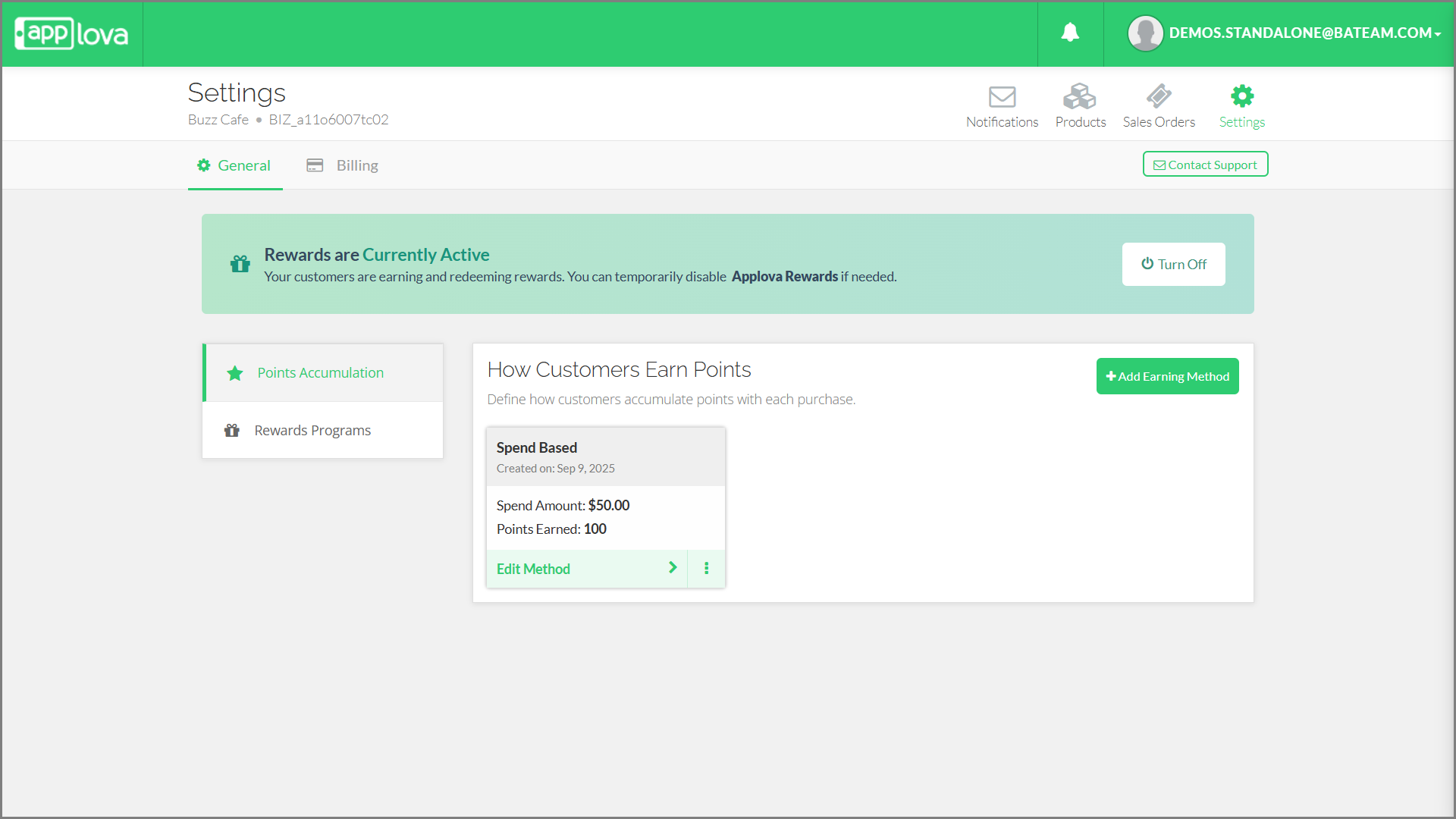How to Manage Applova Rewards on Merchant Web Portal?
The Applova Rewards feature lets you configure how customers earn and redeem loyalty points from within the Merchant Web portal. You can define multiple earning methods, manage reward programs and keep rules up to date as your business changes.

Use Case Scenario
Broadway Bagels drove loyalty by giving customers points for their regular purchases and providing attractive rewards for redemption, they created an incentive for them to return more often and develop stronger, long-term connections with their business.
How to Use Applova Rewards?
Step 1
First login to the 'Merchant Portal' and go to the 'Settings' tab.
Step 2
Next, navigate to the 'Plugins' section and select 'Applova Rewards'.
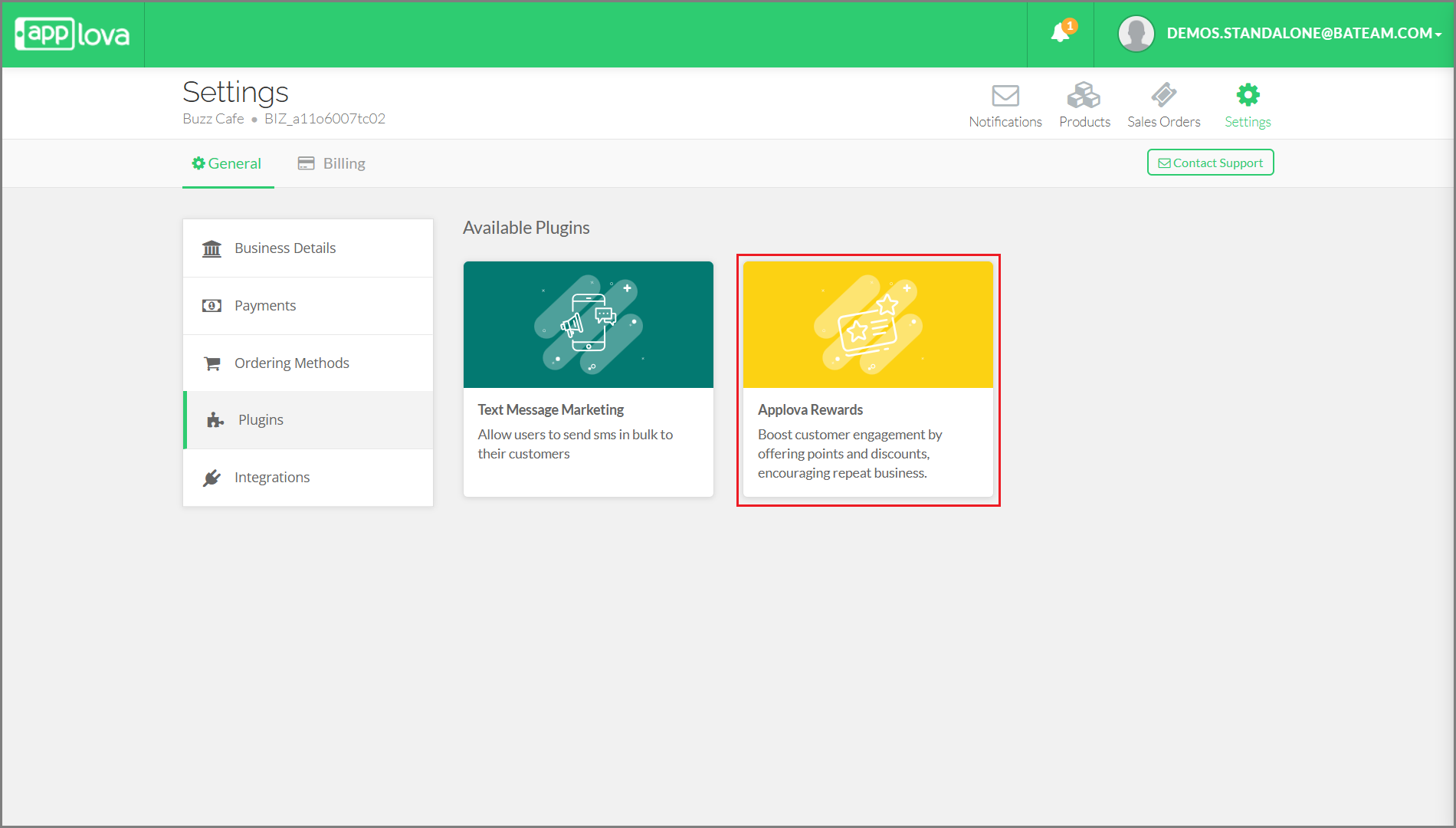
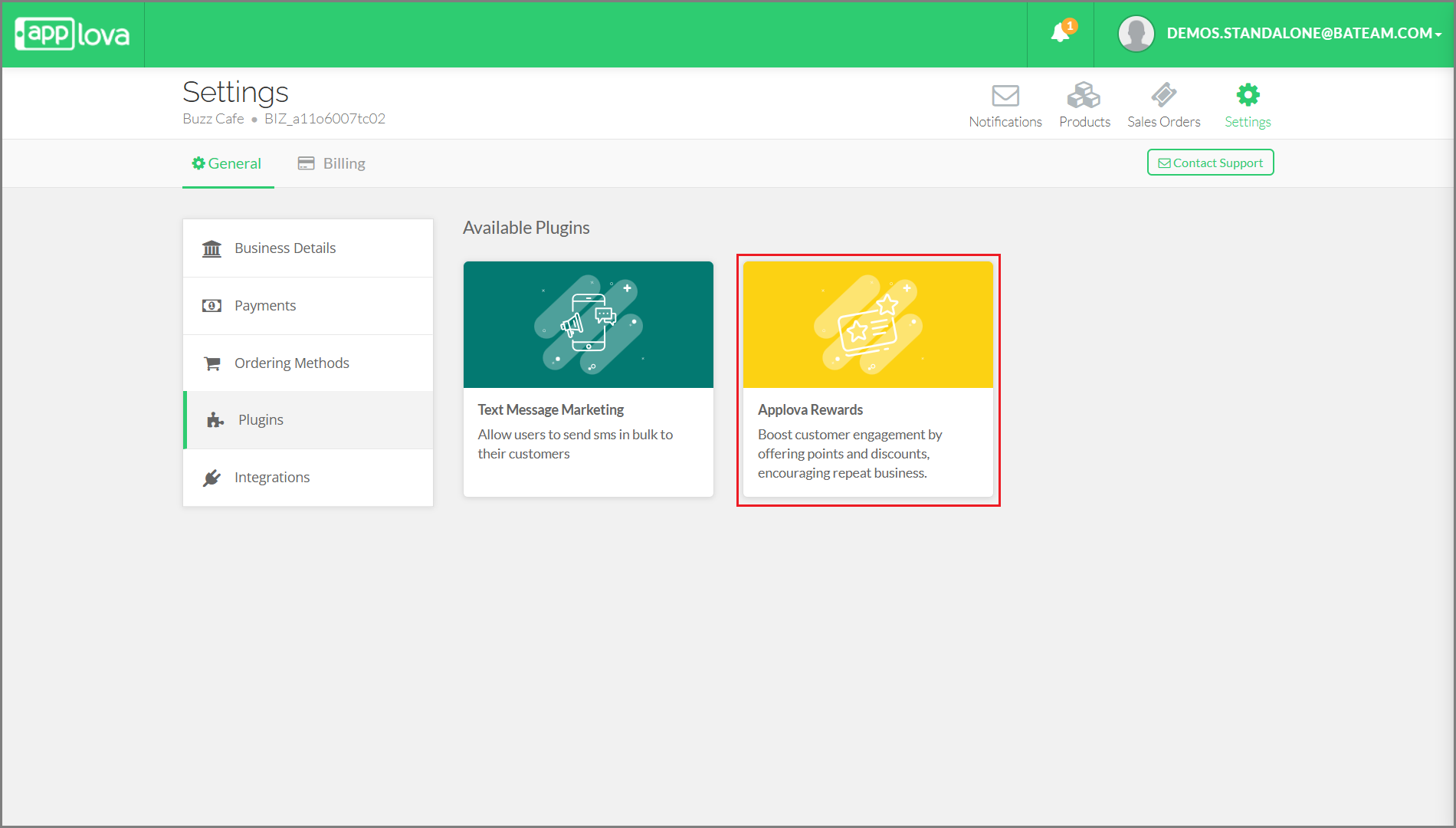
Step 3
Then click on 'Applova Rewards' to start configuring rewards.
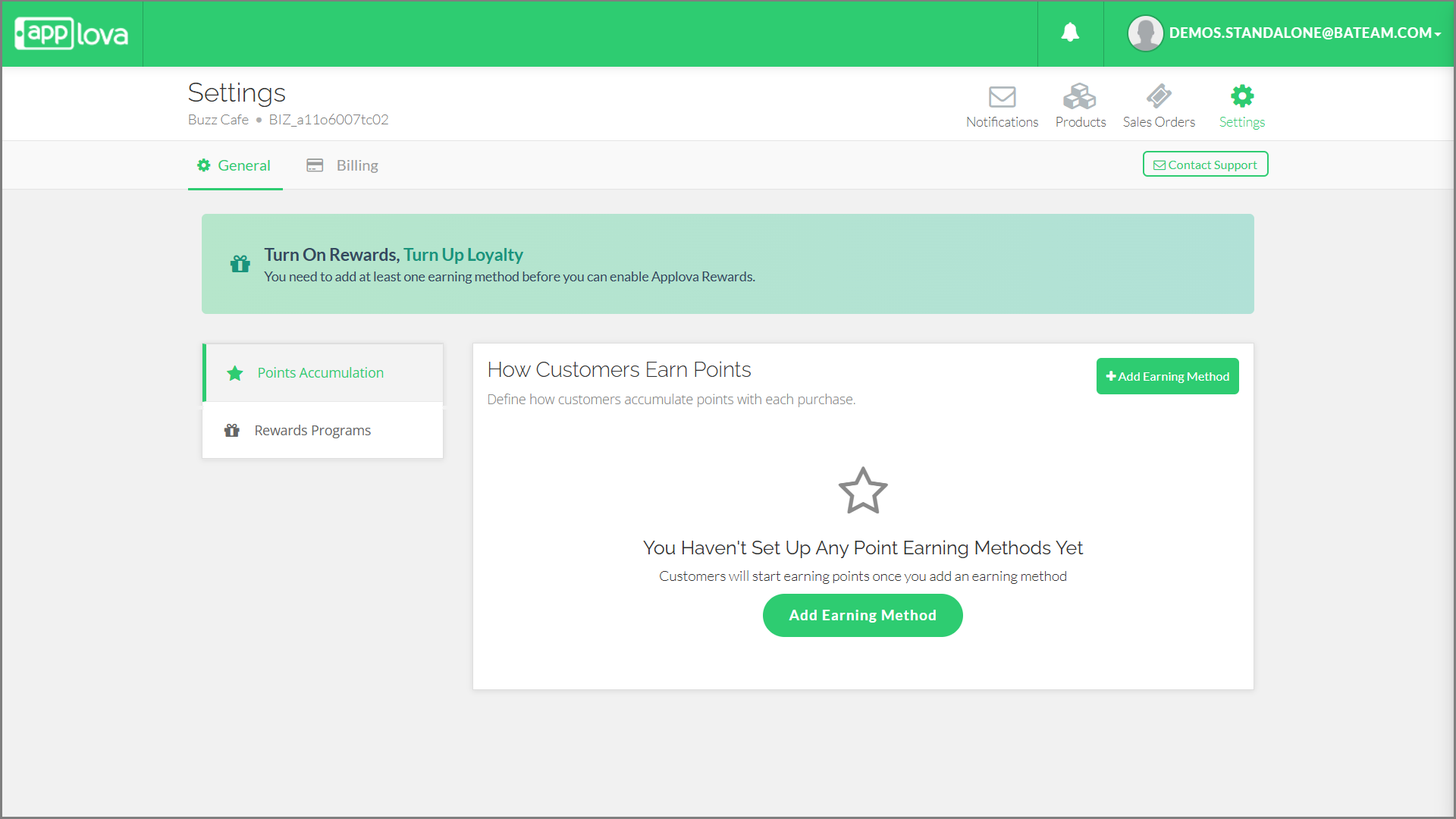
Now, let's get started with defining the point accumulation methods
How to Configure Point Accumulation Methods?
Merchants can choose from four available Point Accumulation Methods:

Before enabling Applova Rewards by clicking the “Turn On” button, it is recommended to first set up a point accumulation method and a reward program.
1. Spend-Based Earning
This earning method tracks how much each customer spends and converts it into loyalty points, helping drive repeat purchases.
Example: Offer 1 point for every $5 a customer spends on their order.
Step 1
First go to the 'Points Accumulation' tab, click on 'Add Earning Method' and then select the 'Spend-Based' option.
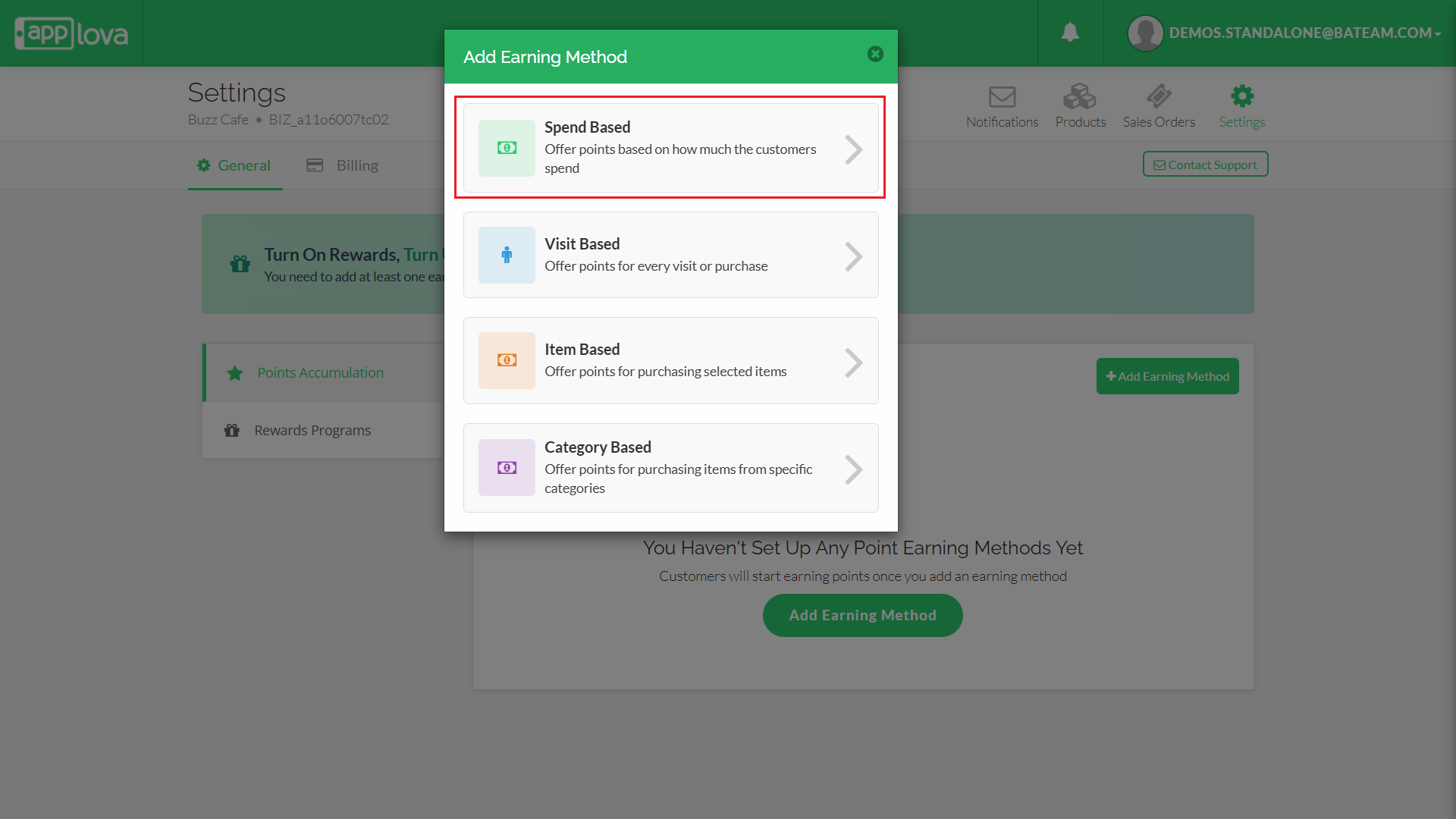
Step 2
Next enter the 'Amount Spent' by the Customer and the Points Earned for that Amount.
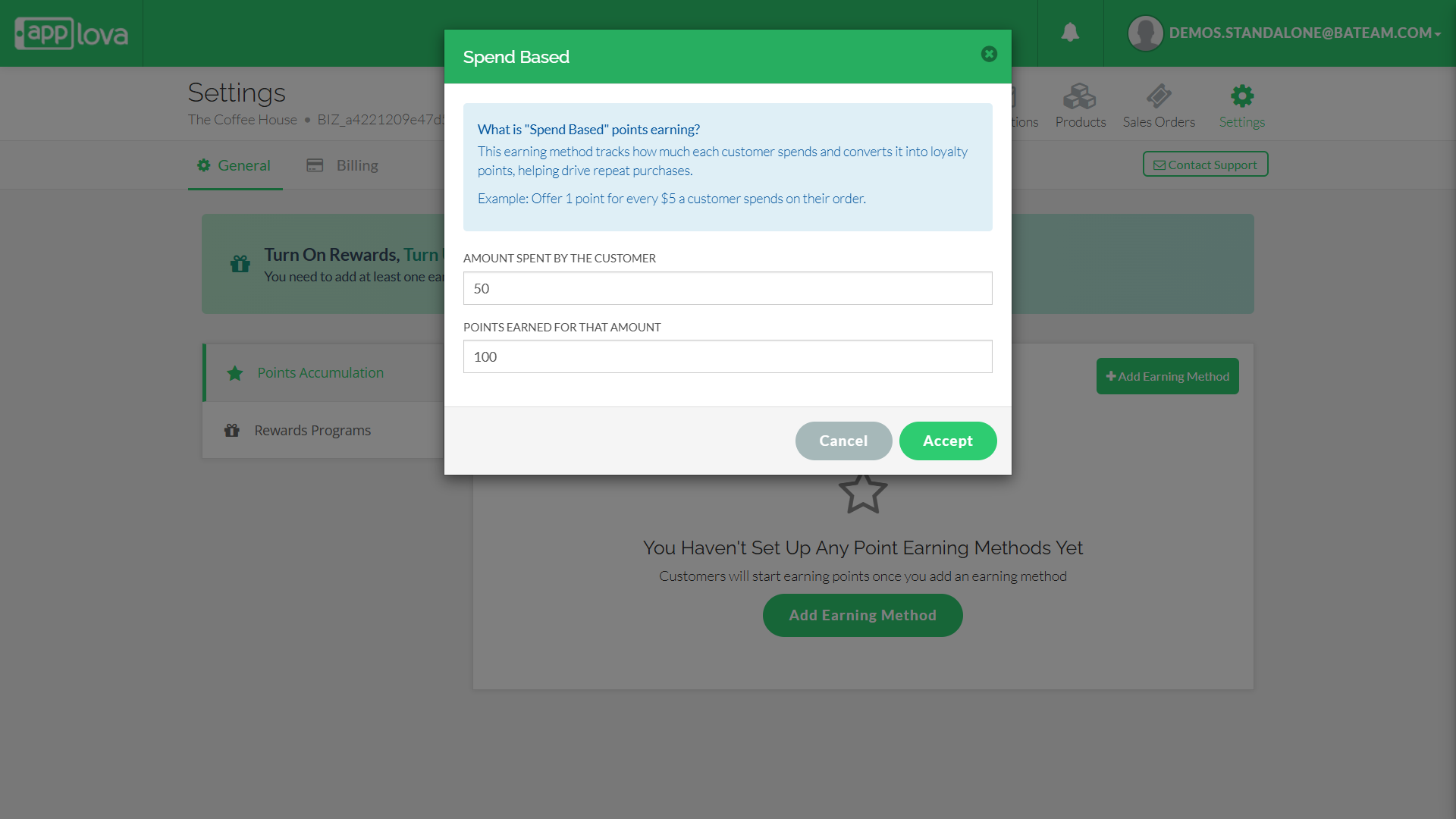
Step 3
2. Visit-Based Earning
Give customers points every time they place an order or visit your restaurant. This helps to encourage repeat visits.
Example: Offer 10 points every time a customer spends more than $15 in one visit (per order).
Step 1
First go to the 'Points Accumulation' tab, click on 'Add Earning Method' and select the 'Visit-Based' option
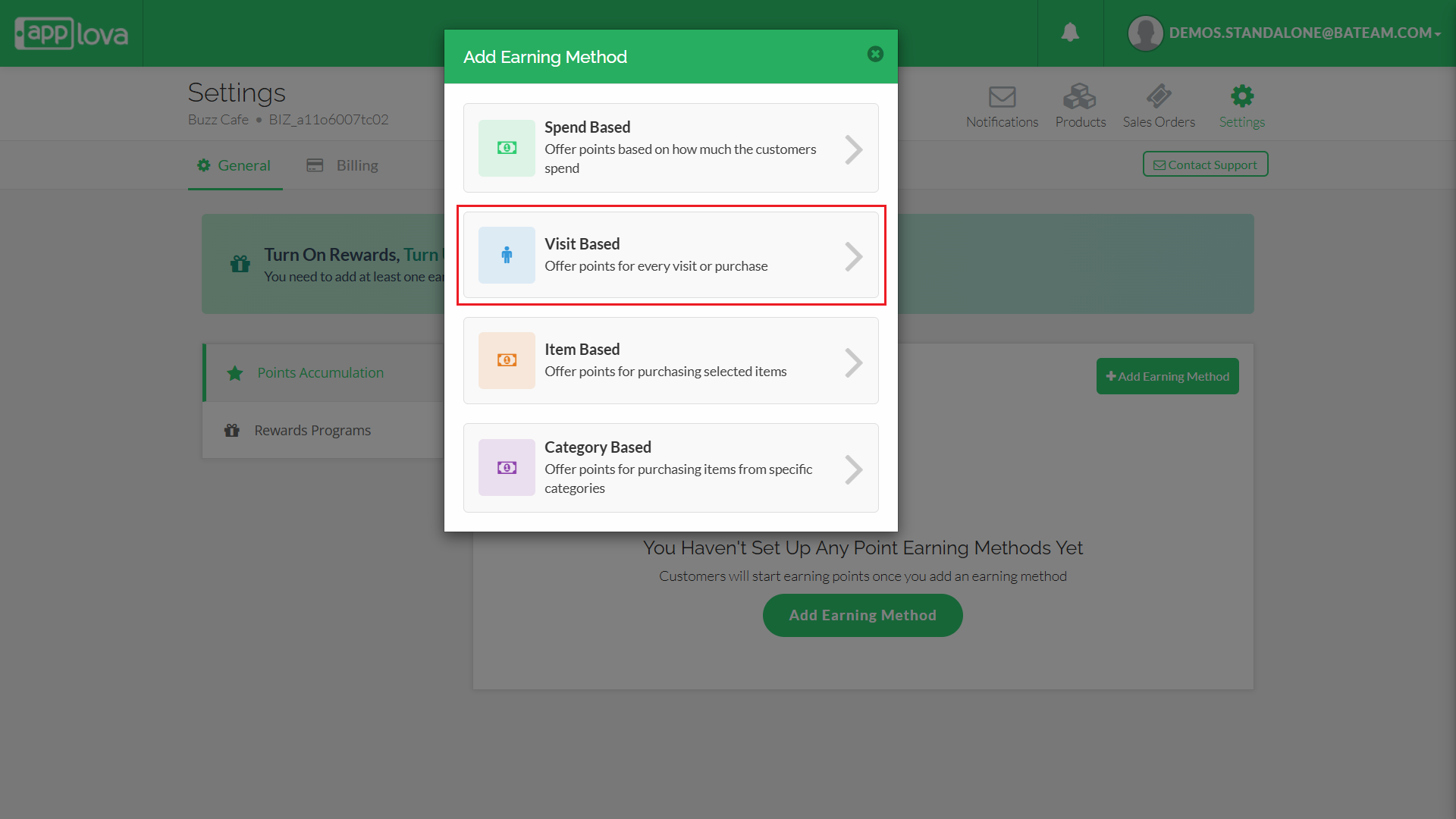
Step 2
Next enter the 'Minimum Order Amount'.
Step 3
Then enter the Points that can be Earned.
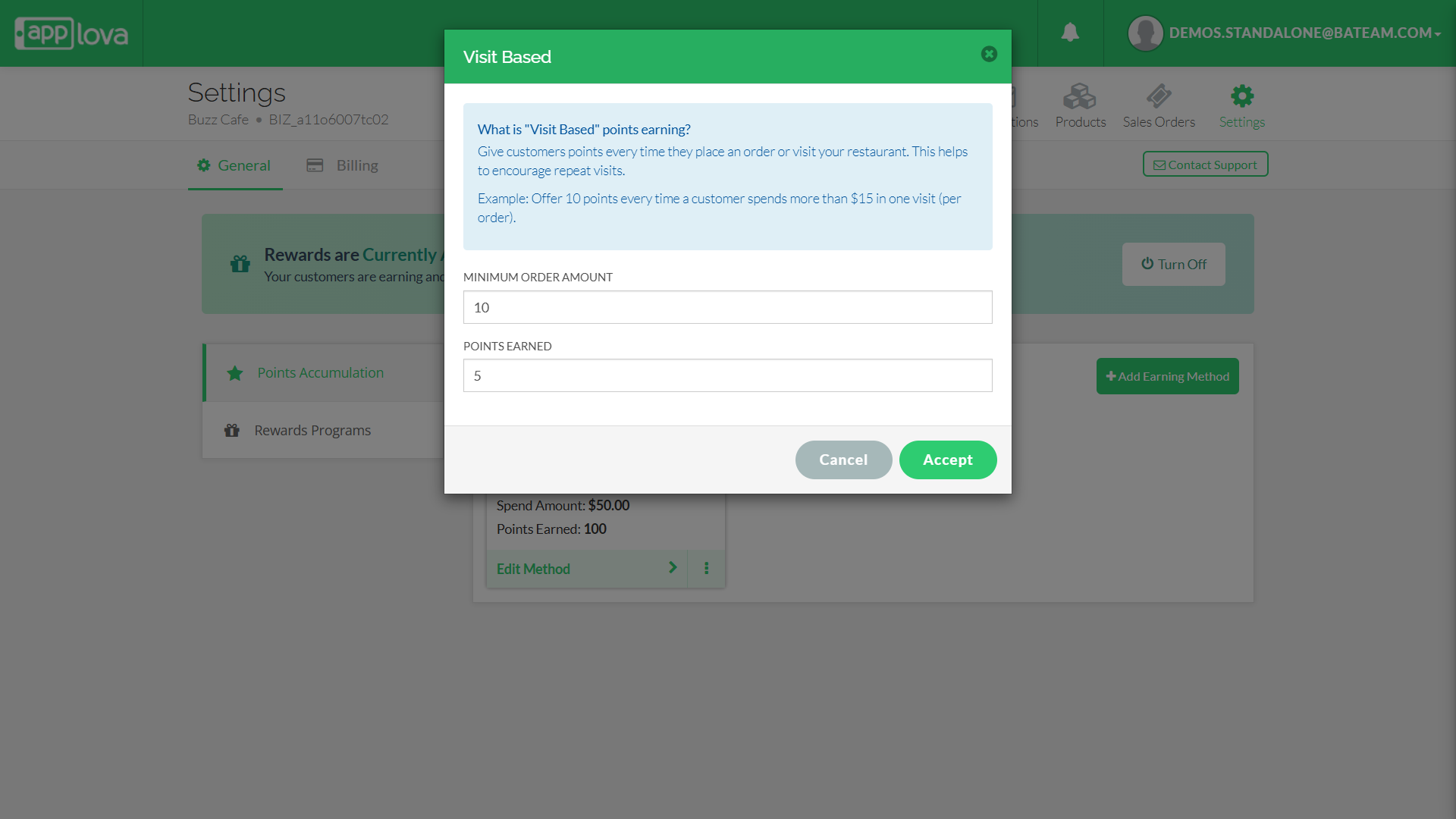
Step 4
Finally click on 'Accept' to save the configurations.
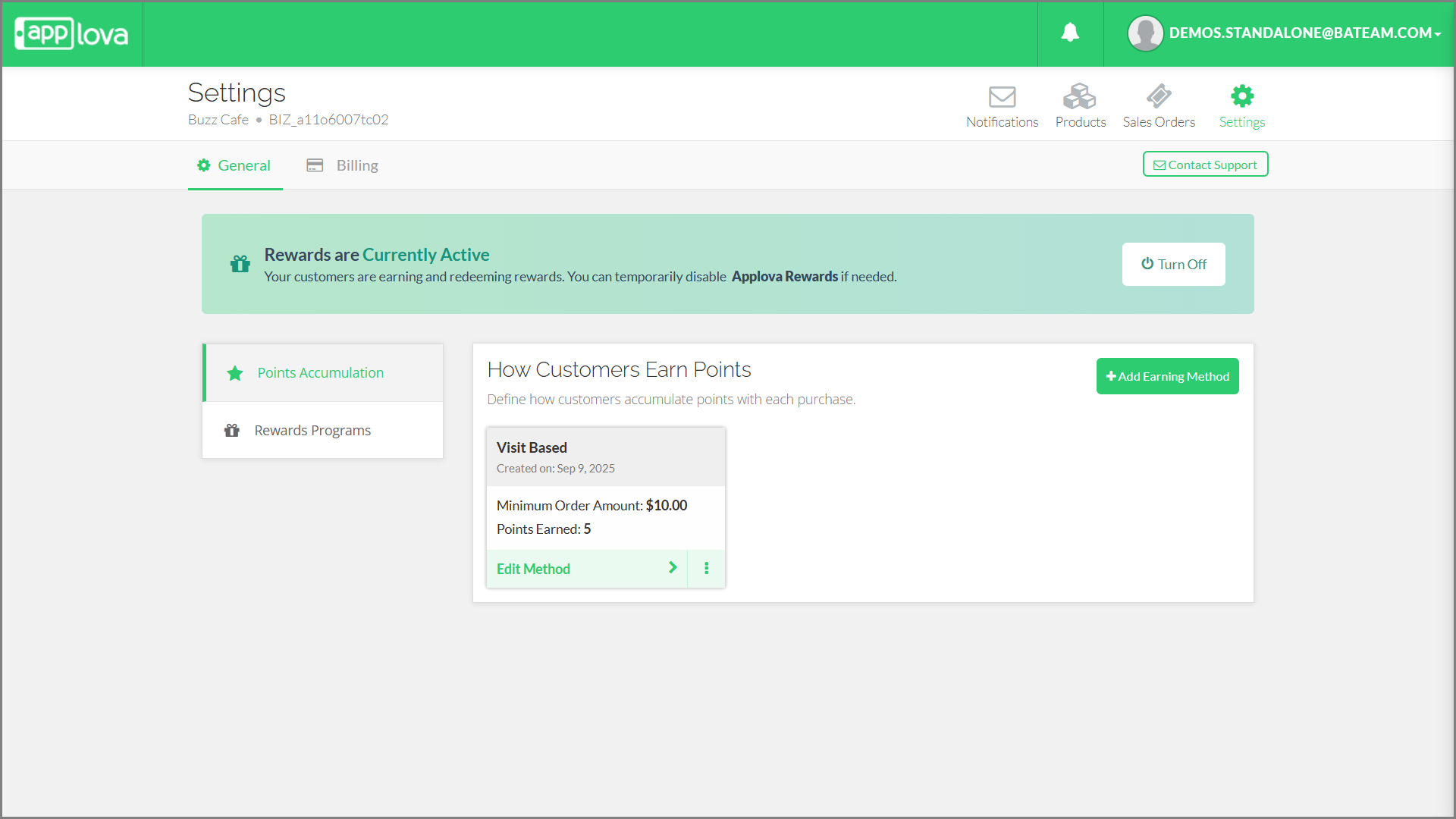
3. Item-Based Earning
Customers earn points when they buy specific menu items you choose — like a signature dish or special combo. Great for promoting high-value or featured items.
Example: Offer 5 points when a customer orders a Margherita Pizza.
Step 1
First go to the 'Points Accumulation' tab, click on 'Add Earning Method' and select the 'Item-Based' option
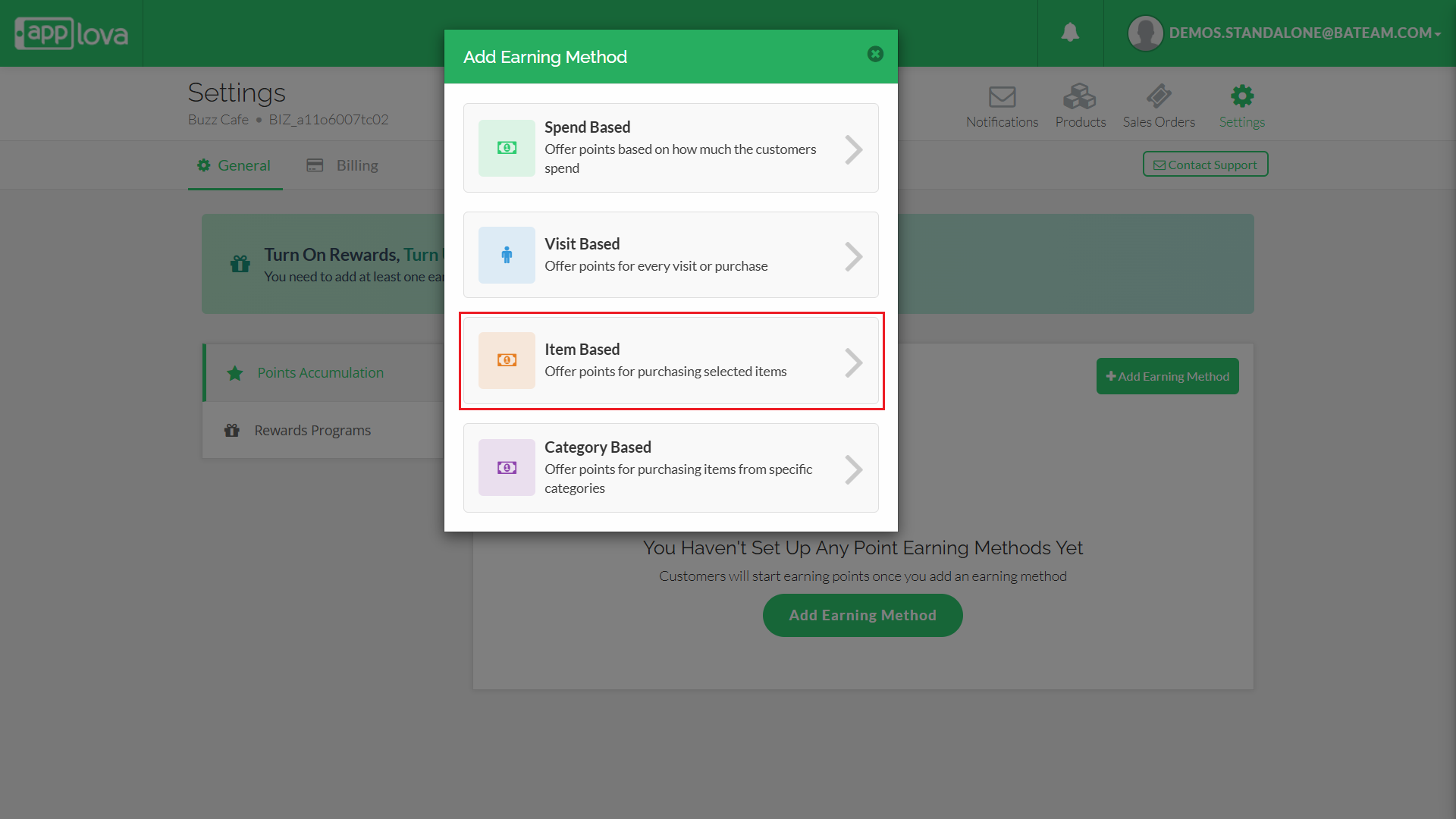
Step 2
Next search and select the items from the dropdown menu.
 The selected items will appear as tags, they can be removed using the 'x' button
The selected items will appear as tags, they can be removed using the 'x' buttonStep 3
Then enter the Points that can be Earned.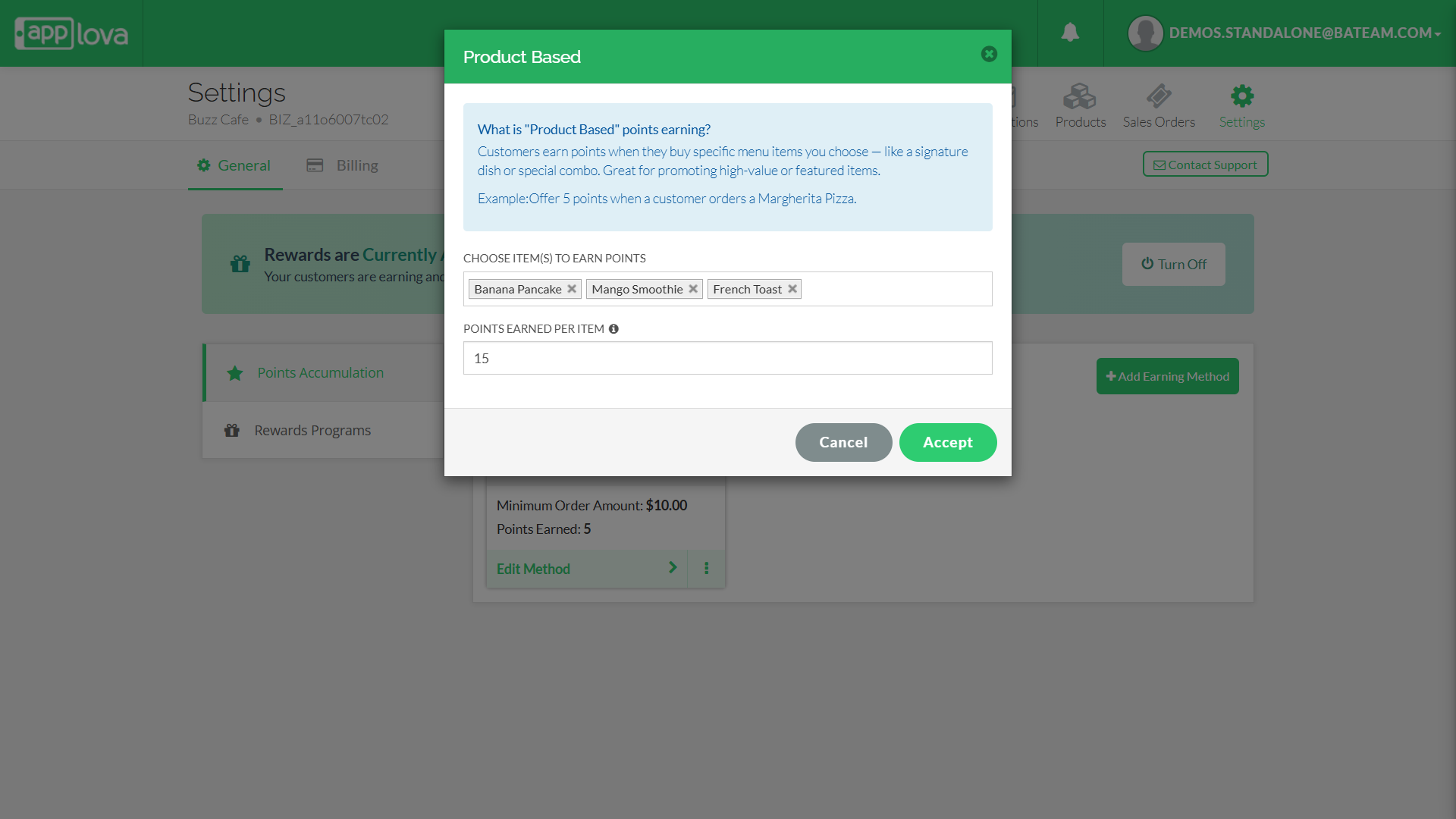
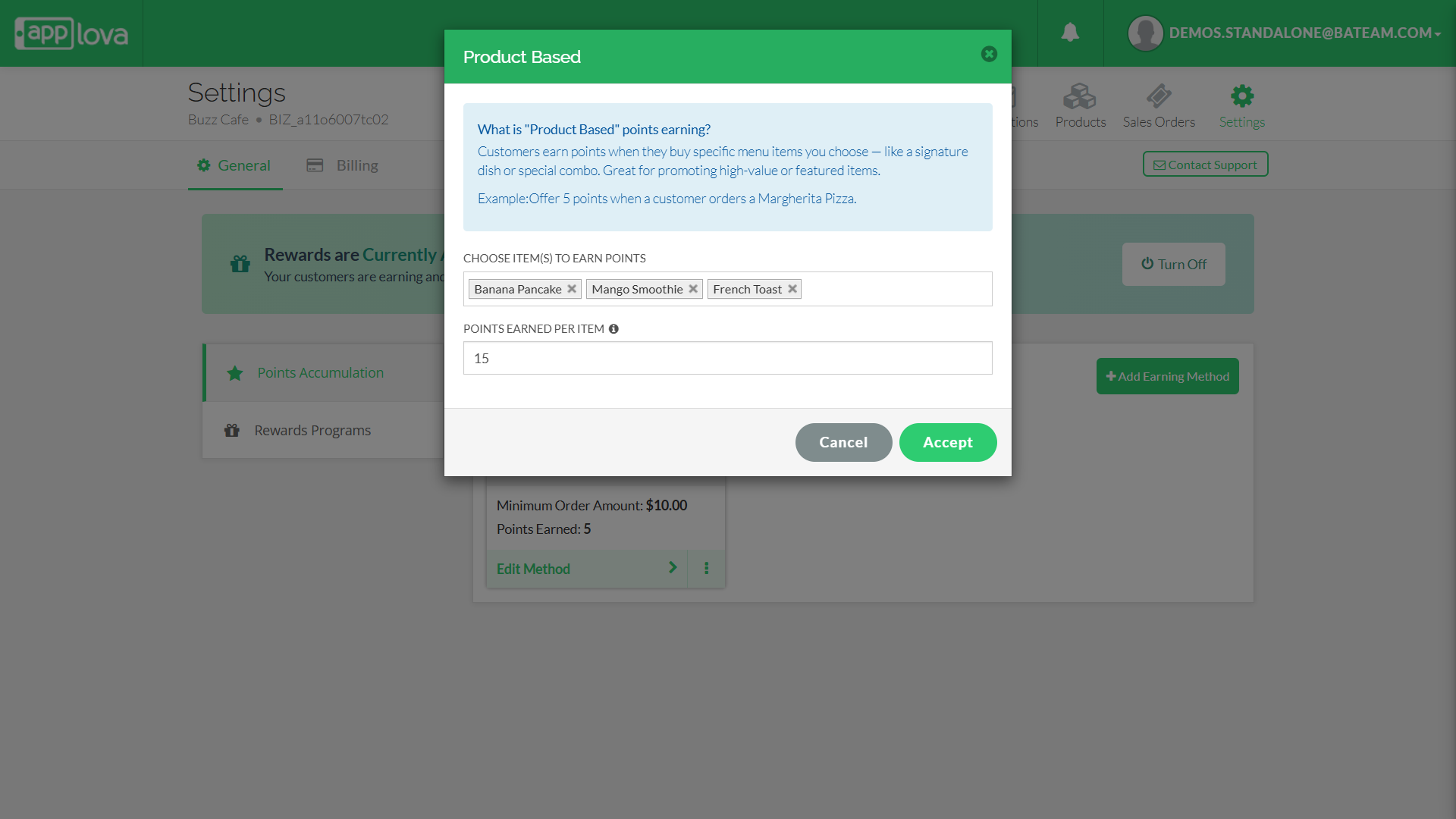
Step 4
Finally click 'Accept' to save the configurations.
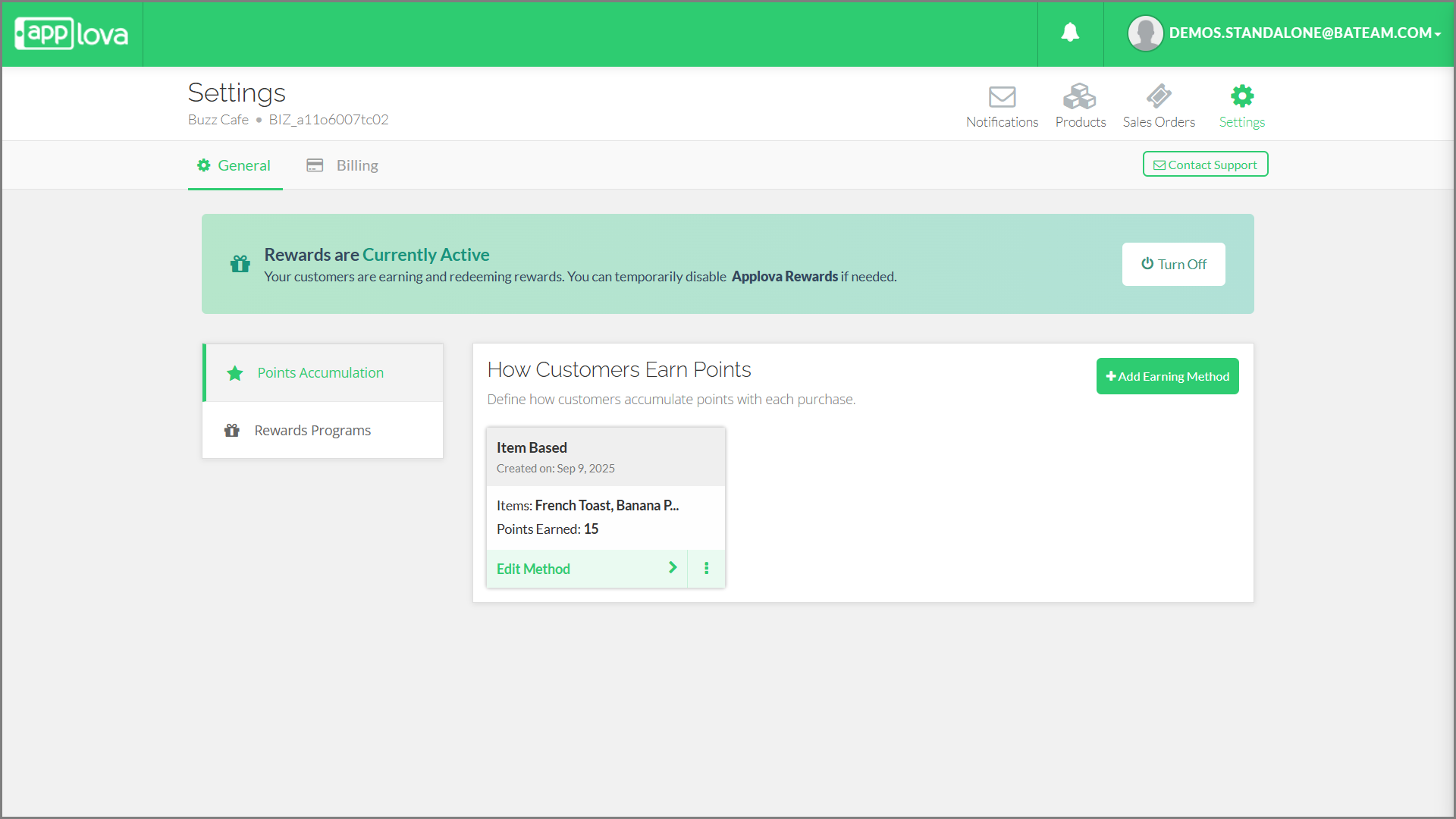
4. Category-Based Earning
Customers get points when they order from selected menu categories, like desserts, drinks, or appetizers. Use this to highlight parts of your menu.
Example: Offer 5 points when a customer buys any item from the 'Drinks' category
Step 1
First go to the 'Points Accumulation' tab, click on 'Add Earning Method' and select the 'Category-Based' option.
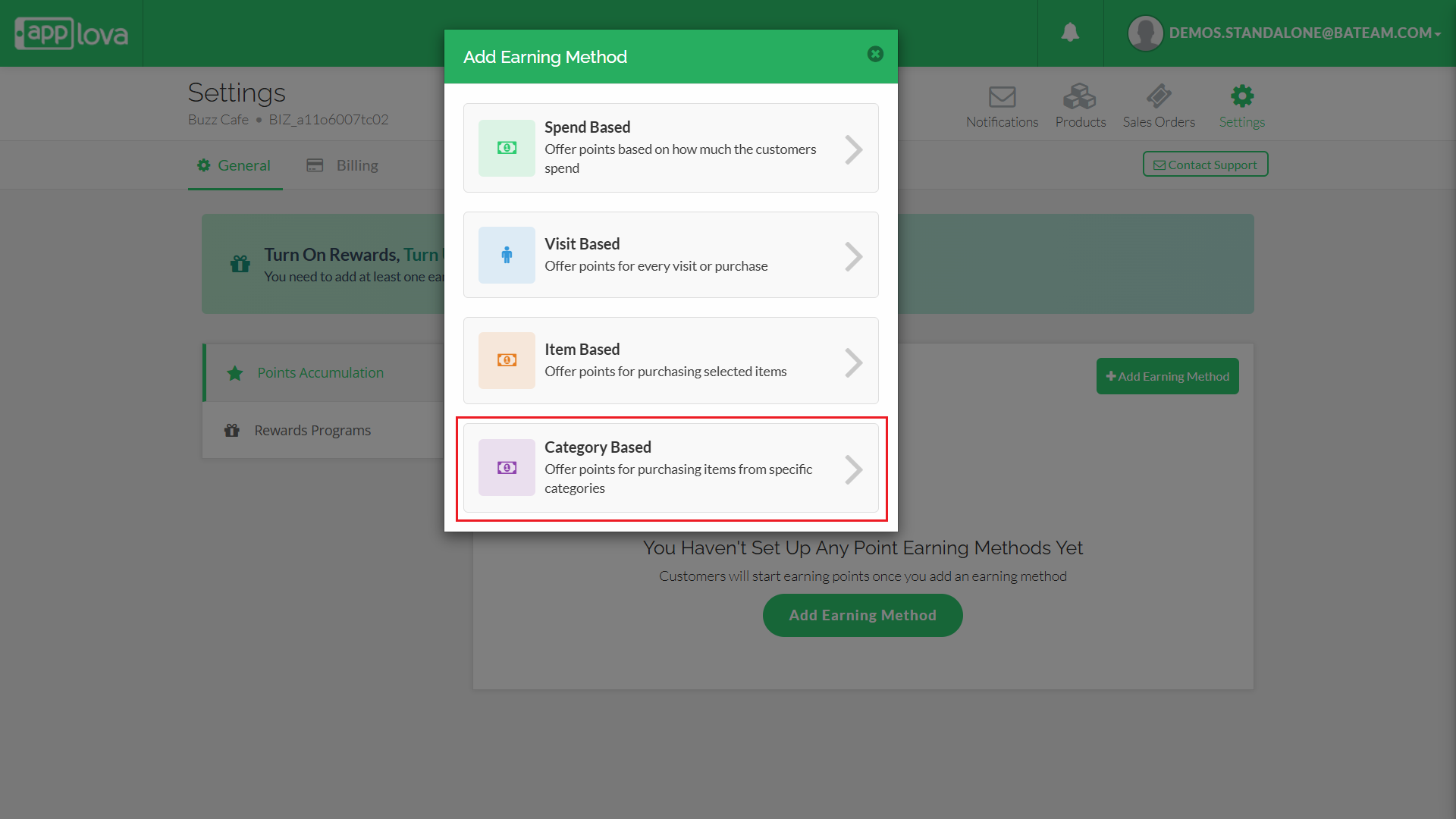
Step 2
Next search and select the categories from the dropdown menu.
 The selected categories will appear as tags, they can be removed using the 'x' button
The selected categories will appear as tags, they can be removed using the 'x' buttonStep 3
Then enter the Points that can be Earned.
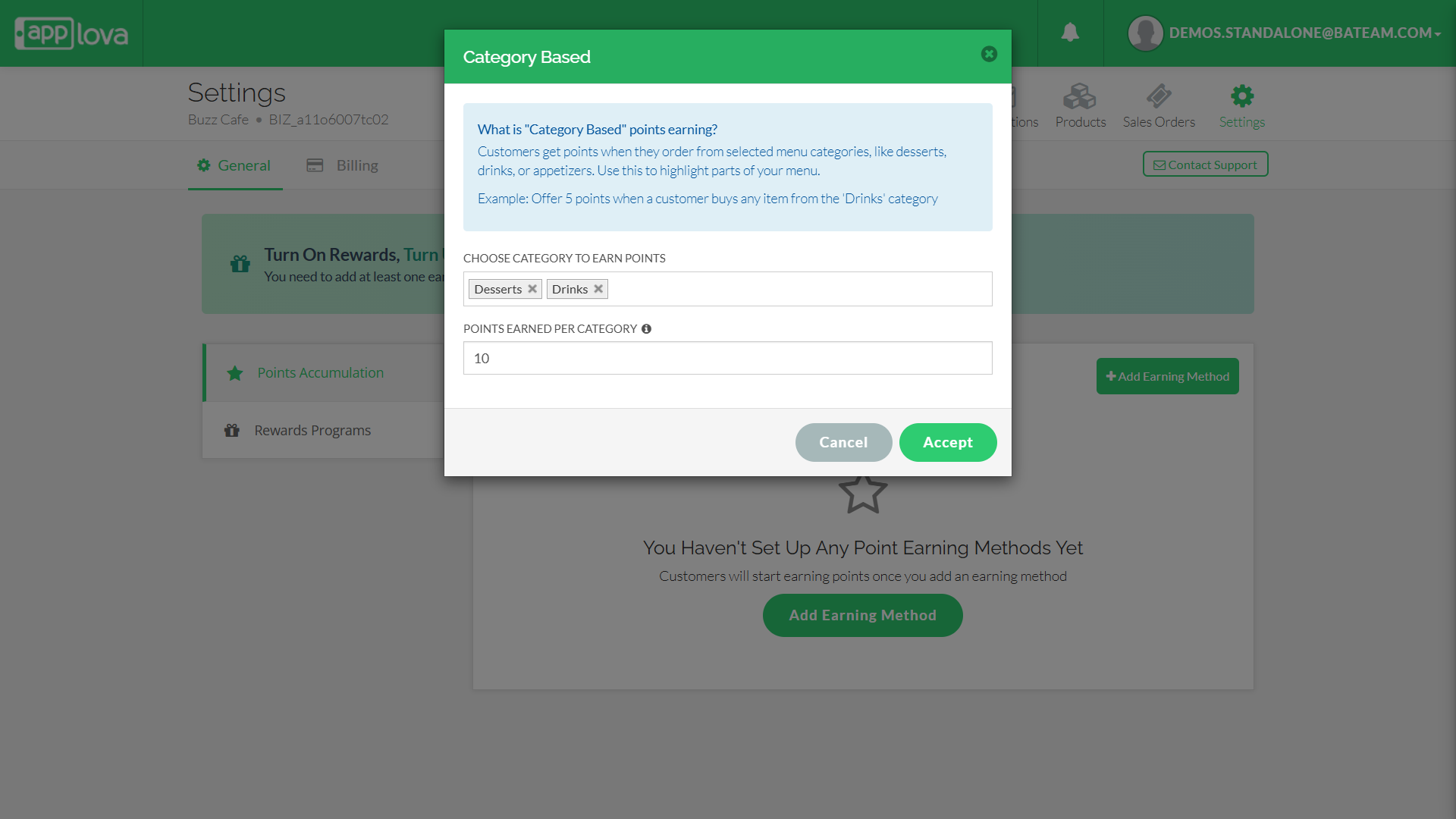
Step 4
Finally click 'Accept' to save the configurations.
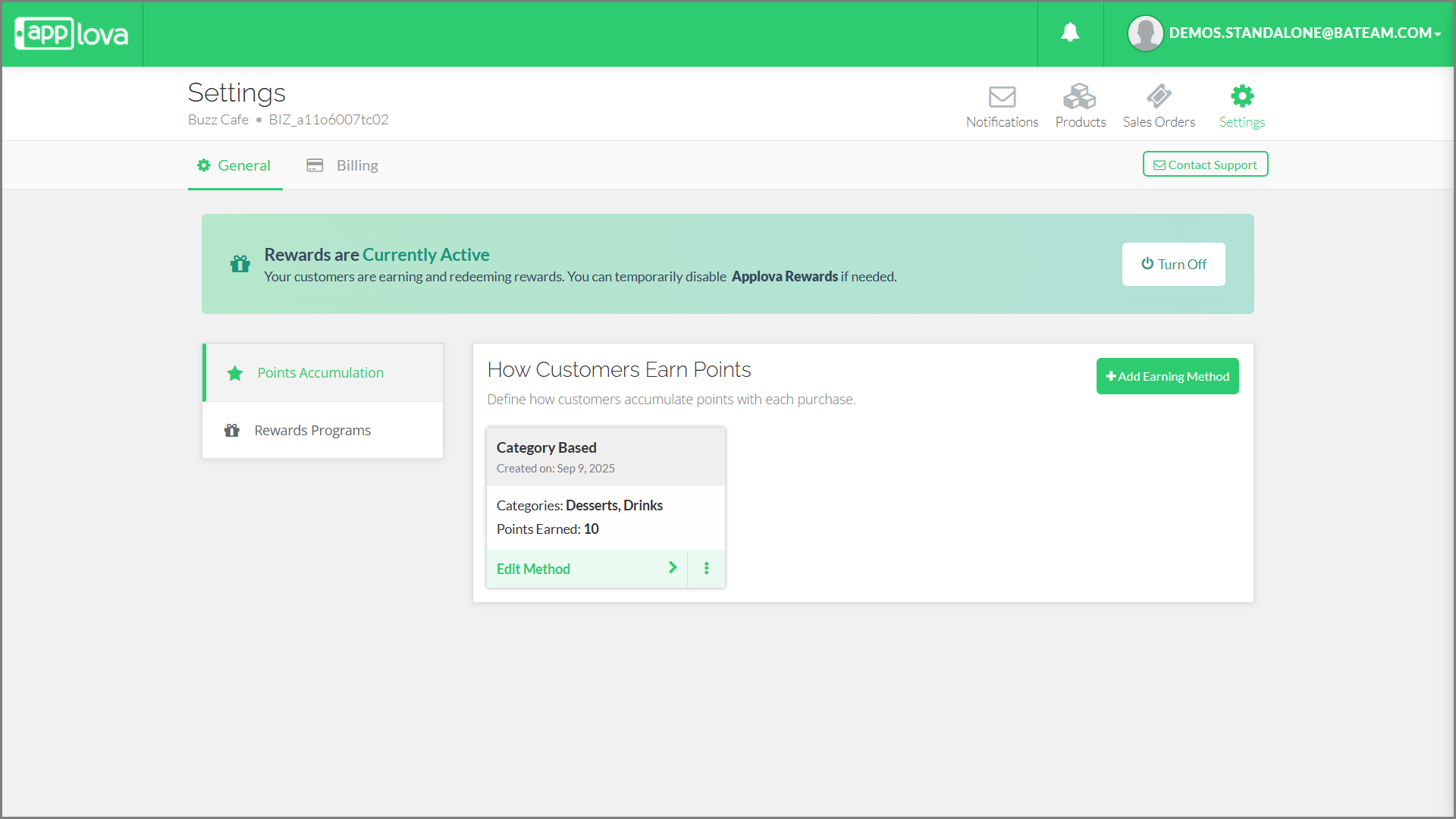
How to Configure Rewards Programs?
Step 1
Go to 'Rewards Programs' click on 'Create Reward Program' and Select 'Discount on Entire Order'.
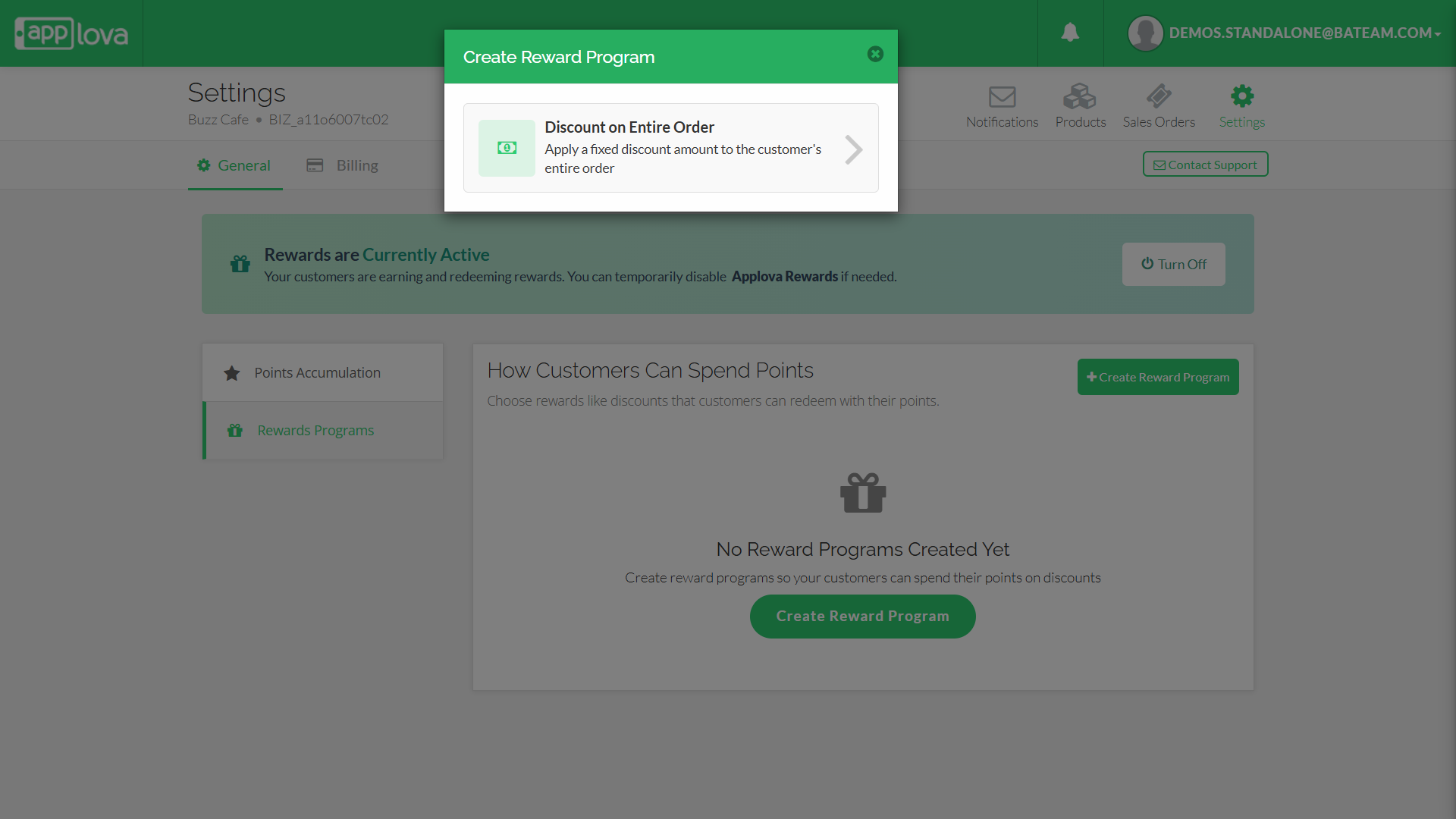
Step 2
Enter the required details
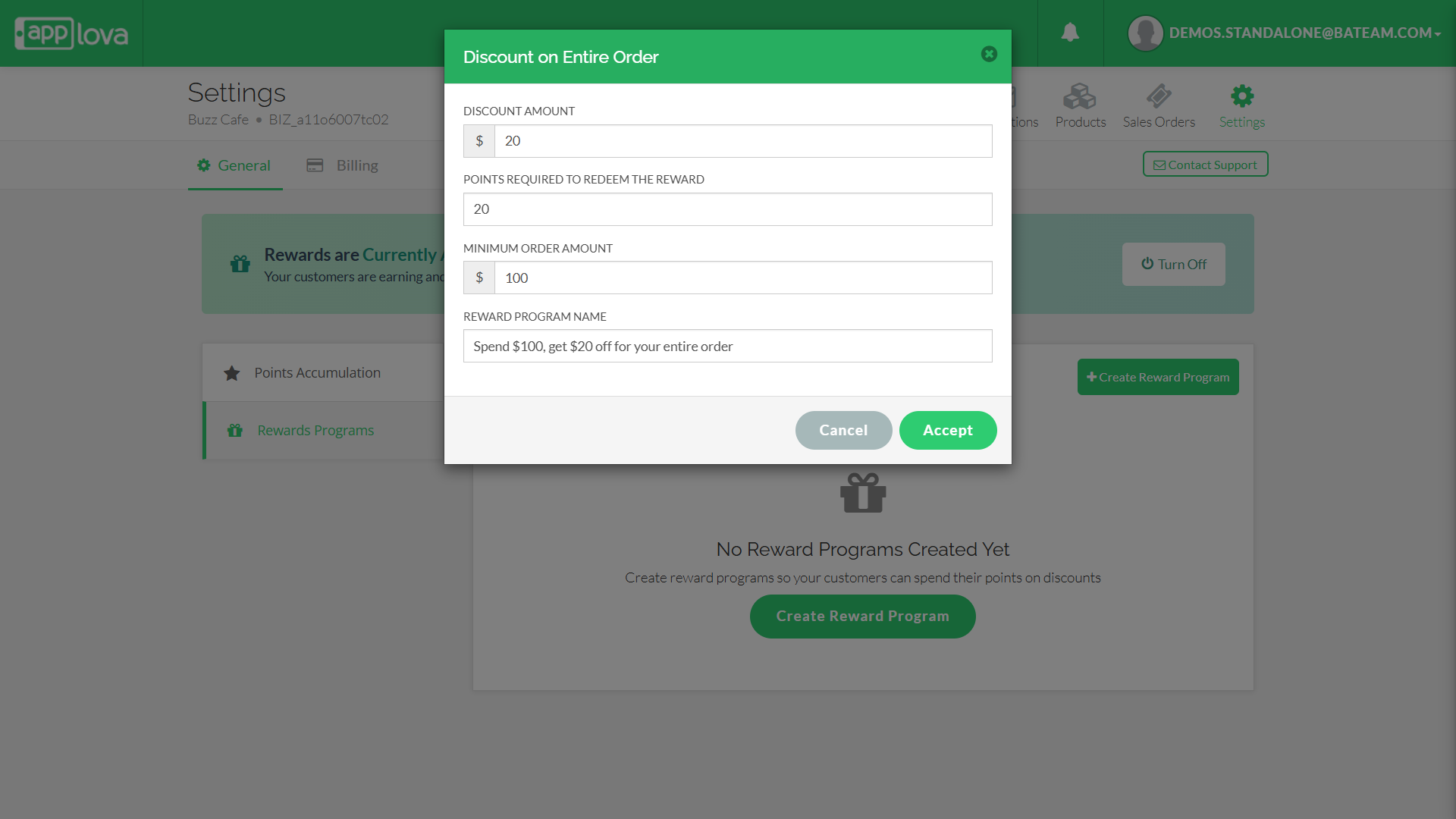
Step 3
Click 'Accept' to save the configurations.
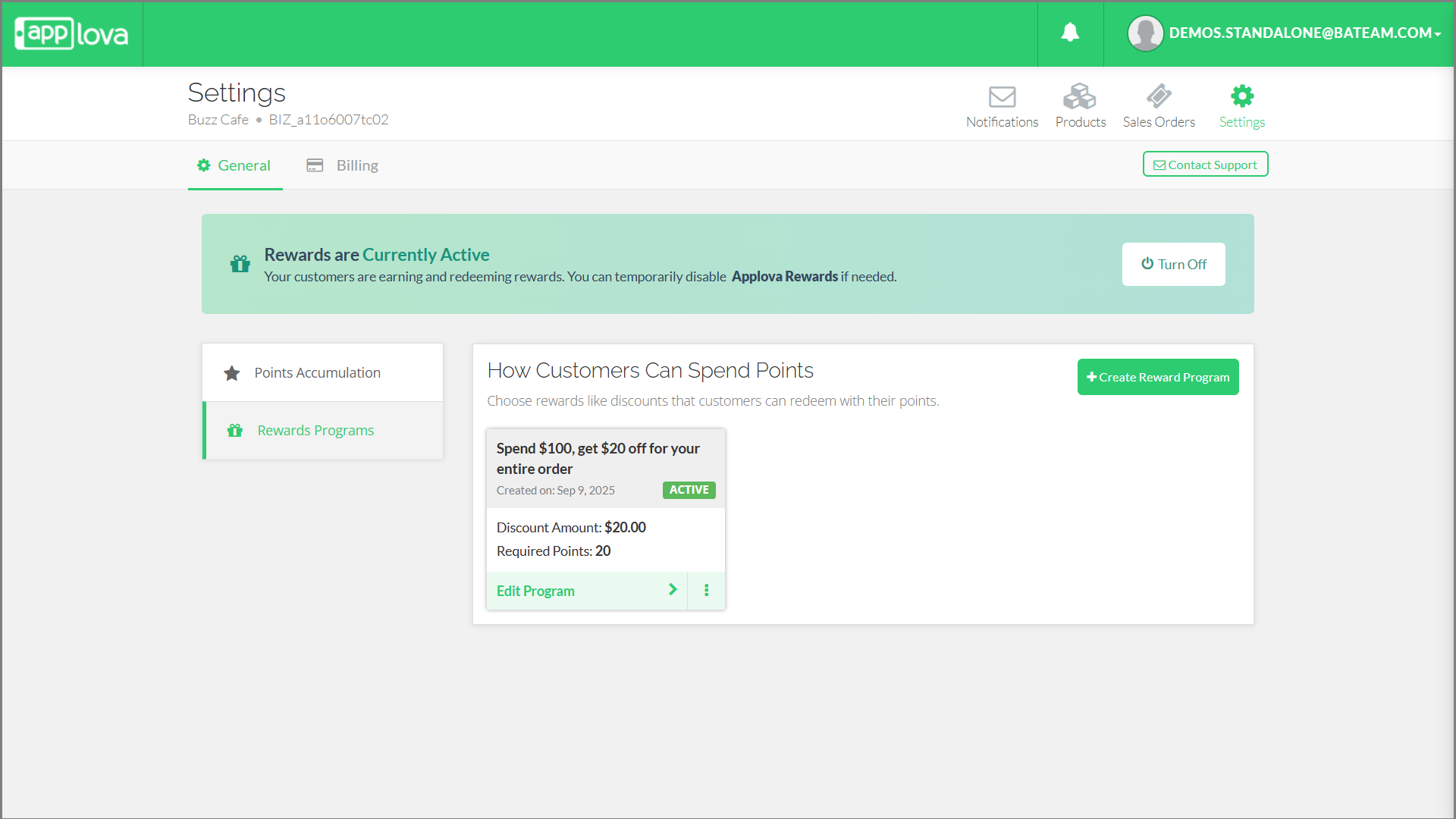
 Applova Rewards are not automatically activated after configuration. Once a reward is set up, the merchant must click “Turn On” to make it active. If needed, the reward can be deactivated at any time using the “Turn Off” button and reactivated later by turning it back on.
Applova Rewards are not automatically activated after configuration. Once a reward is set up, the merchant must click “Turn On” to make it active. If needed, the reward can be deactivated at any time using the “Turn Off” button and reactivated later by turning it back on.How to Edit Applova Rewards?
Step 1
First go to the reward you want to make changes to
Step 2
Then click on the option to edit the reward
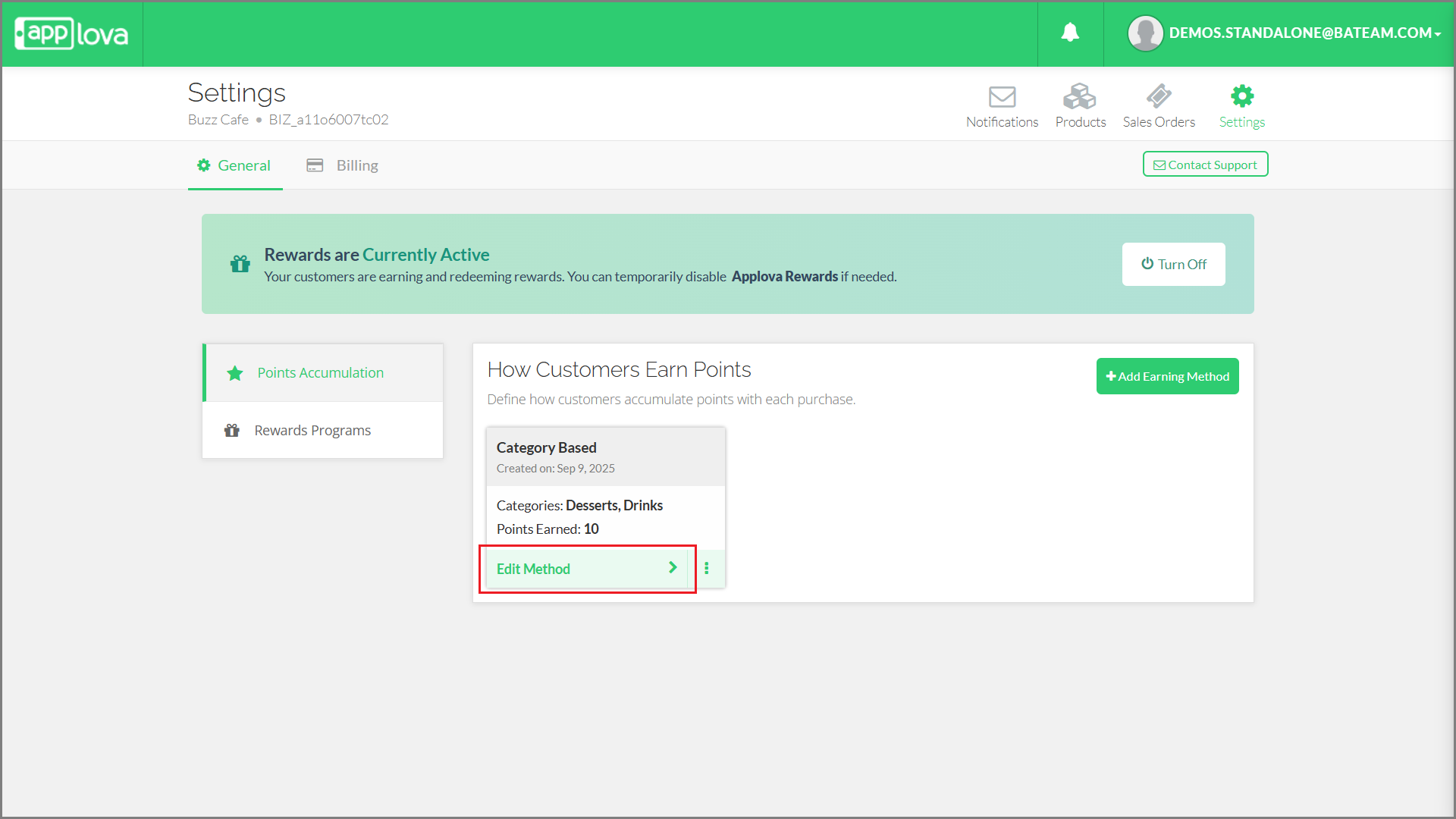
Step 3
Finally click on "Accept" to save the changes
How to Delete Applova Rewards?
Step 1
First go to the reward you want to delete
Step 2
Then click on the '⋮' and choose the option to remove the reward
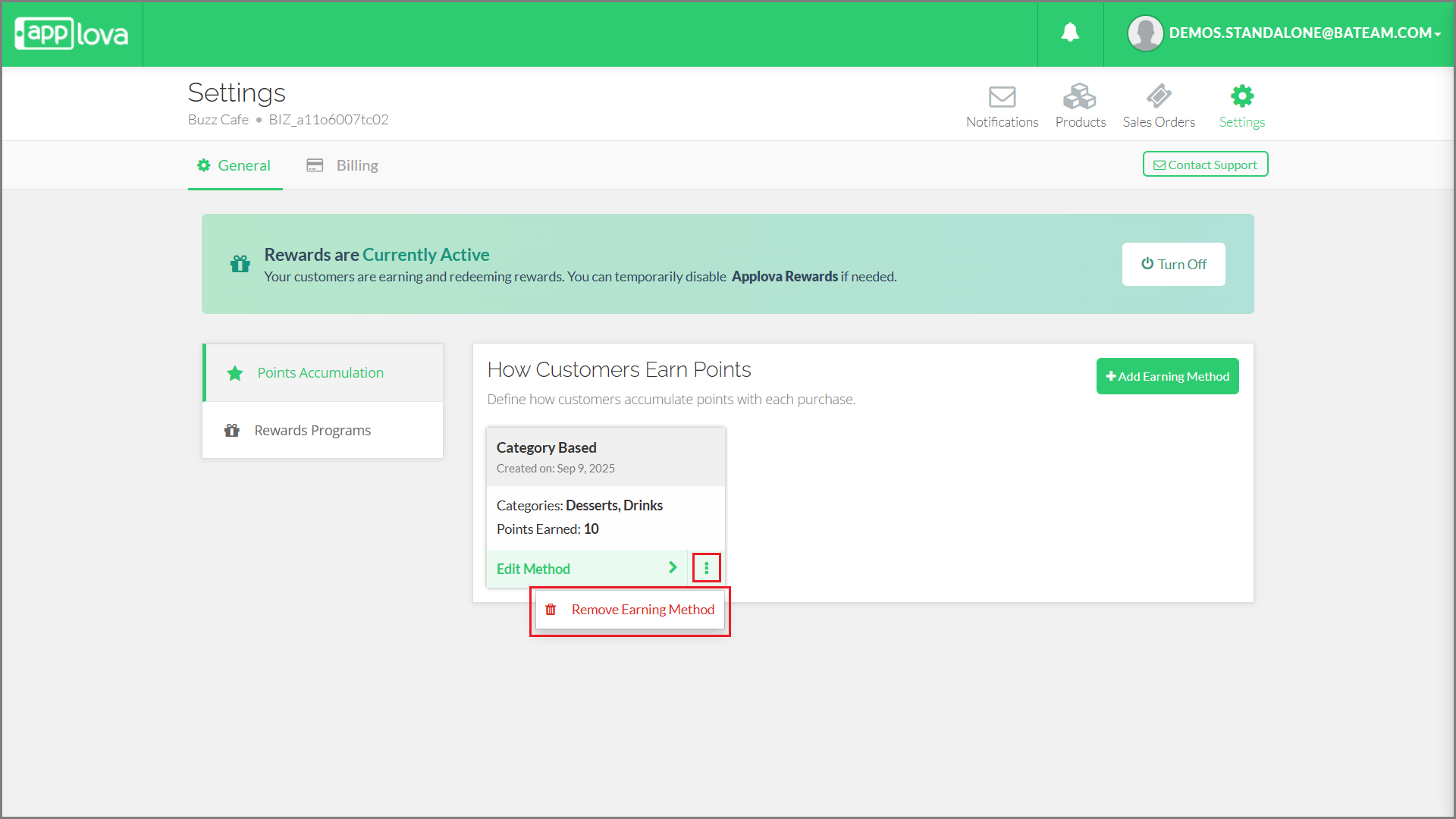
Step 3
Finally confirm the deletion and the changes will be automatically saved
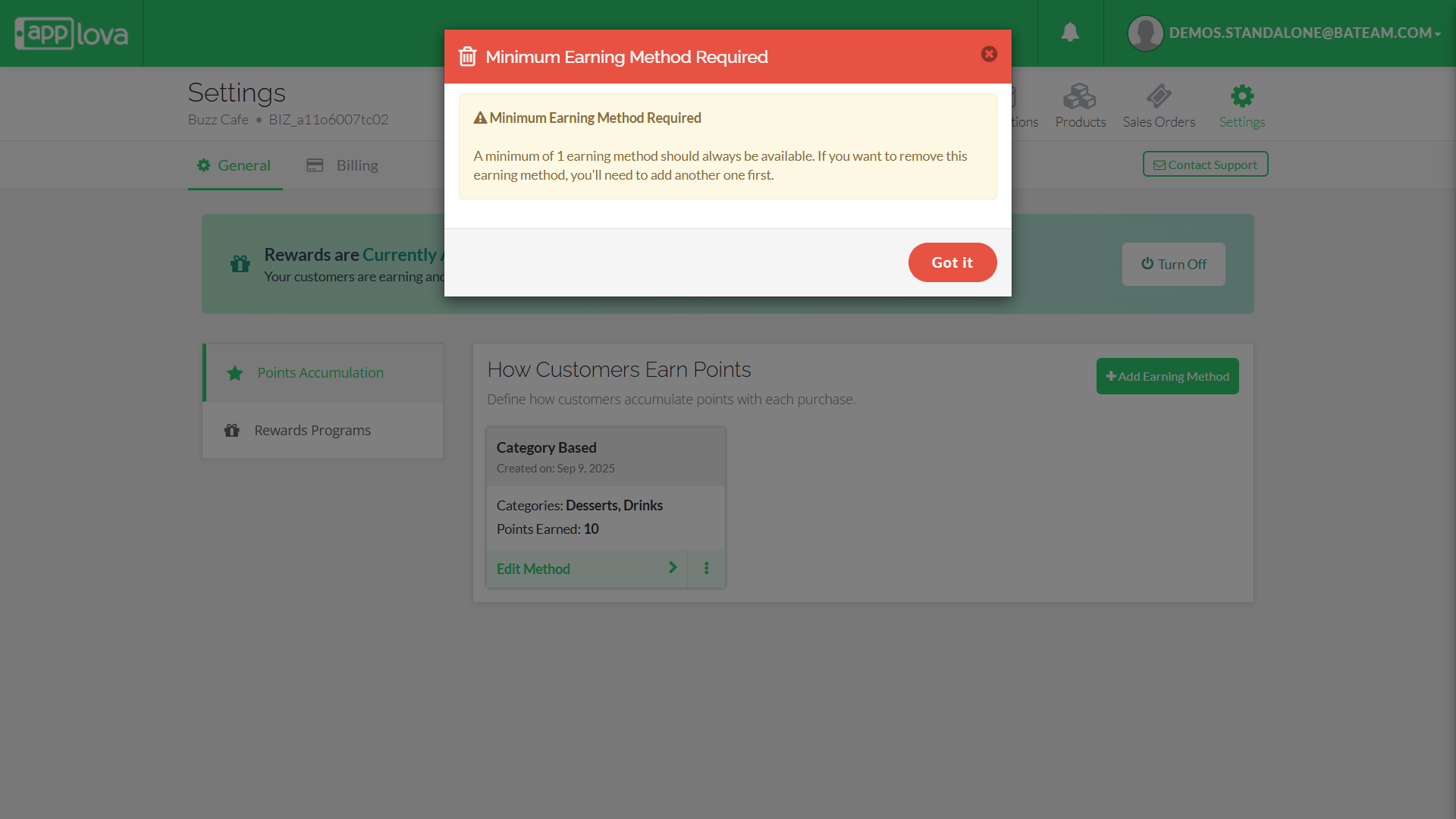
Related Articles
How to Configure Promo Codes for Specific Channels via Merchant Portal?
This feature allows merchants to control which sales channels (POS/ Kiosk/ Webstore/ Mobile App/ Digital Dining) accept specific promo codes. By enabling or disabling channels, merchants can tailor promotions to the platforms that best fit their ...How to Set a Total Usage Limit for a Promo Code?
This feature allows merchants to control the distribution of promotional offers by limiting how many customers can redeem a promo code. Use Case Scenario The owner of Sunny Side Café wants to reward new customers with a welcome offer but also needs ...Managing Product Level Promo Codes
This feature allows the merchant to add promo discount for a selected product. Promo code feature is enabled by default Step 1 Login to "Applova Merchant Portal". Step 2 Under "Settings" go to "Plugins" and click "Promo Codes". Image Link Step 3 ...Applova Invoicing
What is Invoicing? Invoicing is a way for restaurants to professionally bill their customers for large or scheduled orders, such as catering services or bulk pre-orders. With Applova’s Invoicing feature, merchants can create and send invoices ...Migrating Customer and Rewards Data from Third-Party Loyalty Platforms to Applova Rewards
Follow the instructions given below to import customer profiles and loyalty points from a previous or third-party rewards platform into Applova Rewards. Step 1 Export data from the current or previous third-party loyalty platform in CSV or Excel ...