Managing Product Level Promo Codes






Basic Section
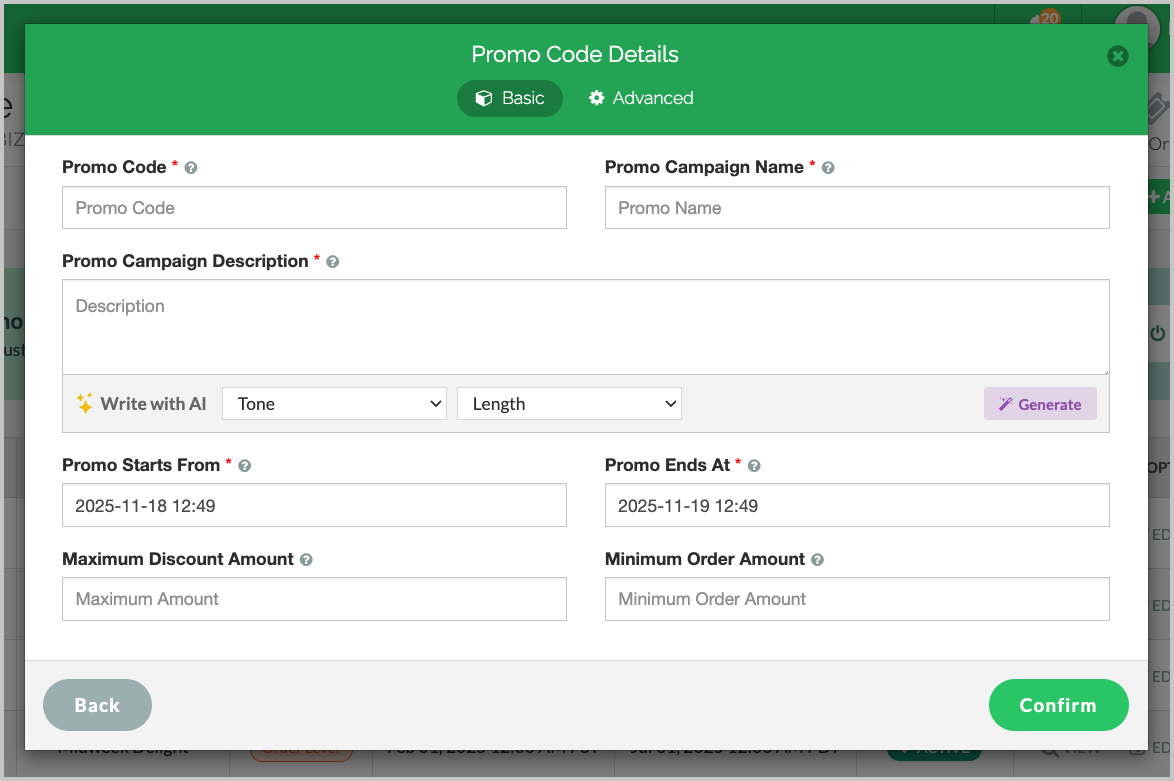
Image Link
Fill in the following required fields:
Promo Code: A unique code that is used to redeem the promotion campaign.
Promo Campaign Name: A name that identifies the promotion campaign.
Promo Campaign Description: A brief description of the promotion campaign.
(AI can be used to quickly generate a suitable campaign description with the preferred tone and length.)Promo Starts From: The starting date and time of the promotion campaign.
Promo Ends At: The ending date and time of the promotion campaign.
Promo Discount: Applicable promo discount percentage or flat amount.
Maximum Discount Amount: Maximum promo discount amount applicable
Minimum Order Amount: Minimum order amount required for the promotion to apply.
Click “Confirm” to proceed or move to the Advanced section for more settings.
Advanced Section
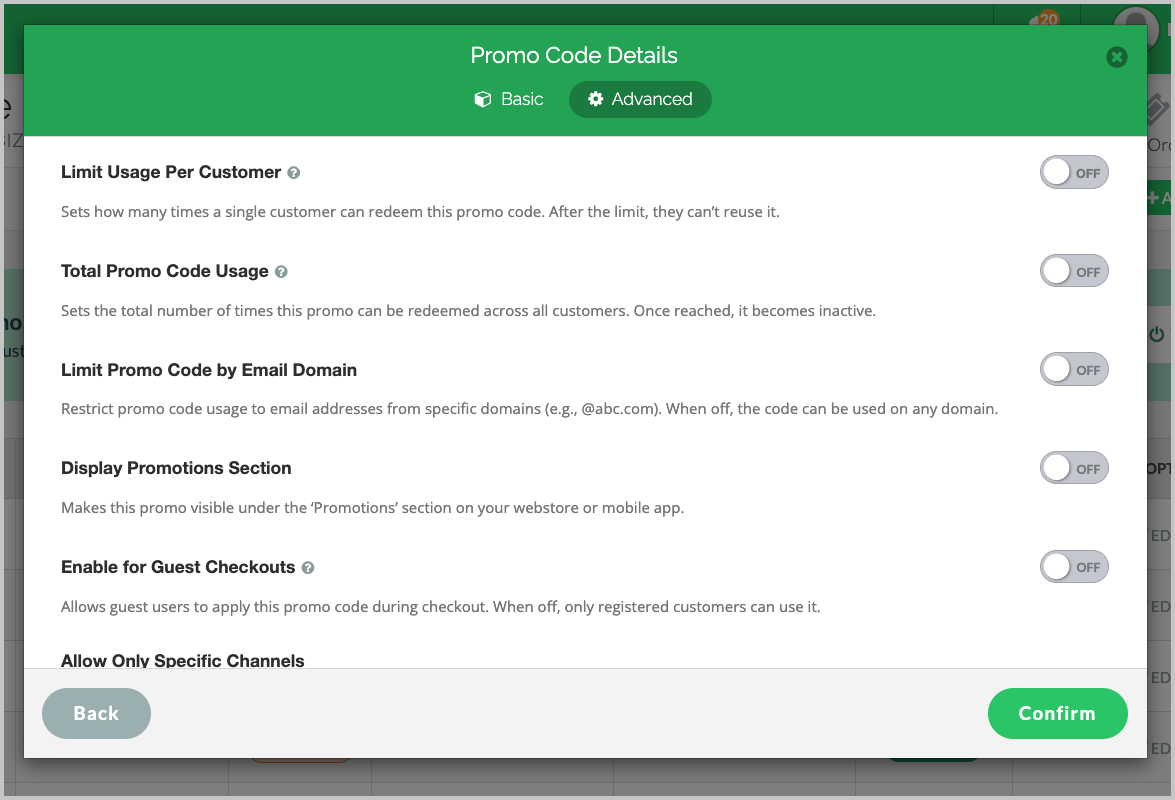
Image Link

Total Promo Code Usage
Sets the total number of times the promo can be redeemed across all customers.Limit Promo Code by Email Domain
Restrict usage to specific email domains (e.g., @abc.com).Display Promotions Section
When enabled, this promo will appear in the “Promotions” section on your Webstore and Mobile App.Enable for Guest Checkouts
Allows guest users to apply this promo code; when OFF, only registered customers can use it.Allow Only Specific Channels
Enables restrictions so the promo can be used only on selected sales channels. All channels are enabled by default
(such as Web Store, Mobile App, Self-Service Kiosk, Digital Dine-In, POS Register).
Step 7
After configuring the desired options, click “Confirm.”
Related Articles
Managing Promo Codes for Guest Users of a Business
You can use this plugin to let your guest users apply promo codes for their orders. Please check with Applova Support team to ensure that the promo code and guest checkout features are enabled for your business. Step 1 Login to "Applova Merchant ...How to Configure Promo Codes for Specific Channels via Merchant Portal?
This feature allows merchants to control which sales channels (POS/ Kiosk/ Webstore/ Mobile App/ Digital Dining) accept specific promo codes. By enabling or disabling channels, merchants can tailor promotions to the platforms that best fit their ...How to Set a Total Usage Limit for a Promo Code?
This feature allows merchants to control the distribution of promotional offers by limiting how many customers can redeem a promo code. Use Case Scenario The owner of Sunny Side Café wants to reward new customers with a welcome offer but also needs ...Managing Order Level Promo Codes
This feature allows the merchant to add a promo discount for the whole order. A promotion can be added as a percentage and a flat amount as well. Promo code feature is enabled by default Step 1 Login to "Applova Merchant Portal". Step 2 Under ...Restricting Promo Code by Email Domain
This feature enables the merchant to validate a customer's email domain before allowing the use of a promo code. Only users with email addresses that match one of the allowed domains will be eligible to apply the promo code during checkout. Use Case ...