How to Configure Promo Codes for Specific Channels via Merchant Portal?
This feature allows merchants to control which sales channels (POS/ Kiosk/ Webstore/ Mobile App/ Digital Dining) accept specific promo codes. By enabling or disabling channels, merchants can tailor promotions to the platforms that best fit their business strategy.

Use Case Scenario
Sunset Deli runs a promo code APP20 exclusively for online orders. They keep only Webstore and Mobile App active and disable all other toggles. This drives more customers to use their online ordering platforms.
How to Configure Promo Codes for Specific Channels via Merchant Portal?
Step 1
First, log in to the "Merchant Web Portal"
Step 2
Navigate to the "Settings" tab and then proceed to the "Plugins" section.
Step 3
Click on the "Promo Codes" plugin, and you'll be led to a new page called "Manage Promo Codes"
Step 4
Create a new promo code or select an existing one to edit.
Step 5
In the promo code window, open the Advanced tab and locate “Allow Only Specific Channels.”
 All channels are enabled by default.
All channels are enabled by default.Use the channel toggles to specify where the promo code should be accepted.
Available channels include:
Mobile App
Web Store
Self-Service Kiosk
Digital Dine-In
POS Register
Configure the channel visibility as needed.
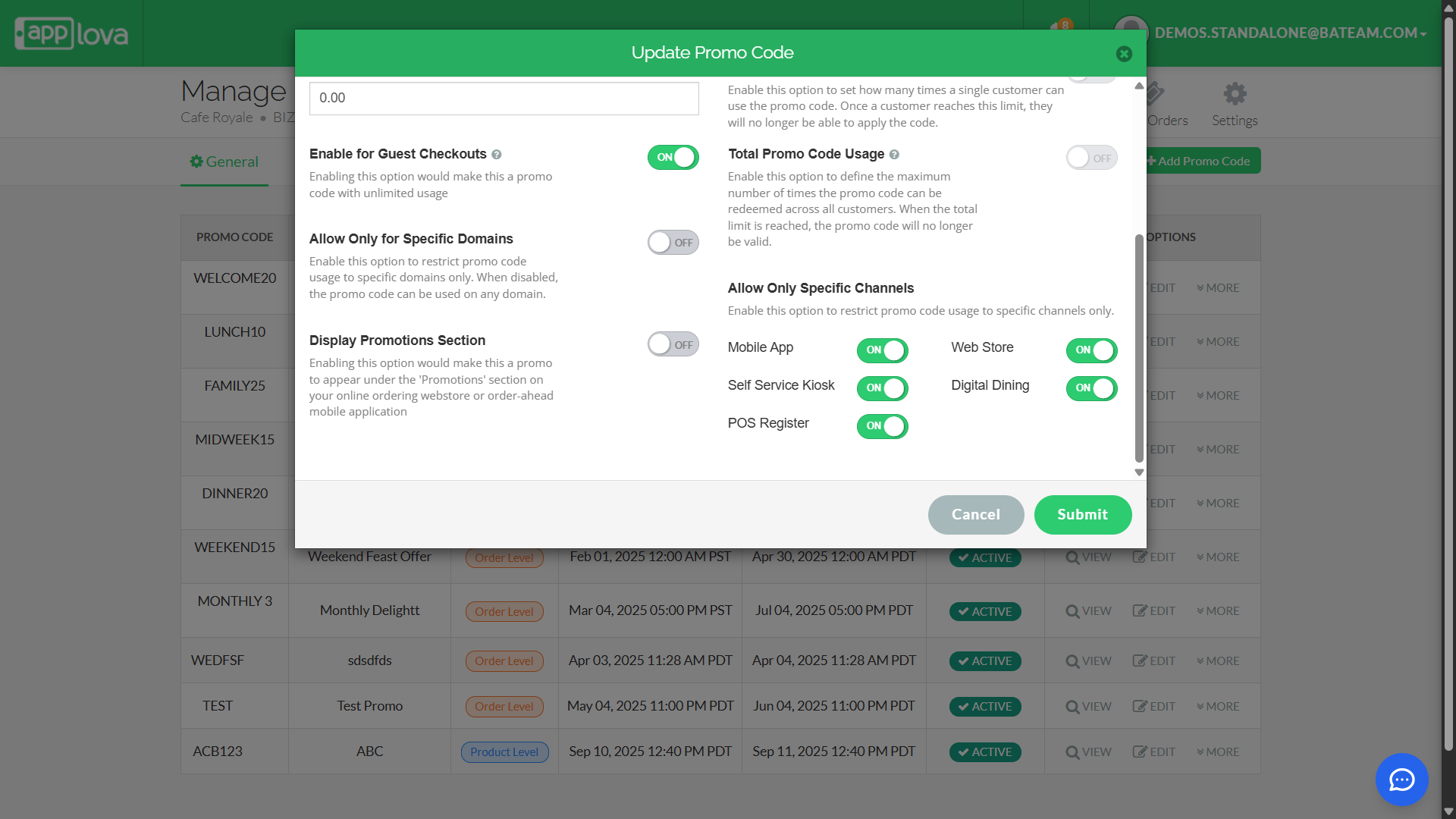
Step 6
Click on "Submit" to save the promo code configuration.
Related Articles
Related Articles
Managing Order Level Promo Codes
This feature allows the merchant to add a promo discount for the whole order. A promotion can be added as a percentage and a flat amount as well. Promo code feature is enabled by default Step 1 Login to "Applova Merchant Portal". Step 2 Under ...Managing Product Level Promo Codes
This feature allows the merchant to add promo discount for a selected product. Promo code feature is enabled by default Step 1 Login to "Applova Merchant Portal". Step 2 Under "Settings" go to "Plugins" and click "Promo Codes". Image Link Step 3 ...Managing Promo Codes for Guest Users of a Business
You can use this plugin to let your guest users apply promo codes for their orders. Please check with Applova Support team to ensure that the promo code and guest checkout features are enabled for your business. Step 1 Login to "Applova Merchant ...How to Set a Total Usage Limit for a Promo Code?
This feature allows merchants to control the distribution of promotional offers by limiting how many customers can redeem a promo code. Use Case Scenario The owner of Sunny Side Café wants to reward new customers with a welcome offer but also needs ...How to Manage Applova Rewards on Merchant Web Portal?
The Applova Rewards feature lets you configure how customers earn and redeem loyalty points from within the Merchant Web portal. You can define multiple earning methods, manage reward programs and keep rules up to date as your business changes. Use ...