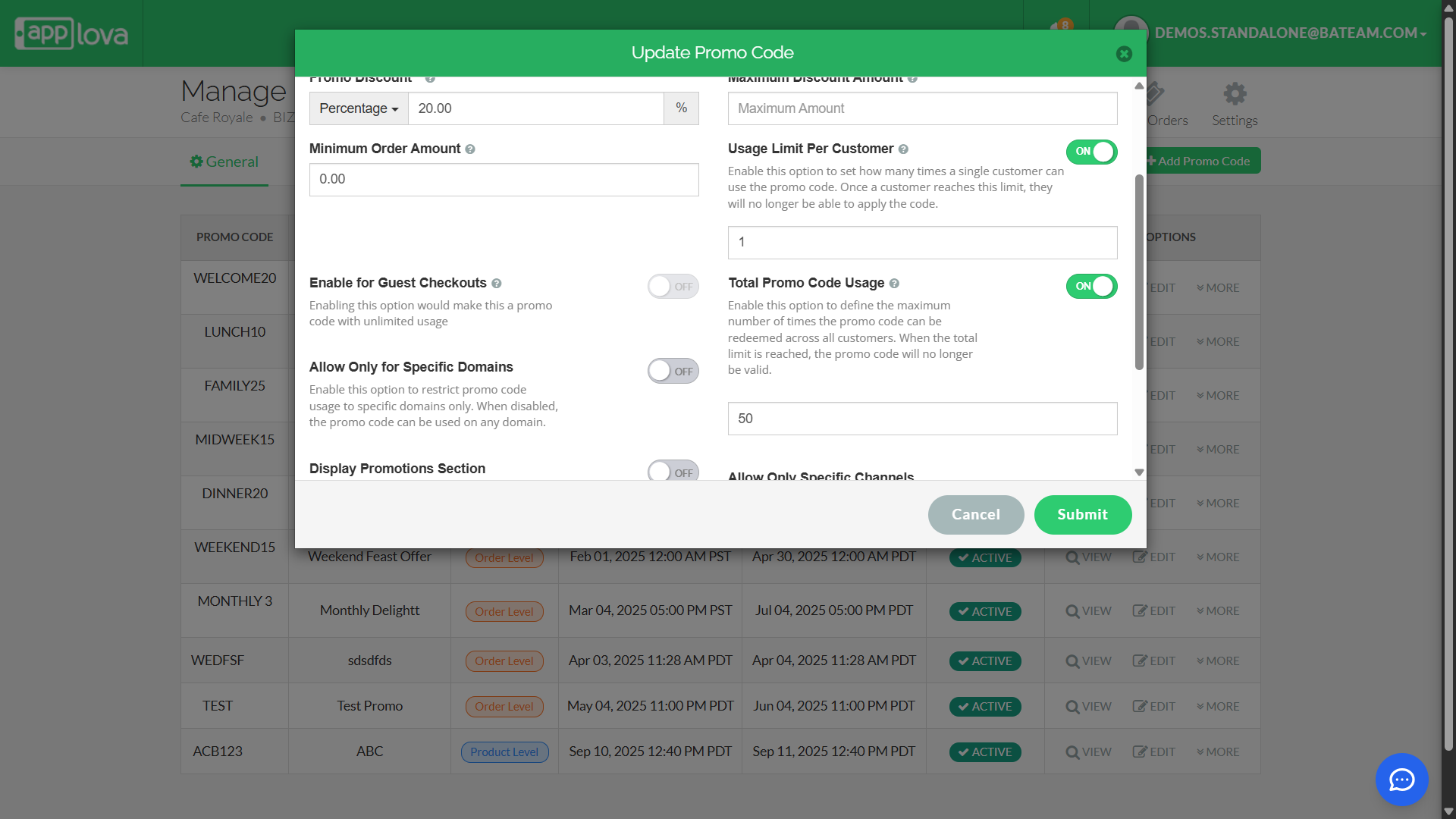How to Set a Total Usage Limit for a Promo Code?
This feature allows merchants to control the distribution of promotional offers by limiting how many customers can redeem a promo code.

Use Case Scenario
The owner of Sunny Side Café wants to reward new customers with a welcome offer but also needs to keep costs under control. They launch a promo code "WELCOME100", giving $100 off, but only want the first 50 customers to benefit.
How to Configure Total Promo Code Usage Limit via Merchant Portal?
Step 1
First, log in to the "Merchant Web Portal"
First, log in to the "Merchant Web Portal"
Step 2
Navigate to the "Settings" tab and then proceed to the "Plugins" section.
Step 3
Click on the "Promo Codes" plugin, and you'll be led to a new page called "Manage Promo Codes".
Step 4
Create a new promo code or select an existing one to edit.
Step 5
In the promo code window, open the Advanced tab and toggle “Total Promo Code Usage” ON.
Step 5
In the promo code window, open the Advanced tab and toggle “Total Promo Code Usage” ON.
Step 6
Enter the desired number in the usage field.
 You can set a maximum number of customers allowed to redeem a promo code through this field.
You can set a maximum number of customers allowed to redeem a promo code through this field. When you enable "Total Promo Code Usage", the "Usage Limit Per Customer" option is also activated. By default, this limit is set to 1, but it can be adjusted to any higher value as needed.

When "Total Promo Code Usage" is enabled, the "Enable for Guest Checkouts" option will automatically be disabled by default.
Step 7
Click on "Submit" to save the promo code configuration.
Related Articles
Related Articles
Managing Order Level Promo Codes
This feature allows the merchant to add a promo discount for the whole order. A promotion can be added as a percentage and a flat amount as well. Promo code feature is enabled by default Step 1 Login to "Applova Merchant Portal". Step 2 Under ...Managing Promo Codes for Guest Users of a Business
You can use this plugin to let your guest users apply promo codes for their orders. Please check with Applova Support team to ensure that the promo code and guest checkout features are enabled for your business. Step 1 Login to "Applova Merchant ...Managing Product Level Promo Codes
This feature allows the merchant to add promo discount for a selected product. Promo code feature is enabled by default Step 1 Login to "Applova Merchant Portal". Step 2 Under "Settings" go to "Plugins" and click "Promo Codes". Image Link Step 3 ...How to Configure Promo Codes for Specific Channels via Merchant Portal?
This feature allows merchants to control which sales channels (POS/ Kiosk/ Webstore/ Mobile App/ Digital Dining) accept specific promo codes. By enabling or disabling channels, merchants can tailor promotions to the platforms that best fit their ...How to Add a Promo Code Via Applova POS?
Supported Domains: Standalone Businesses Using this feature, promo codes can be created and managed via Applova POS. Step 1 Sign into "Applova POS" with the credentials of your business. Step 2 Then go to "Promo Code" to access the promo code ...