Restricting Promo Code by Email Domain
This feature enables the merchant to validate a customer's email domain before allowing the use of a promo code. Only users with email addresses that match one of the allowed domains will be eligible to apply the promo code during checkout.

Use Case Scenario
ABC Hospital is using the Applova Mobile Order Ahead App and Online Ordering platform to serve food to both staff and visitors. They want to run a special promotion offering doctors and nursing staff a higher percentage discount on lunch orders.
To prevent unauthorized usage by patients or visitors, ABC Hospital enables the "Allow Only for Specific Domains" feature. By allowing only email addresses that end with their hospital domain (e.g.,
@abc.com), this allows the hospital to ensure that:- Only authorized staff can redeem the promo codes.
- Visitors and patients, even if they know the code, will not be able to apply it unless they have a valid work email.
This setup ensures controlled access to the discount while keeping the promotion exclusive to internal hospital personnel.
How to Configure Allowed Domains via Merchant Web?
Step 1
Login to "Applova Merchant Portal".
Step 2
Navigate to the "Settings" tab and then proceed to the "Plugins" section.
Step 3
Click on the "Promo Codes" plugin and you'll be led to a new page called "Manage Promo Codes"
Step 4
Create a new promo code or select an existing one to edit.
Create a new promo code or select an existing one to edit.
Step 5
In the promo code window, open the Advanced tab and toggle “Limit Promo Code by Email Domain” ON.
Step 6
In the promo code window, open the Advanced tab and toggle “Limit Promo Code by Email Domain” ON.
Step 6
In the provided text field, enter one or more allowed email domains (e.g., "gmail.com, abc.org").

When entering the domains into the field make sure that they are separated by commas
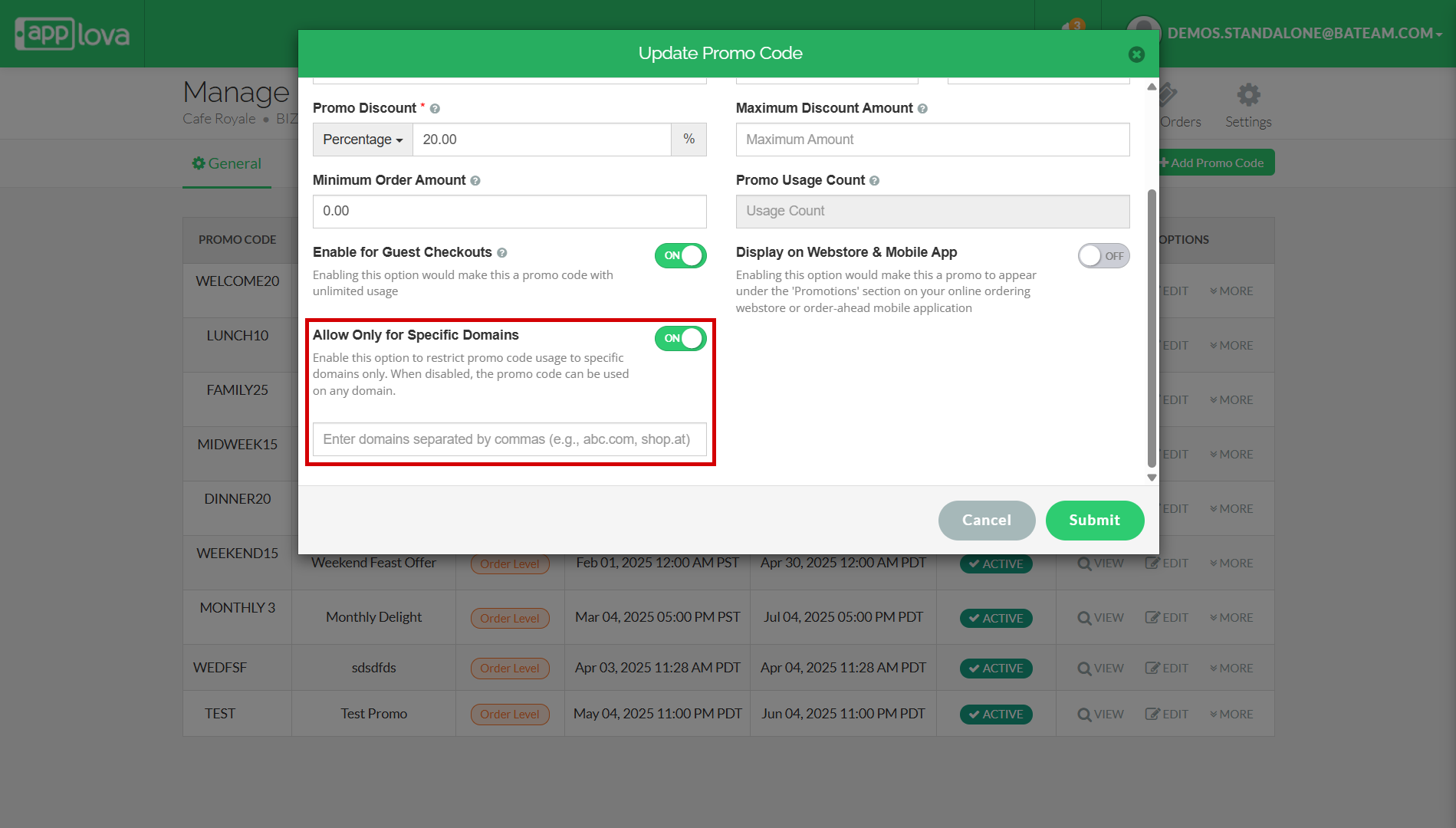
Step 7
Click on "Submit" to save the promo code configuration.
Related Articles
Related Articles
Managing Order Level Promo Codes
This feature allows the merchant to add a promo discount for the whole order. A promotion can be added as a percentage and a flat amount as well. Promo code feature is enabled by default Step 1 Login to "Applova Merchant Portal". Step 2 Under ...Managing Product Level Promo Codes
This feature allows the merchant to add promo discount for a selected product. Promo code feature is enabled by default Step 1 Login to "Applova Merchant Portal". Step 2 Under "Settings" go to "Plugins" and click "Promo Codes". Image Link Step 3 ...How to Add a Promo Code Via Applova POS?
Supported Domains: Standalone Businesses Using this feature, promo codes can be created and managed via Applova POS. Step 1 Sign into "Applova POS" with the credentials of your business. Step 2 Then go to "Promo Code" to access the promo code ...How to Add / Delete a Promo Code on Register via Applova POS?
Supported Domains: Standalone Businesses This functionality allows the cashier to apply a promotional offer to the order. Prerequisite : Promocodes have to be configured on the backend. How to Add a Promo Code via Register? Step 1 Sign into "Applova ...How to Set a Total Usage Limit for a Promo Code?
This feature allows merchants to control the distribution of promotional offers by limiting how many customers can redeem a promo code. Use Case Scenario The owner of Sunny Side Café wants to reward new customers with a welcome offer but also needs ...