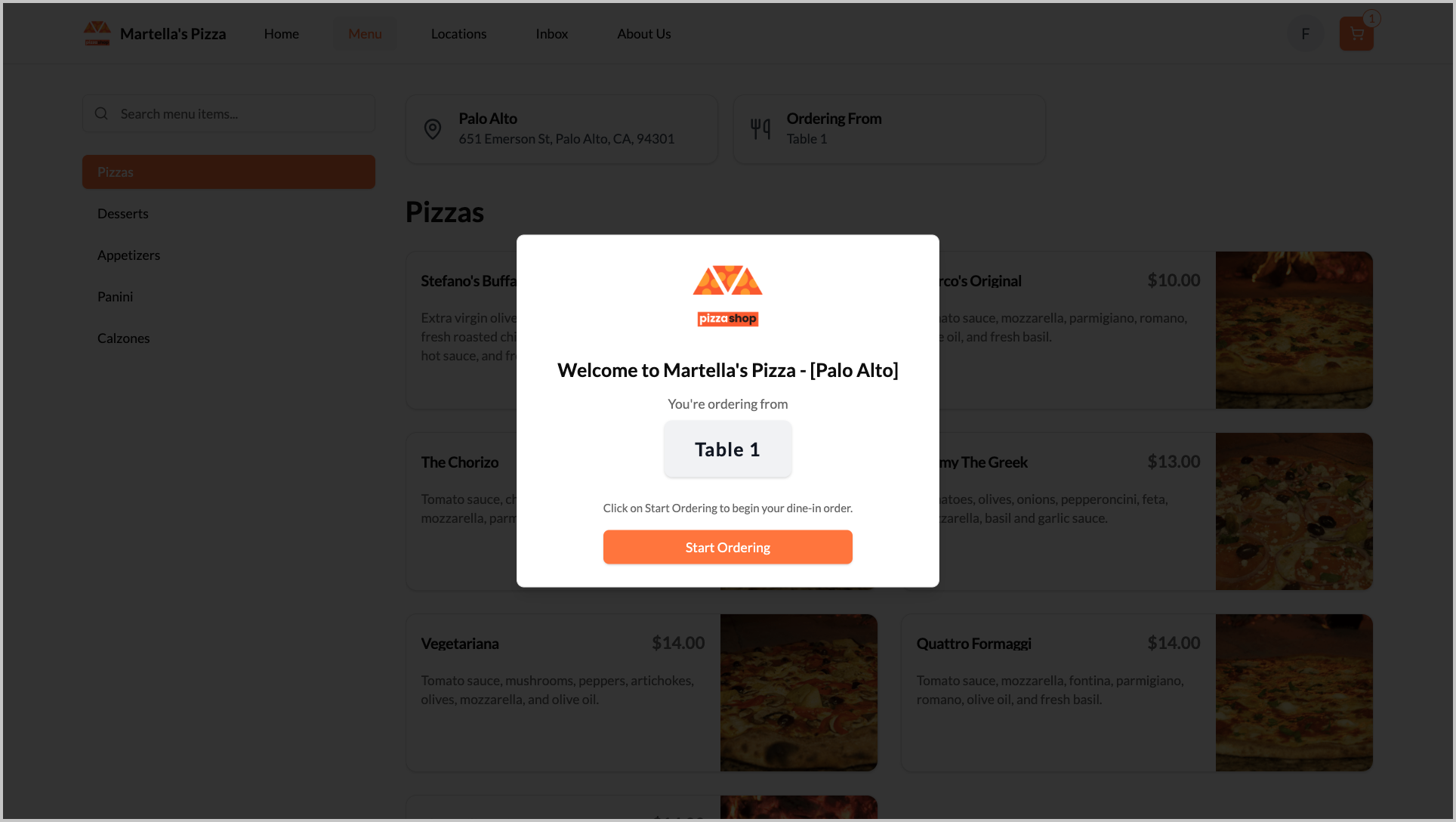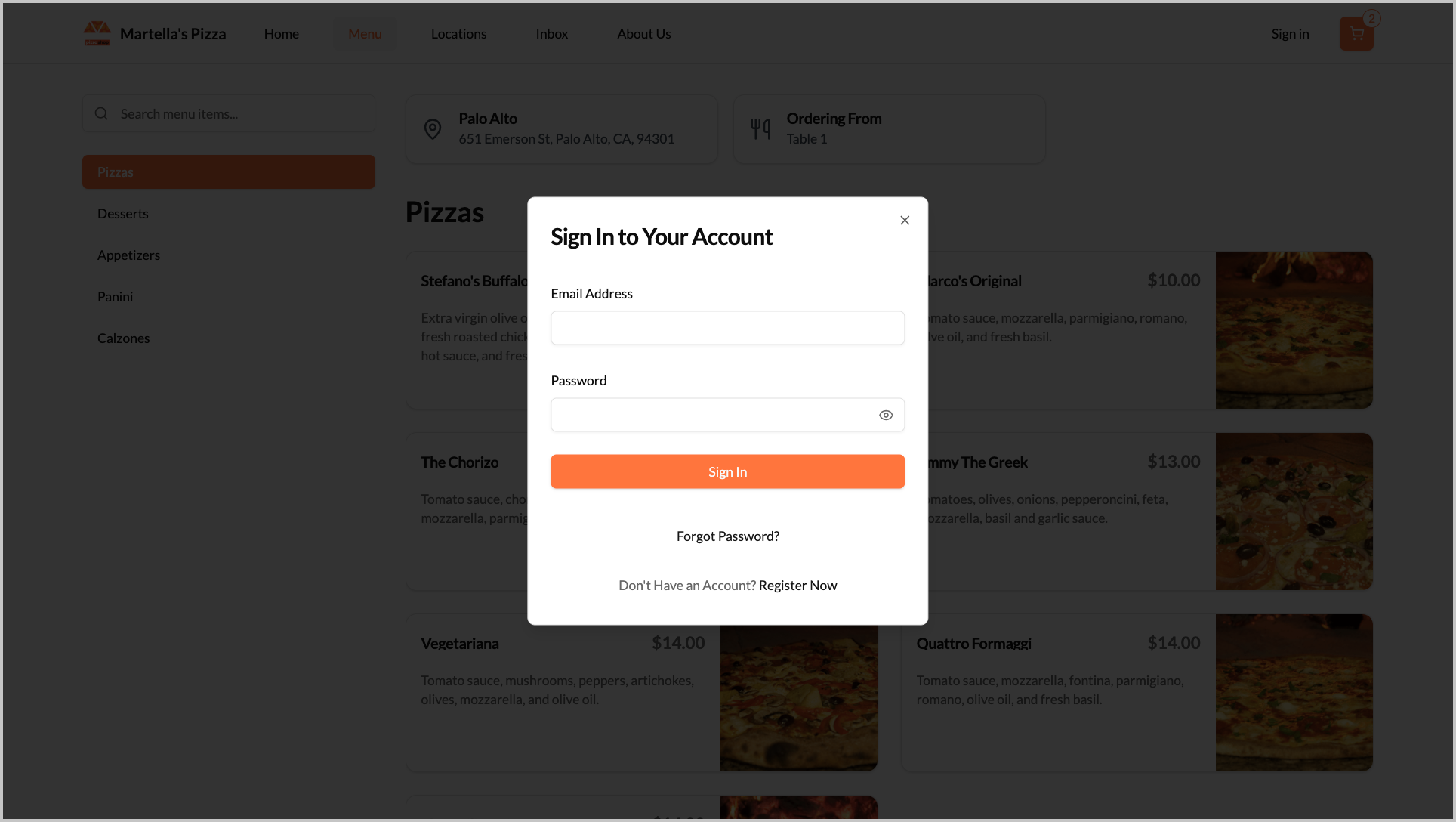How to Use Digital Dine-In on Webstore V3?
With the Digital Dine-In feature, customers can conveniently place orders right from their table by scanning a QR code. Once scanned, they are automatically directed to the restaurant’s Webstore, where their table is instantly recognized, allowing them to browse the menu, place an order, and have food delivered to their table without needing assistance.
This feature enhances dine-in efficiency, improves order accuracy, and offers guests a smooth, contactless dining experience.

Urban Feast Grill, a casual dining restaurant, introduced Digital Dine-In to enhance their in-store experience and improve service efficiency.
Each table has a QR code that customers can scan to access the digital menu.
A group sitting at Table 8 scans the QR code, reviews the menu, and places their orders directly from their phones. Within minutes, the kitchen receives the order tagged as “Table 8,” and staff deliver the meals without any manual coordination or wait time.
By allowing guests to place orders directly from their tables, the system not only reduces order-taking delays and improves accuracy but also prevents long queues at the counter, enabling faster service and a smoother dining flow.
This creates a modern, contactless dining experience that’s both convenient for customers and efficient for restaurant staff.
How to Use Digital Dine-In on Webstore V3?
Step 1
Locate the QR code placed on your dining table and scan it.
Step 2
Once scanned, you’ll be redirected to the restaurant’s Webstore. Tap Start Ordering to begin your dine-in order.
Step 3
Browse the menu and select your preferred dishes.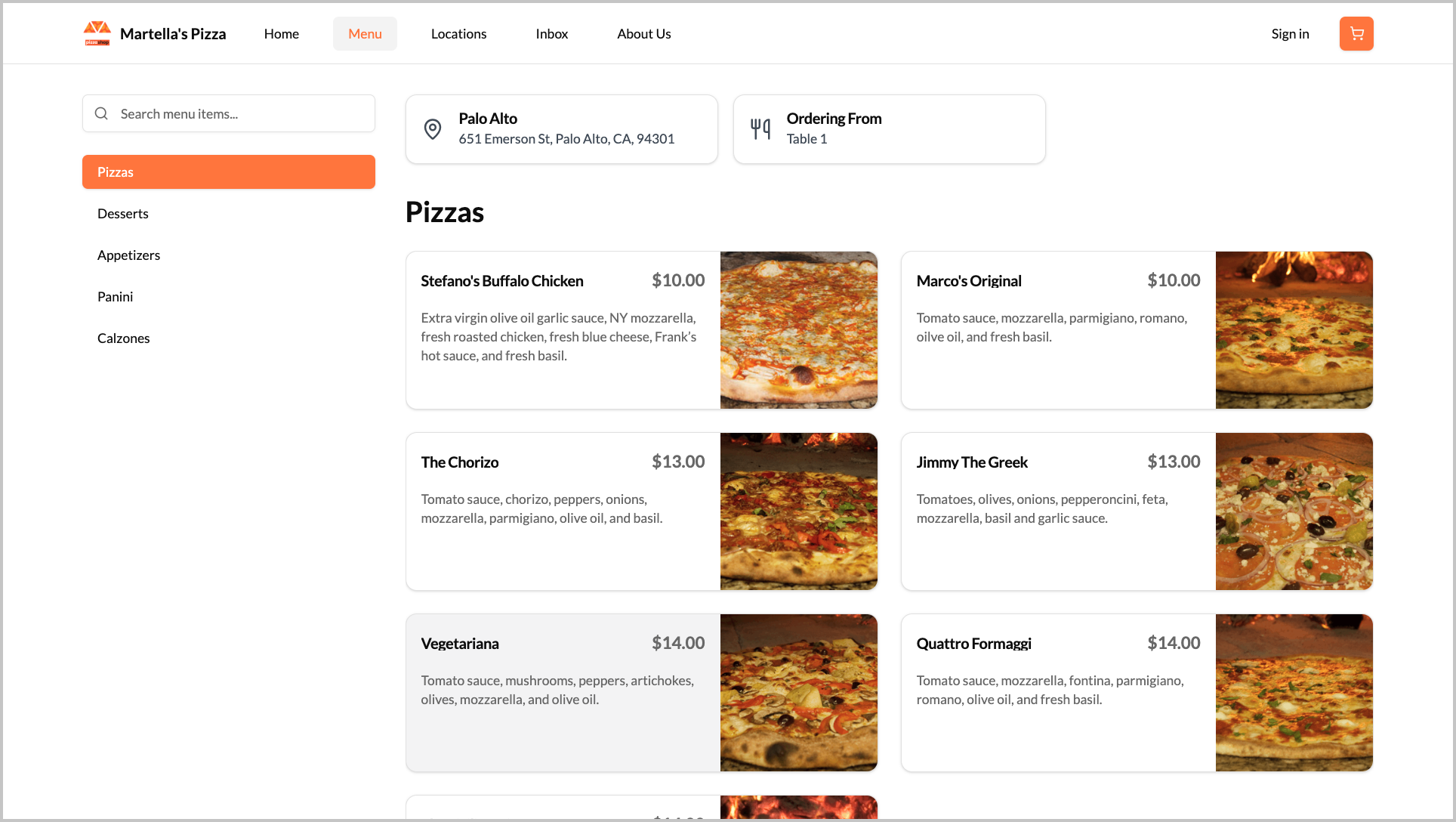
Image Link

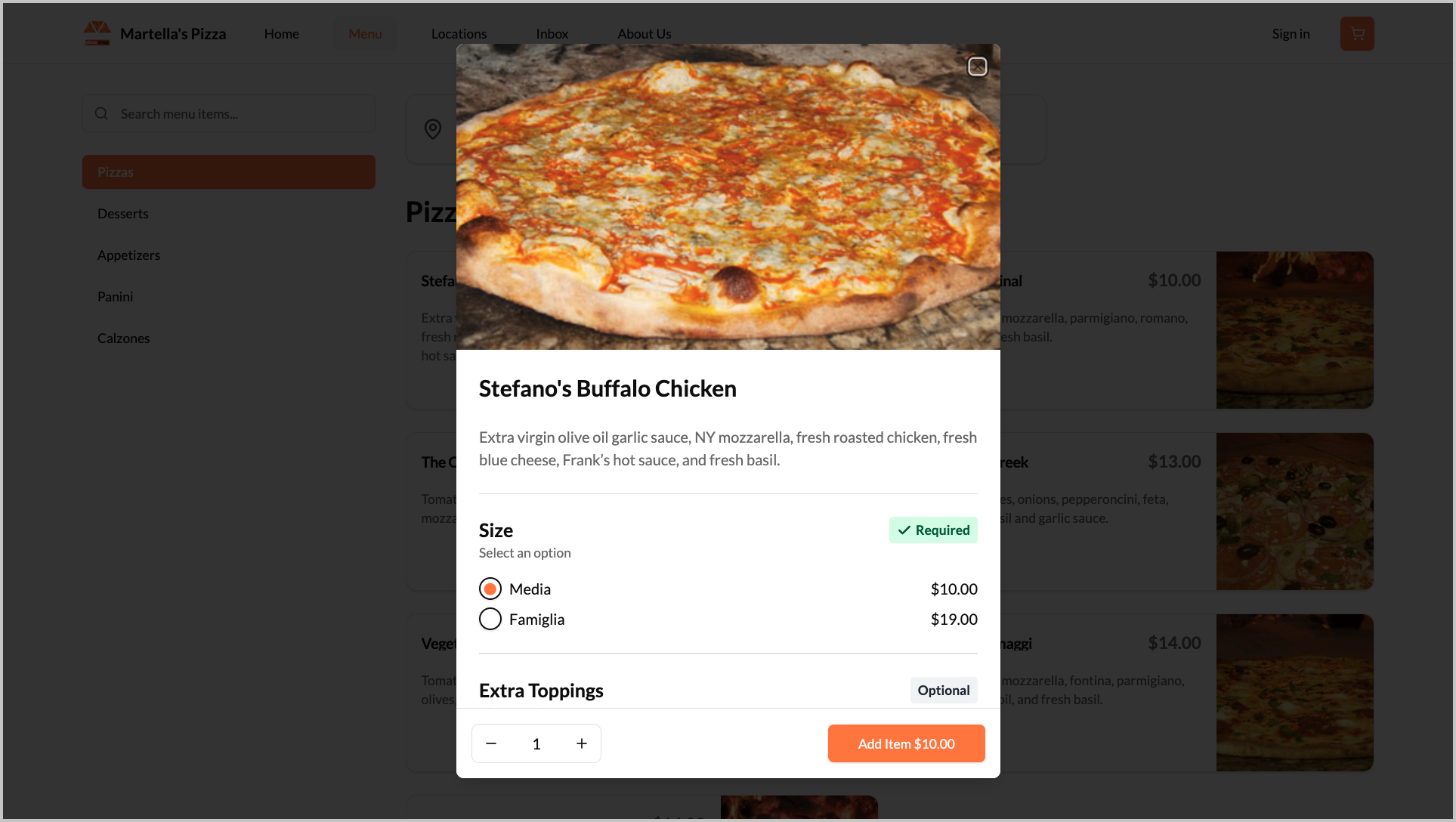
Step 4
When you’re ready to check out, tap the cart icon to review your order.

Step 5
Confirm your items and tap Place Order.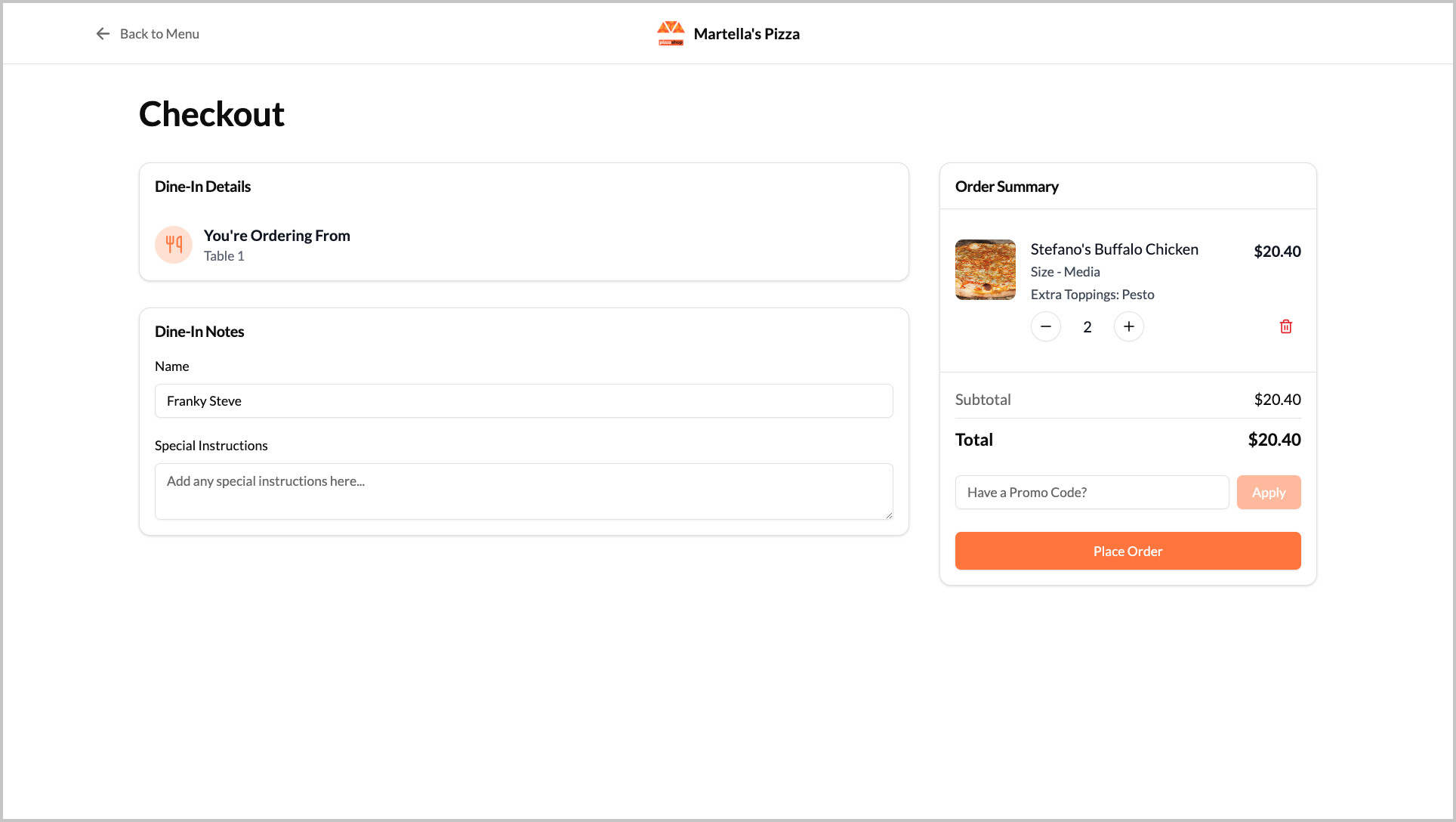
Image Link

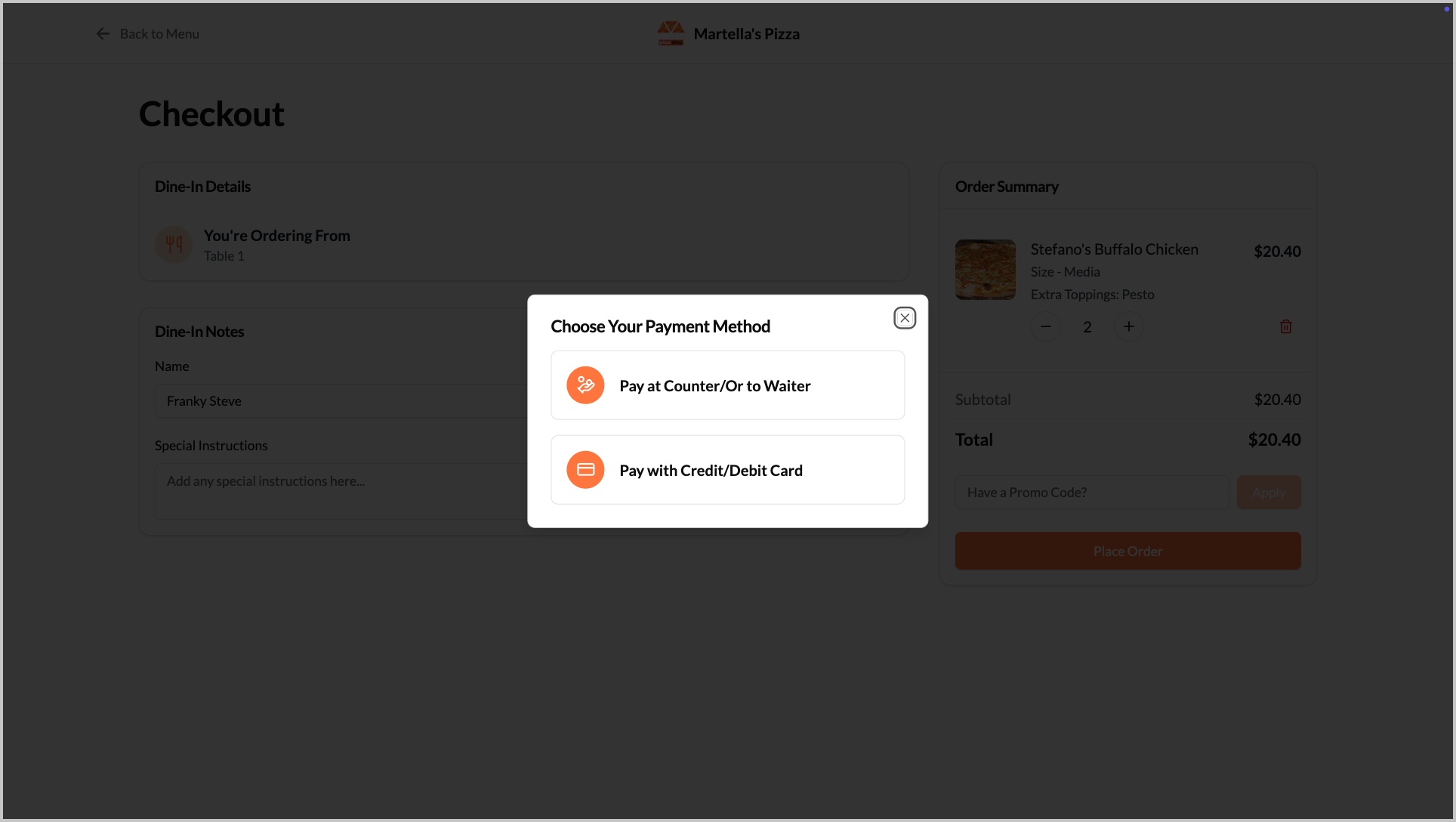
Step 7
Once the order is placed, an Order Confirmation screen will appear with your order number, preparation time, and table details.

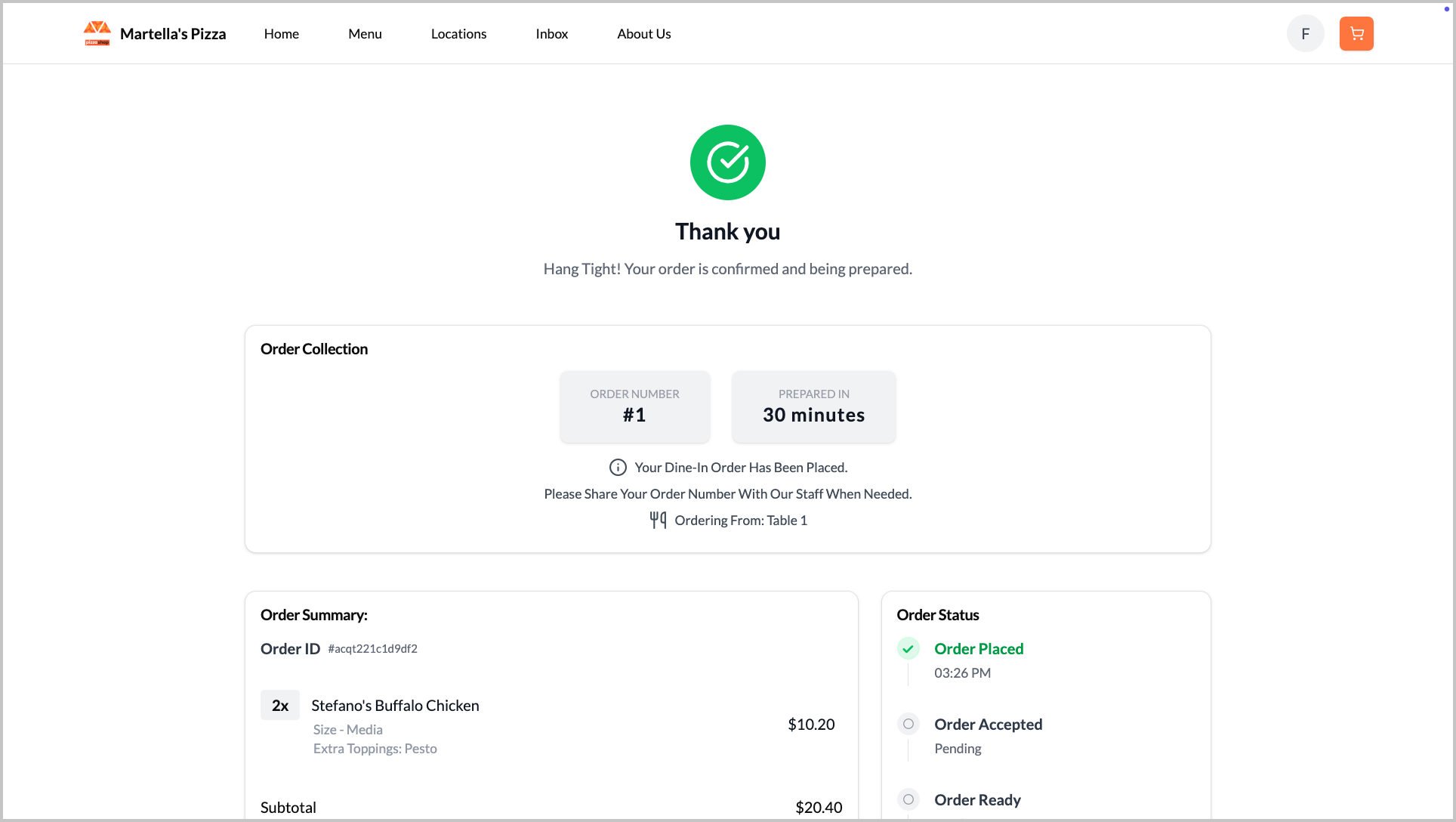
Related Articles
How to use Guest Checkout on Webstore V3?
This feature allows customers to place orders quickly without signing in or creating an account, improving checkout speed and convenience. Step 1 Log in to the Webstore and add your desired products to the cart. Step 2 After clicking on the cart, a ...How to Use OTP-Based Sign-in on Webstore V3?
The OTP Sign-In feature introduces a secure, password-free login flow where users authenticate themselves through a One-Time Password (OTP) sent via SMS. This feature enhances convenience and security by allowing both existing and new customers to ...Building an Effective Webstore: Webstore V3 Layout Options
Webstore V3 provides restaurants with a modern, flexible online storefront. Each section is designed to highlight food, share the brand story, and guide customers toward placing orders. The following overview presents all available layout options and ...Displaying Dynamic Fields on Webstore V3
Business Dynamic Fields introduce a flexible way for merchants to capture and manage custom information within their digital storefront. Instead of relying solely on predefined system fields, this feature allows merchants to create their own data ...How to Use Promo Codes on Webstore V3?
With Webstore V3, customers can easily apply promo codes during checkout to receive discounts or special offers on their purchases. By entering a valid promo code in the “Have a Promo Code?” field and clicking Apply, eligible discounts are ...