How to Use Promo Codes on Webstore V3?
With Webstore V3, customers can easily apply promo codes during checkout to receive discounts or special offers on their purchases.
By entering a valid promo code in the “Have a Promo Code?” field and clicking Apply, eligible discounts are automatically calculated and reflected in the Order Summary. This provides a smooth checkout experience where customers can easily apply discounts, and see their updated total immediately.
 Use Case Scenario
Use Case ScenarioCrave Corner Deli, a sandwich shop, runs a weekend campaign offering 10% off all online pickup orders using the promo code WEEKEND10.
A customer logs into the Webstore, adds a BBQ Chicken Sandwich and sides to their cart, and proceeds to checkout.
In the “Have a Promo Code?” field, they enter WEEKEND10 and click Apply.
The total updates instantly with the 10% discount.
This makes the process of redeeming offers quick, transparent, and efficient—enhancing both the customer experience and merchant promotion performance.
How to Apply Promo Codes on Webstore V3?
Login to the Webstore using your registered customer credentials.
Step 2
Browse through the menu and add your preferred items to the cart.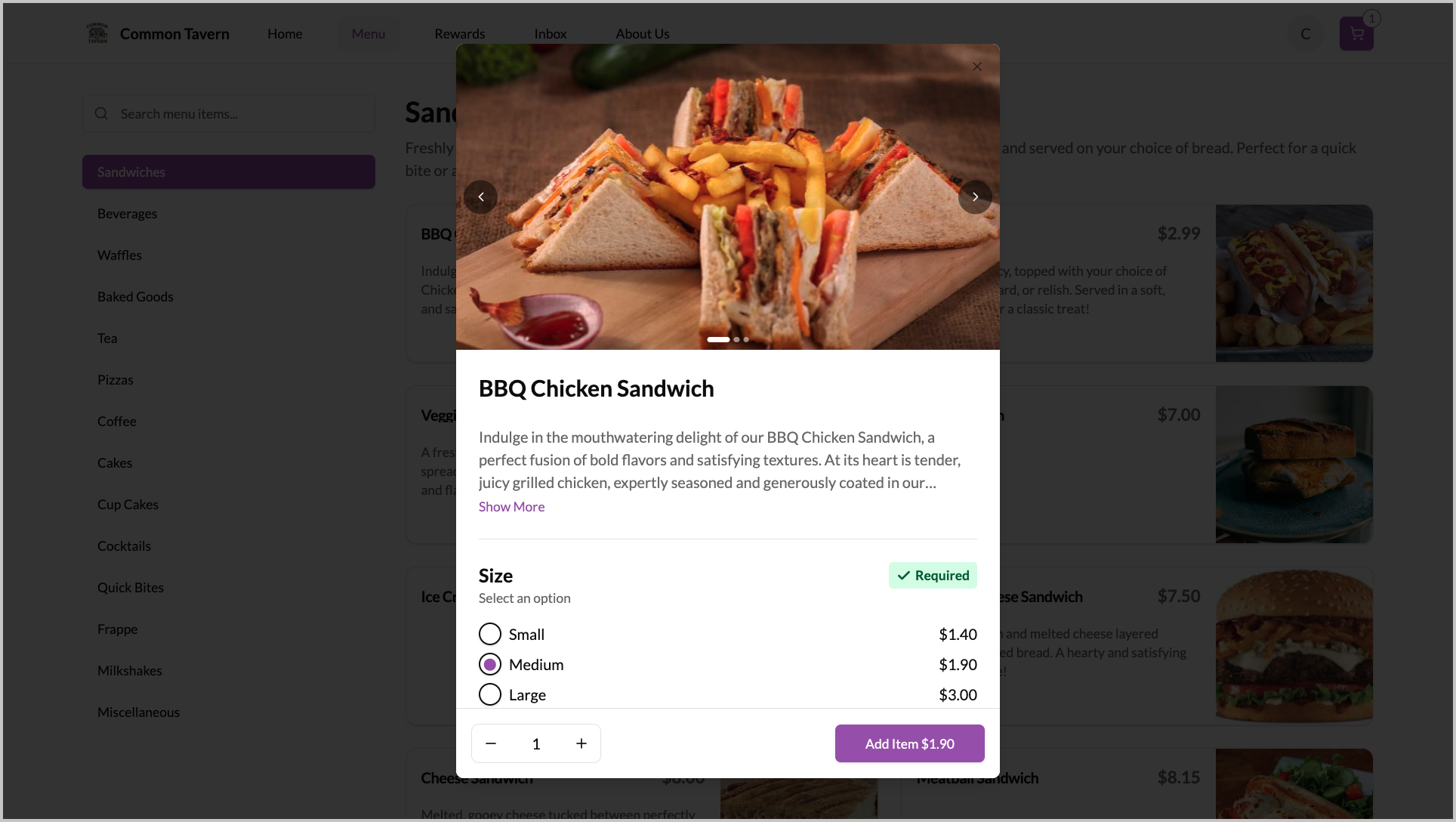
Image Link
Step 3
Once finished ordering, tap on the cart icon to review the selected items.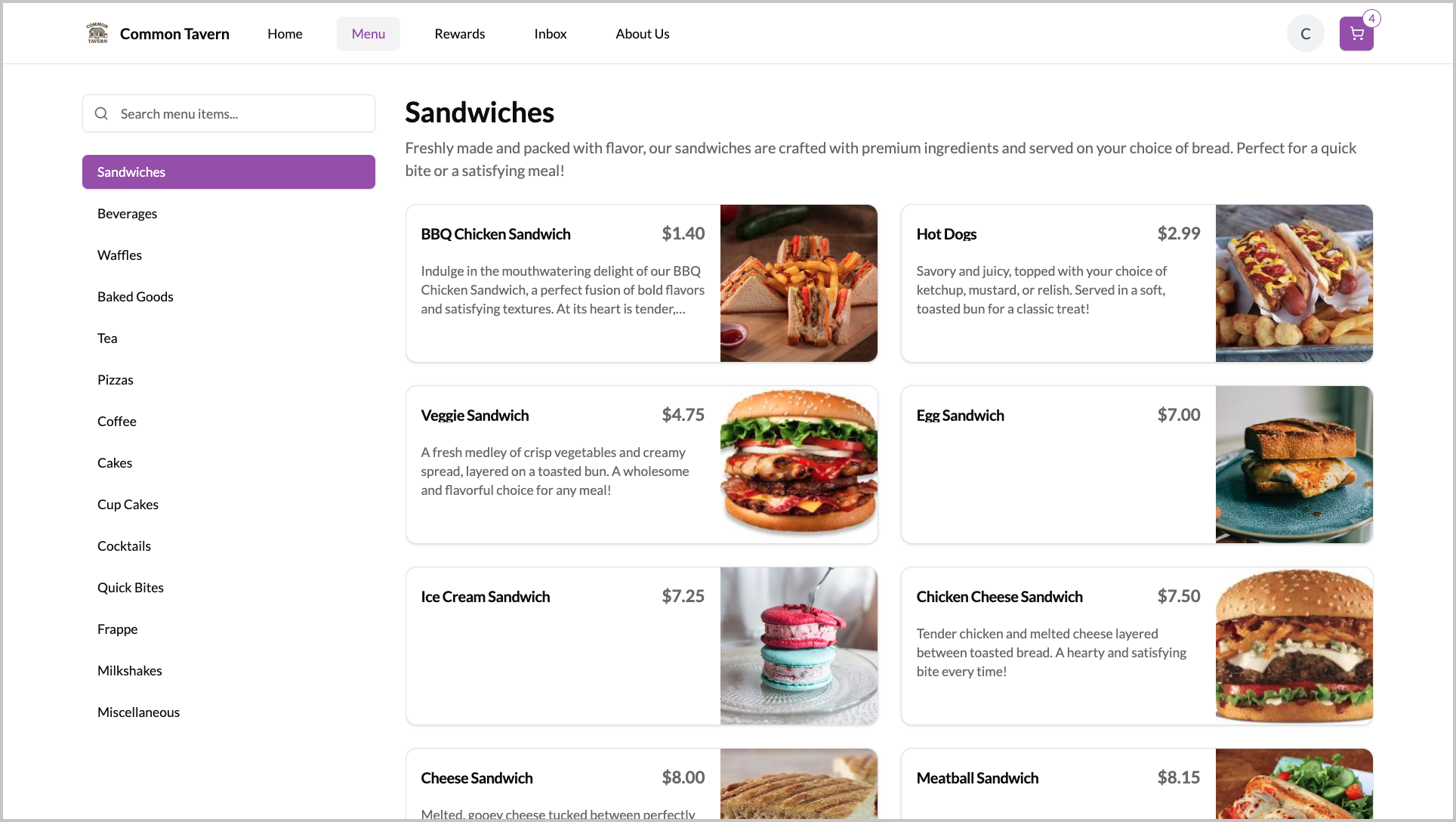
Image Link
Step 4
You’ll be directed to the checkout page displaying your order summary.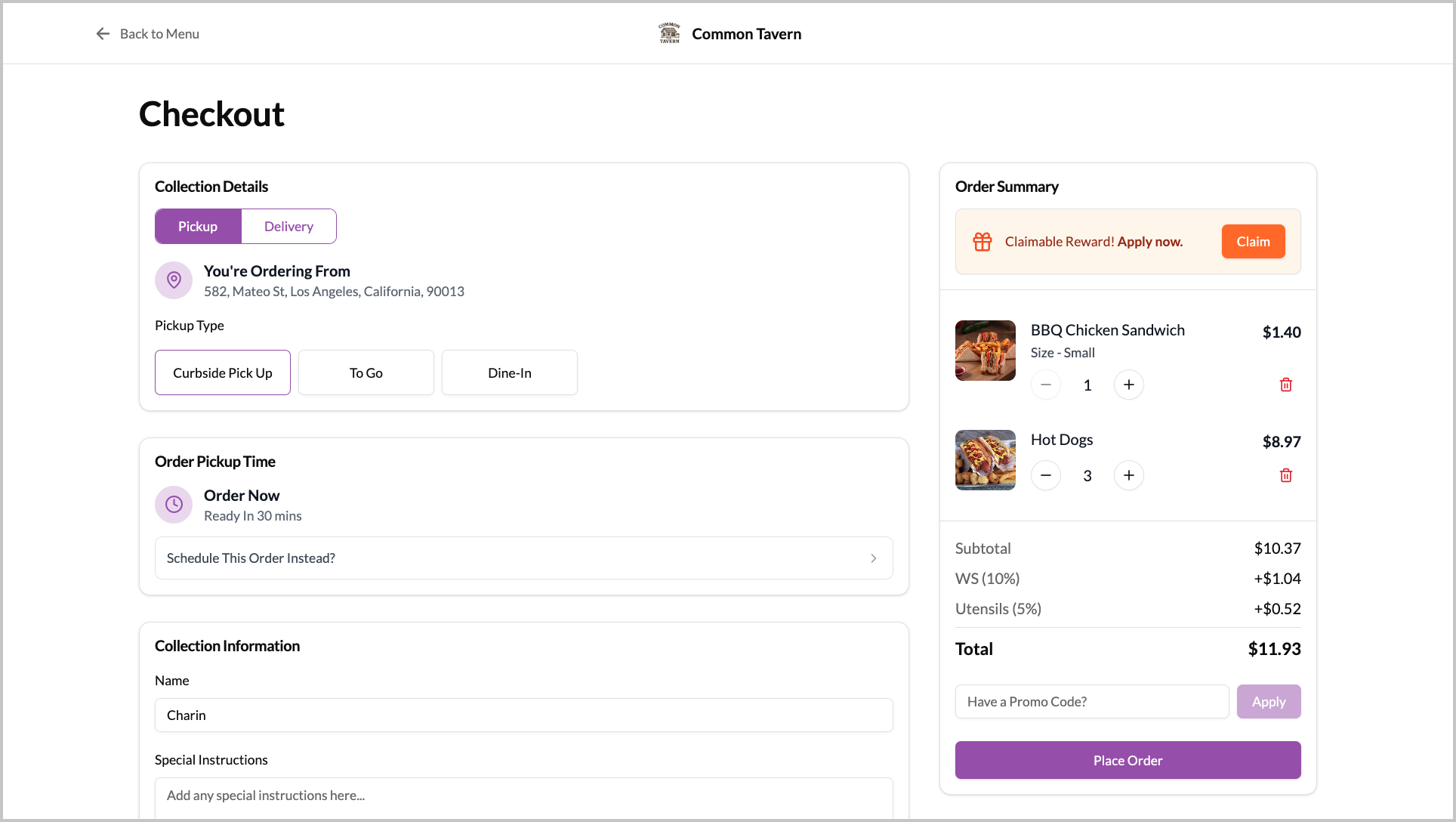
Image Link
Step 5
Locate the promo code input box and enter the promo code.
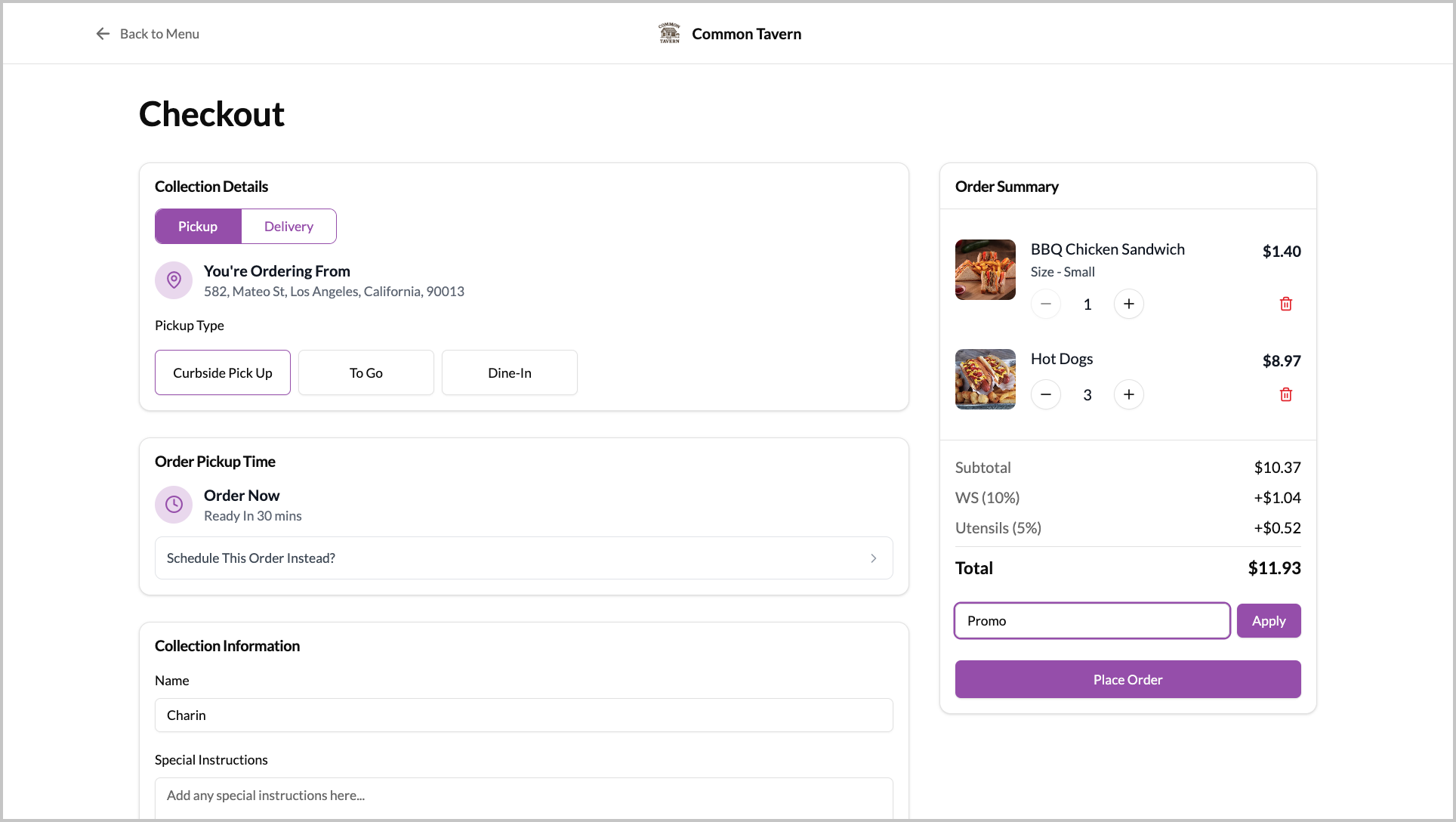
Step 6
Click on "Apply". If the code is valid, the discount will be automatically applied.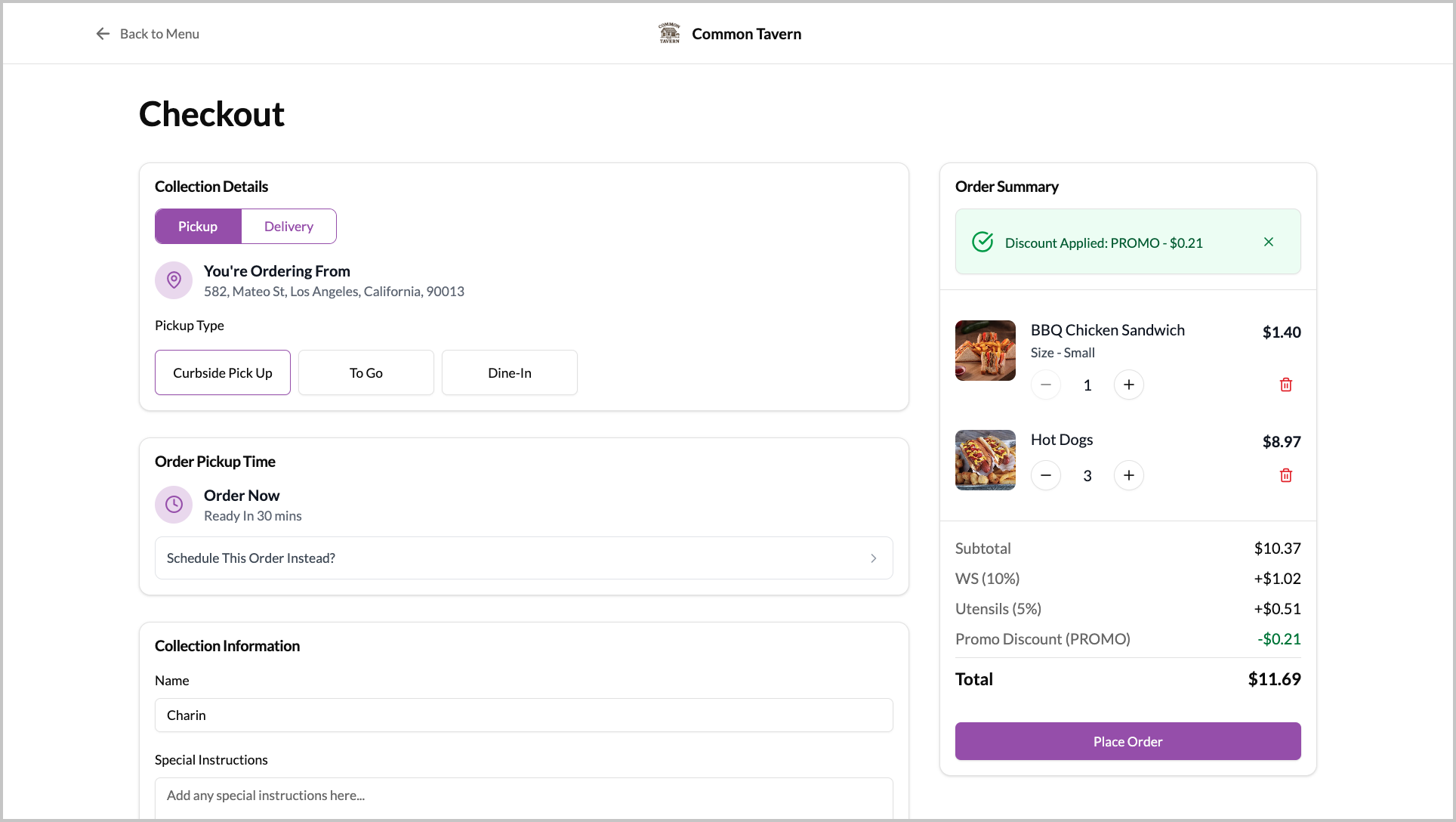
Image Link
Related Articles
How to use Guest Checkout on Webstore V3?
This feature allows customers to place orders quickly without signing in or creating an account, improving checkout speed and convenience. Step 1 Log in to the Webstore and add your desired products to the cart. Step 2 After clicking on the cart, a ...How to Use OTP-Based Sign-in on Webstore V3?
The OTP Sign-In feature introduces a secure, password-free login flow where users authenticate themselves through a One-Time Password (OTP) sent via SMS. This feature enhances convenience and security by allowing both existing and new customers to ...Building an Effective Webstore: Webstore V3 Layout Options
Webstore V3 provides restaurants with a modern, flexible online storefront. Each section is designed to highlight food, share the brand story, and guide customers toward placing orders. The following overview presents all available layout options and ...How to Use Digital Dine-In on Webstore V3?
With the Digital Dine-In feature, customers can conveniently place orders right from their table by scanning a QR code. Once scanned, they are automatically directed to the restaurant’s Webstore, where their table is instantly recognized, allowing ...Search Products via Webstore
This allows to search a product typing a product name on the search bar in the taskbar instead of browsing through all the products. Step 1 Go to "Webstore". Step 2 Click on the "Search" button on the top right corner of the taskbar. Image Link Step ...