How to use Guest Checkout on Webstore V3?
This feature allows customers to place orders quickly without signing in or creating an account, improving checkout speed and convenience.
Step 1
Log in to the Webstore and add your desired products to the cart.
Step 2
After clicking on the cart, a modal will appear prompting you with the following options:
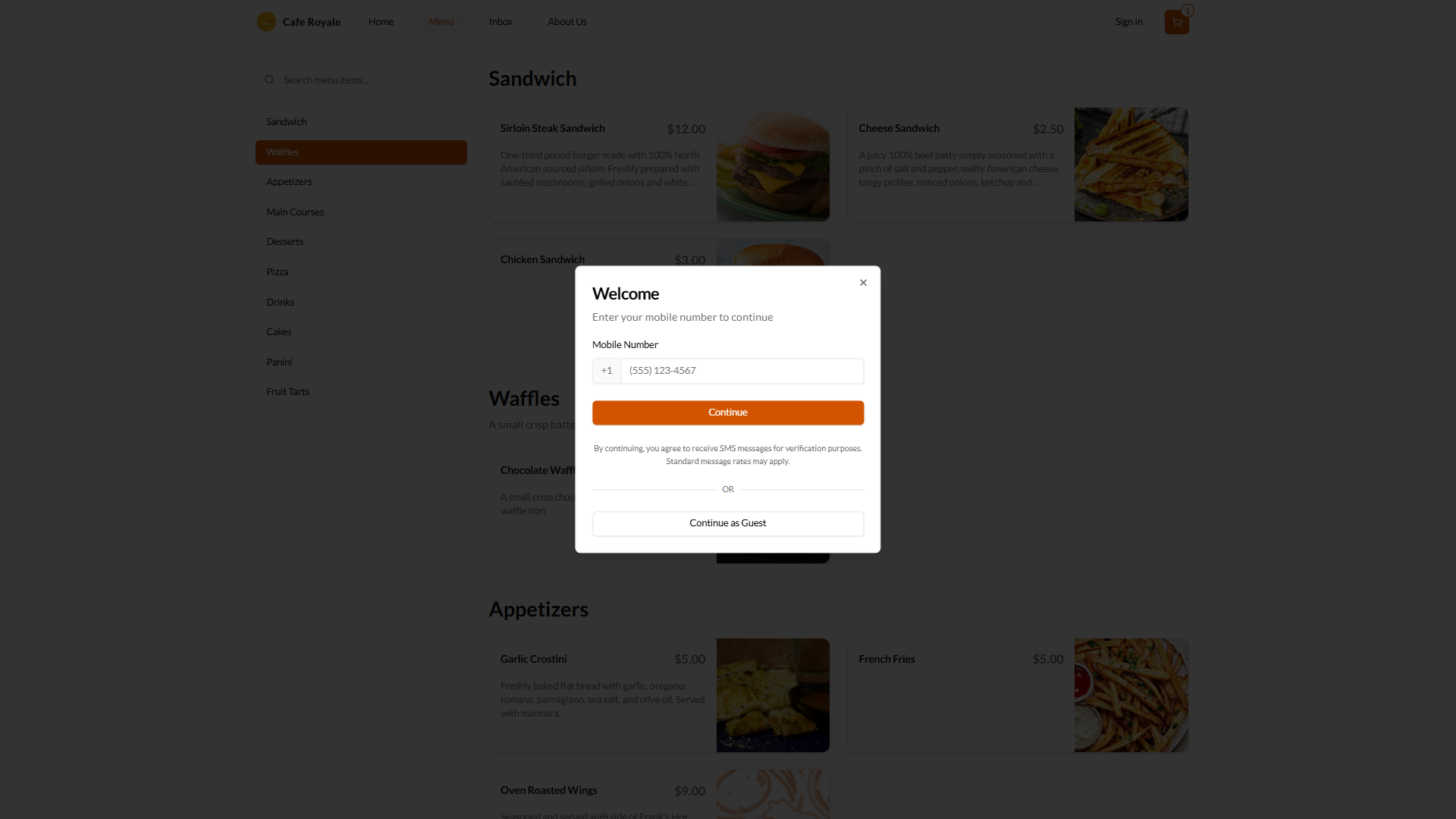
Step 3
Click on “Continue as Guest” to proceed directly to the checkout page without authentication.
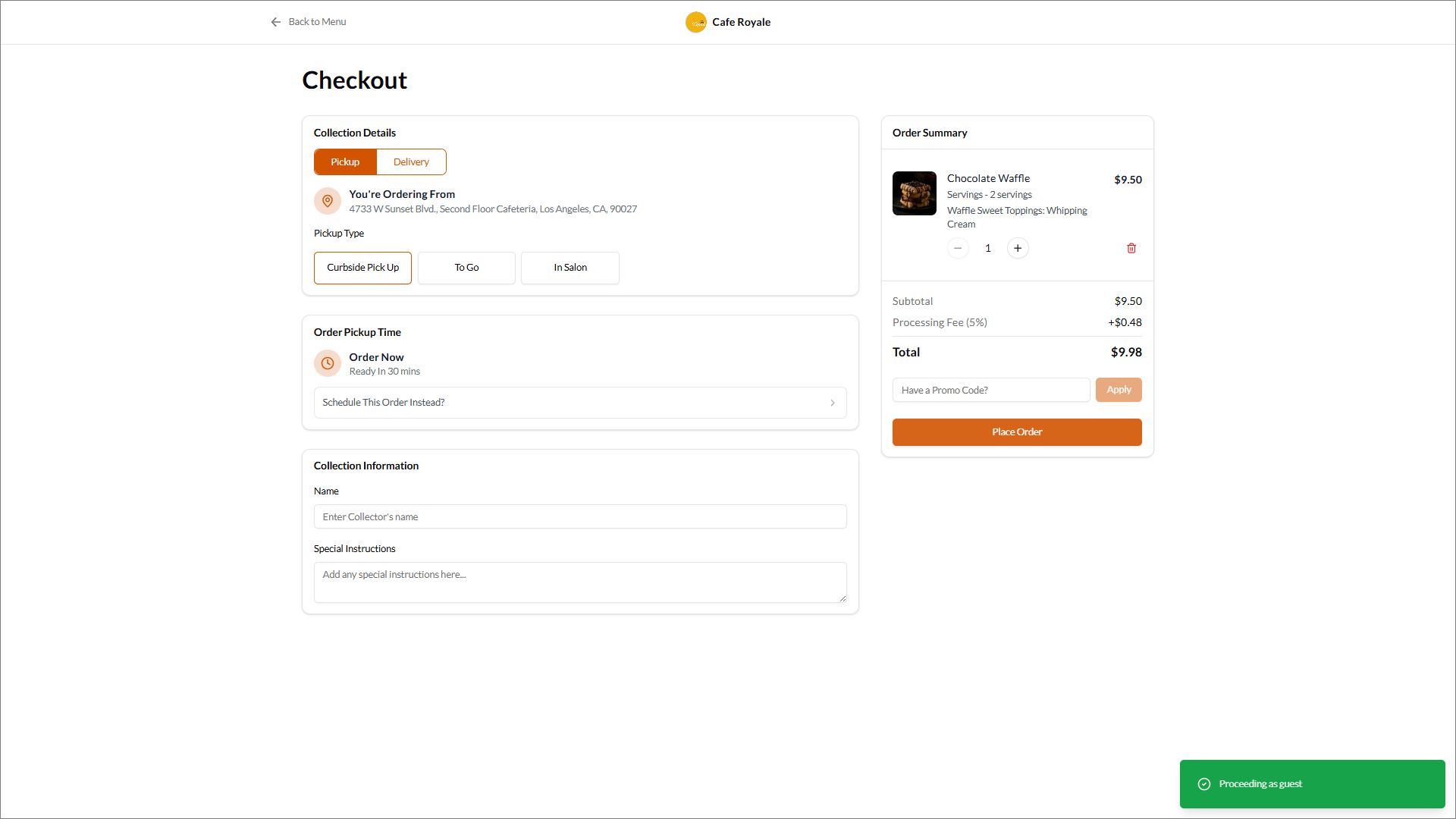
Step 4
You can then complete your order as usual at checkout.
Step 5
After checkout you will receive a confirmation email or receipt.
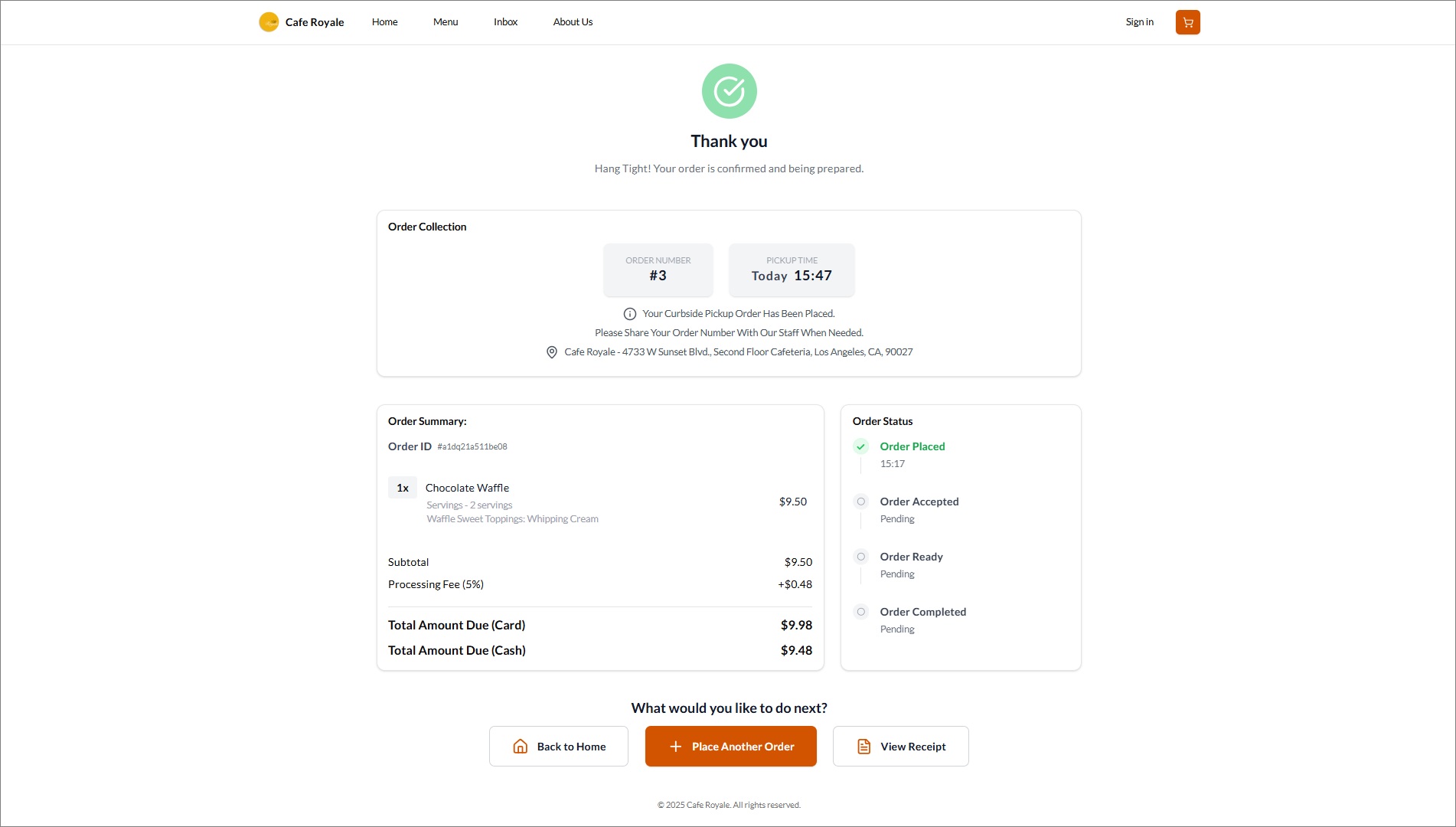
Related Articles
How to do Guest Checkout on Webstore?
Unregistered users can place orders through the Webstore without creating a user account. Step 1 Go to "Webstore". Step 2 Click on "My Cart". Image Link Step 3 Click on "Proceed to Checkout". Image Link Step 4 Then click on "Continue as a Guest". ...How to Use Promo Codes on Webstore V3?
With Webstore V3, customers can easily apply promo codes during checkout to receive discounts or special offers on their purchases. By entering a valid promo code in the “Have a Promo Code?” field and clicking Apply, eligible discounts are ...Product Recommendations on Webstore V3
This feature allows the merchants to suggest products to customers when they place orders for specific items. Types of Product Recommendations There are two types of product recommendations. 1. Cross-Sell 2. Upsell What is Cross-Sell? Cross-sell is ...How to Use OTP-Based Sign-in on Webstore V3?
The OTP Sign-In feature introduces a secure, password-free login flow where users authenticate themselves through a One-Time Password (OTP) sent via SMS. This feature enhances convenience and security by allowing both existing and new customers to ...How to Use Digital Dine-In on Webstore V3?
With the Digital Dine-In feature, customers can conveniently place orders right from their table by scanning a QR code. Once scanned, they are automatically directed to the restaurant’s Webstore, where their table is instantly recognized, allowing ...