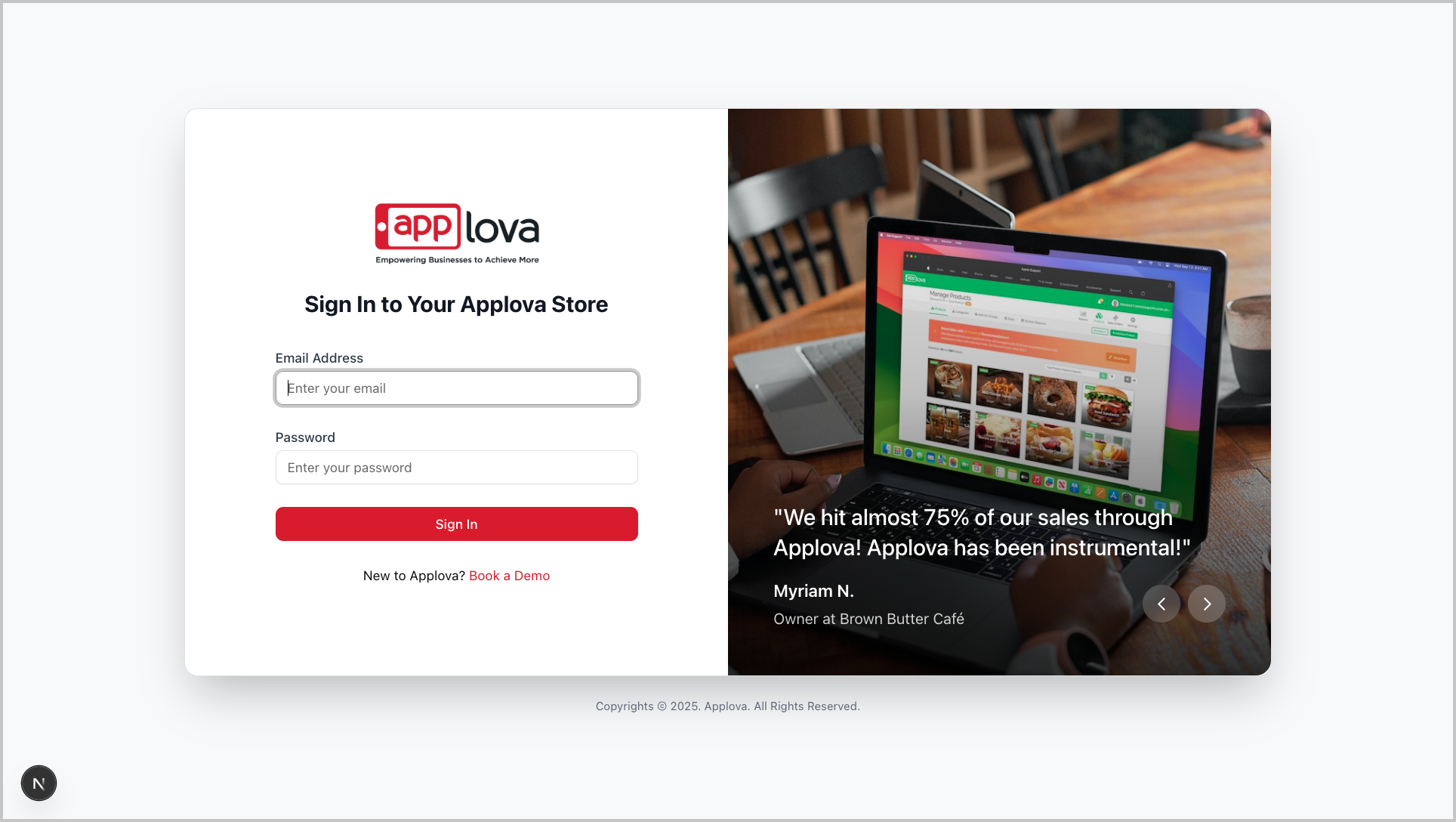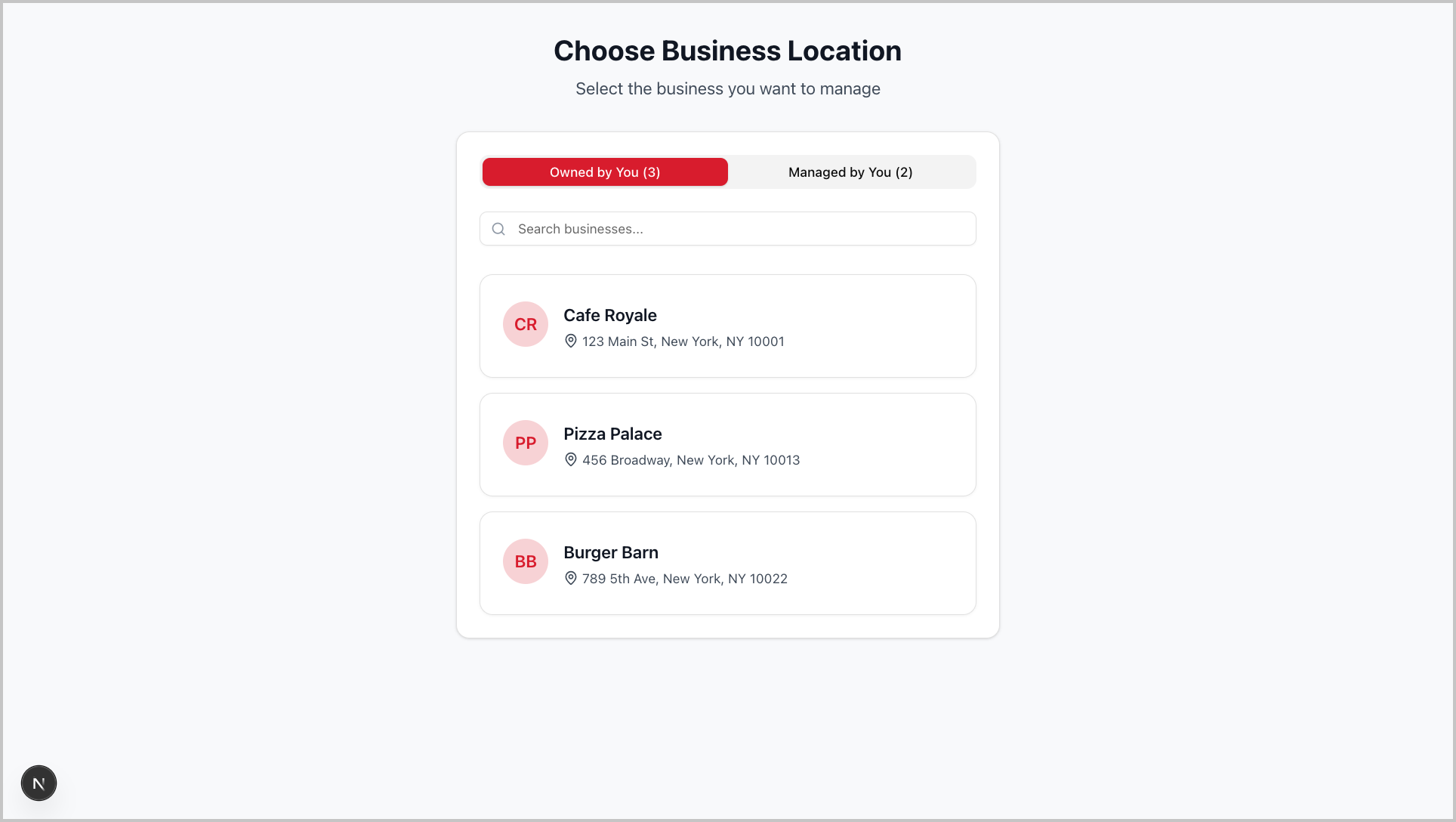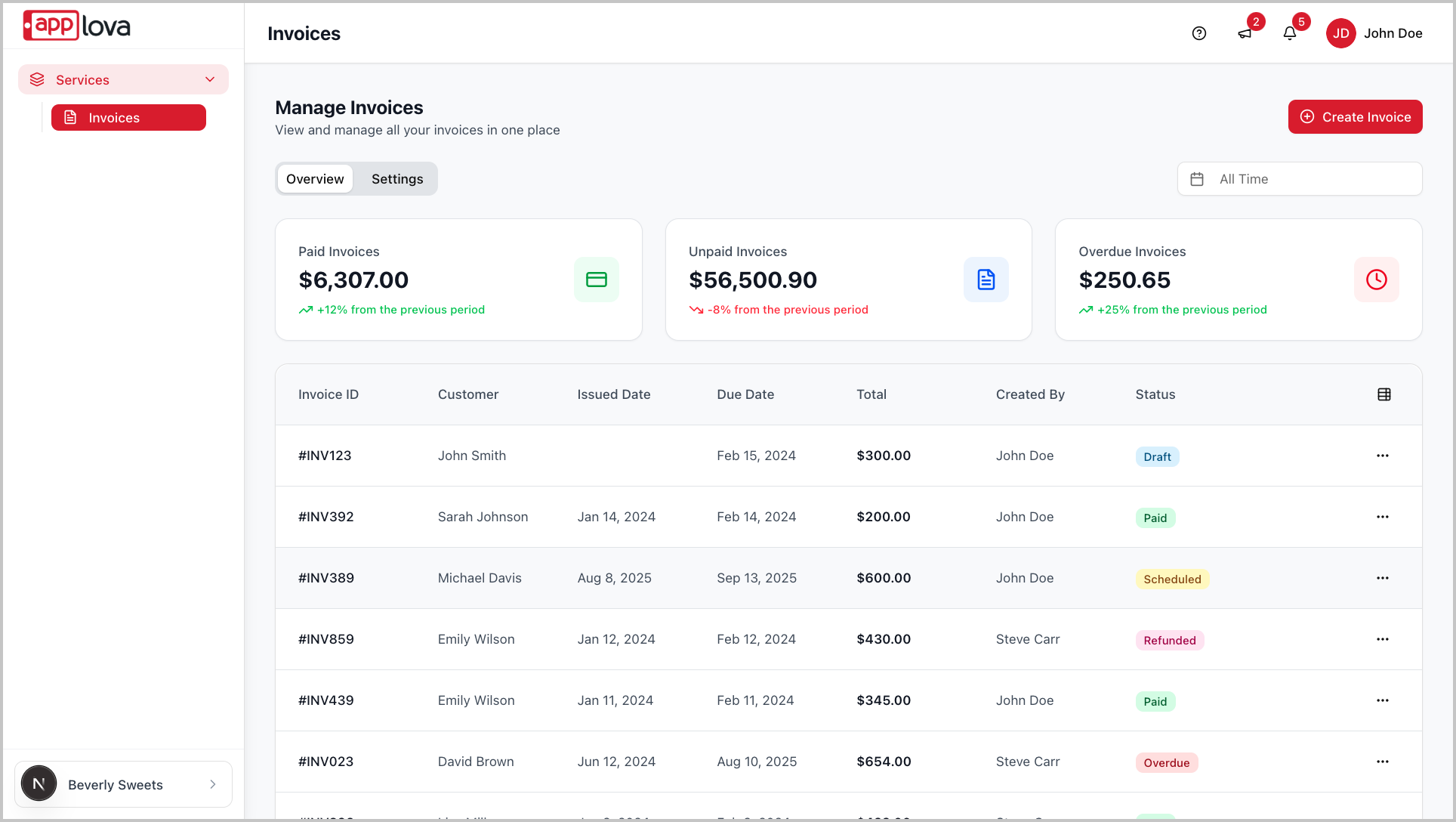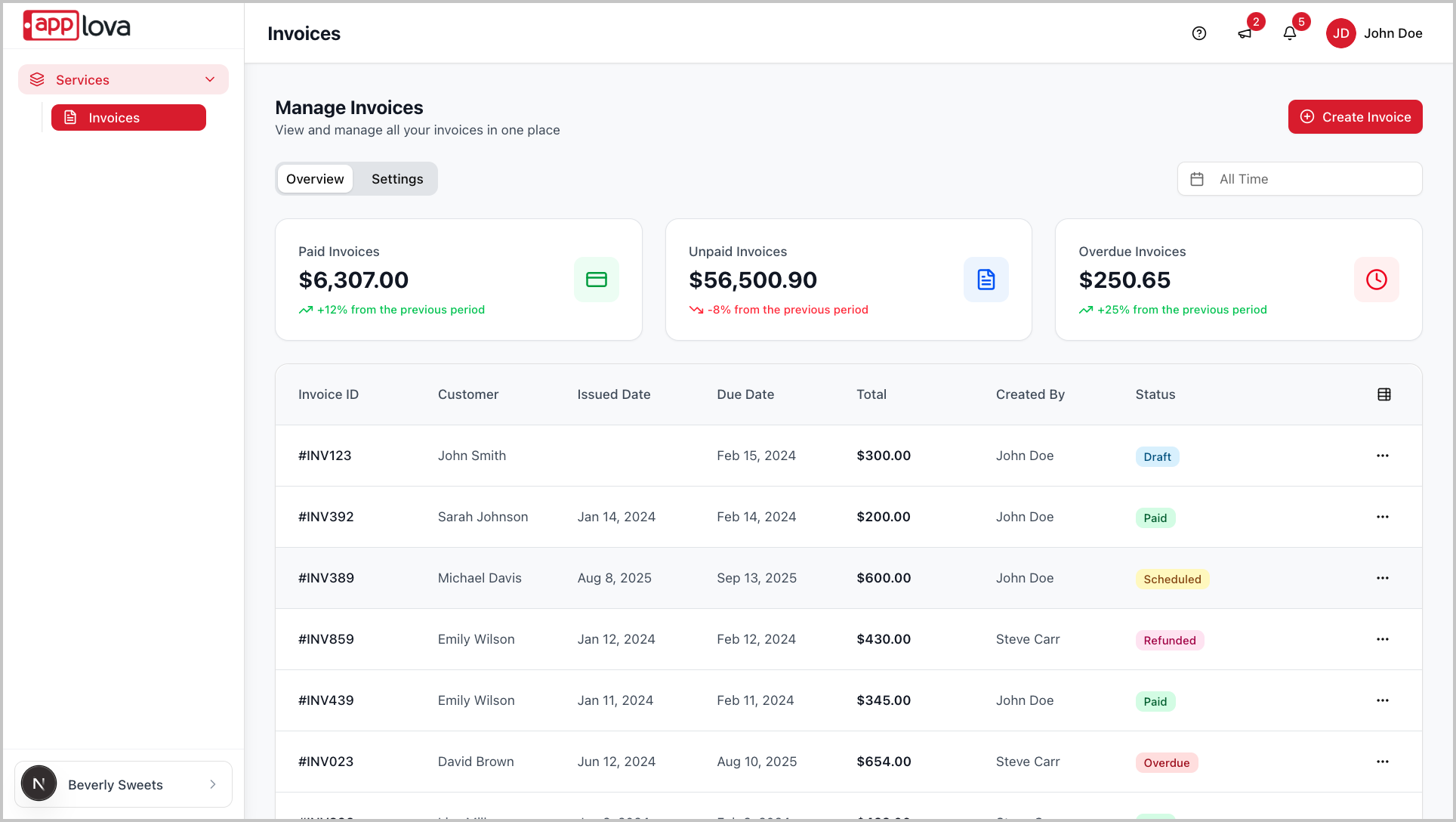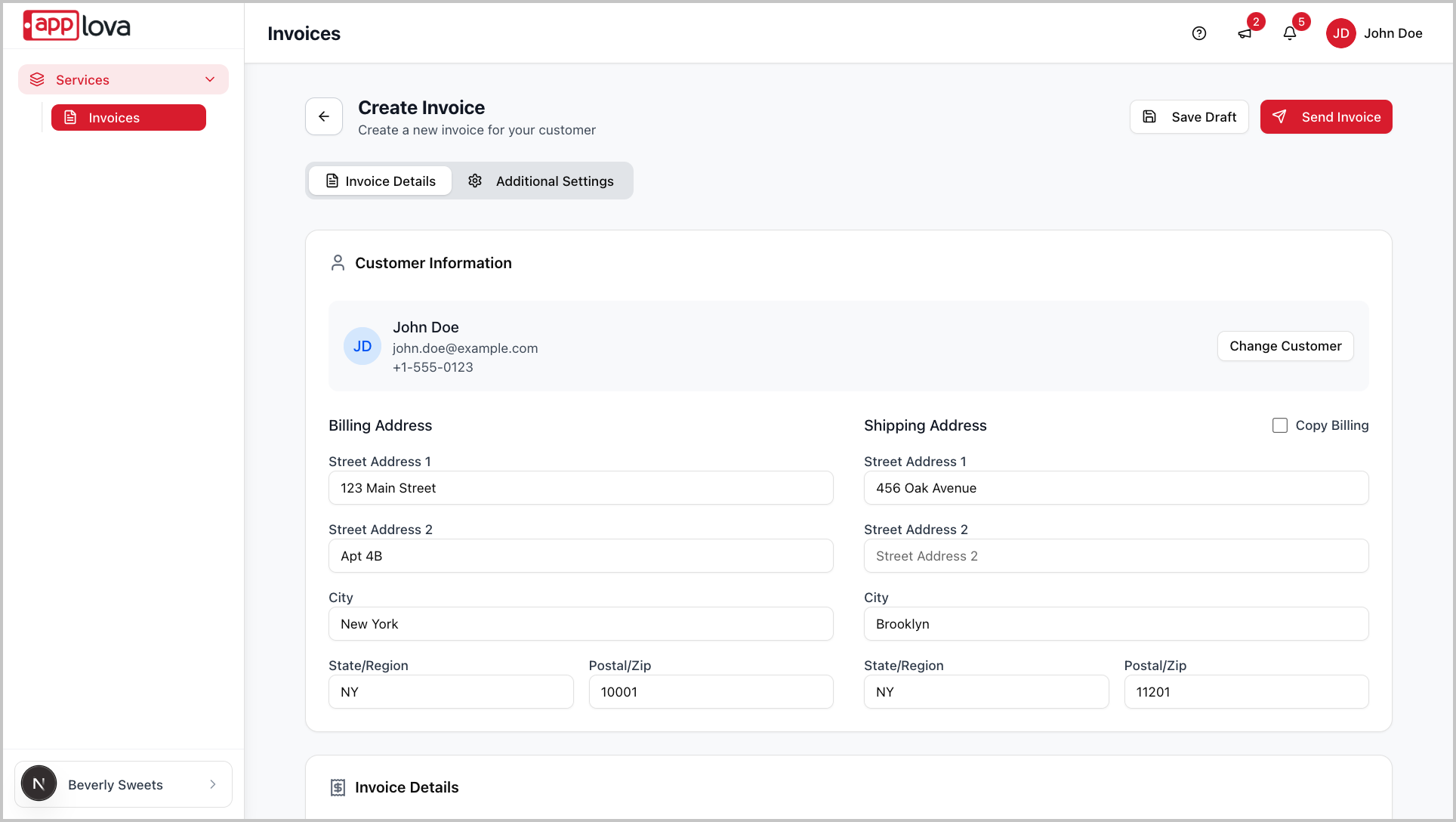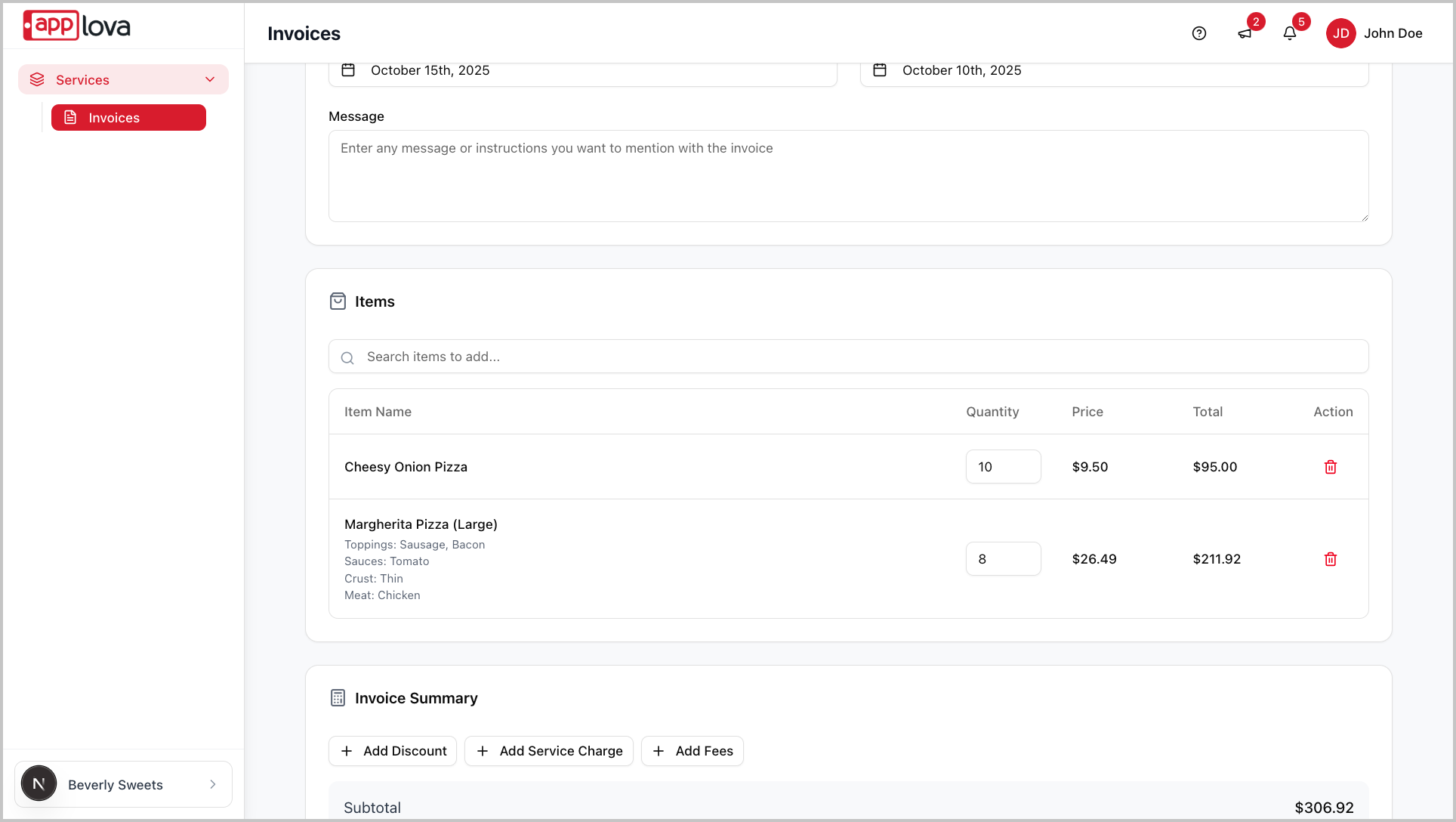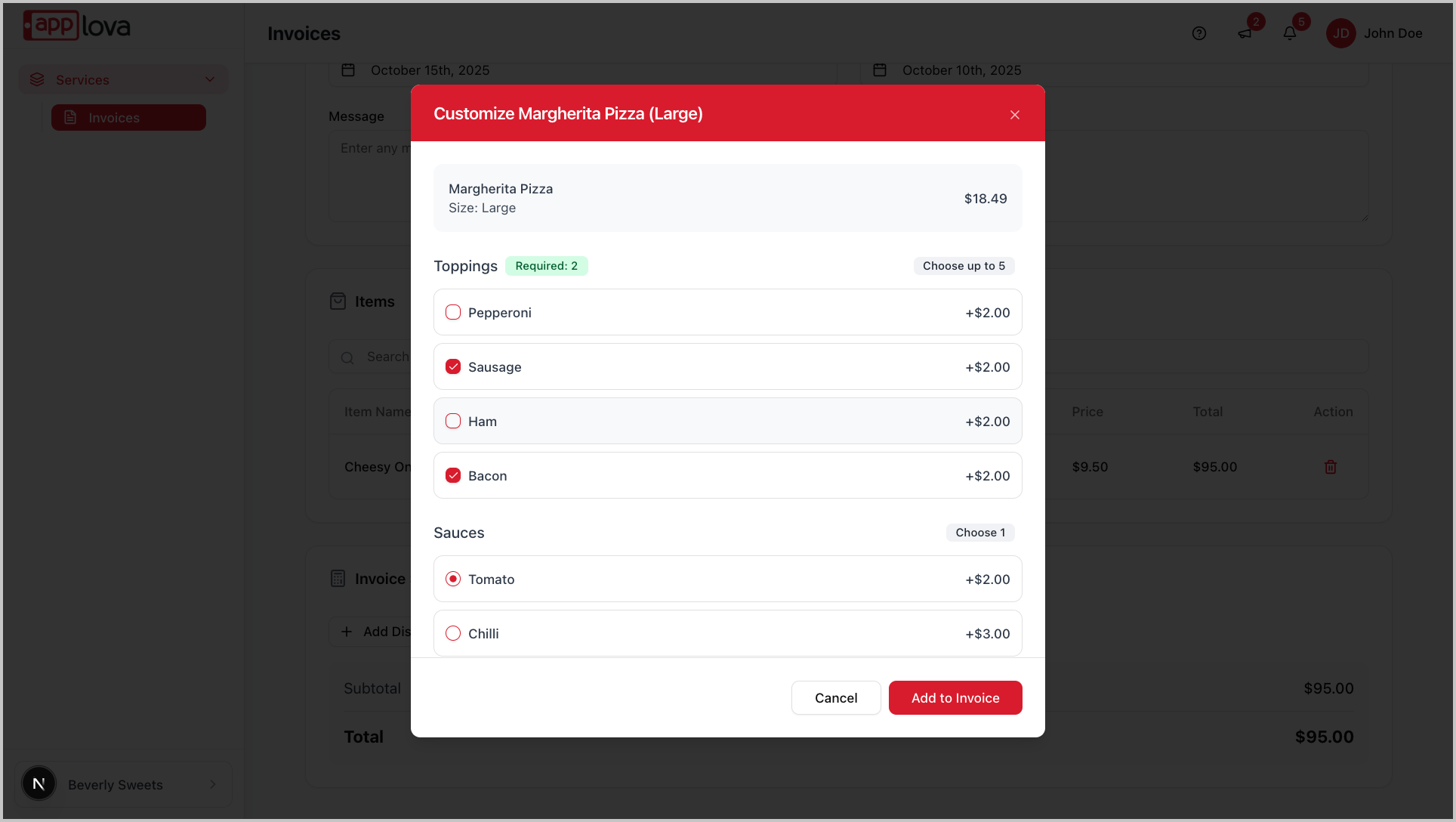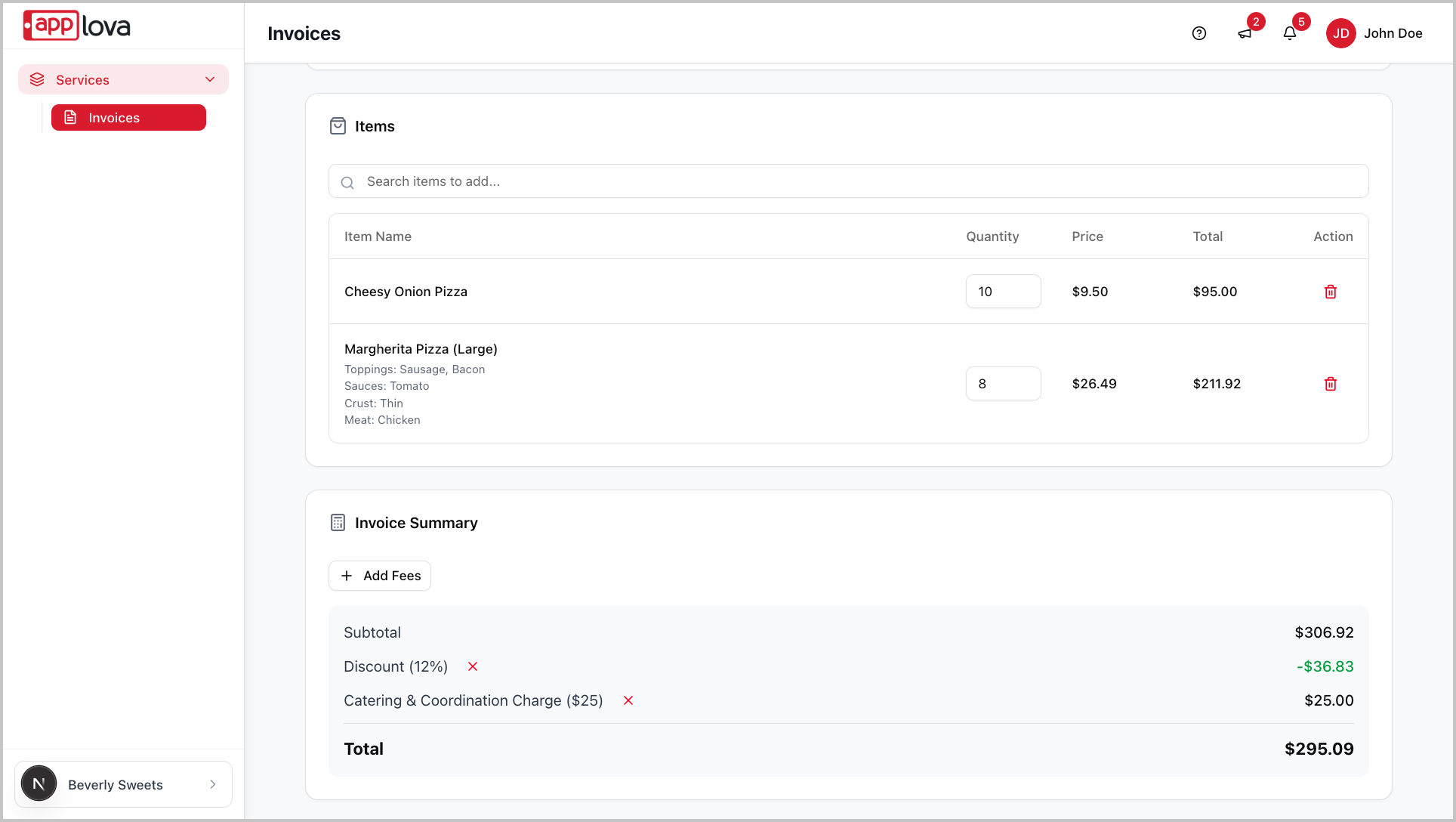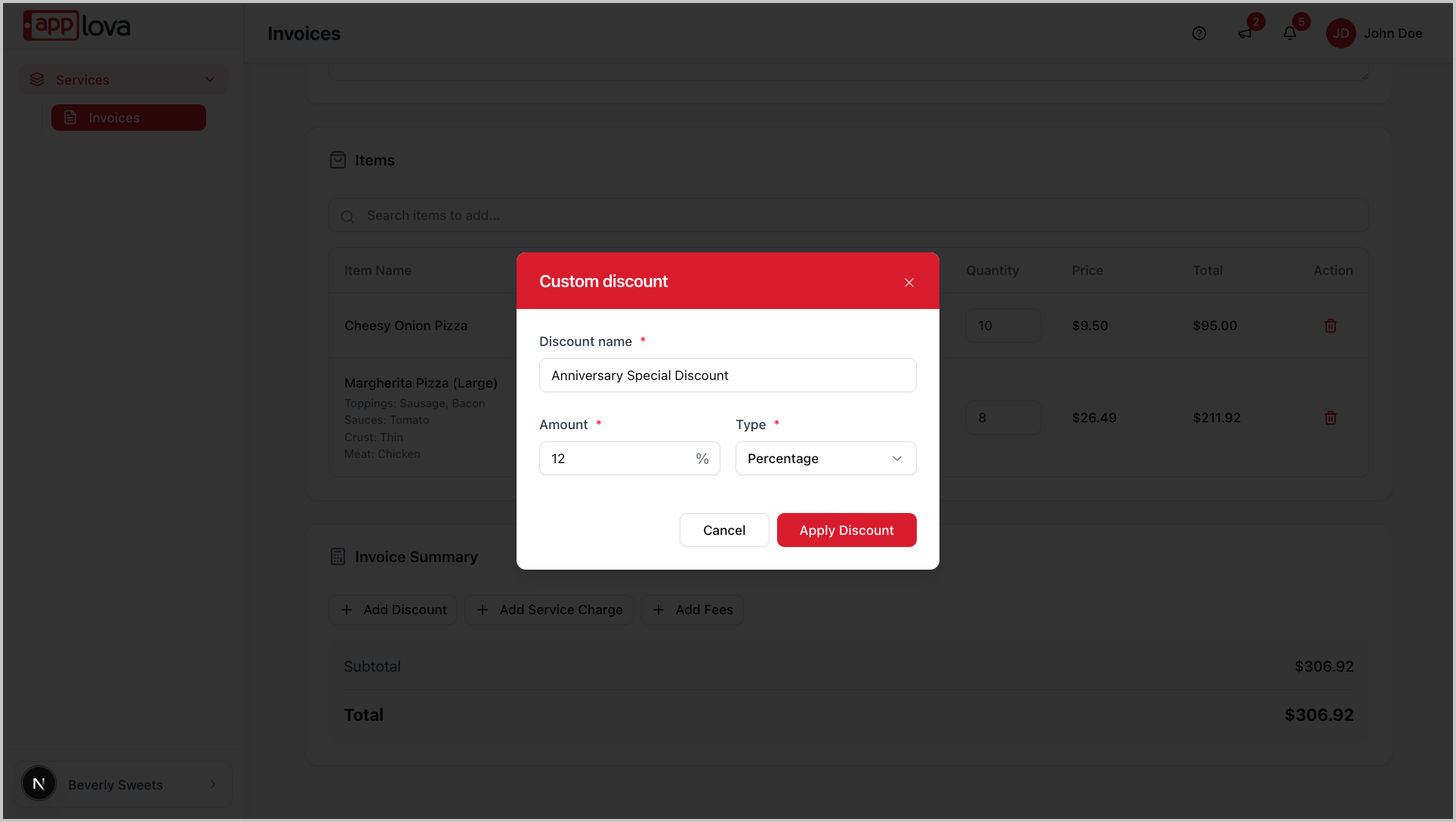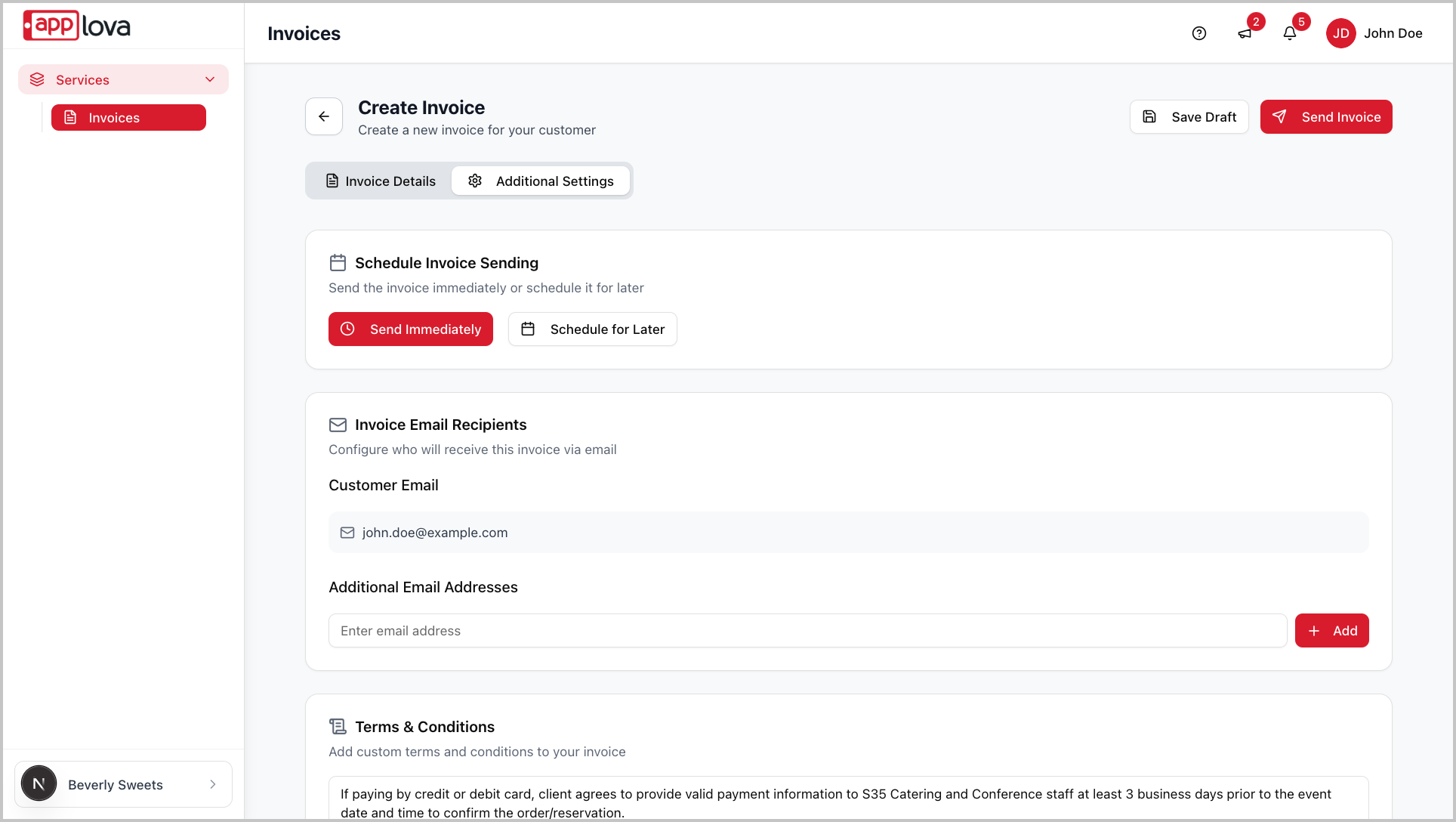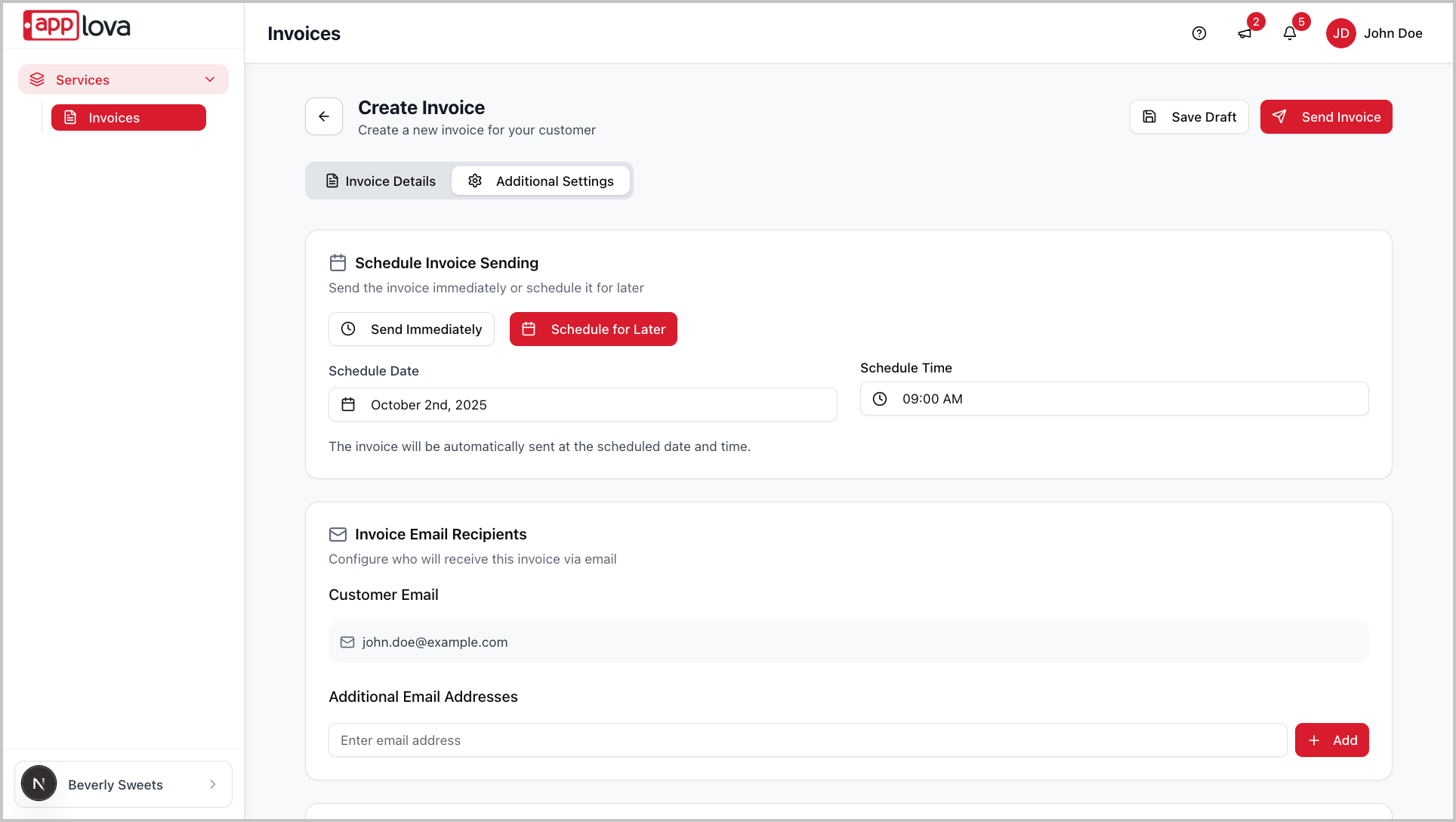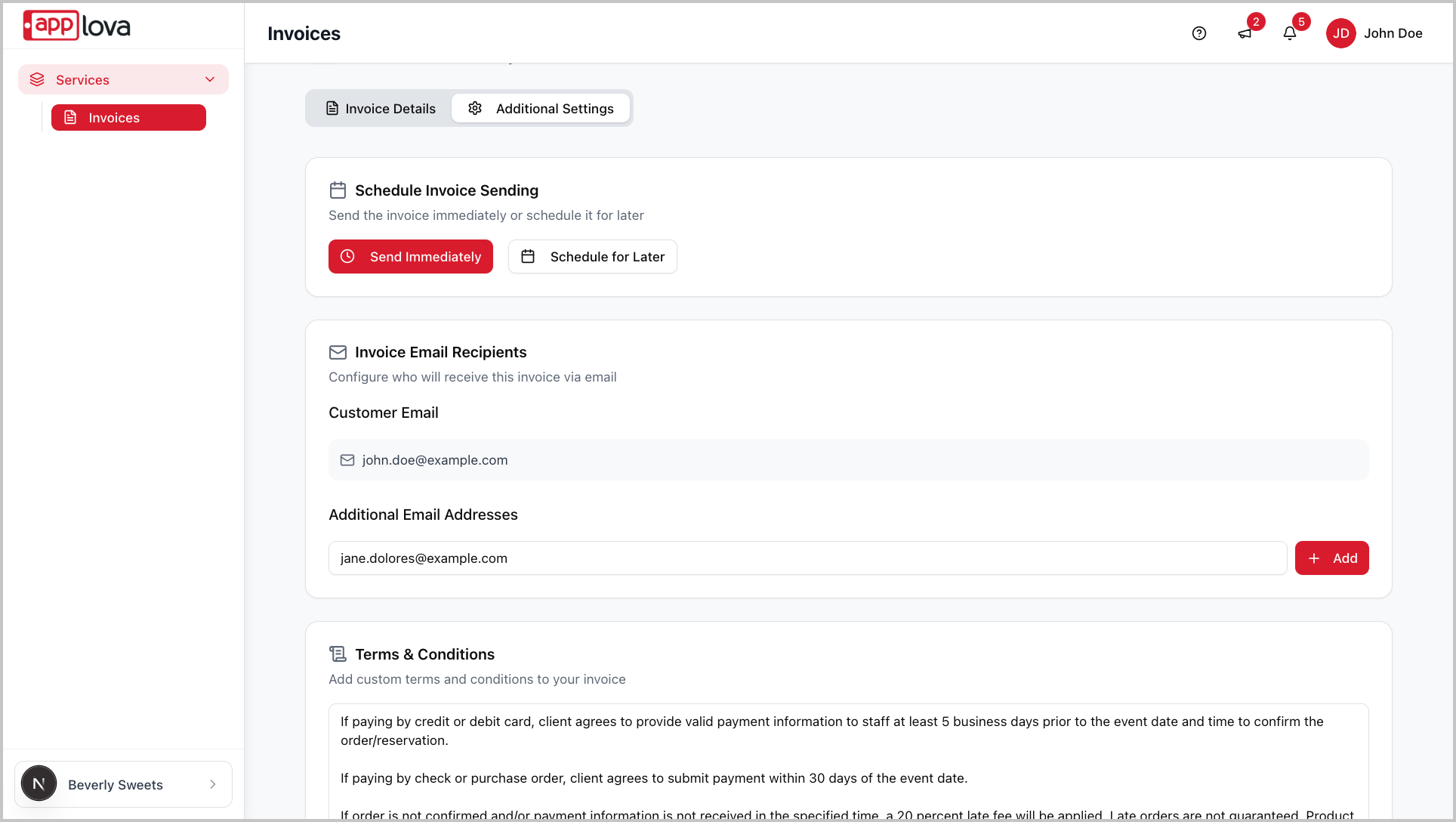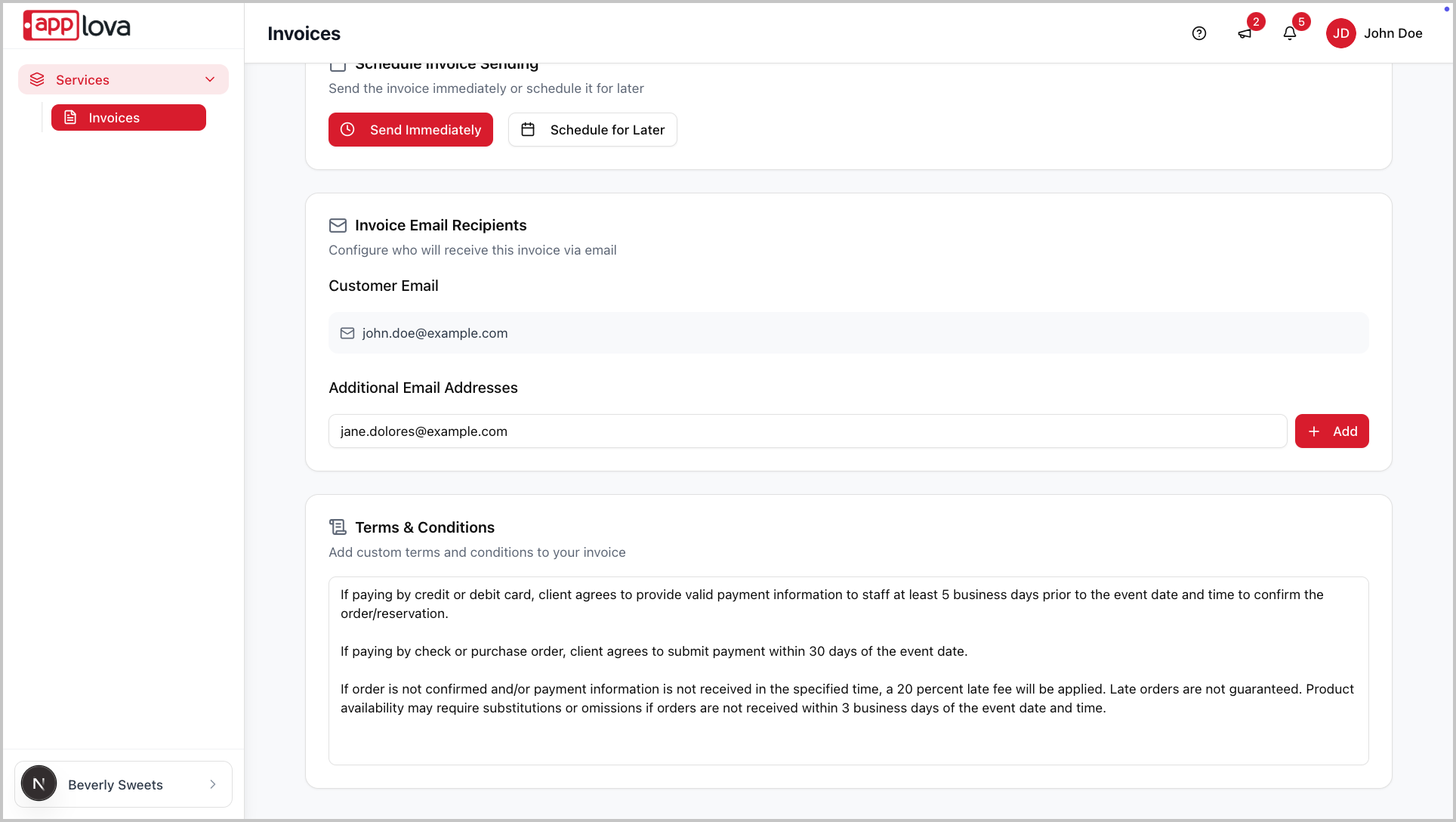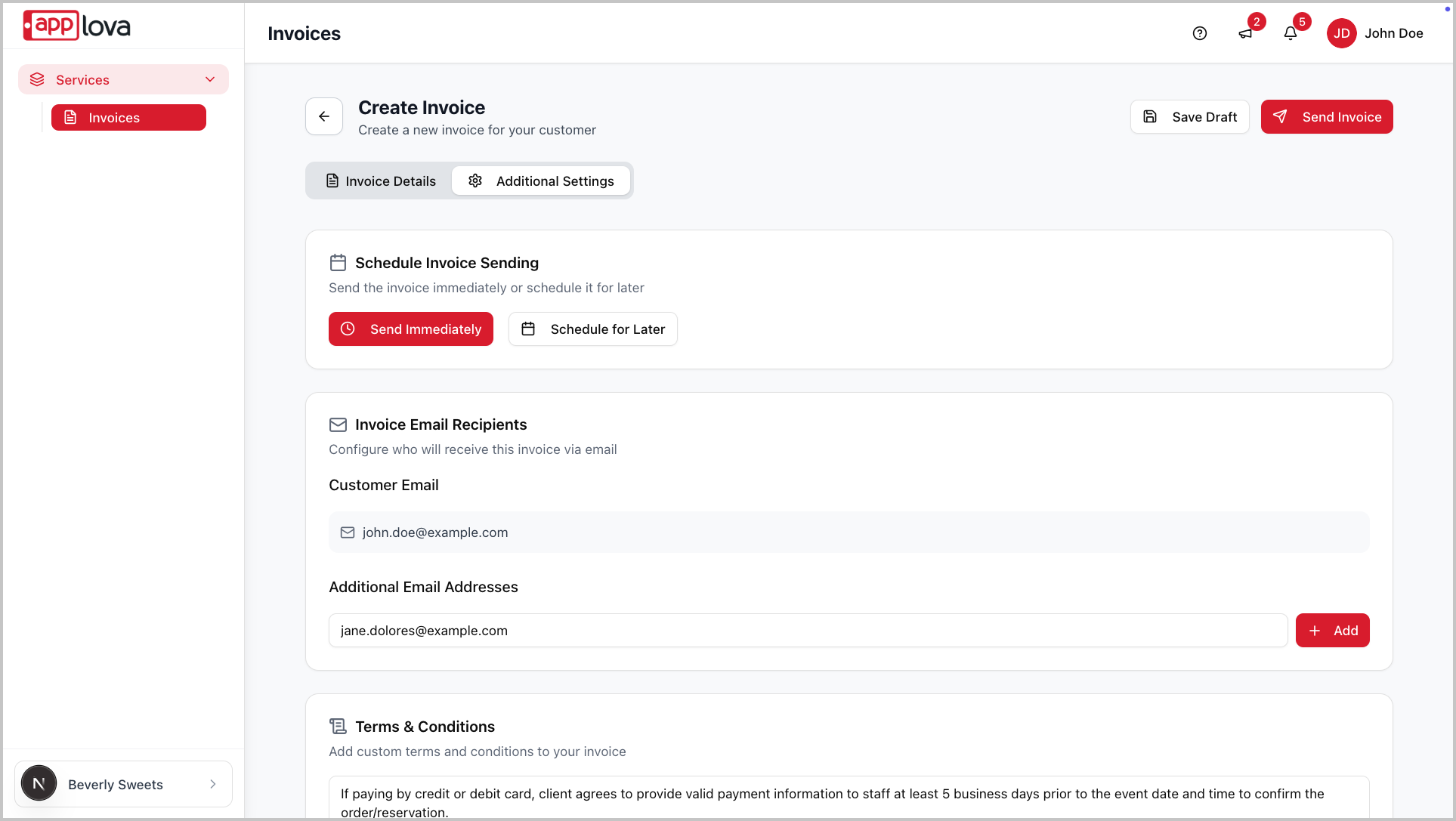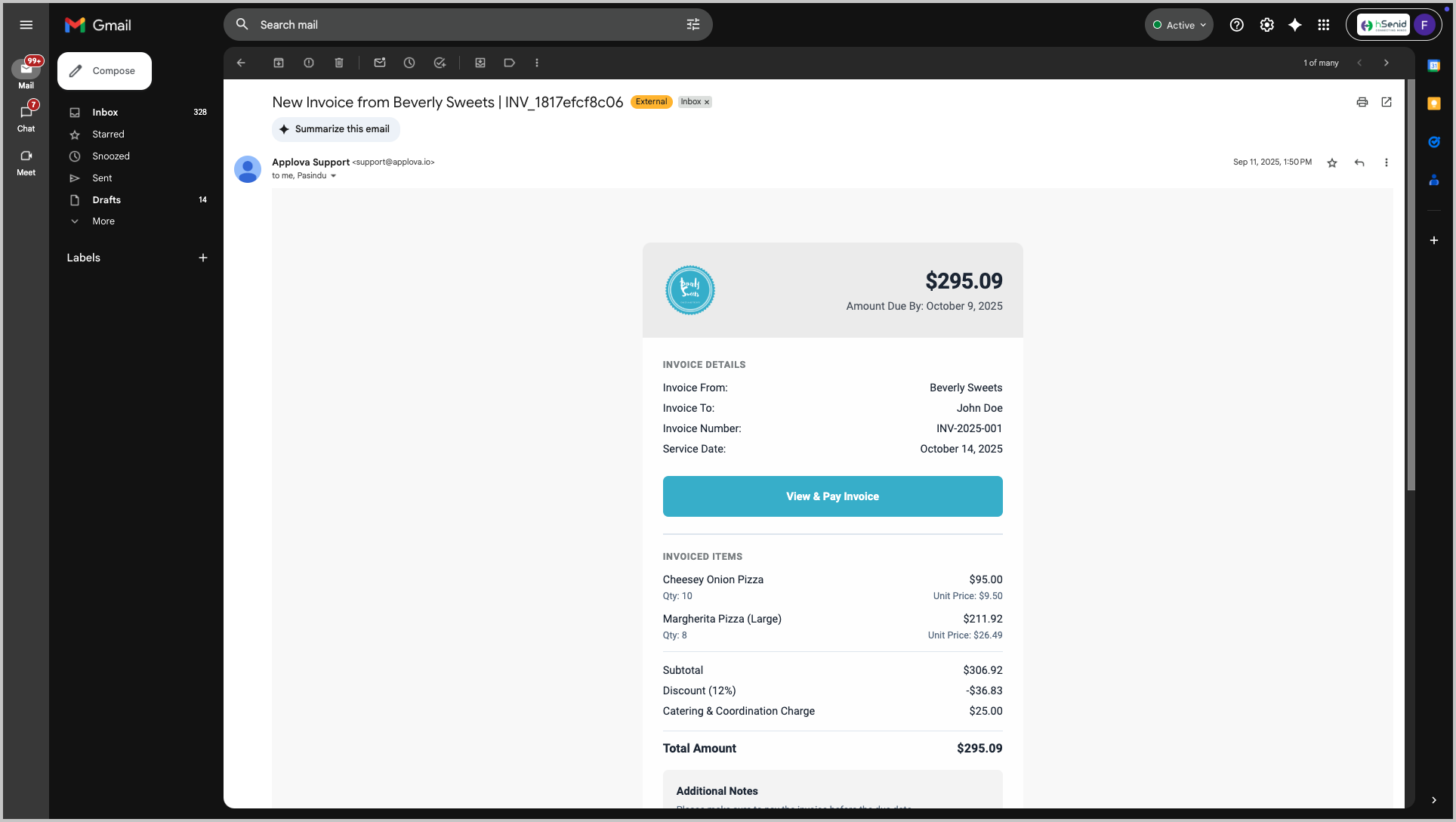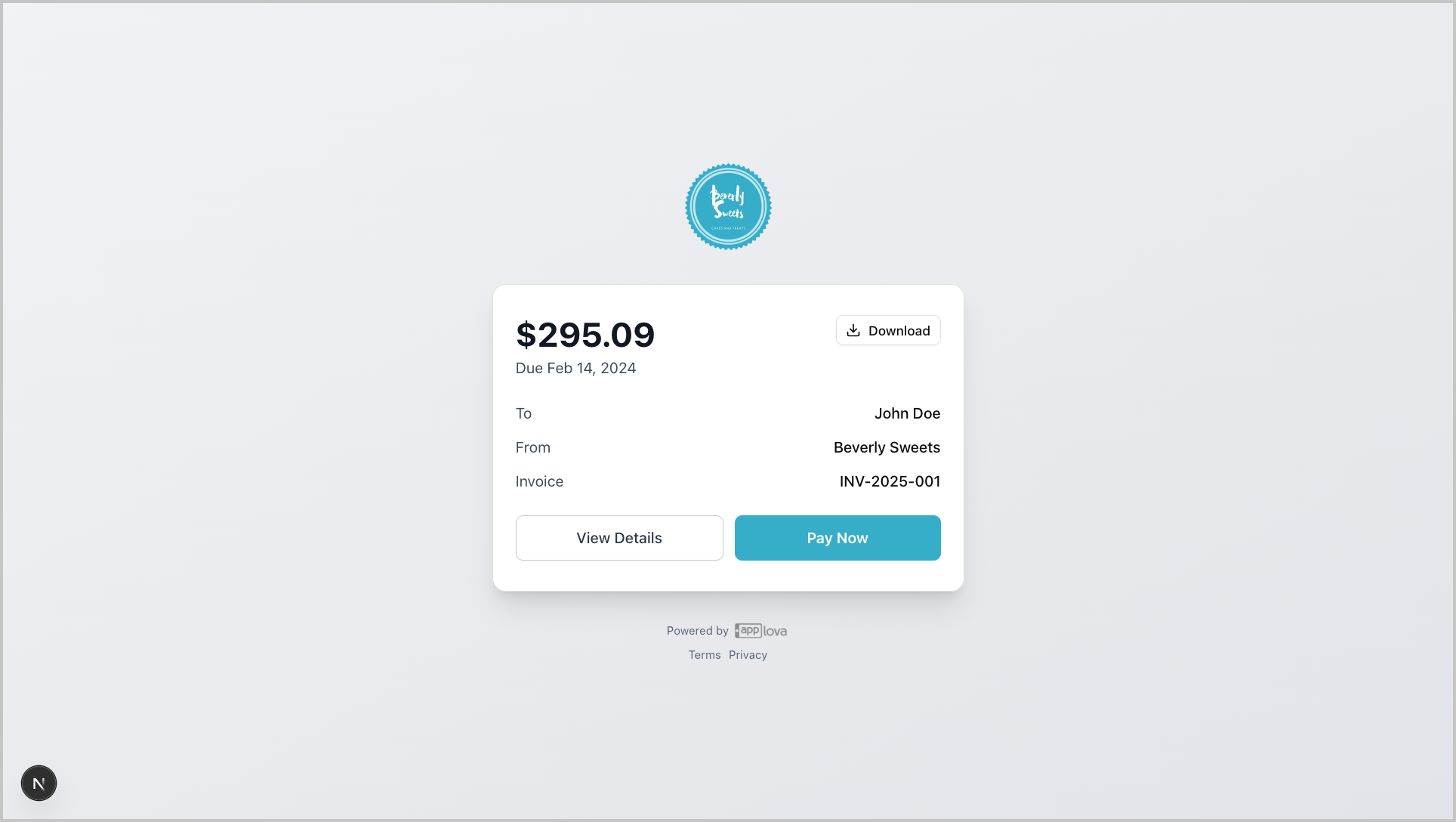Use Case Scenario
Use Case ScenarioSunrise Catering, a local restaurant that frequently handles large event orders, often found it difficult to track payments for bulk catering requests. The owner, David, would previously rely on manual spreadsheets and phone calls to confirm balances, which led to errors and delayed collections.
By using the Invoicing feature in the Merchant Portal, Sunrise Catering is able to:
Create professional invoices for catering events directly from the portal, including customer details and payment due dates.
Send invoices by email so customers receive a clear summary and a way to easily pay online through a secure gateway.
Automatically provide both the customer and the restaurant with confirmation emails once payment is completed.
Ultimately, this allows Sunrise Catering to streamline billing for large orders, reduce errors from manual tracking, and ensure payments are collected on time with less administrative effort.
How to Access Invoicing via the Merchant Portal?
Step 1
Login to the Merchant Portal.
Step 2
Go to Settings and click on "Plugins".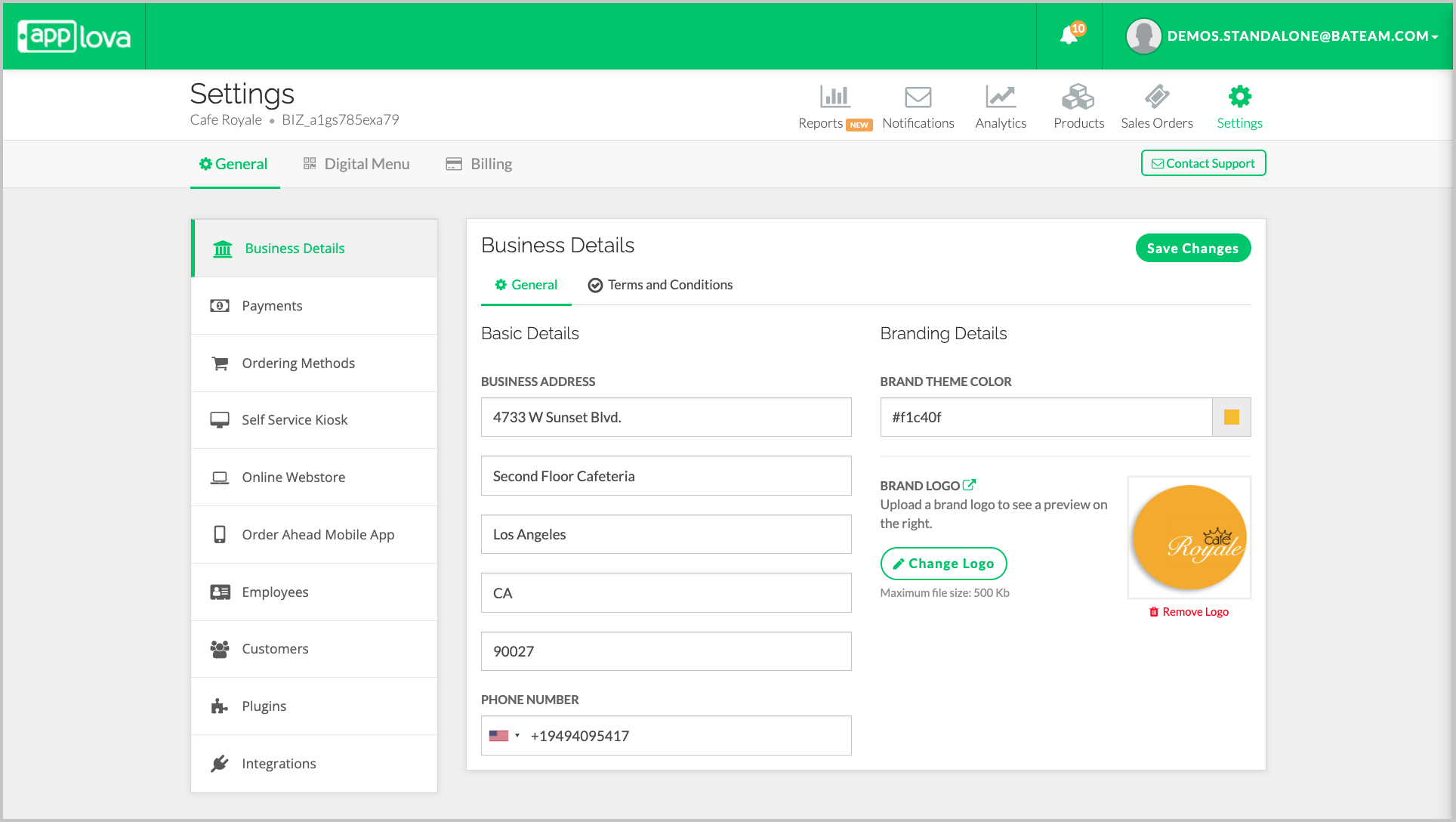
Image Link
Click on "Applova Invoicing" card.
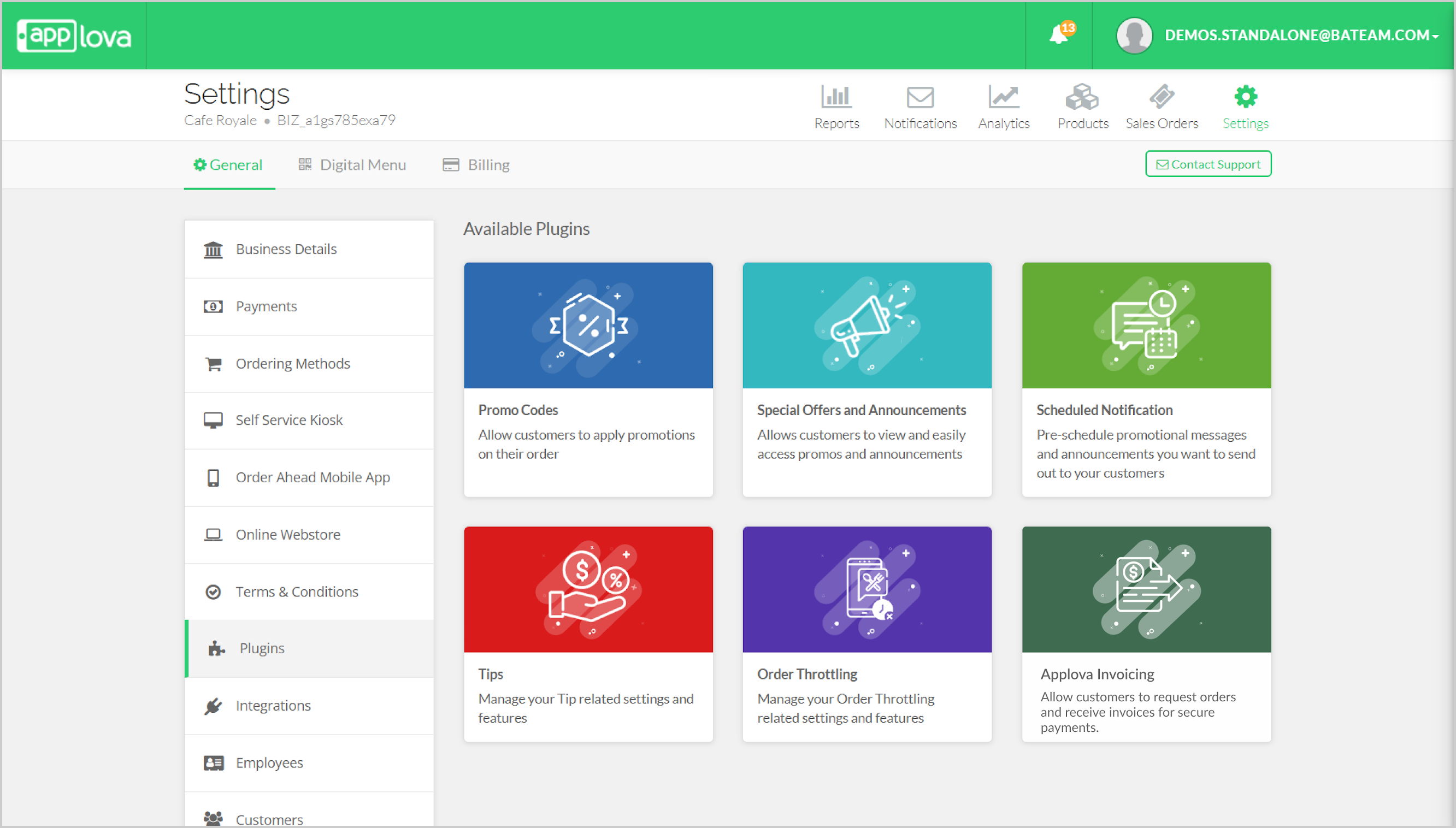
Choose required business location.