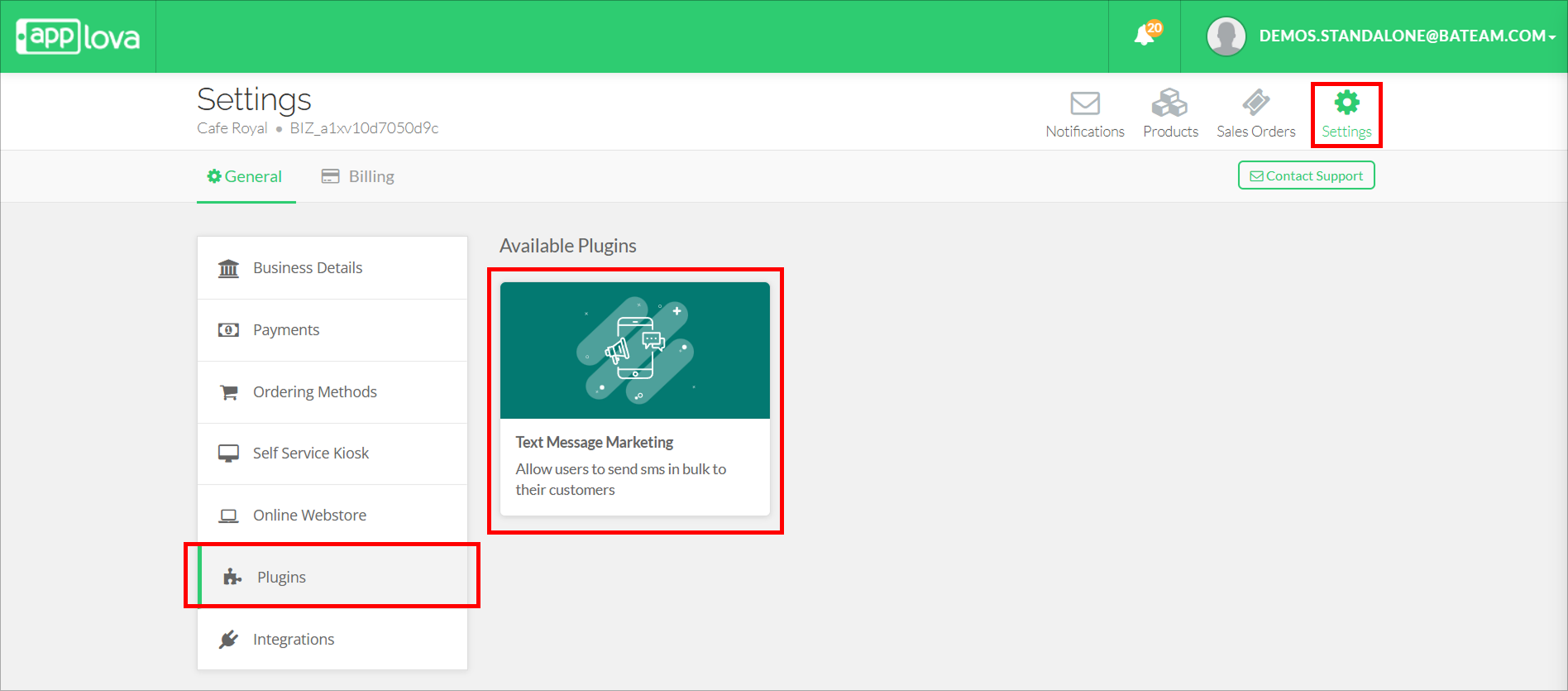Onboarding to Text Message Marketing via the Merchant Portal
The Text Message Marketing feature allows restaurant owners and managers to quickly and easily send marketing SMS campaigns to their customer base. Merchants can schedule announcements, promote offers, or instantly notify customers of important updates. Whether it’s a last-minute special, a seasonal promotion, or an event reminder, campaigns can be sent ASAP or scheduled ahead of time with full control.

Use Case:
A neighborhood diner is planning a weekend brunch special. To boost turnout, the manager creates a scheduled SMS campaign mid-week that sends out a reminder Saturday morning to all loyalty program members, promoting the special menu and encouraging early reservations.
Onboarding to Text Message Marketing Program
Step 1
Login to "Applova Merchant Portal".
Login to "Applova Merchant Portal".
Step 2
Navigate to "Settings" and then go to "Plugins".
Navigate to "Settings" and then go to "Plugins".
Step 3
Go to "Text Message Marketing" and the following popup will appear.
Step 4
The "Info" tab shows an introduction about the feature. Then click "Get Started" to go to the "Package" tab.
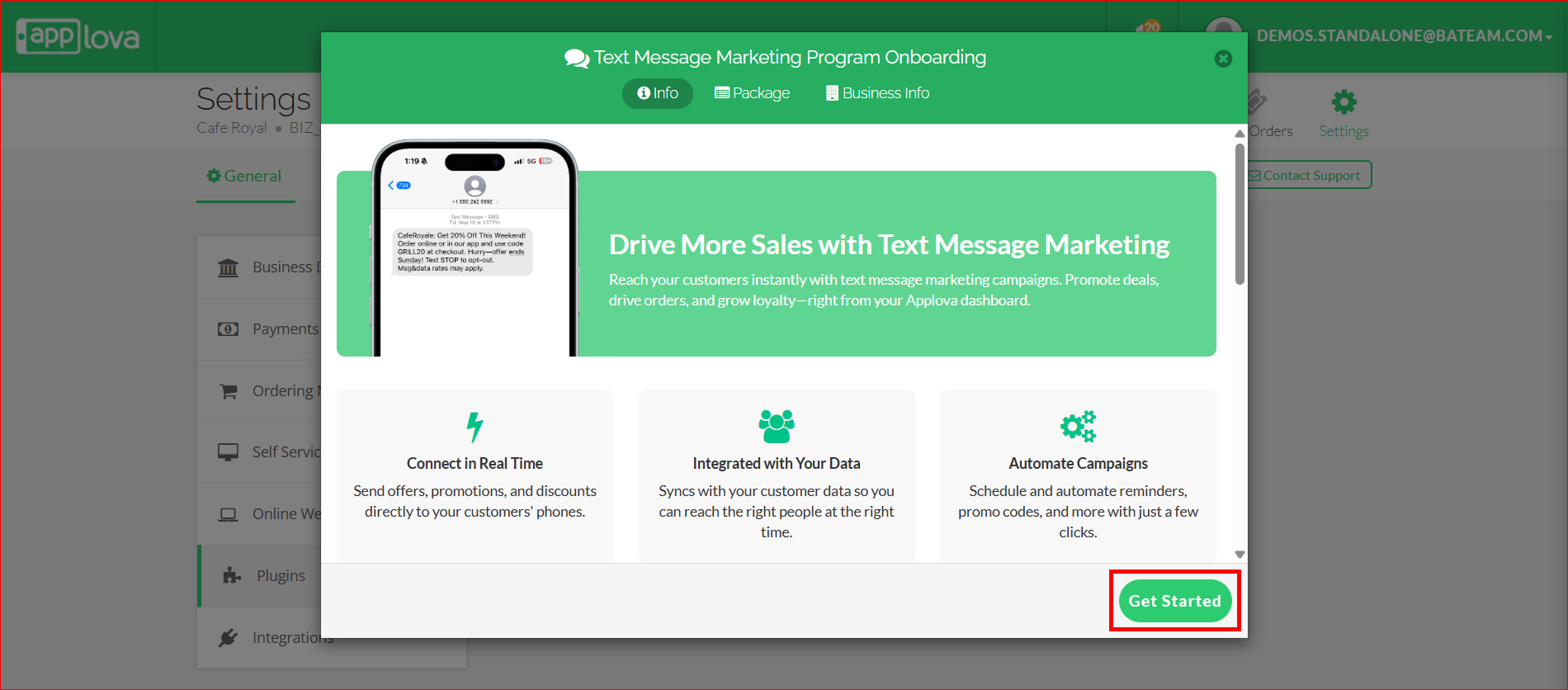
Step 5
On the "Packages" tab, select a suitable package for your business and click "Next".
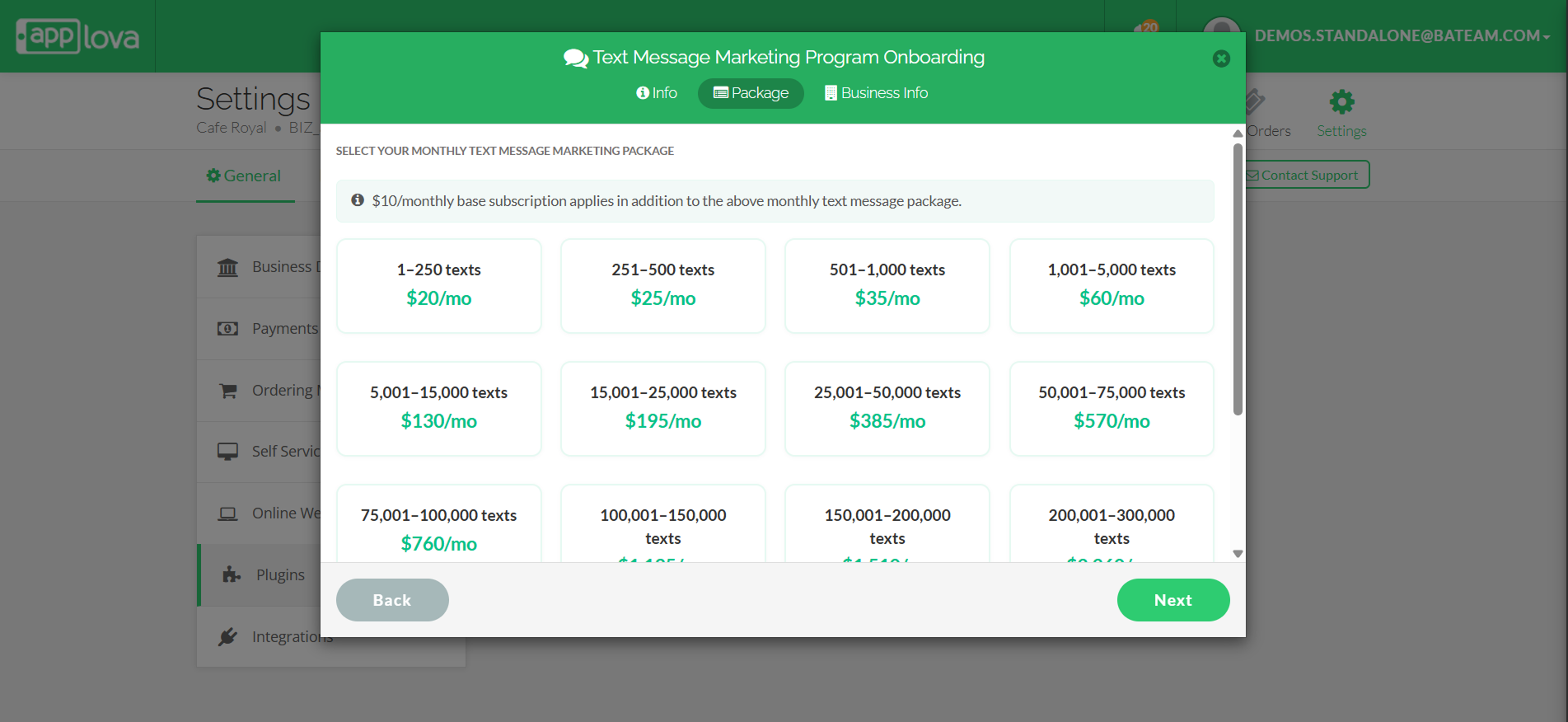
Following are the available Text Message Bundles
No. of Text Message that can be Sent | Package Price |
1–250 texts | $20/mo |
251–500 texts | $25/mo |
501–1,000 texts | $35/mo |
1,001–5,000 texts | $60/mo |
5,001–15,000 texts | $130/mo |
15,001–25,000 texts | $195/mo |
25,001–50,000 texts | $385/mo |
50,001–75,000 texts | $570/mo |
75,001–100,000 texts | $760/mo |
100,001–150,000 texts | $1,135/mo |
150,001–200,000 texts | $1,510/mo |
200,001–300,000 texts | $2,260/mo |
300,001–400,000 texts | $3,010/mo |
400,001–500,000 texts | $3,760/mo |
More than 500,000 texts | Contact us |
Step 6
Enter the requested details about your business and click "Submit".
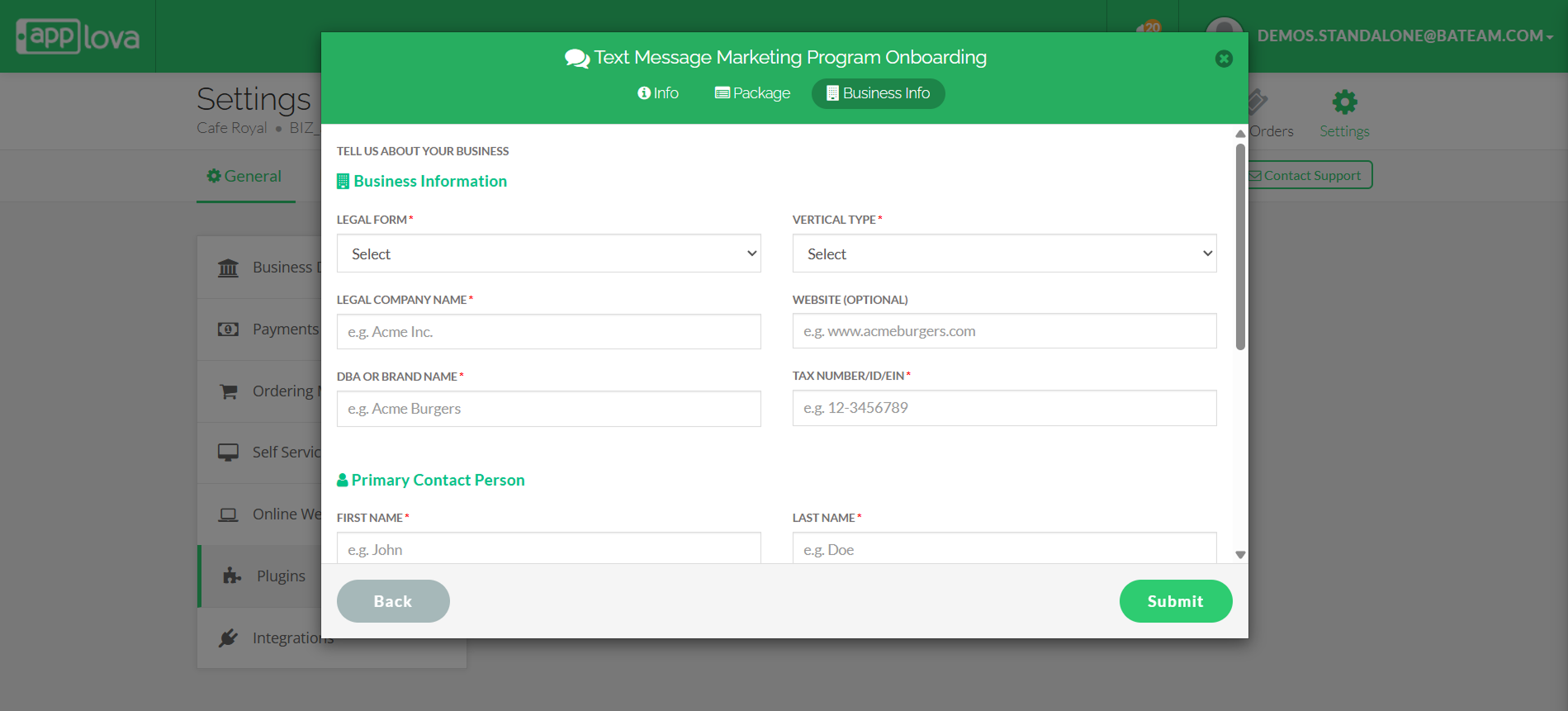
The submitted details will be reviewed. Until the review is complete, the following popup will remain visible.
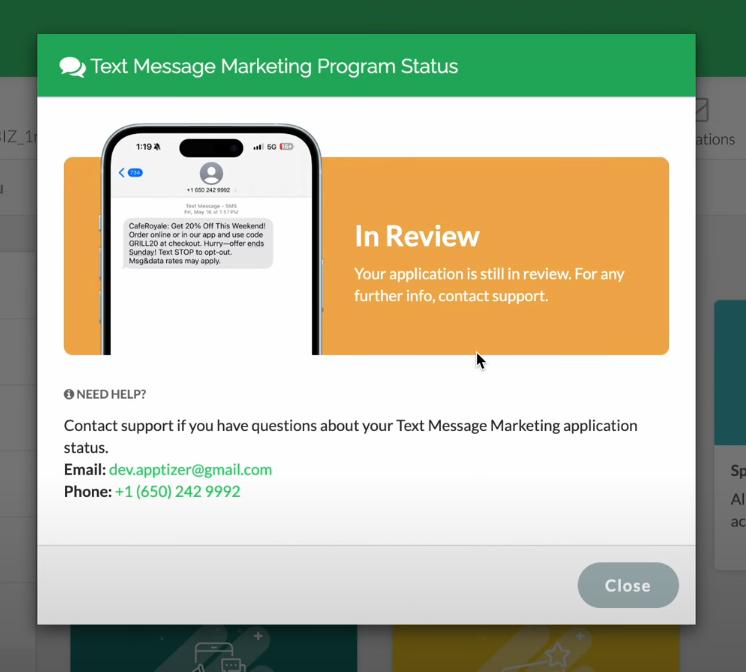
Once the submitted details get reviewed and verified, you will be able to create campaigns.
Related Articles
Related Articles
How to Use Applova Text Message Marketing
Prerequisite: To start using the Text Message Marketing feature, make sure to go through the steps outlined in the guide below. Onboarding to Text Message Marketing via the Merchant Portal Use Case: A neighborhood diner is planning a weekend brunch ...How to Manage Applova Rewards on Merchant Web Portal?
The Applova Rewards feature lets you configure how customers earn and redeem loyalty points from within the Merchant Web portal. You can define multiple earning methods, manage reward programs and keep rules up to date as your business changes. Use ...How to Configure Promo Codes for Specific Channels via Merchant Portal?
This feature allows merchants to control which sales channels (POS/ Kiosk/ Webstore/ Mobile App/ Digital Dining) accept specific promo codes. By enabling or disabling channels, merchants can tailor promotions to the platforms that best fit their ...Applova Invoicing
What is Invoicing? Invoicing is a way for restaurants to professionally bill their customers for large or scheduled orders, such as catering services or bulk pre-orders. With Applova’s Invoicing feature, merchants can create and send invoices ...How to Set a Total Usage Limit for a Promo Code?
This feature allows merchants to control the distribution of promotional offers by limiting how many customers can redeem a promo code. Use Case Scenario The owner of Sunny Side Café wants to reward new customers with a welcome offer but also needs ...