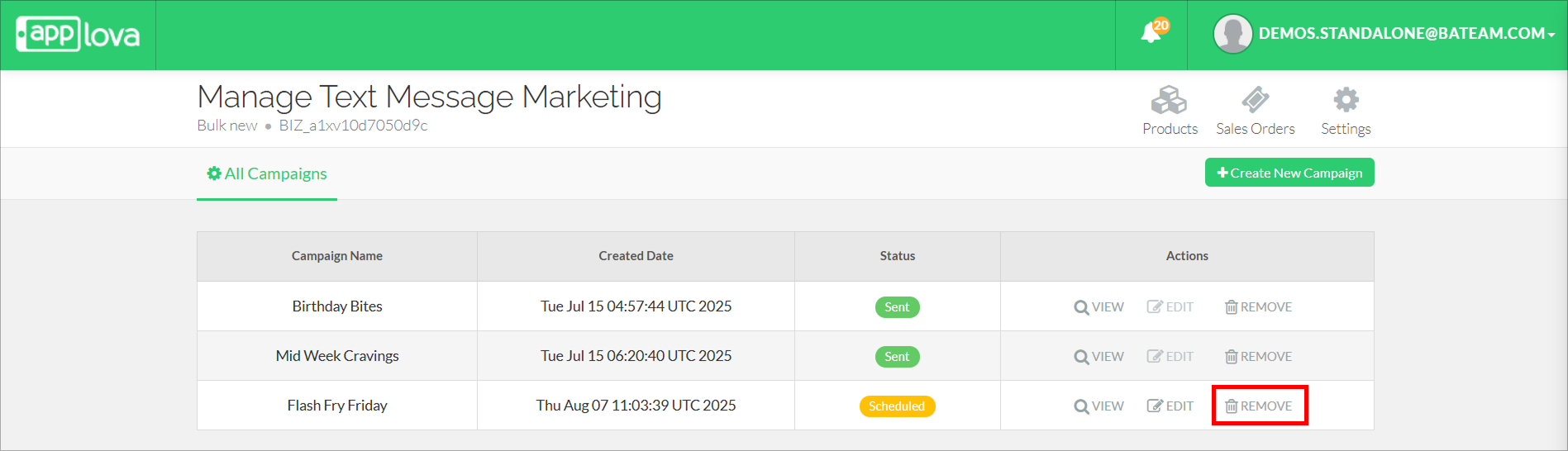How to Use Applova Text Message Marketing
 Prerequisite: To start using the Text Message Marketing feature, make sure to go through the steps outlined in the guide below.
Prerequisite: To start using the Text Message Marketing feature, make sure to go through the steps outlined in the guide below.Onboarding to Text Message Marketing via the Merchant Portal

Use Case:
A neighborhood diner is planning a weekend brunch special. To boost turnout, the manager creates a scheduled SMS campaign mid-week that sends out a reminder Saturday morning to all loyalty program members, promoting the special menu and encouraging early reservations.
This guide covers how to create new campaigns, view existing ones, and delete campaigns that are no longer needed. With these tools, promotions and announcements can be organized effectively, ensuring messages reach the right audience at the right time.
How to Create Text Messaging Campaigns?
Step 1
Login to "Applova Merchant Portal".
Login to "Applova Merchant Portal".
Step 2
Navigate to "Settings" and then go to "Plugins".
Navigate to "Settings" and then go to "Plugins".
Step 3
Go to "Text Message Marketing".
Step 4
Then click on the "Create New Campaign" button.
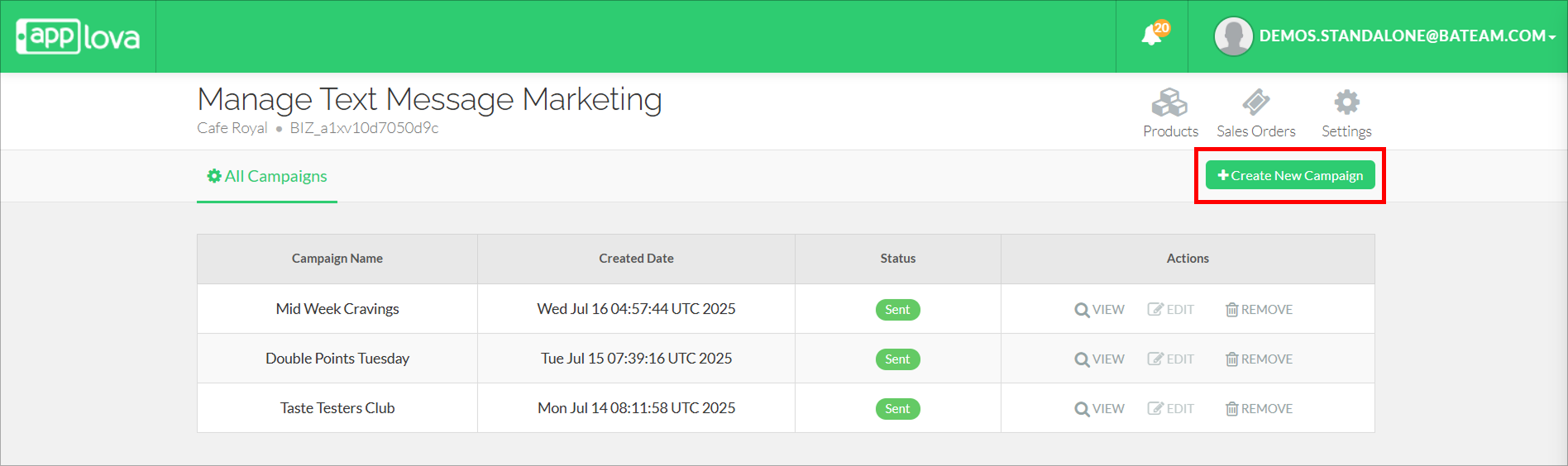
Step 5
Enter the details about the campaign and click "Submit".

Campaigns can be delivered immediately, or scheduled in advance to be delivered on a future date and time.
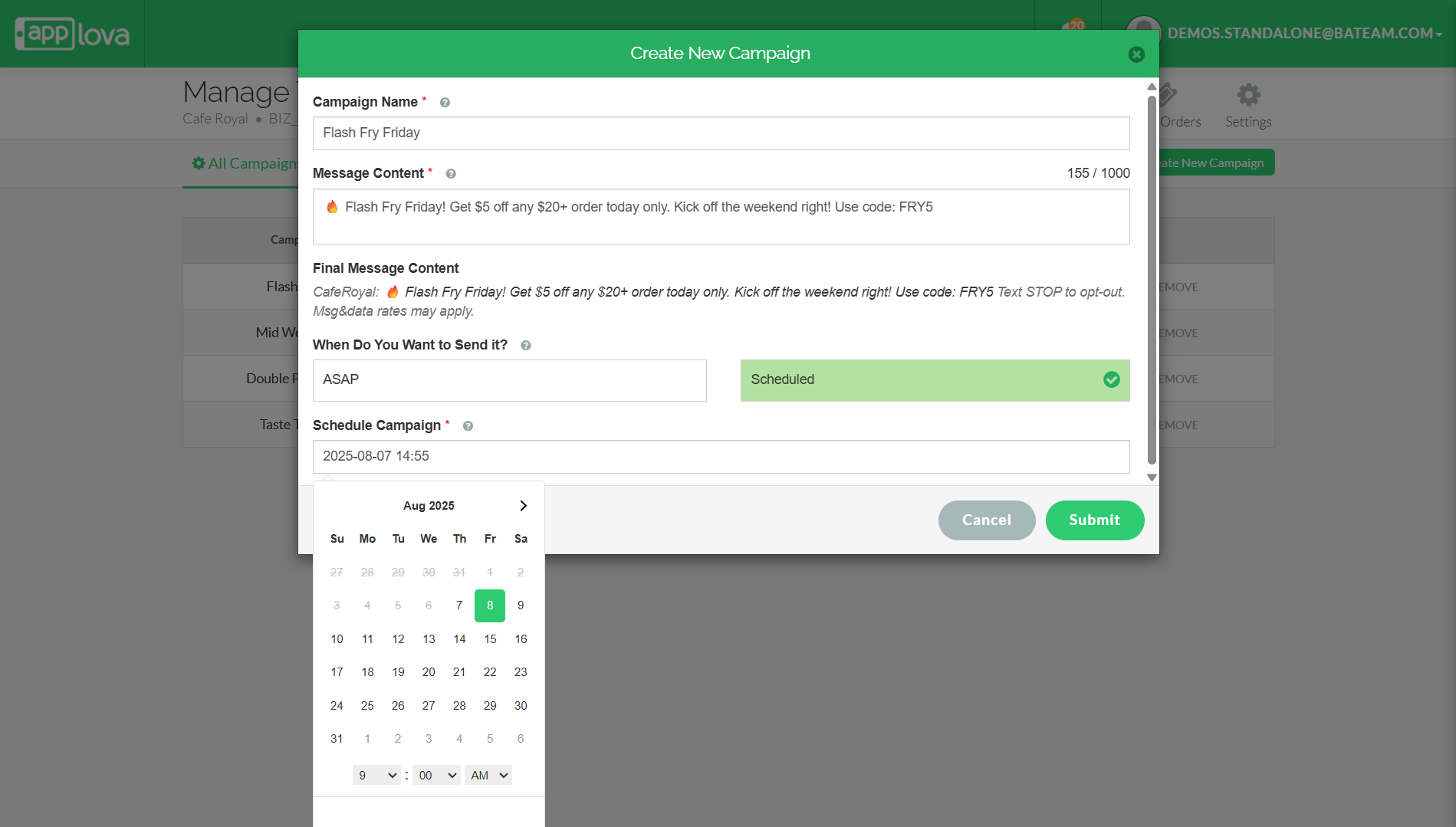
How to Edit Text Messaging Campaigns?
Step 1
Login to "Applova Merchant Portal".
Login to "Applova Merchant Portal".
Step 2
Navigate to "Settings" and then go to "Plugins".
Navigate to "Settings" and then go to "Plugins".
Step 3
Go to "Text Message Marketing".
Step 4
Then click on "Edit" on the campaign that needs to be changed.

Only Scheduled campaigns can be edited
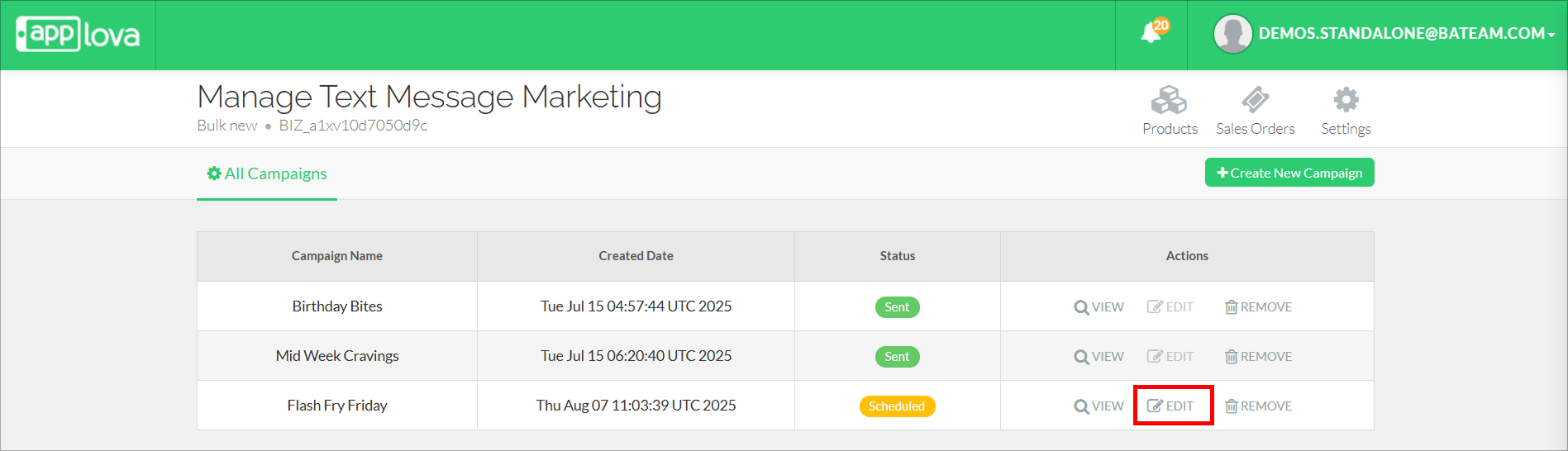
How to View Created Text Messaging Campaigns?
Step 1
Login to "Applova Merchant Portal".
Step 2
Navigate to "Settings" and then go to "Plugins".
Navigate to "Settings" and then go to "Plugins".
Step 3
Go to "Text Message Marketing".
Step 4
Then click on "View" on a campaign, to view the details of the campaign.
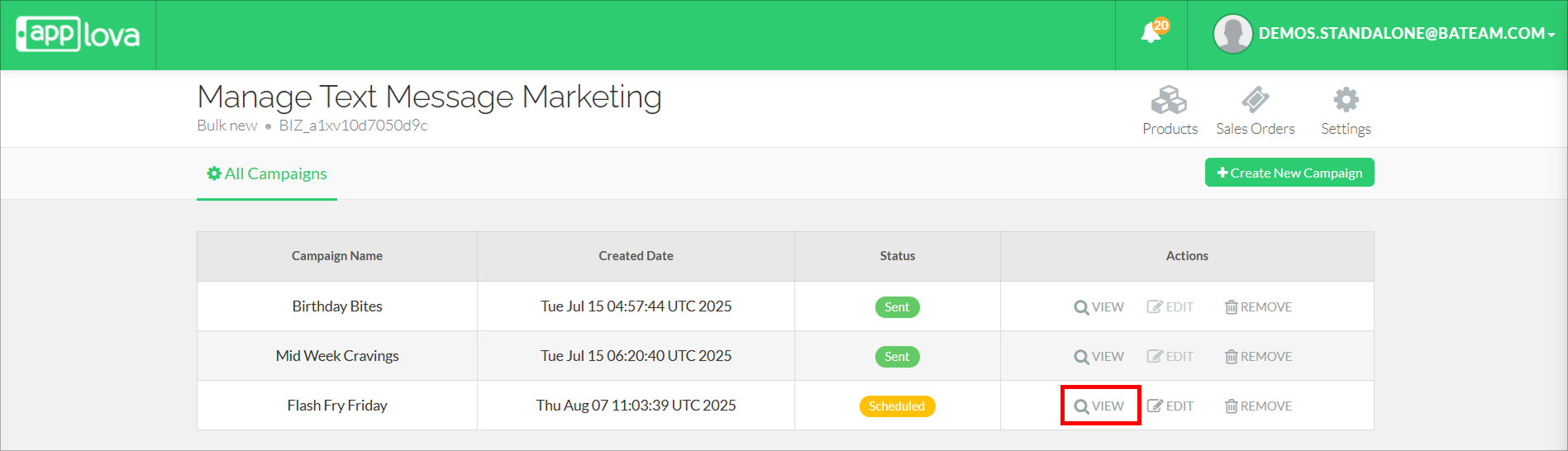
How to Delete Created Text Messaging Campaigns?
Step 1
Login to "Applova Merchant Portal".
Login to "Applova Merchant Portal".
Step 2
Navigate to "Settings" and then go to "Plugins".
Navigate to "Settings" and then go to "Plugins".
Step 3
Go to "Text Message Marketing".
Step 4
Then click on "Remove" on the campaign that needs to be deleted.
Related Articles
Onboarding to Text Message Marketing via the Merchant Portal
The Text Message Marketing feature allows restaurant owners and managers to quickly and easily send marketing SMS campaigns to their customer base. Merchants can schedule announcements, promote offers, or instantly notify customers of important ...Applova AI Assistant
What is Applova AI Assistant? The AI Assistant is a built-in chatbot on the Merchant Portal that helps merchants make data-driven decisions and quickly access information. It appears as a chat icon in the bottom-right corner of the portal and can ...Applova Invoicing
What is Invoicing? Invoicing is a way for restaurants to professionally bill their customers for large or scheduled orders, such as catering services or bulk pre-orders. With Applova’s Invoicing feature, merchants can create and send invoices ...How to Manage Applova Rewards on Merchant Web Portal?
The Applova Rewards feature lets you configure how customers earn and redeem loyalty points from within the Merchant Web portal. You can define multiple earning methods, manage reward programs and keep rules up to date as your business changes. Use ...How to Add / Delete a Promo Code on Register via Applova POS?
Supported Domains: Standalone Businesses This functionality allows the cashier to apply a promotional offer to the order. Prerequisite : Promocodes have to be configured on the backend. How to Add a Promo Code via Register? Step 1 Sign into "Applova ...