Remove/Replace Pinned Quick Actions on POS

Downtown Burgers, a busy diner in New York City, frequently updates its POS layout to match the team’s changing priorities during rush hours. To streamline checkout and reduce unnecessary steps, the manager decides to remove the “Add Discount” quick action—used only during special promotions—and replace it with “Add Note.”
Now, cashiers can add notes faster without switching menus, keeping lines moving efficiently during lunch and dinner peaks. Later, when promotions return, the manager can easily swap the button back to “Add Discount” in just a few taps, maintaining a flexible and responsive POS setup.
How to Remove/Replace Pinned Quick Actions?
Step 1
From the POS home screen, tap on "Register"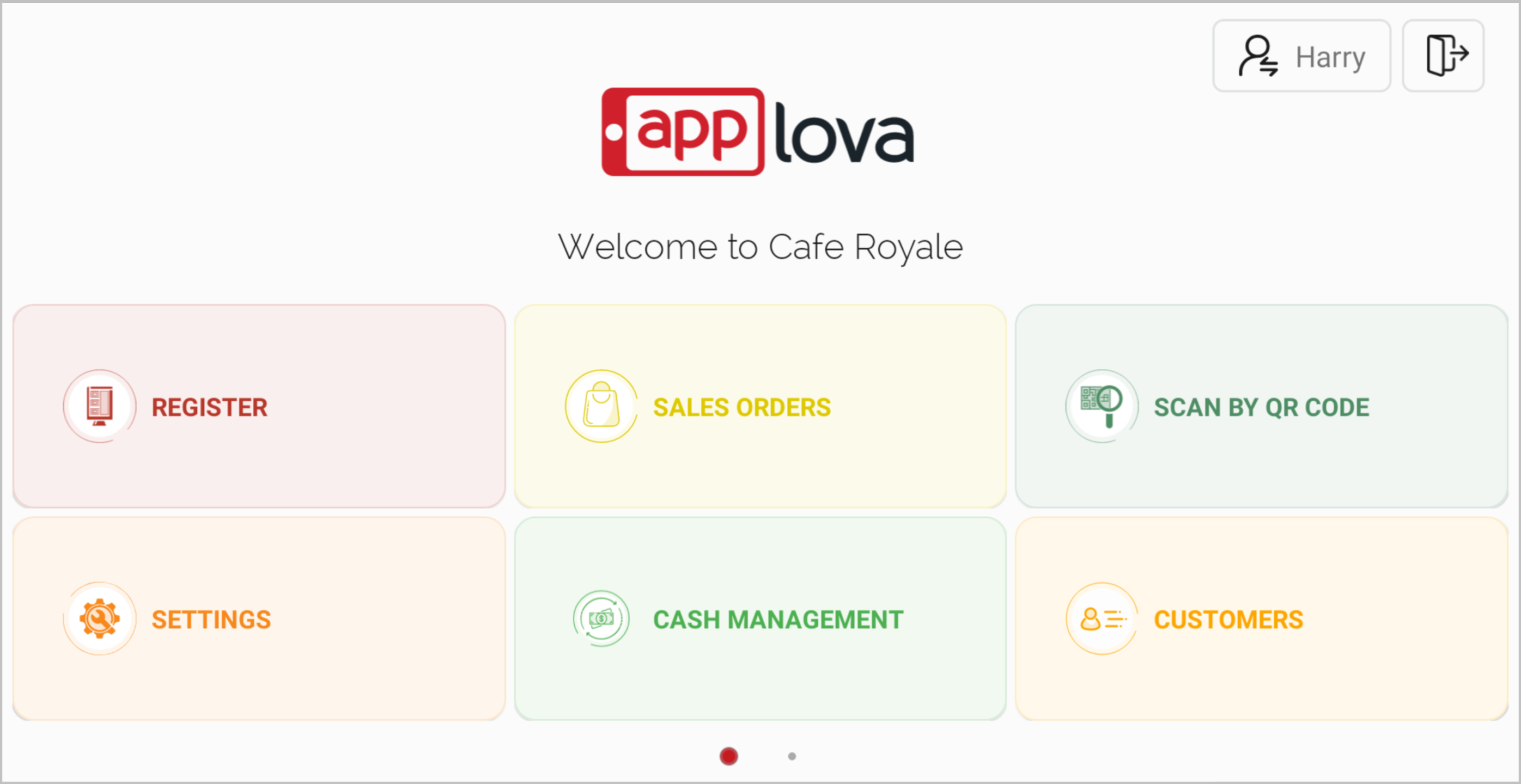
Image Link
Step 2
Locate the Pinned Quick Actions bar at the top right of the screen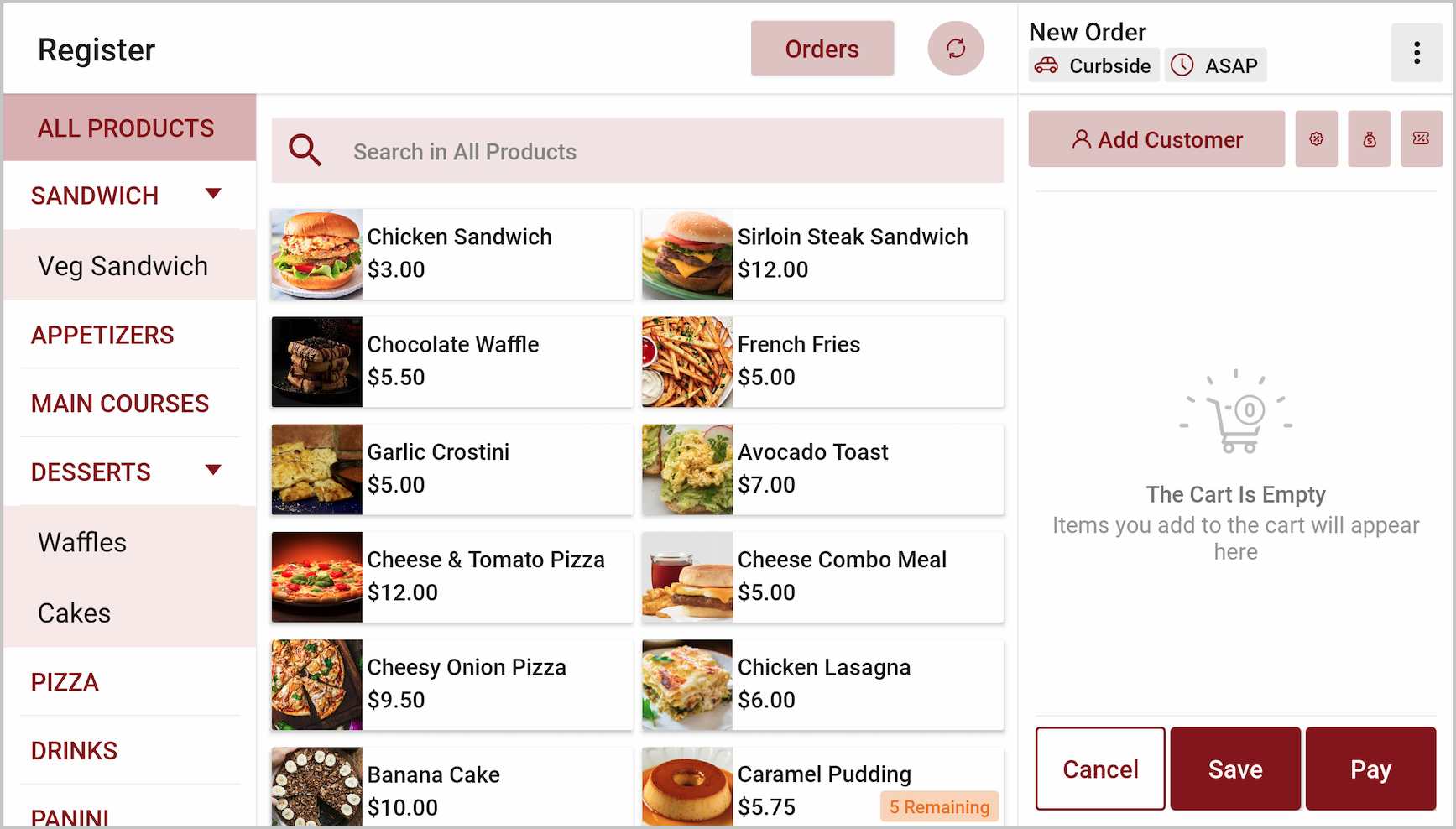
Image Link
Step 3
To Replace, tap and hold on an existing quick action, then select the required quick action to be pinned. 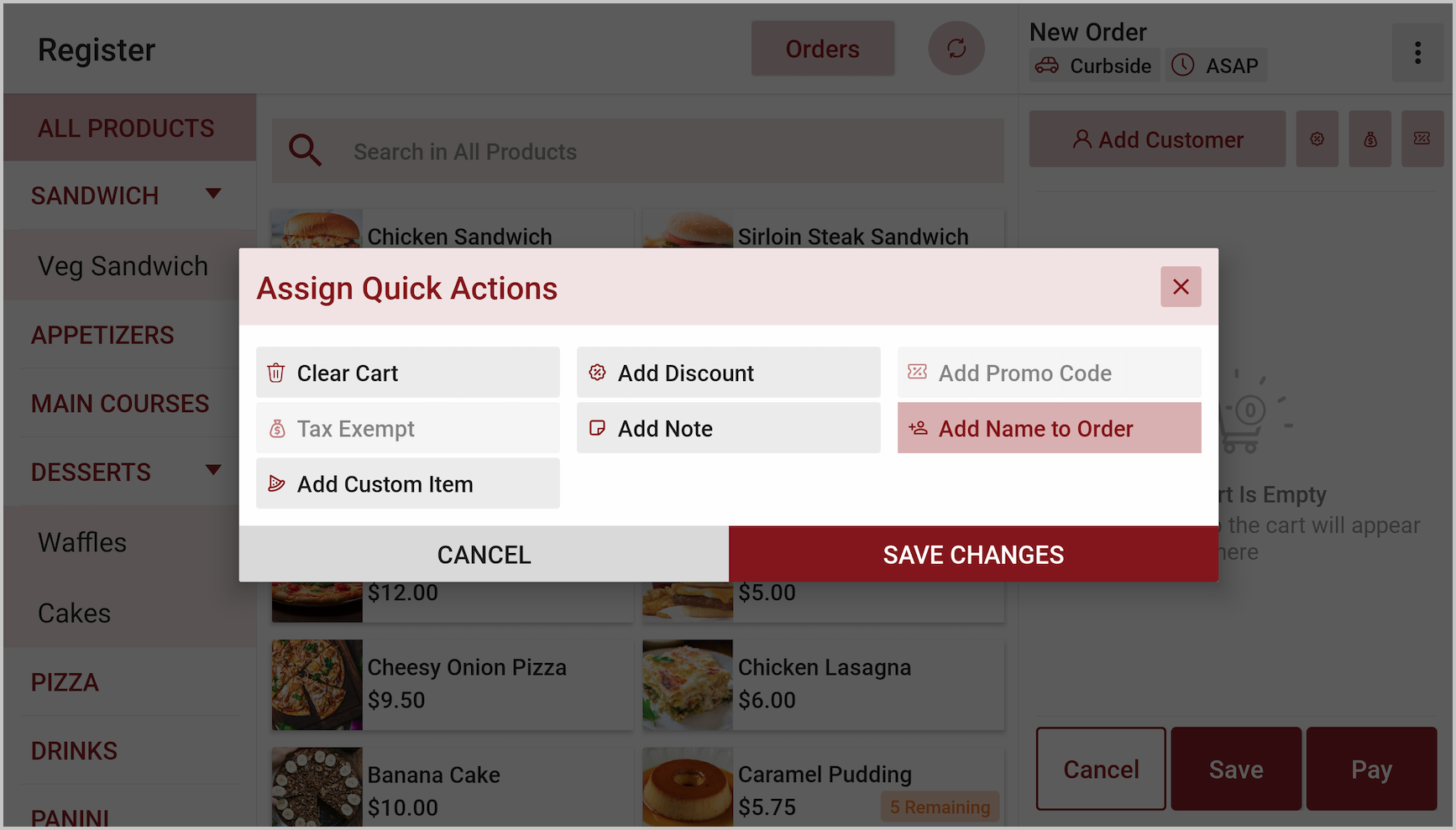
Image Link
Step 4
To remove a pinned quick action, tap and hold the existing action, then tap the same selected option again to unselect and remove it from the quick action bar.
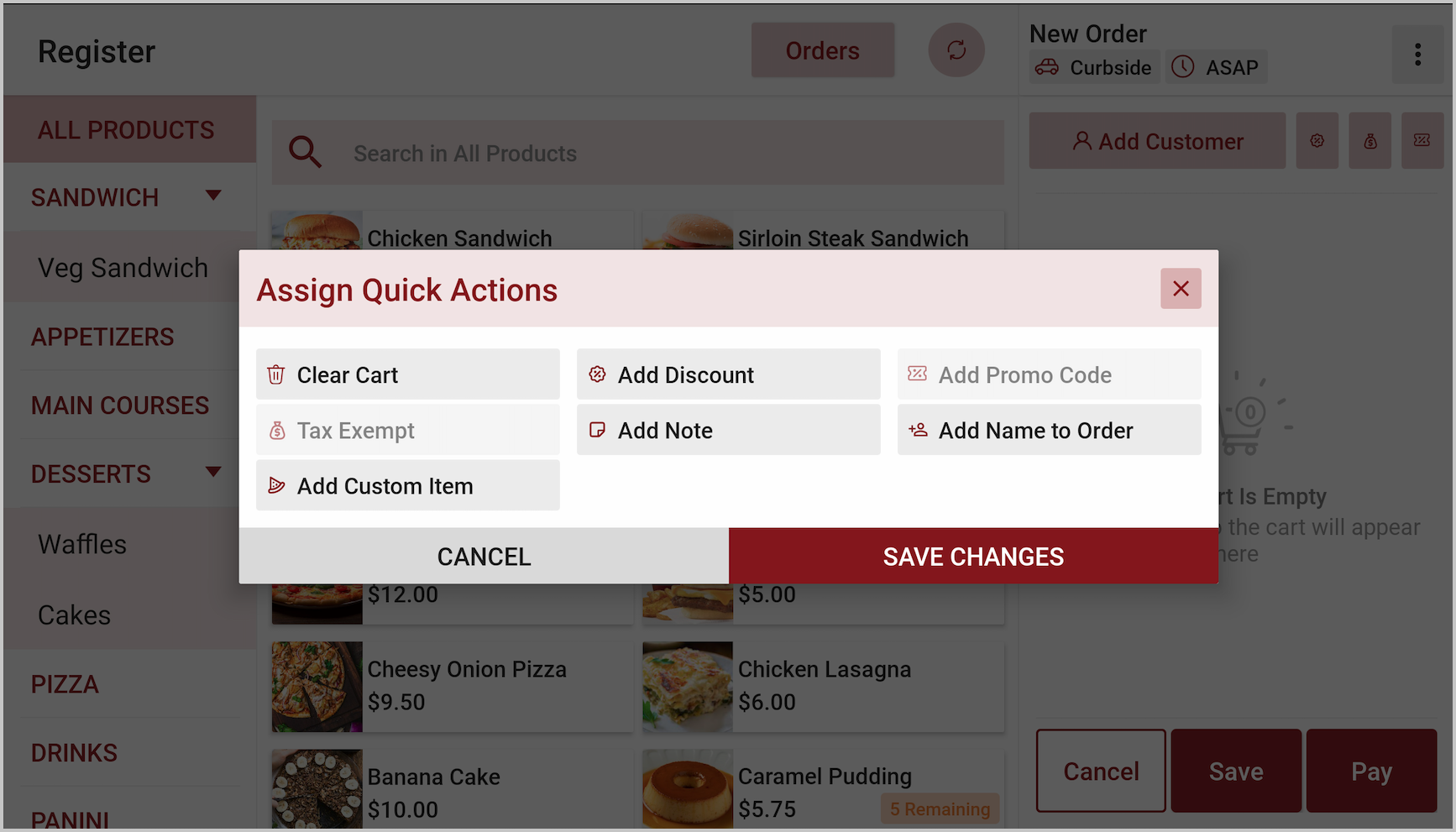
Related Articles
Quick Actions on Applova POS
The Quick Actions panel is a customizable set of buttons that gives staff faster access to frequently used functions during the order-taking process. It replaces the previous More Options menu, making key actions more accessible with fewer taps. This ...Quick Quantity Entry on Applova POS Register
This feature allows cashiers to tap directly on an item’s quantity in the order screen and enter a value using a numeric keypad. It enables faster and more accurate quantity updates without repeatedly tapping the “+” or “–” buttons. Cashiers can ...Business Closeout Operations on Applova POS
Supported On: Standalone Supported From: Applova POS (1.79.0) What is a Business Closeout Operation? Closeout operations in a POS refer to the structured steps a business follows at the end of the day to finalize its sales activity. These processes ...Handling Tax Exemption Via Register
Supported Domains: Standalone, Clover and Poynt Businesses Please request the Applova Support team to enable tax exemption configuration for your business. With this feature, the merchant can eliminate any applicable taxes from an order. Step 1 Sign ...Customer Profile on Applova POS
Supported Domains : Standalone Supported From : Applova POS (1.71.0.RELEASE) The "Customers" feature displayed on the POS dashboard displays the details of customers registered with the business. How to View a Customer's Details? Tap on a customer's ...