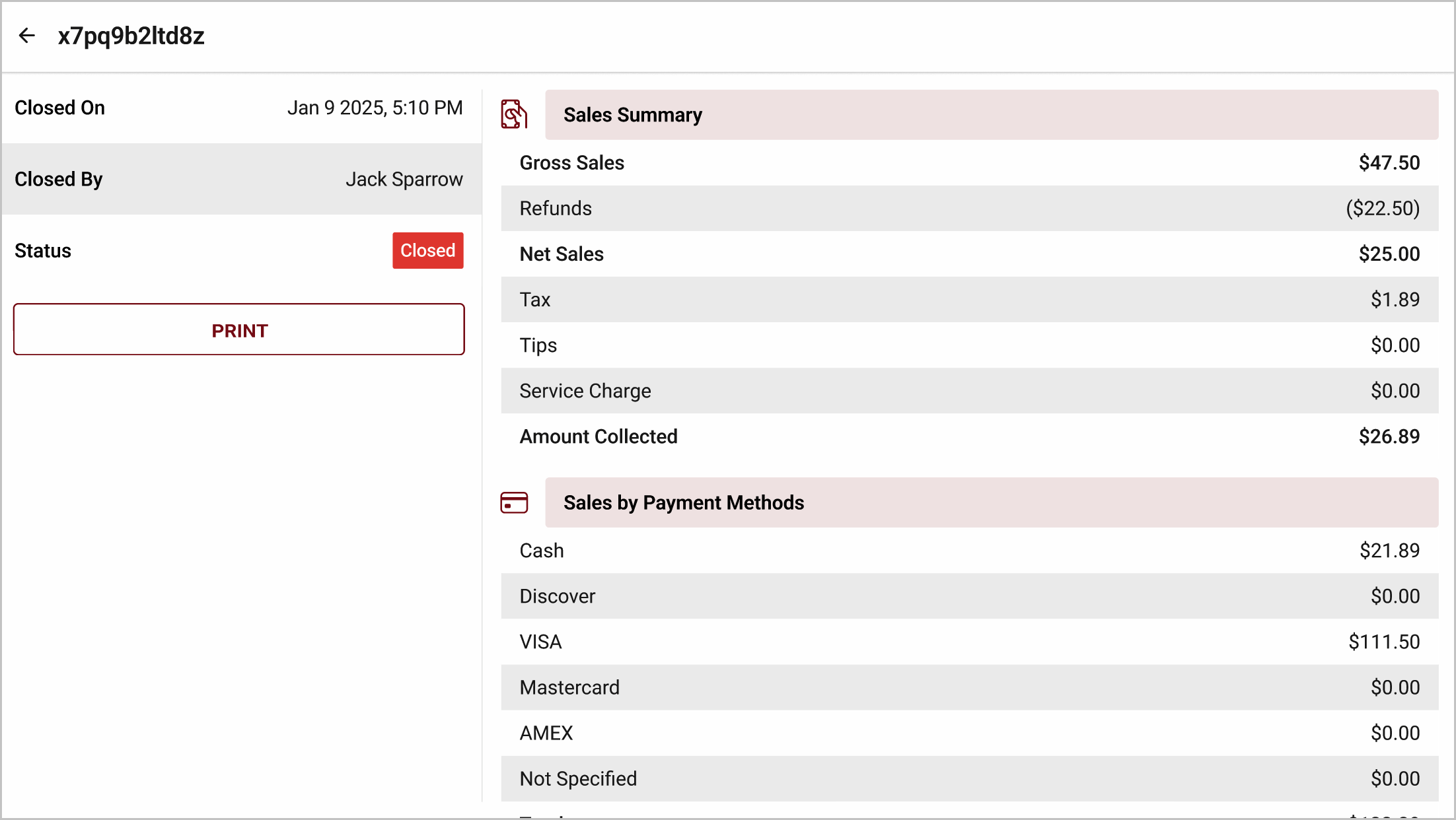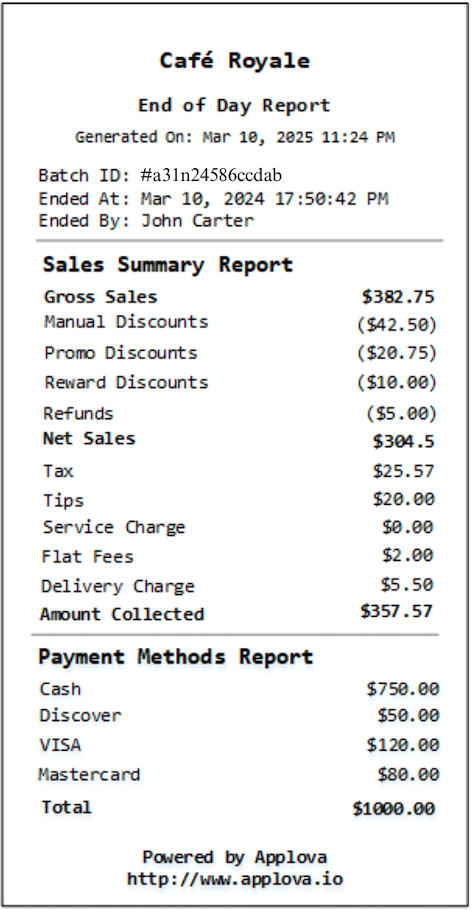Business Closeout Operations on Applova POS
Supported On: Standalone
Supported From: Applova POS (1.79.0)
What is a Business Closeout Operation?
Closeout operations in a POS refer to the structured steps a business follows at the end of the day to finalize its sales activity. These processes are essential for closing out daily transactions, balancing cash and shift data, and preparing the system for the next day of operations.
Use Case Scenario
Sunset Café operates with a POS terminal at the front counter. Throughout the day, multiple employees take shifts handling customer orders.
At the end of the business day, the store manager uses the Closeout feature on the POS to finalize operations.
At the end of the business day, the store manager uses the Closeout feature on the POS to finalize operations.
By using this feature, the store manager can:
- Review and close any pending sales orders.
- End any active employee shifts.
- Reconcile the cash drawer by entering the final cash count.
- View and print a complete sales summary for the day.
This ensures a smooth end-of-day process, improves accuracy in daily reporting, and maintains streamlined store operations.
The POS Closeout Activities Include:
- Sales Reconciliation – Displays a full breakdown of daily sales and payment methods, allowing you to verify totals before closing the batch and generating the final summary.
- Employee Shift Reconciliation – Lists all ongoing employee shifts; each shift must be ended and reviewed individually with a shift summary to ensure accurate labor tracking.
- Cash Drawer Reconciliation – Prompts the manager to count and enter the actual cash in the drawer; the system calculates any discrepancies against expected totals and logs them for audit purposes.
How to Perform a Business Closeout on POS?
Step 1
Sign in to "Applova POS" with the credentials of your business.
Step 2
Then tap on "Closeout".
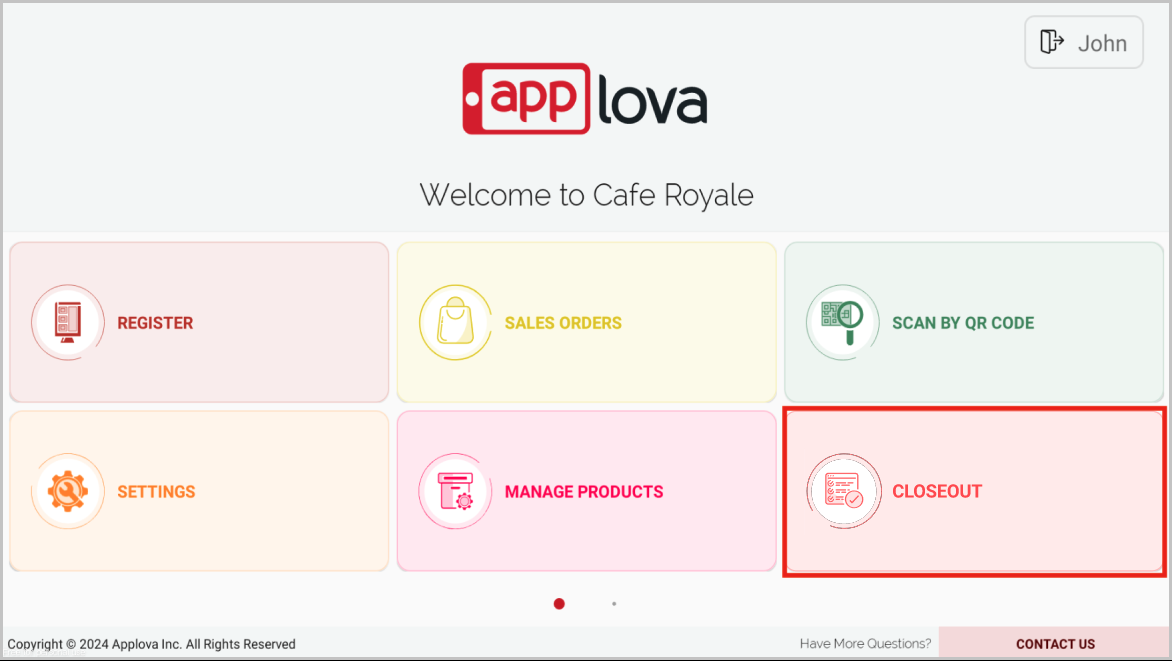
Step 3
Upon tapping the "Closeout" icon, the system displays the current open batch along with any previously closed batches.
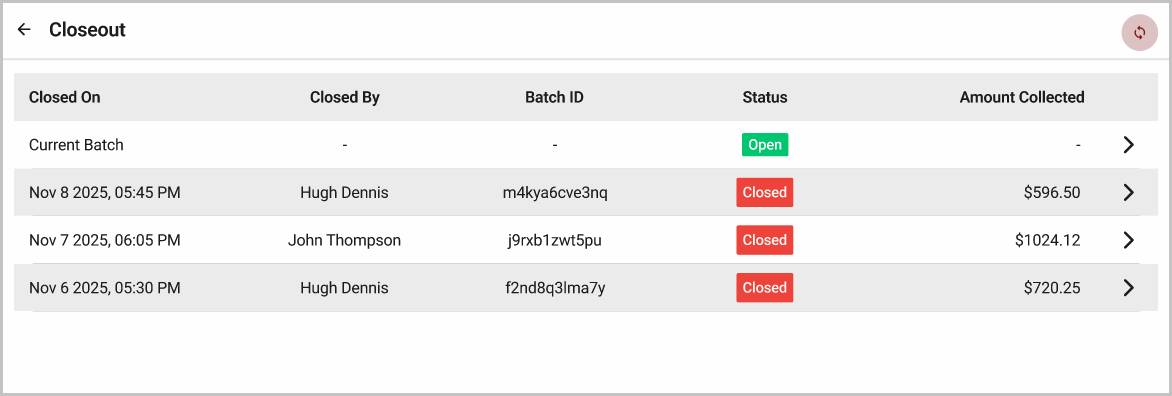
Step 4
Tap on "Current Batch" to open the closeout view for that batch, where each section must be reconciled individually to continue.
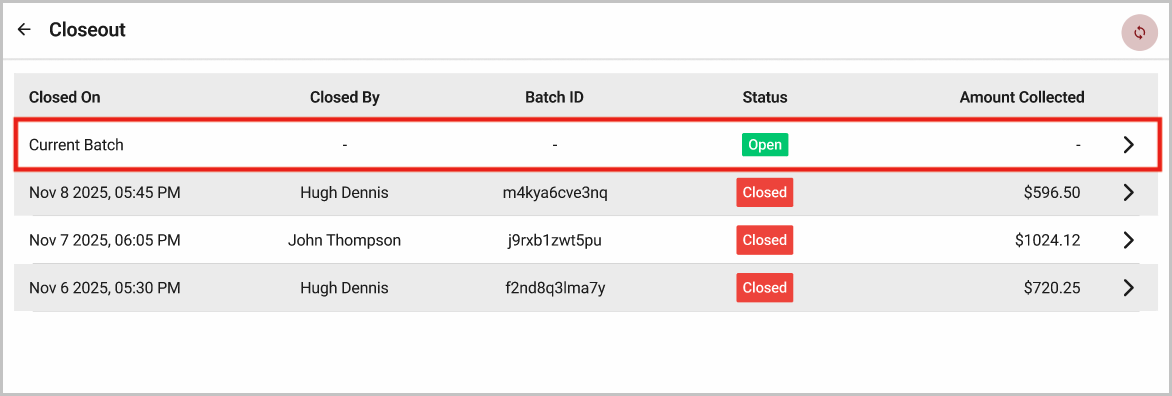
Step 5
If there are any new and accepted sales orders, tap on the "Pending Sales Orders" to view and reconcile them.
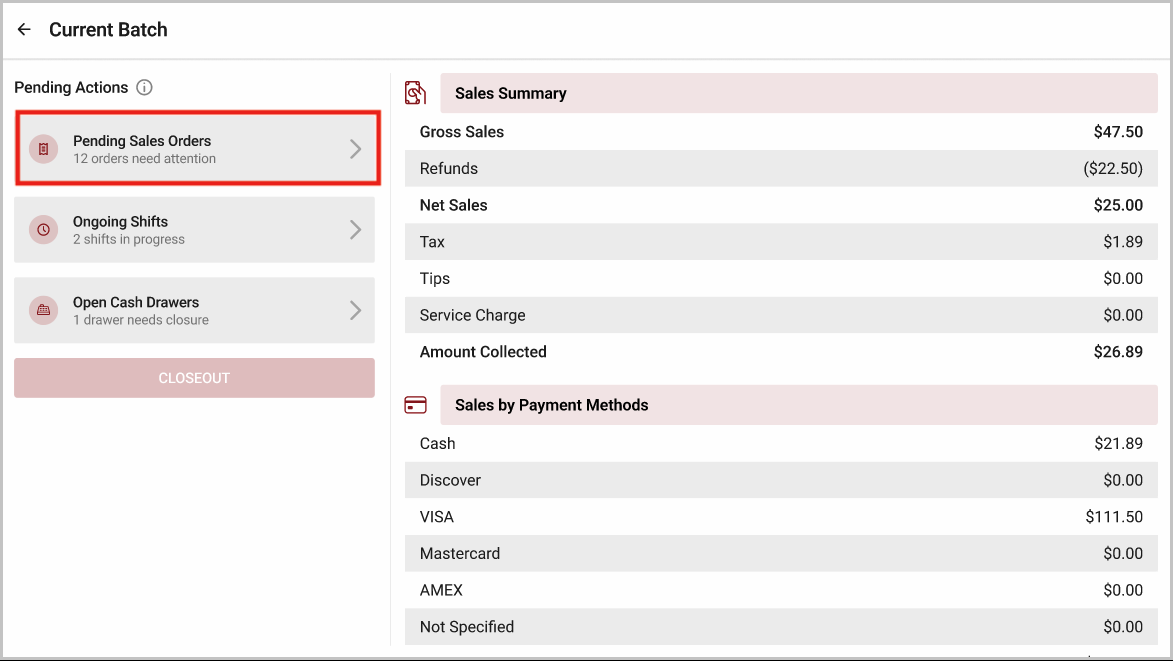
Image Link
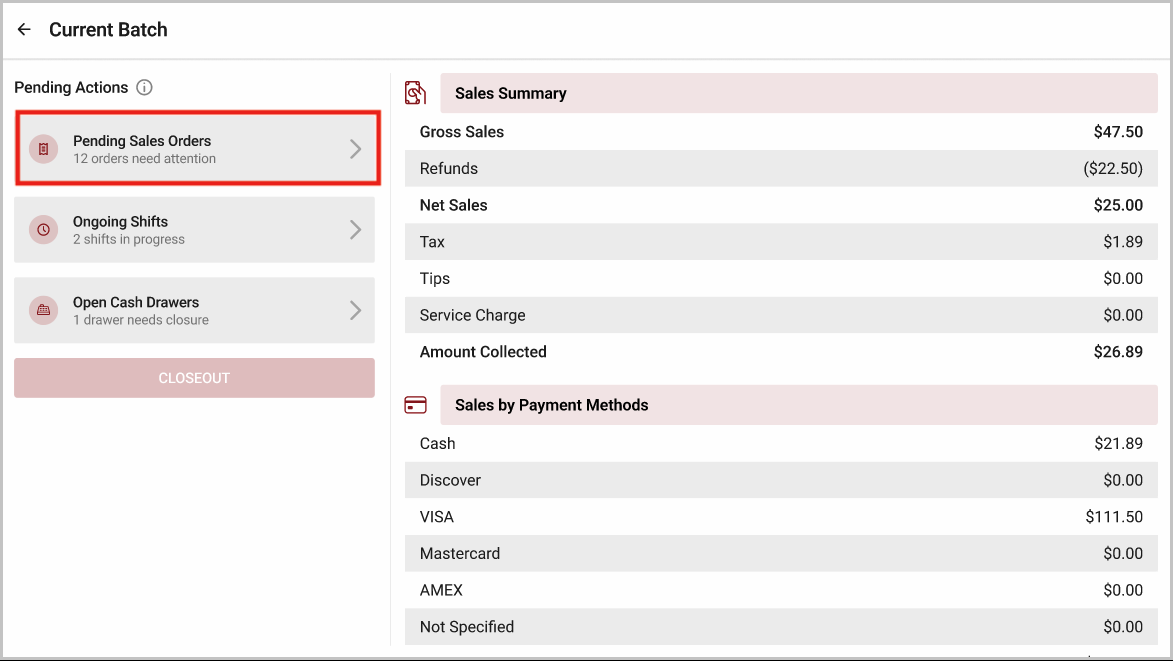
Image Link
Step 6
Select "Confirm Closing Orders" and tap on "Proceed" to close all pending sales orders.
Select "Confirm Closing Orders" and tap on "Proceed" to close all pending sales orders.

The following will be prompted to the user before they can proceed with closing all orders;
- All fully paid orders will be moved to Completed Orders
- All partially paid and partially refunded orders will be moved to Void Orders
- All new orders that are pending for payments will be moved to Rejected Orders
- All accepted & ready orders that are pending payments will be moved to Void Orders
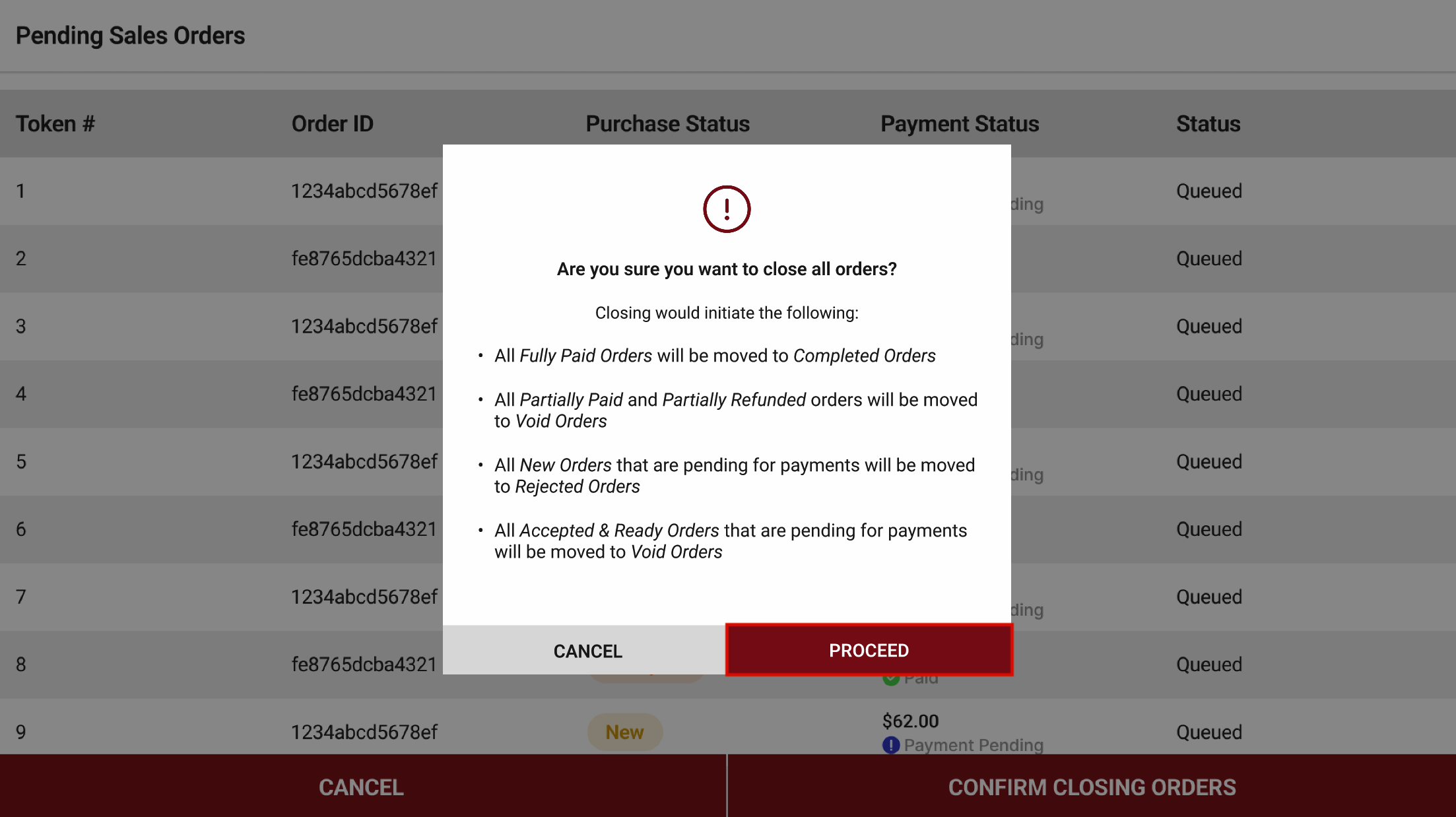
Step 7
Next, if there are any ongoing shifts, tap on "Ongoing Shifts" to reconcile employee shifts.
 The Store Manager must close all other ongoing shifts associated with Cashiers before ending their shift, as they won’t be able to return later to close any remaining open shifts.
The Store Manager must close all other ongoing shifts associated with Cashiers before ending their shift, as they won’t be able to return later to close any remaining open shifts.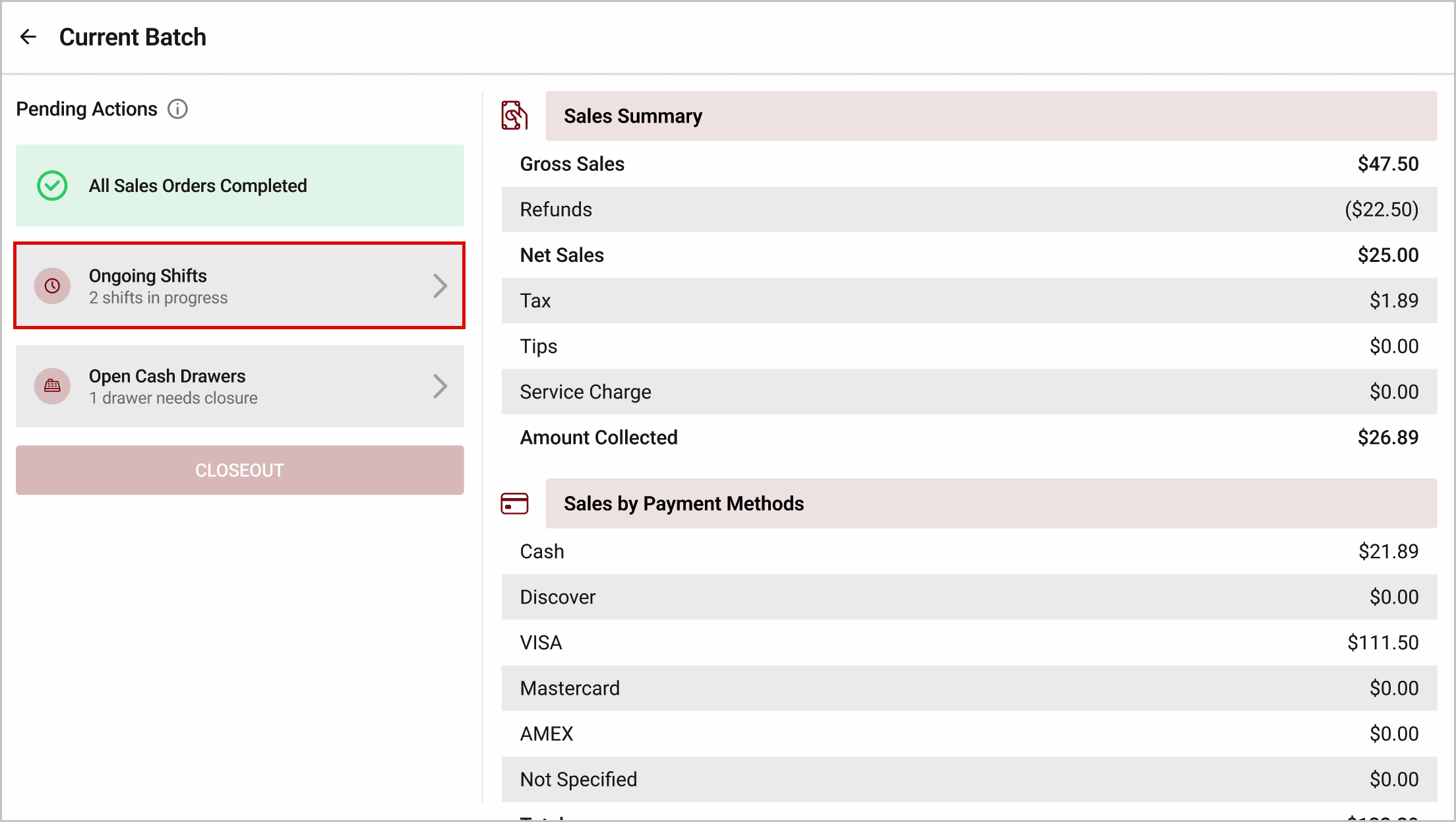
Step 8
Tap on the employee details of the employee with an ongoing shift
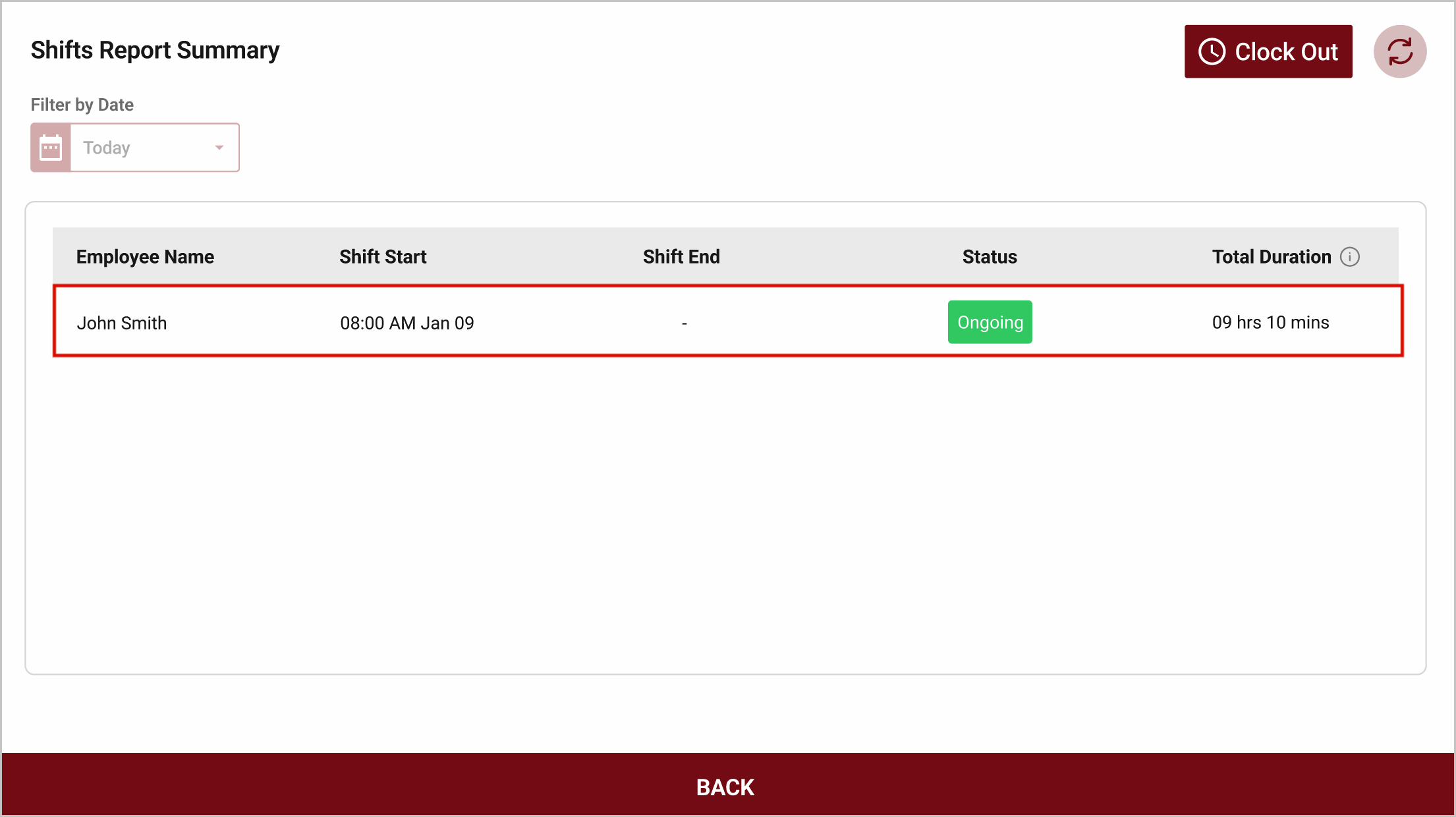
Step 9
Click on "Clock Out".
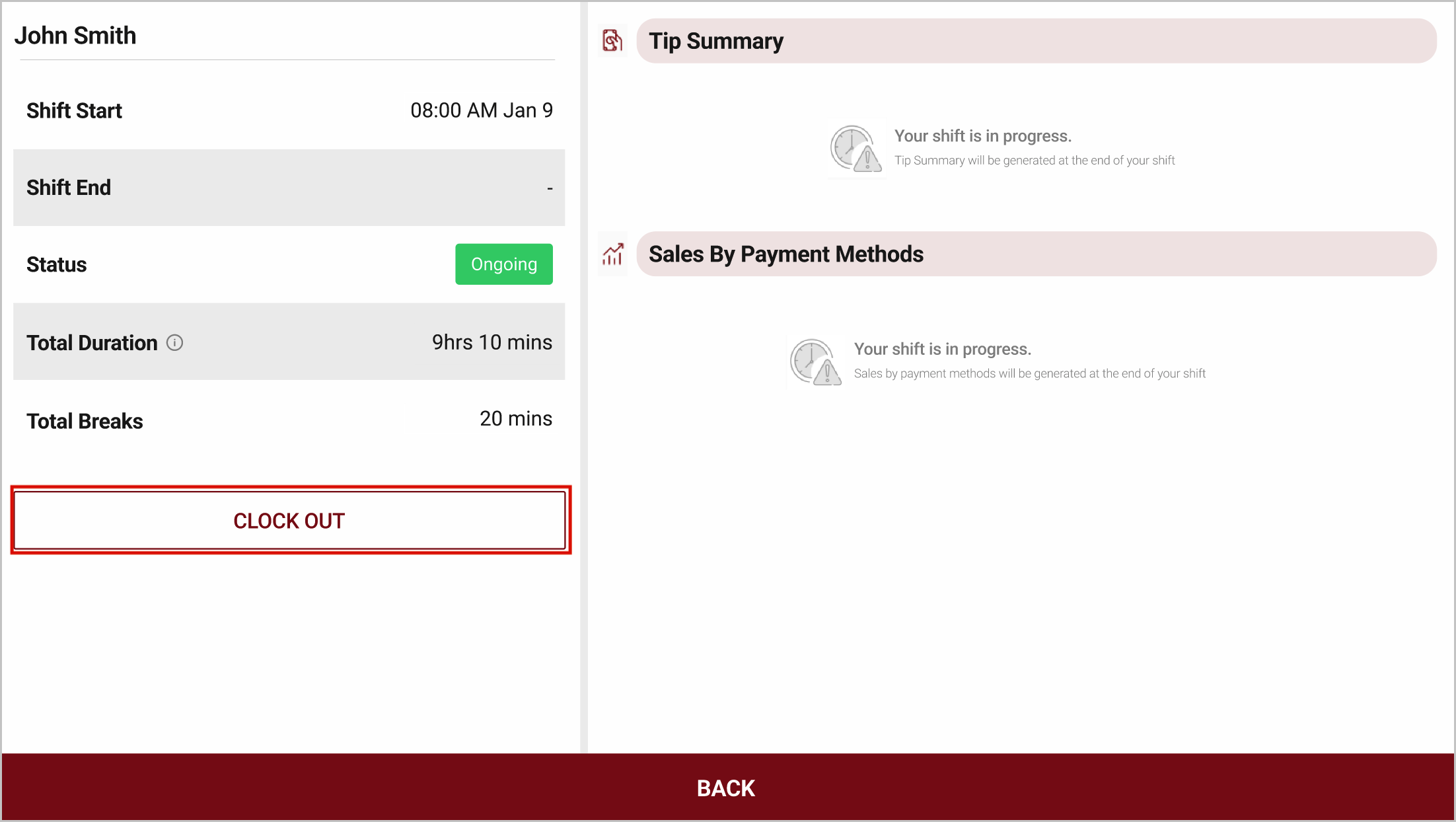
Step 10
Then, select "End Shift" from the clock-out type.
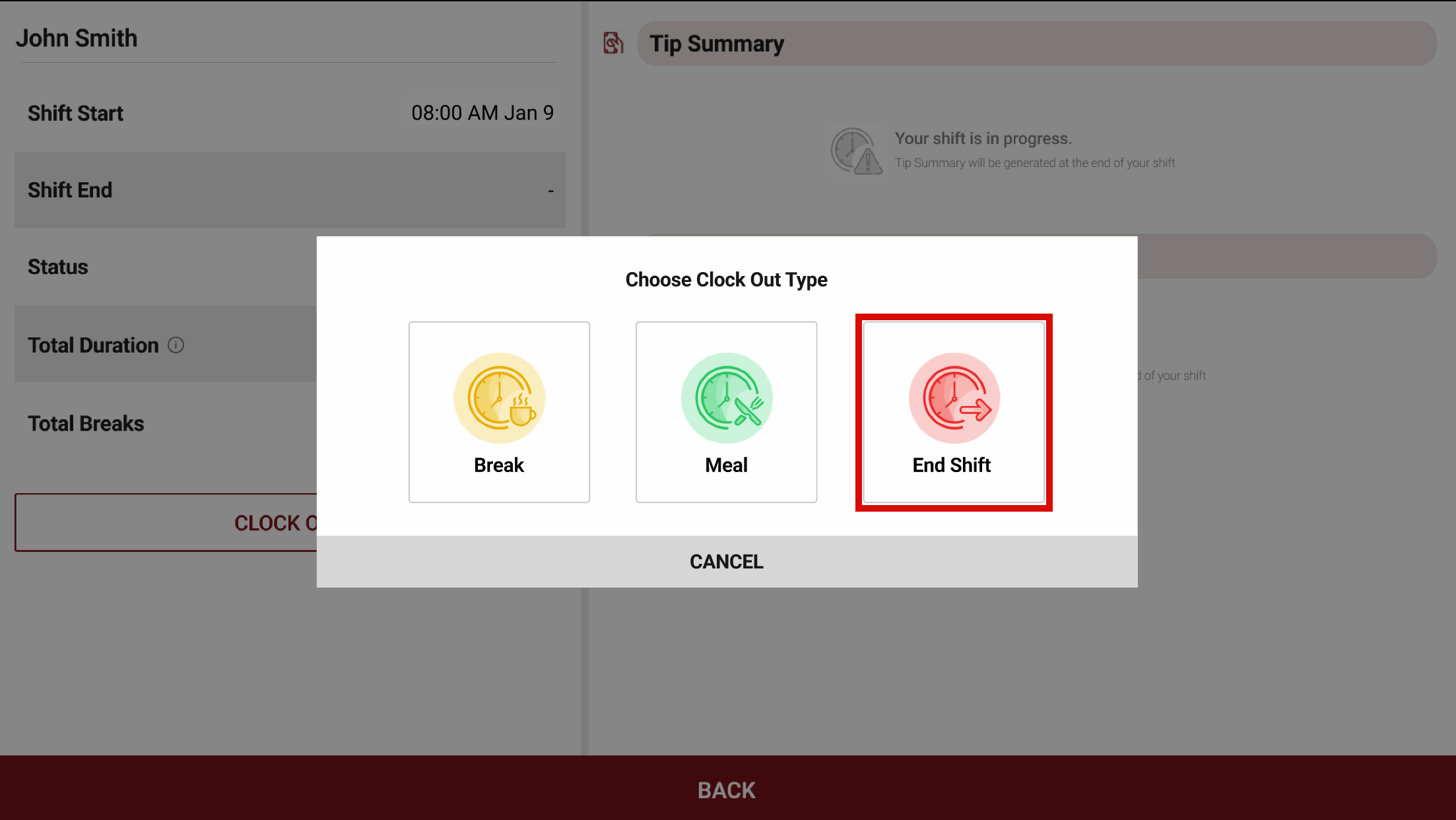
Step 11
Next, if any cash drawers are open, tap on "Open Cash Drawers" to reconcile the cash drawers.
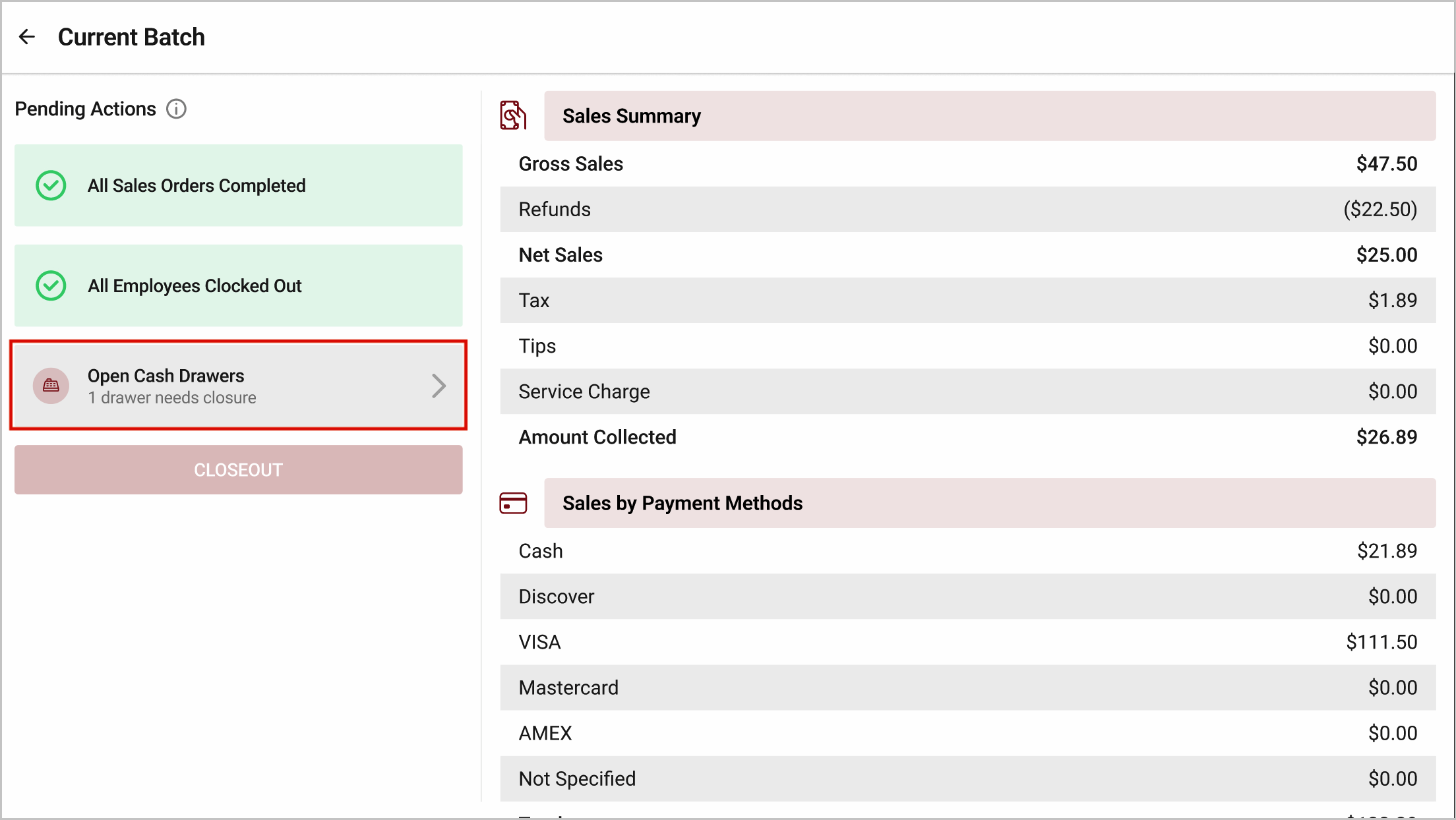
Step 12
Select "End Cash Drawer" and enter the actual amount.
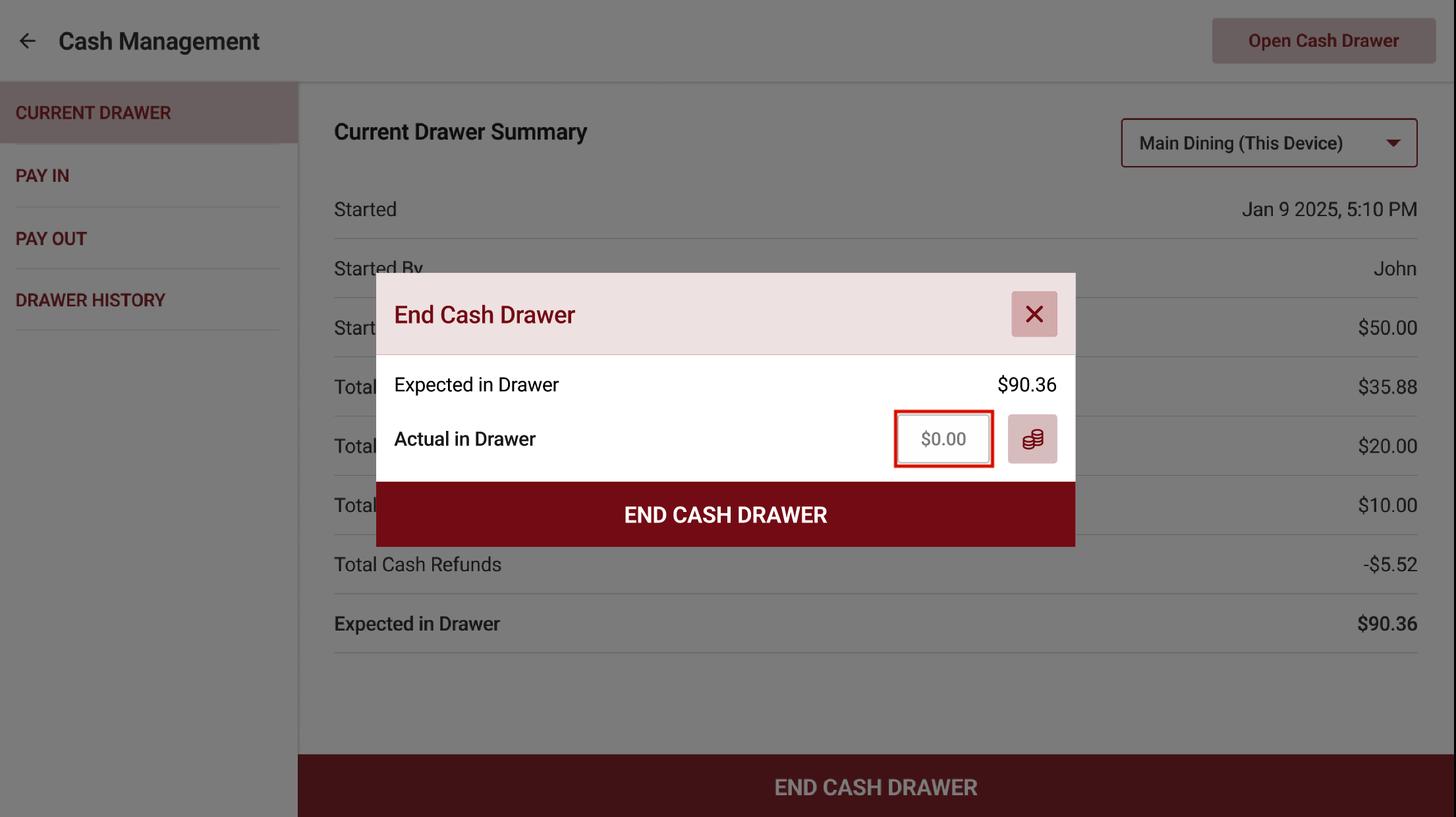
Step 13
Next, click on "Confirm" to end the cash drawer.
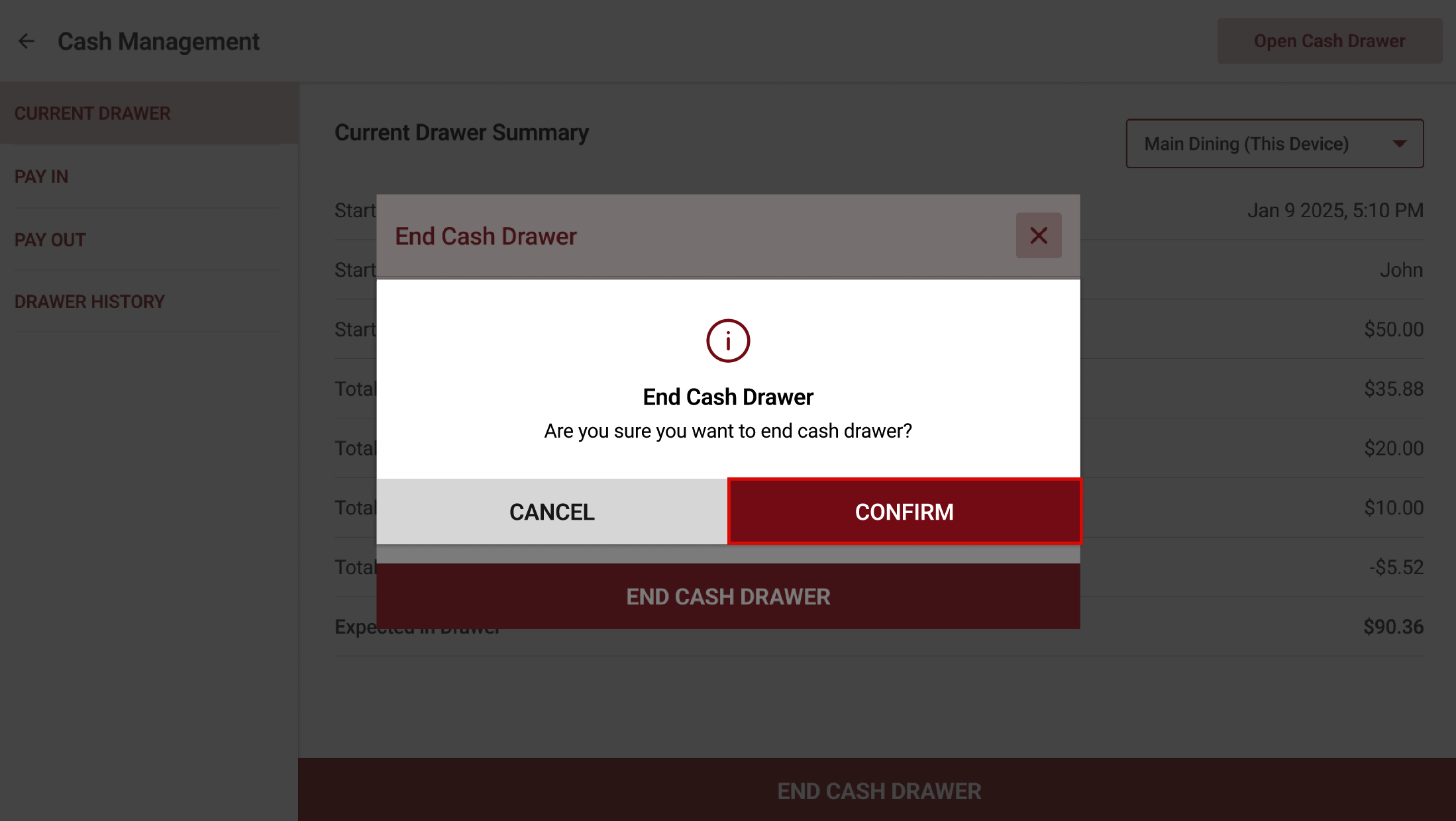
Step 14
Once all the actions are completed, the "Closeout" button will be enabled. Then, click on "Closeout" to close out business operations.
Once all the actions are completed, the "Closeout" button will be enabled. Then, click on "Closeout" to close out business operations.
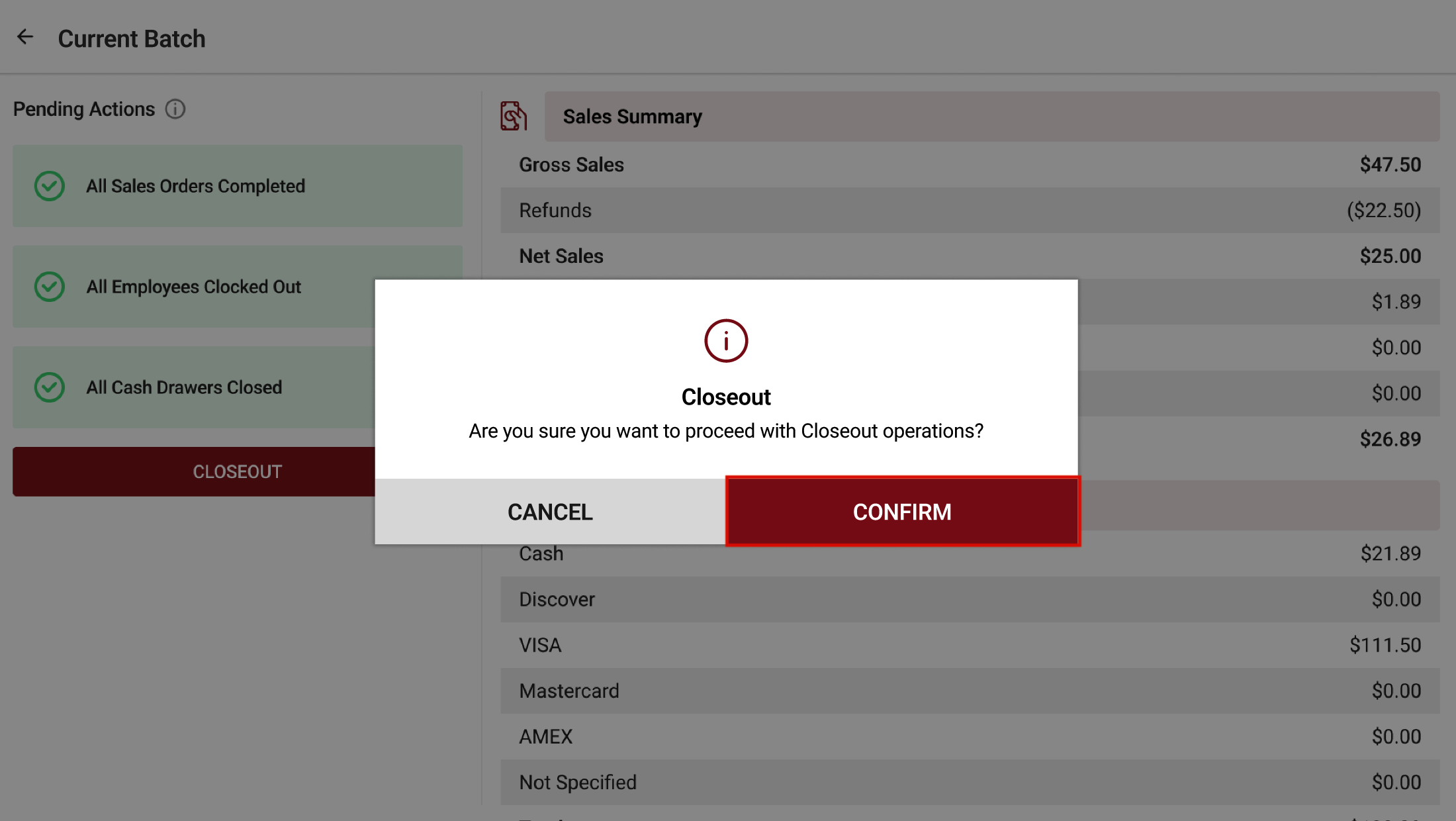
Step 15
Reflection on the Printed Receipt of the Business Closeout
 Feature in Action (Watch Video):
Feature in Action (Watch Video):https://youtu.be/-T_-frVZ1cs?feature=shared
Related Articles
Cash Management on Applova POS
Supported On: Standalone Businesses Supported From: Applova POS (1.75.0.RELEASE) What is Cash Management? Cash management involves tracking and managing cash transactions in a business which includes handling cash sales, managing the initial cash ...How to Add a Note Via Applova POS?
Supported Domains: Standalone Businesses With this feature, the merchant can add a note to view later on the order. Step 1 Sign into "Applova POS" with the credentials of your business. Step 2 Go to "Manage Sales Orders" and then select the preferred ...AI Based Smart Product Recommendations on Applova POS
AI-driven product recommendations displays recommendations based on the customer's past purchases and the business's fast-moving products, when a customer is added to the order. This is a default feature available only for registered customers. Step ...How to Add a Customer Mobile Number Via Applova POS?
Supported Domains: Standalone Businesses With this feature, the merchant can add the customer's mobile number to the order. This is mainly to notify the customer when the order is ready. Step 1 Sign into "Applova POS" with the credentials of your ...Customer Profile on Applova POS
Supported Domains : Standalone Supported From : Applova POS (1.71.0.RELEASE) The "Customers" feature displayed on the POS dashboard displays the details of customers registered with the business. How to View a Customer's Details? Tap on a customer's ...