Quick Actions on Applova POS
The Quick Actions panel is a customizable set of buttons that gives staff faster access to frequently used functions during the order-taking process. It replaces the previous More Options menu, making key actions more accessible with fewer taps.

This feature is enabled by default
How to Add Quick Actions to the Register?
Step 1
Log in to the Applova POS register.
Step 2
The Quick Actions panel is available with 3 slots with "+" icons on the right side of the screen. The "Add Customer" button is available by default on the panel.
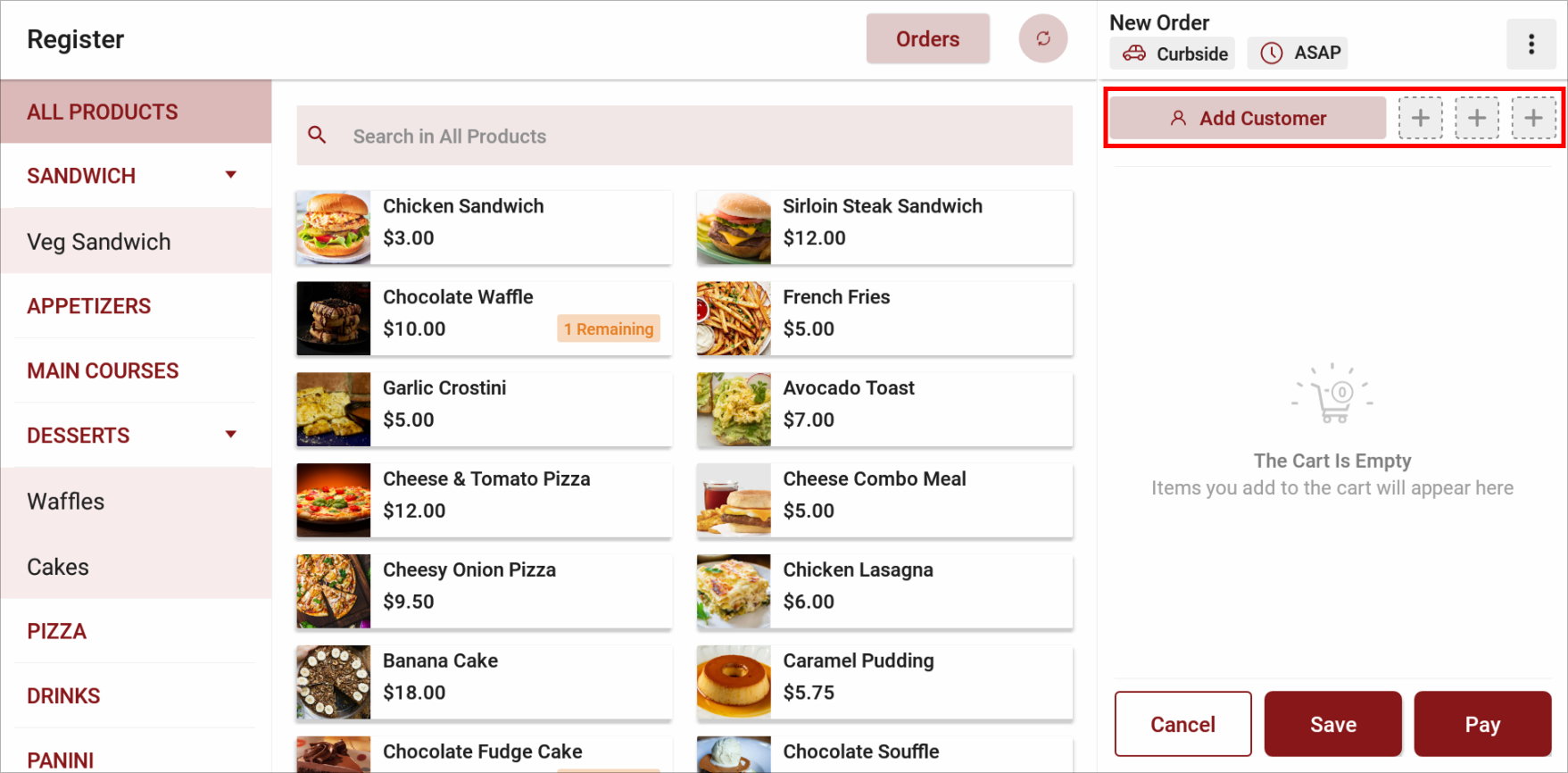
Step 3
To add a quick action, tap an empty slot. A popup
will display a list of available actions. (e.g., Add Promo Code, Order Type).
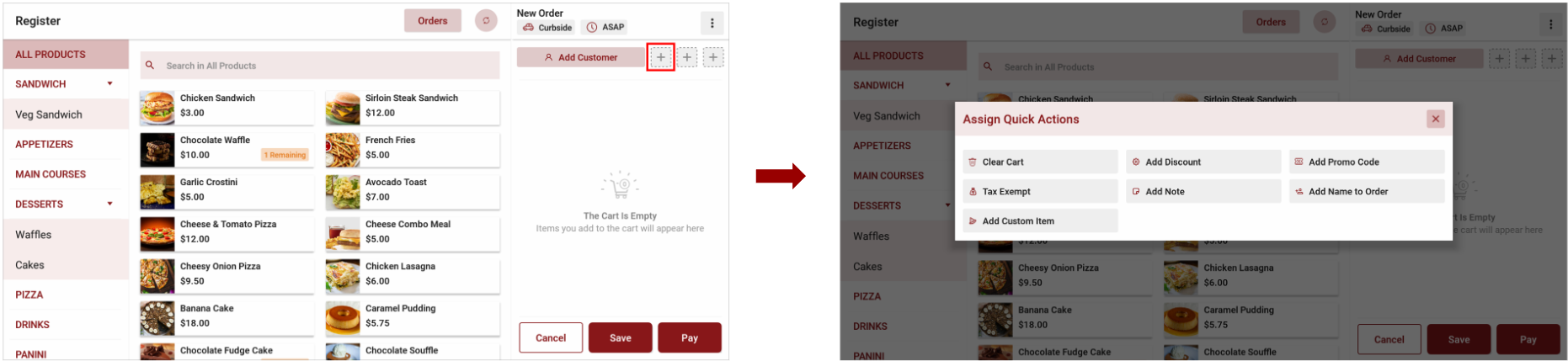
Step 4
Tap on the desired quick action. It will then be added
to your Quick Actions panel and will be disabled from the popup list.

Actions already added will appear disabled in the selection list to avoid duplicates.
How to Remove/Replace a Pinned Quick Action from the Panel?
Step 1
To remove or replace a quick action that is already added to the panel, long-press on the action to highlight it.
Step 2
Then;
to remove: tap on the same
action.
to replace: tap on the action you need to replace the existing action with.
Step 3
Then tap on the "Save Changes" button to confirm the changes.
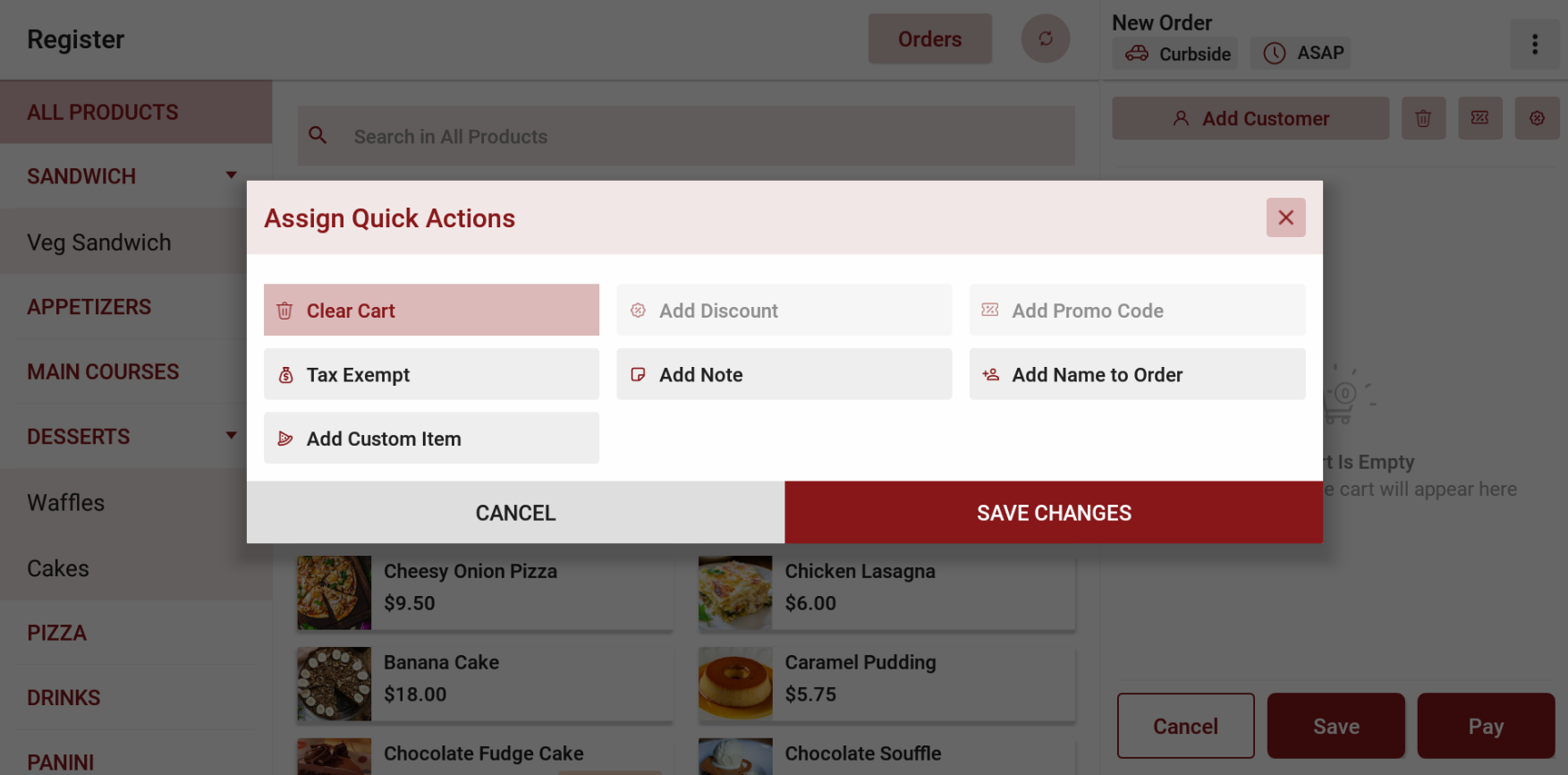
Related Articles
Remove/Replace Pinned Quick Actions on POS
The Pinned Quick Actions feature in Applova POS allows merchants to display frequently used actions (such as “Promo Discount”, “Add Discount”, or “Add Note”) on the POS Register screen for faster navigation. Now there is the ability to remove or ...Quick Quantity Entry on Applova POS Register
This feature allows cashiers to tap directly on an item’s quantity in the order screen and enter a value using a numeric keypad. It enables faster and more accurate quantity updates without repeatedly tapping the “+” or “–” buttons. Cashiers can ...How to Add a Note Via Applova POS?
Supported Domains: Standalone Businesses With this feature, the merchant can add a note to view later on the order. Step 1 Sign into "Applova POS" with the credentials of your business. Step 2 Go to "Manage Sales Orders" and then select the preferred ...Handling Tax Exemption Via Register
Supported Domains: Standalone, Clover and Poynt Businesses Please request the Applova Support team to enable tax exemption configuration for your business. With this feature, the merchant can eliminate any applicable taxes from an order. Step 1 Sign ...How to Add a Customer Mobile Number Via Applova POS?
Supported Domains: Standalone Businesses With this feature, the merchant can add the customer's mobile number to the order. This is mainly to notify the customer when the order is ready. Step 1 Sign into "Applova POS" with the credentials of your ...