Accumulating Rewards on Applova POS

Supported Domains : Standalone
Supported From : Applova POS (1.55.0.RELEASE)
Please request the Applova Support team to enable accumulating rewards feature for your business.
This allows the customers to be enrolled and start earning Applova rewards with product purchases.
Step 1
Sign into "Applova POS" with the credentials of your business.
Step 2
Then go to "Applova POS Register", tap on the "⋮" icon and select “Add Customer”.
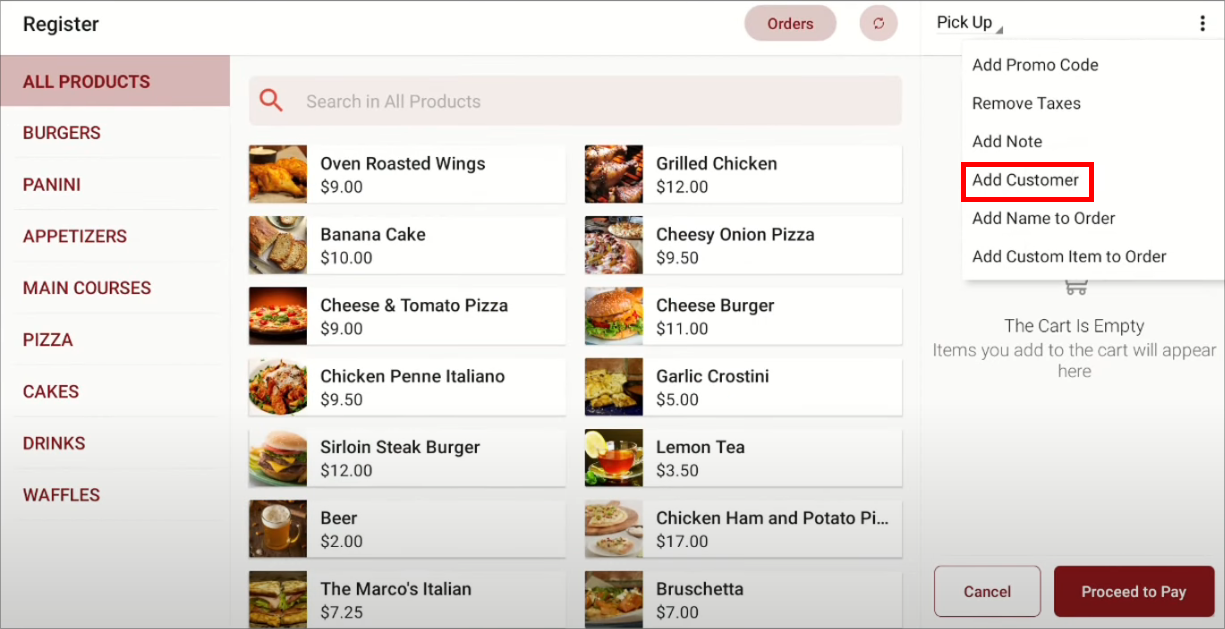
Step 3
Select the customer. If the customer doesn’t exist, you can add the details by tapping on “Add New Customer”.
Step 4
Confirm the enrollment of the customer.
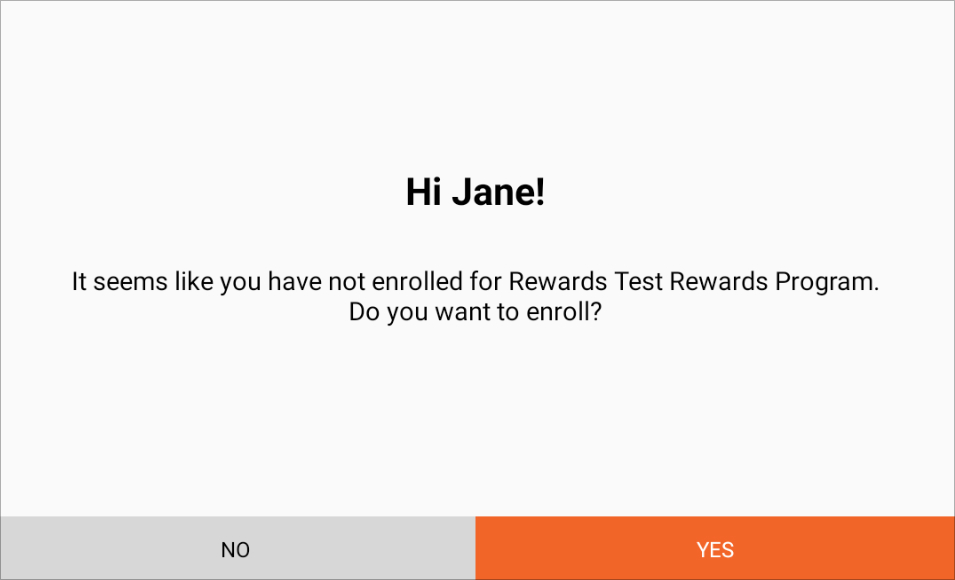
Step 5
Once the payment is done, earned points will be displayed on the customer screen.
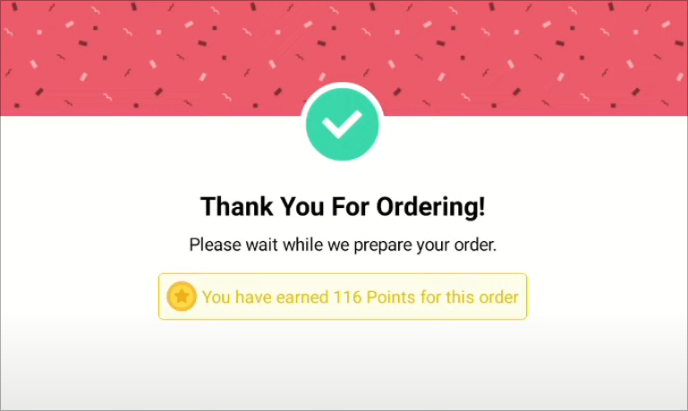

Feature In Action (Watch Video):
Related Articles
Related Articles
Redeeming Rewards on Applova POS
This allows the customers to redeem the points they earned with previous purchases against their current purchase. Prerequisite : Rewards have to be configured on the backend. Step 1 Then go to Applova POS Register, click the "⋮" icon and select “Add ...Customer Profile on Applova POS
Supported Domains : Standalone Supported From : Applova POS (1.71.0.RELEASE) The "Customers" feature displayed on the POS dashboard displays the details of customers registered with the business. How to View a Customer's Details? Tap on a customer's ...How to Add a Note Via Applova POS?
Supported Domains: Standalone Businesses With this feature, the merchant can add a note to view later on the order. Step 1 Sign into "Applova POS" with the credentials of your business. Step 2 Go to "Manage Sales Orders" and then select the preferred ...AI Based Smart Product Recommendations on Applova POS
AI-driven product recommendations displays recommendations based on the customer's past purchases and the business's fast-moving products, when a customer is added to the order. This is a default feature available only for registered customers. Step ...How to Add a Customer Mobile Number Via Applova POS?
Supported Domains: Standalone Businesses With this feature, the merchant can add the customer's mobile number to the order. This is mainly to notify the customer when the order is ready. Step 1 Sign into "Applova POS" with the credentials of your ...