Receipt Printing Option Selection for Orders on Applova POS

Supported On: Standalone
Supported From: Applova POS (1.81.0.RELEASE)
This feature offers flexible receipt printing options on the POS for Orders, supporting four receipt options: printed, email, text and no receipt. These options support contactless checkout, reduce paper waste, and enable better customer engagement. All receipt options are compatible with split payments as well.

Use Case Scenario
Bean & Brew Café offers customers the option to receive digital receipts through text, email, printed copy or no receipt at checkout. A customer completes their payment for the meal. Once the payment is processed, they are prompted to choose how they’d like to receive their receipt. After the selection is made, the system generates the receipt via the chosen method and confirms that the transaction is complete.
How to Select Receipts for Orders?
Step
1
At checkout, complete the payment process for the
order.
Step
2
When prompted with the receipt method popup, choose
from “Email Receipt”, “Text Receipt”, “Print Receipt” or "No Receipt" based on the customer’s preference.
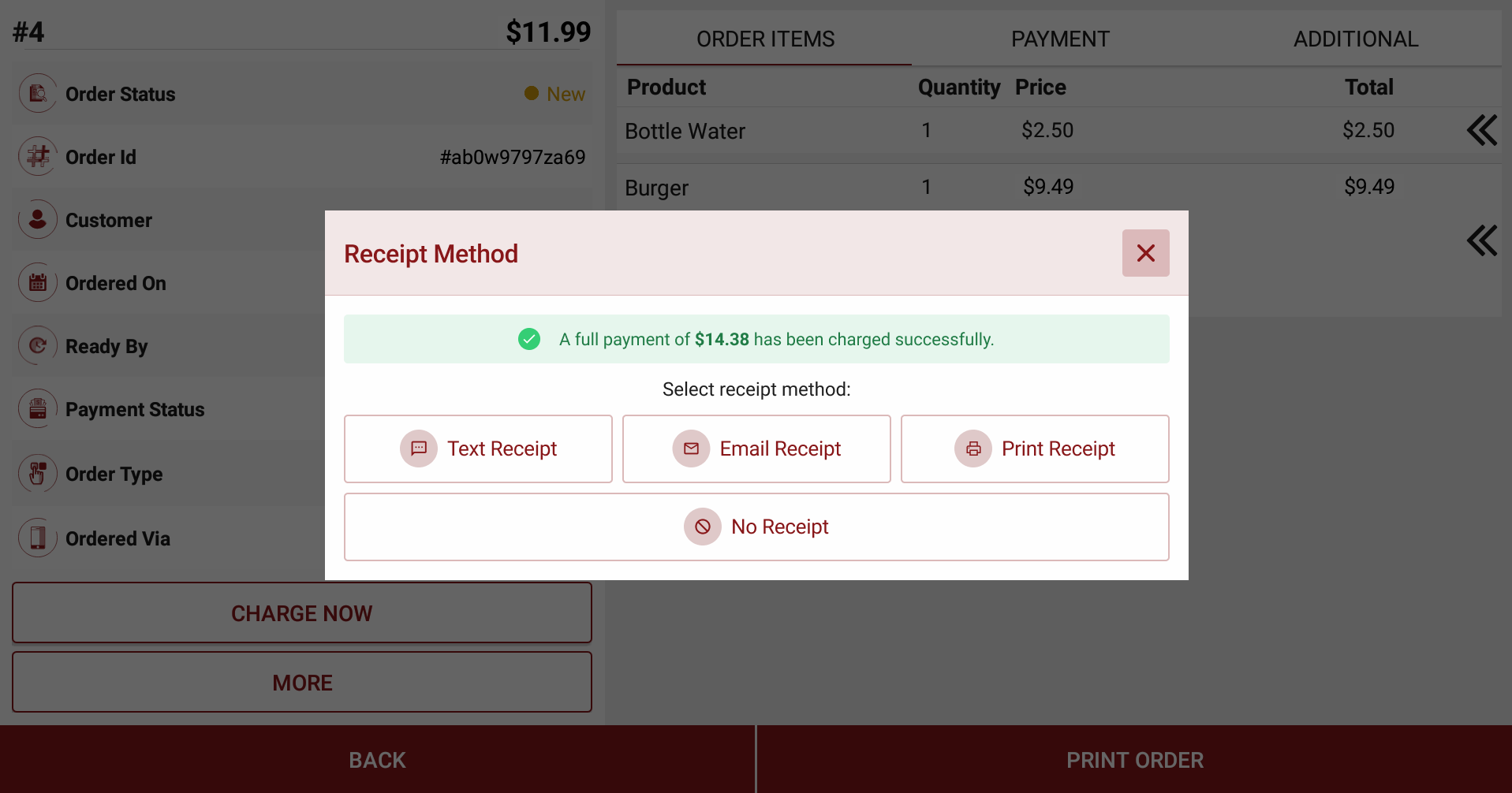

- If "Print Receipt" is selected, the system will print a receipt for that specific payment
- If "No Receipt" is selected, no receipt will be generated for that payment.
- If "Email Receipt" is selected, enter an email address (auto-filled if a customer is associated). The system will then generate and send an e-receipt - View
- If "Text Receipt" is selected, enter a phone number (auto-filled if a customer is associated). The system will then generate and send an e-receipt via text message
Step 3
For split payments, this receipt prompt will appear
after each payment with a clear status of what remains to be paid.
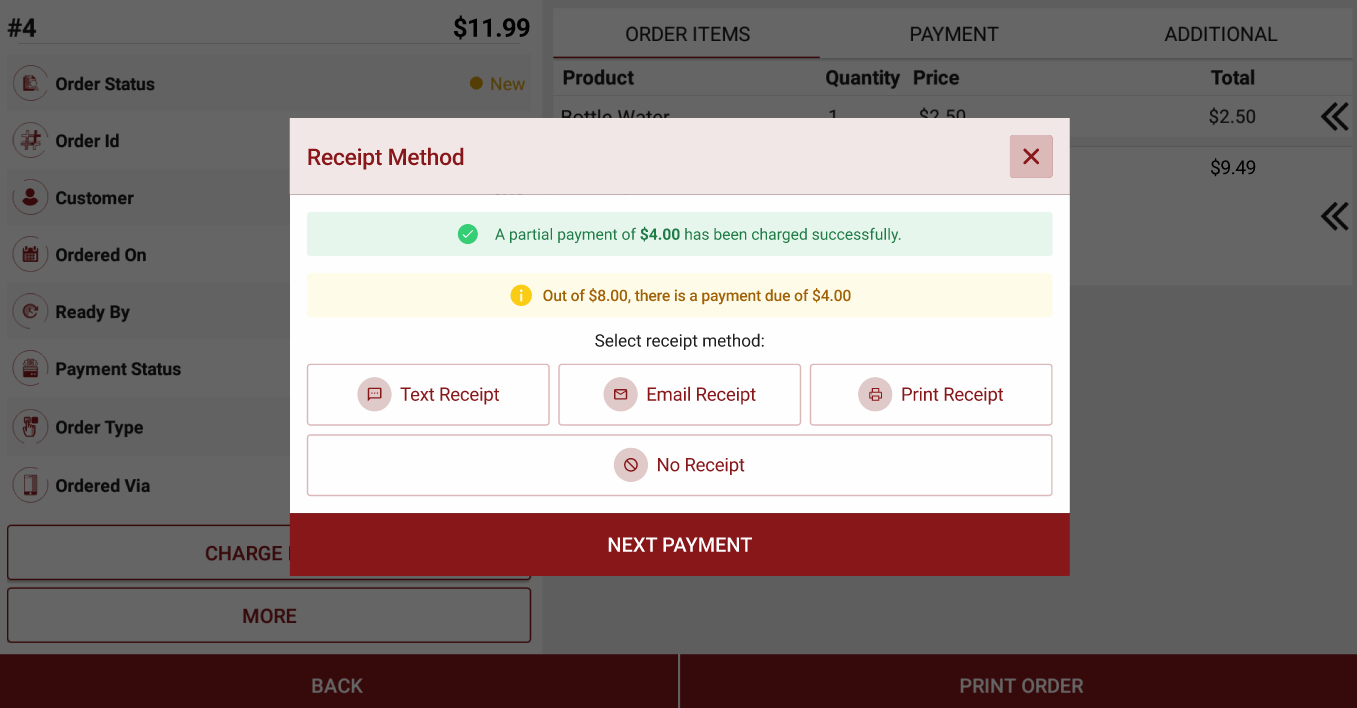
Step 4
Once submitted, the receipt will be sent using the chosen method.
Related Articles
Related Articles
How to Add a Note Via Applova POS?
Supported Domains: Standalone Businesses With this feature, the merchant can add a note to view later on the order. Step 1 Sign into "Applova POS" with the credentials of your business. Step 2 Go to "Manage Sales Orders" and then select the preferred ...How to Add a Customer Mobile Number Via Applova POS?
Supported Domains: Standalone Businesses With this feature, the merchant can add the customer's mobile number to the order. This is mainly to notify the customer when the order is ready. Step 1 Sign into "Applova POS" with the credentials of your ...Cash Management on Applova POS
Supported On: Standalone Businesses Supported From: Applova POS (1.75.0.RELEASE) What is Cash Management? Cash management involves tracking and managing cash transactions in a business which includes handling cash sales, managing the initial cash ...Business Closeout Operations on Applova POS
Supported On: Standalone Supported From: Applova POS (1.79.0) What is a Business Closeout Operation? Closeout operations in a POS refer to the structured steps a business follows at the end of the day to finalize its sales activity. These processes ...Quick Actions on Applova POS
The Quick Actions panel is a customizable set of buttons that gives staff faster access to frequently used functions during the order-taking process. It replaces the previous More Options menu, making key actions more accessible with fewer taps. This ...