How to Create a Google Analytics Property and Get the Measurement ID?
Step 1
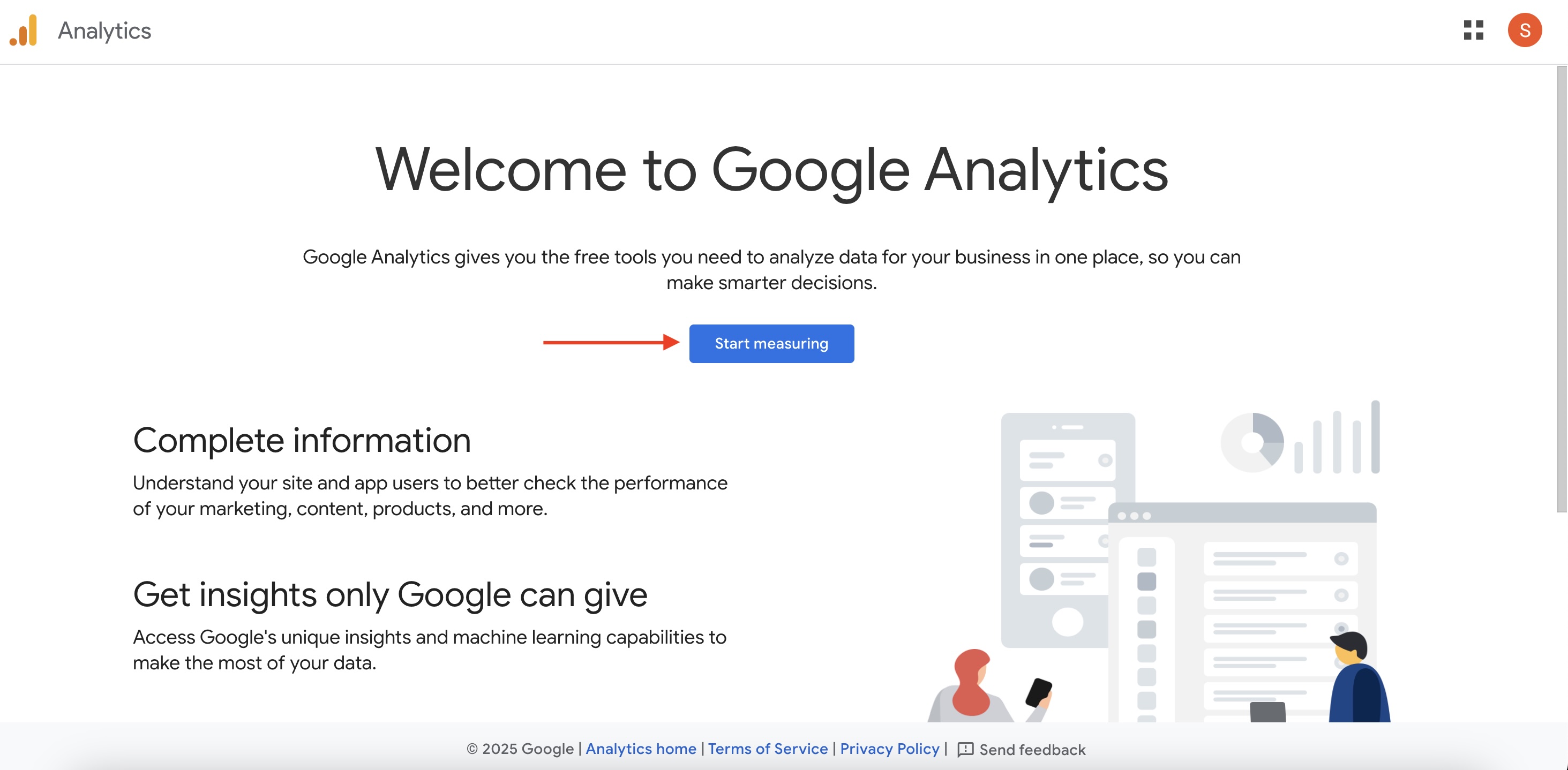
Step 2
Then add the business name as the account name under "Account details".
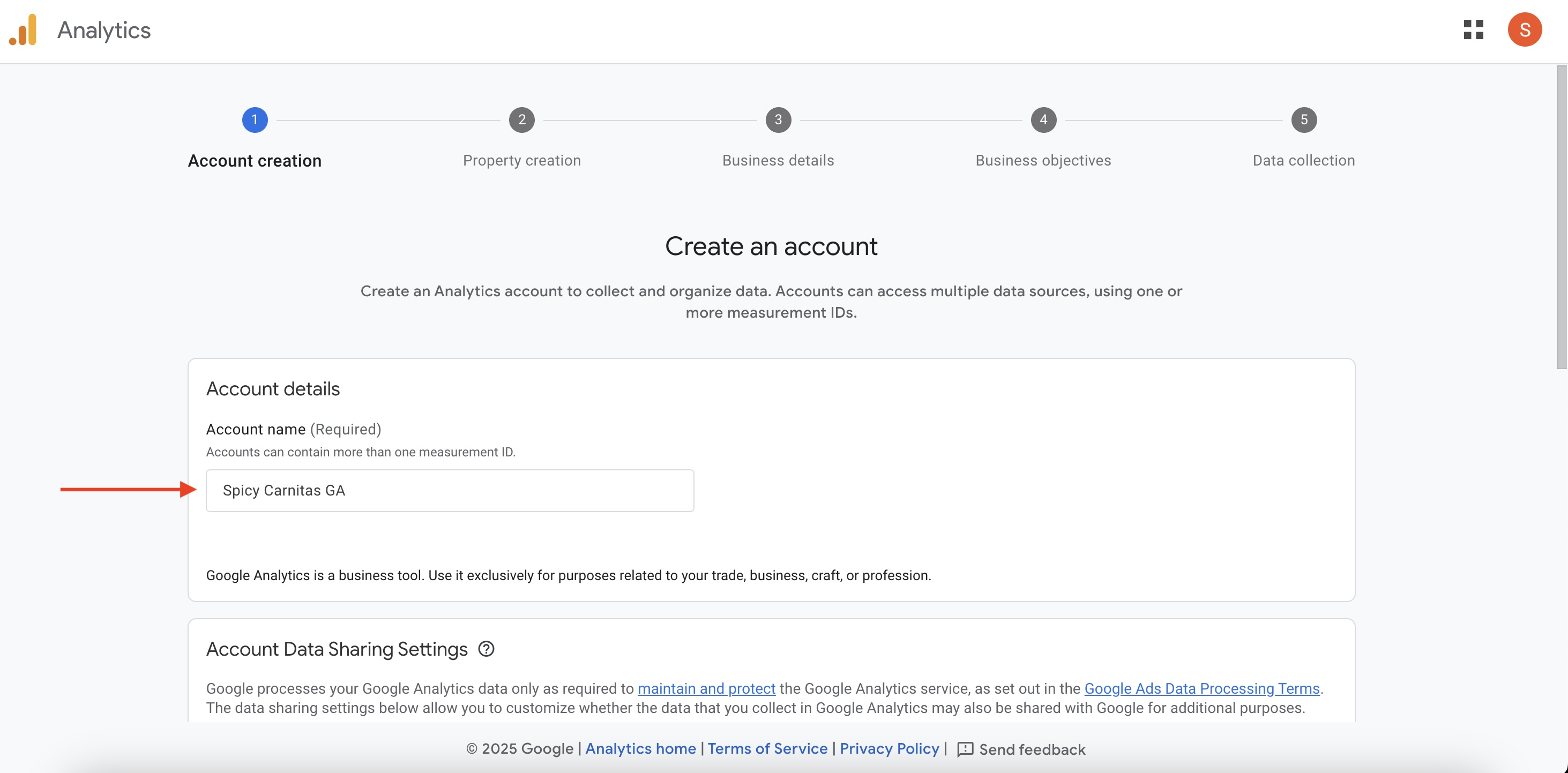
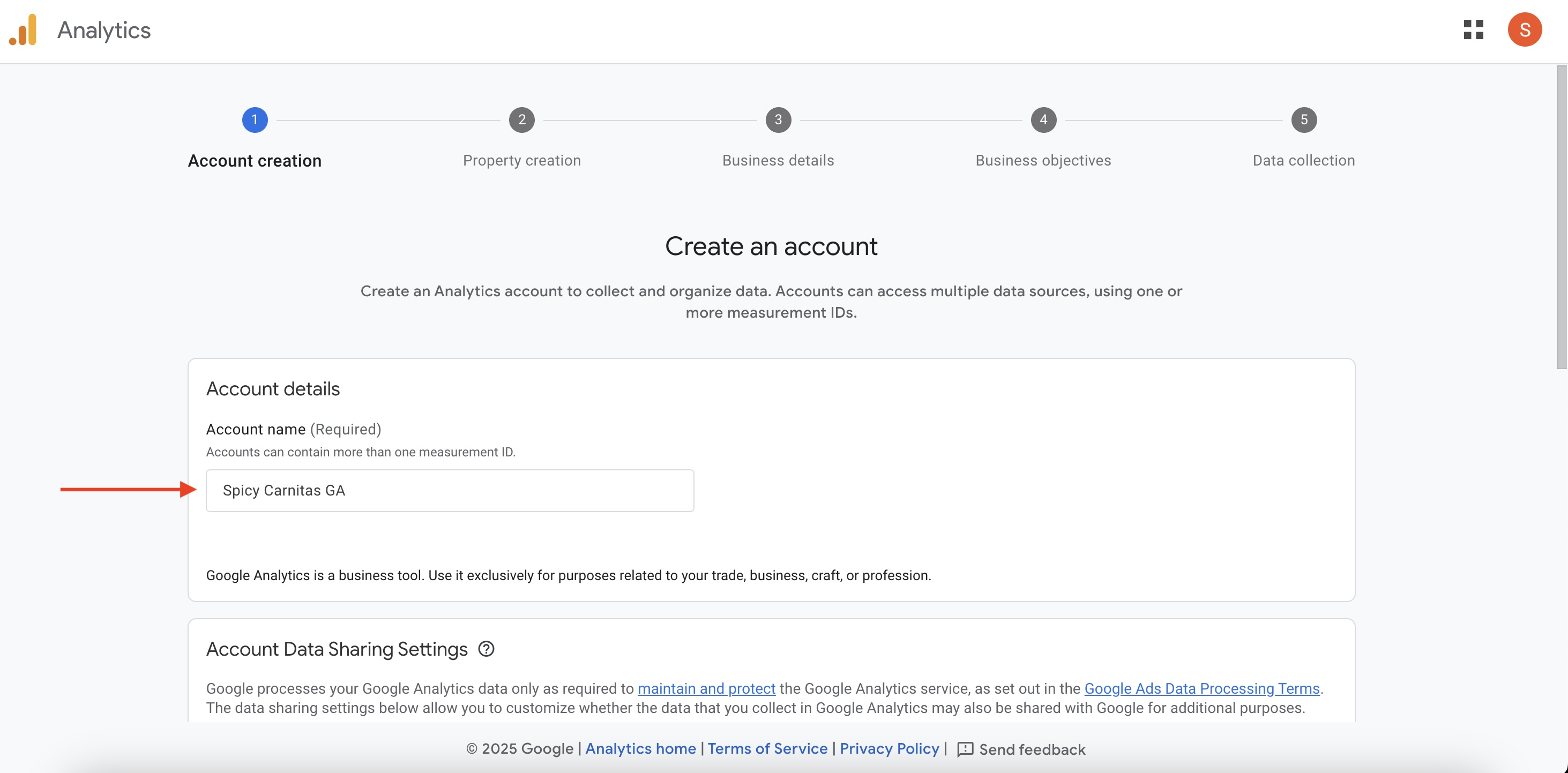
Step 3
Then add the business name suffixed with the term "Website" as the property name and select the reporting time zone under "Property details".
Example: Spicy Carnitas Website
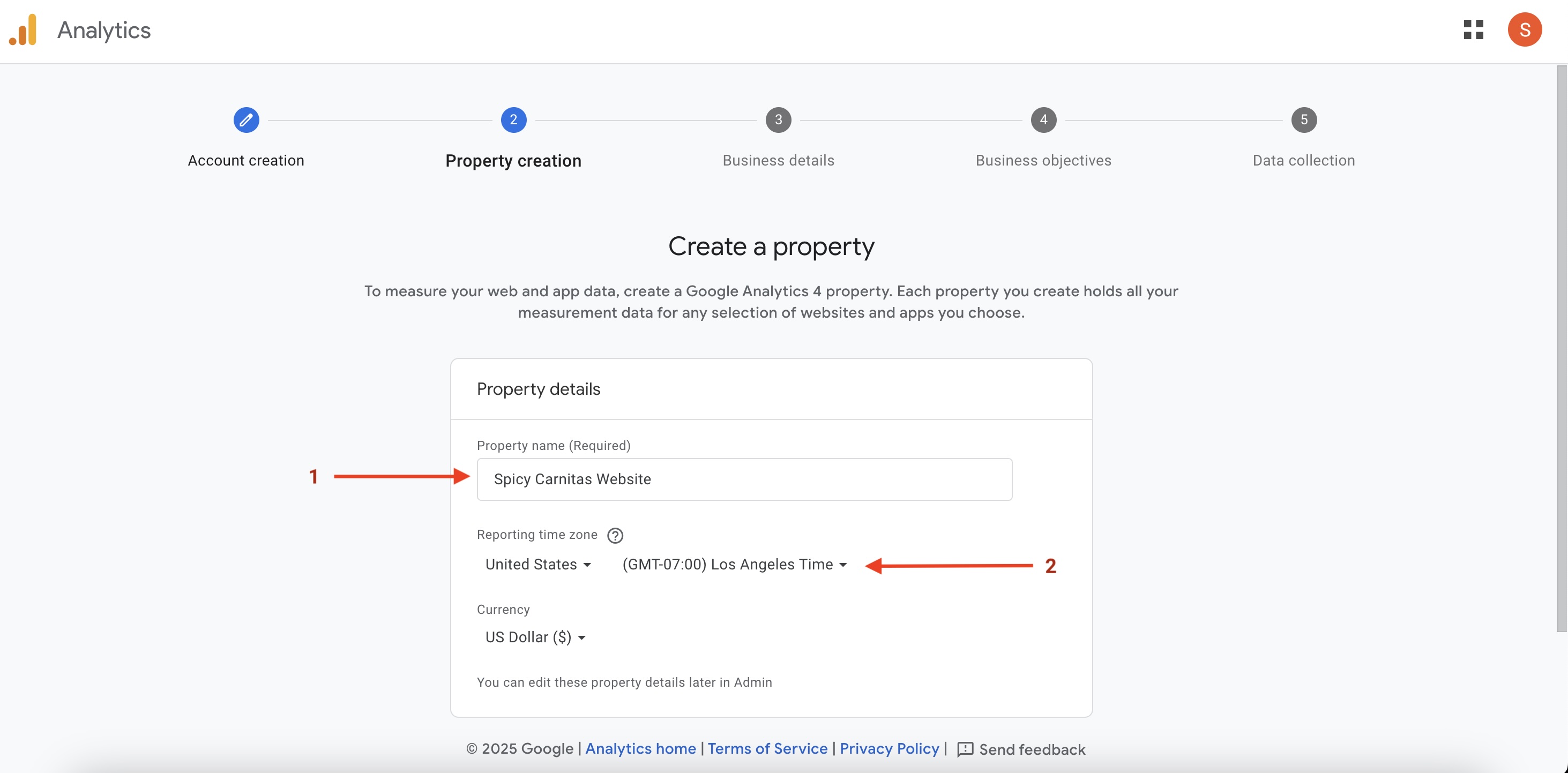
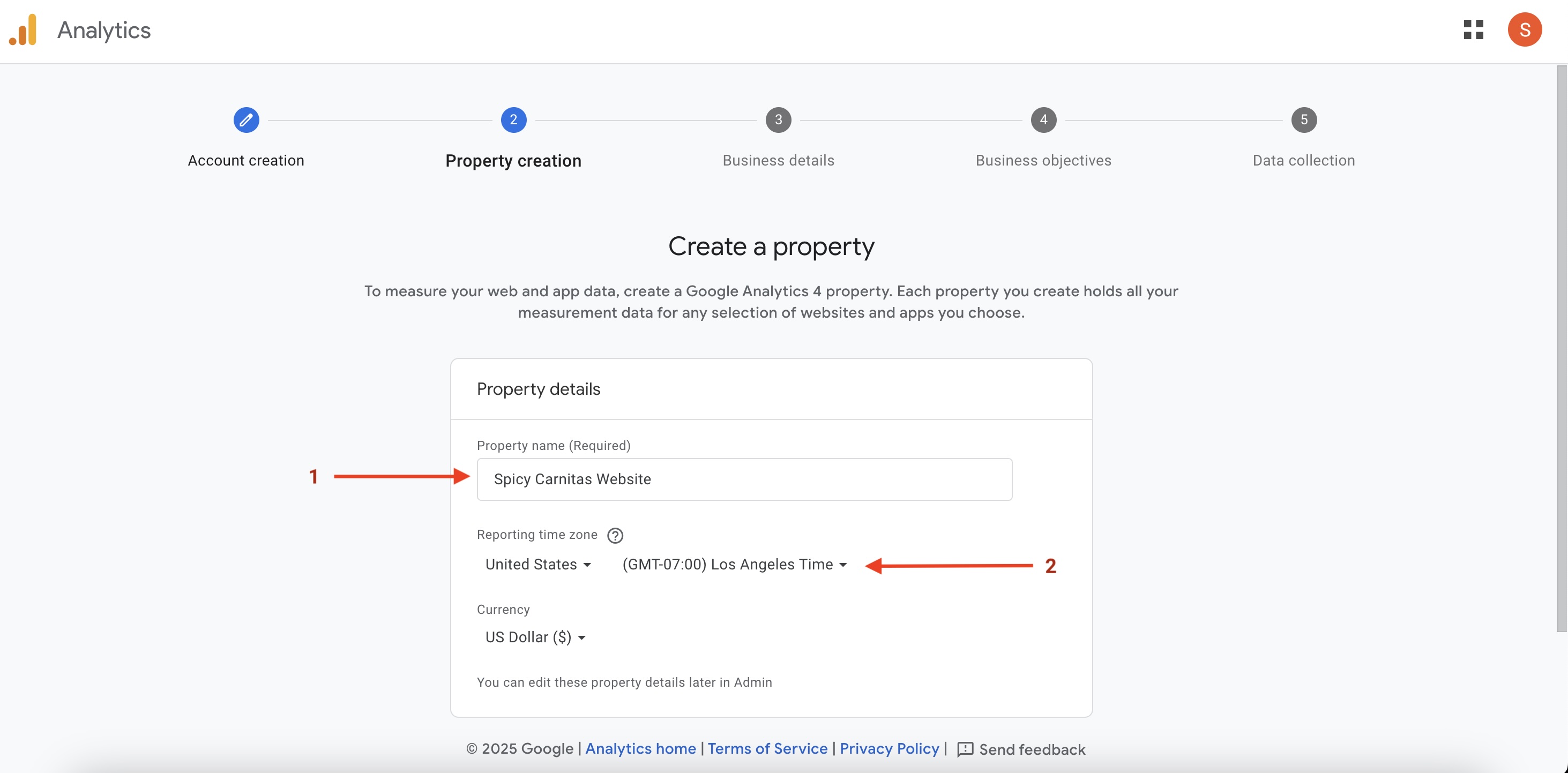
Step 4
Select the "Industry category" and the "Business size". Then click on "Next".
For example, if your business is restaurant, select "Food & Drink" as the Industry Category.

For example, if your business is restaurant, select "Food & Drink" as the Industry Category.

Step 5
Select the top four business objectives from the given options.
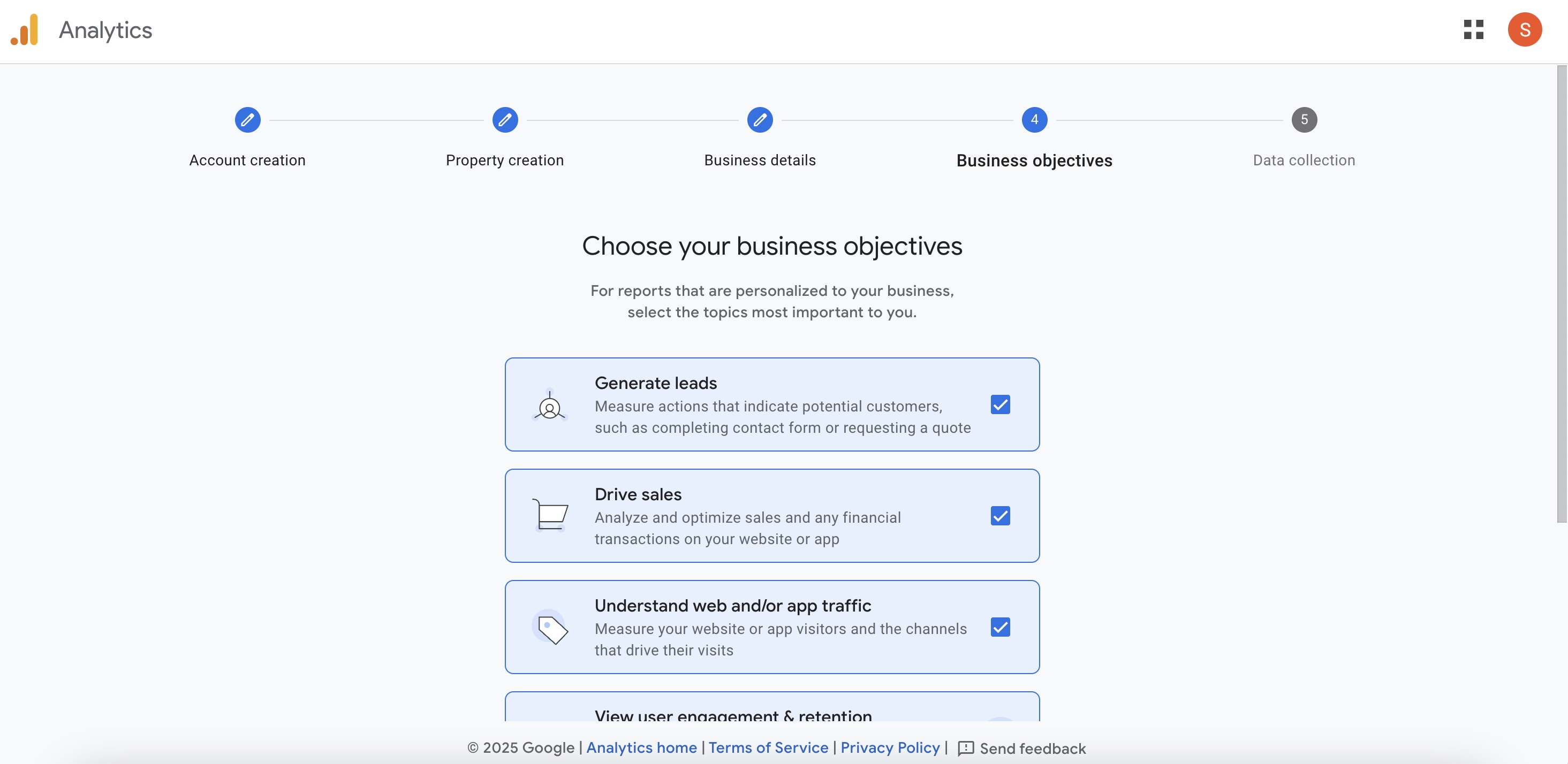
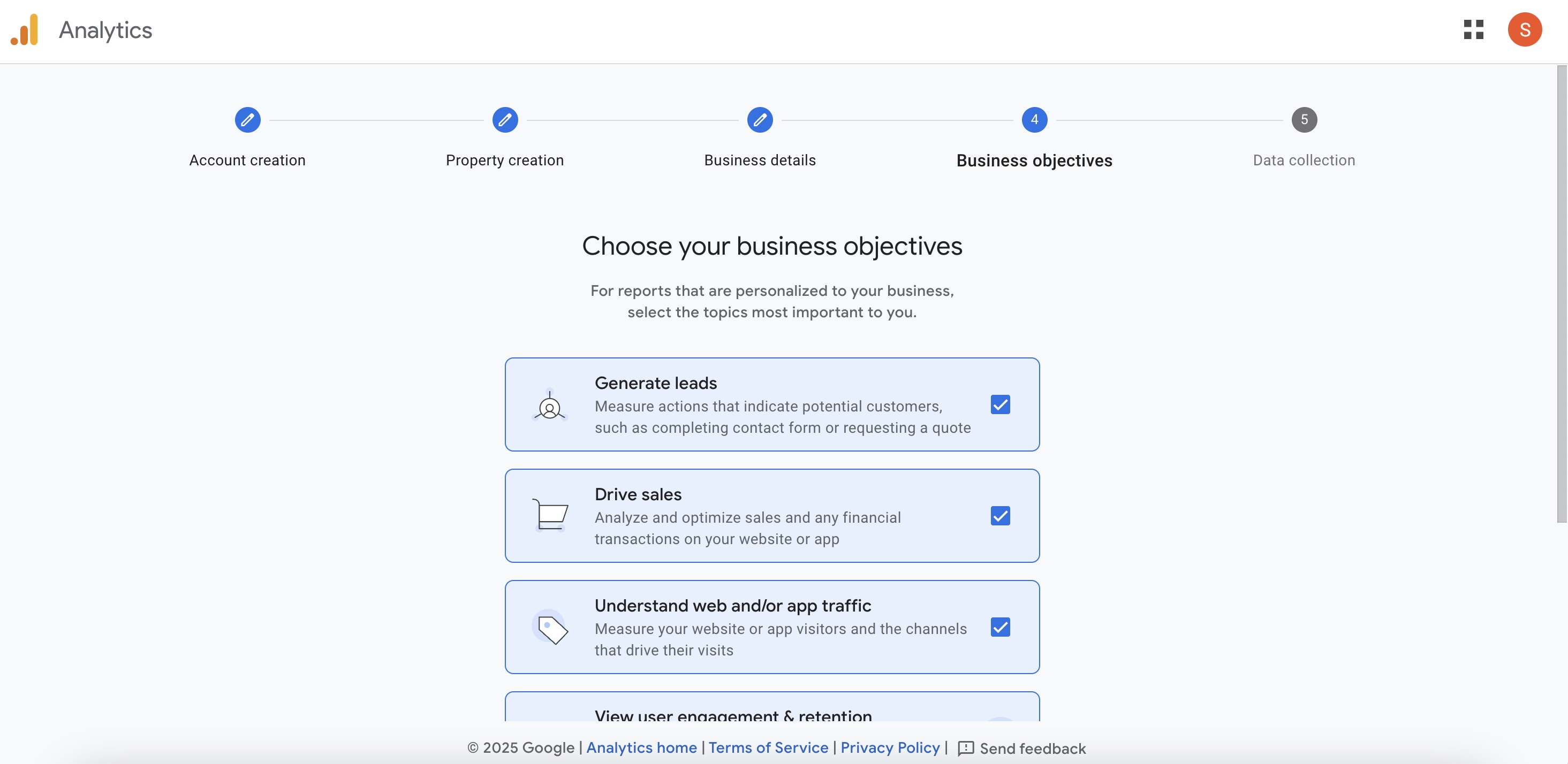
Step 6
On the "Google Analytics Terms of Service Agreement" popup, select the checkbox and click on the "I Accept" button to accept the terms of service agreement.
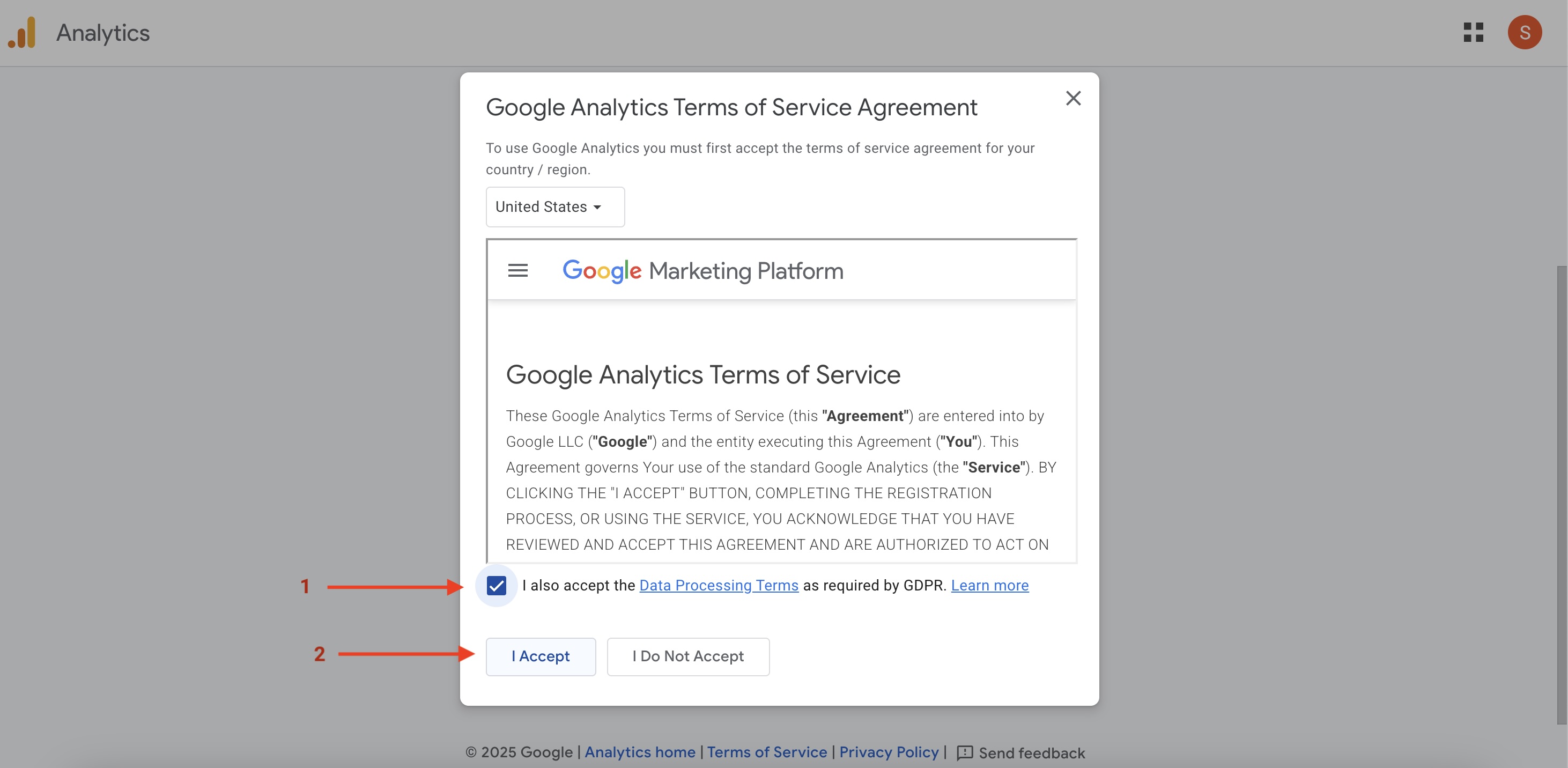
Step 7
Next, choose "Web" as the platform from which the data will be collected.
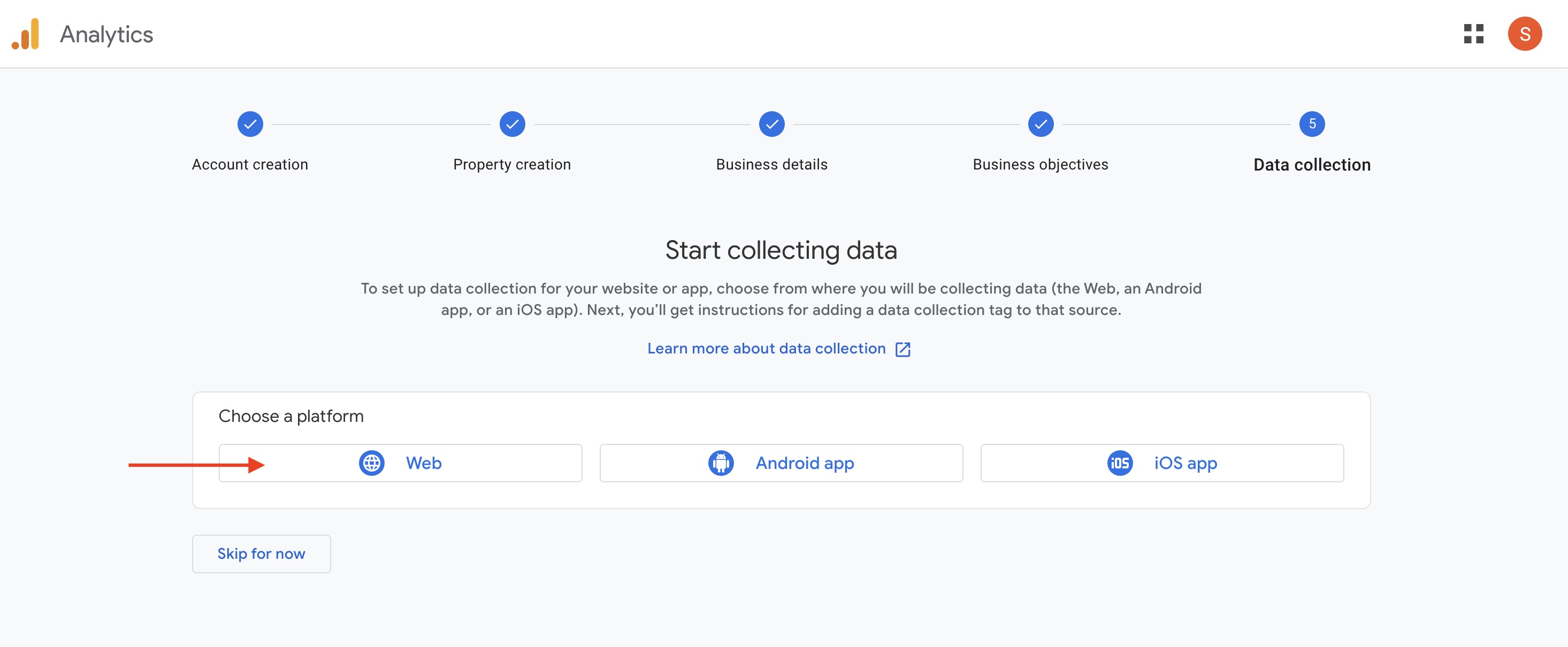
Step 8
Under "Website URL", make sure "https://" is selected and enter your website URL. Then enter your business name along with the term "Website" as the "Stream name".
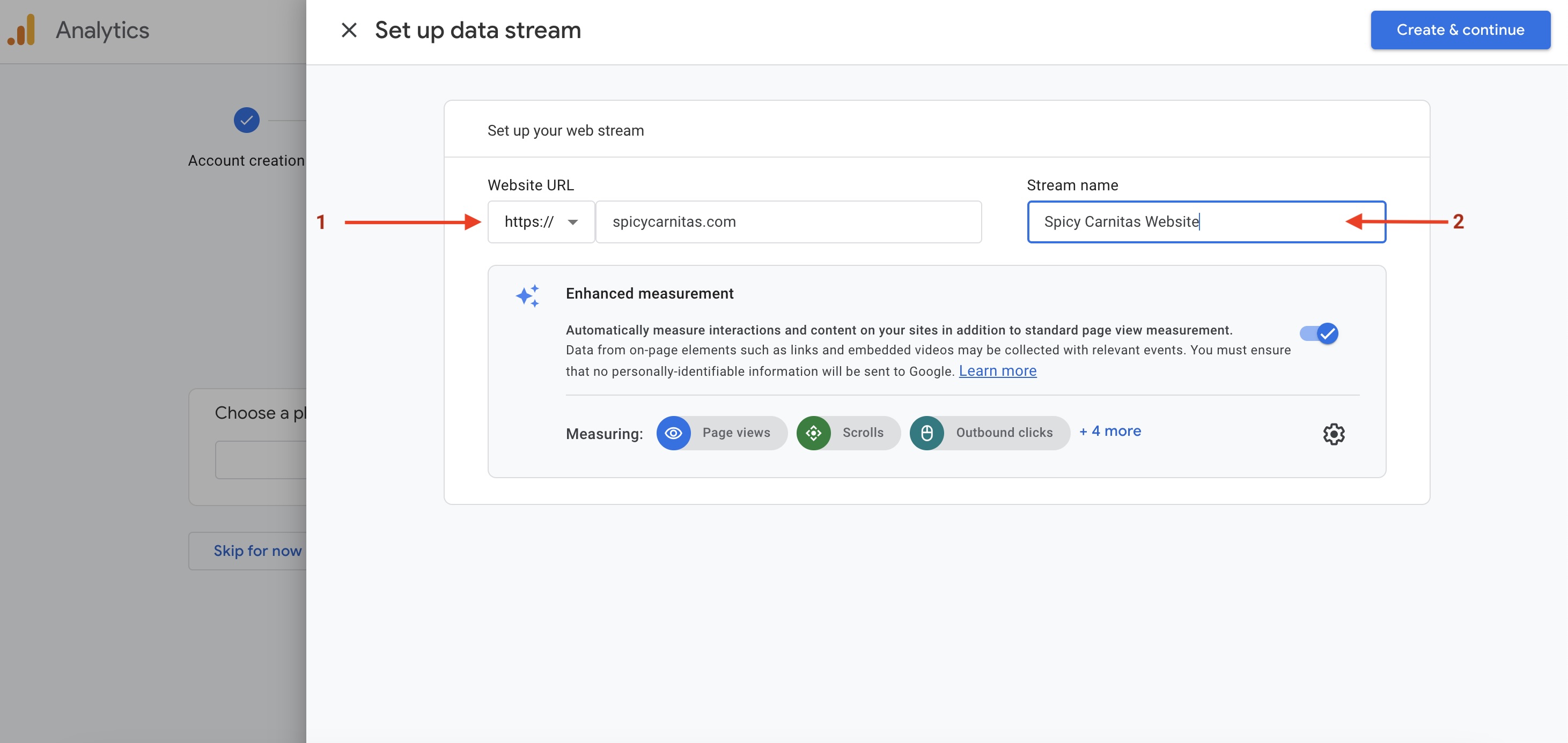
Step 9
Once the above step is complete, the "Measurement ID" will be displayed under Stream details. Copy this and send it to Applova Support.
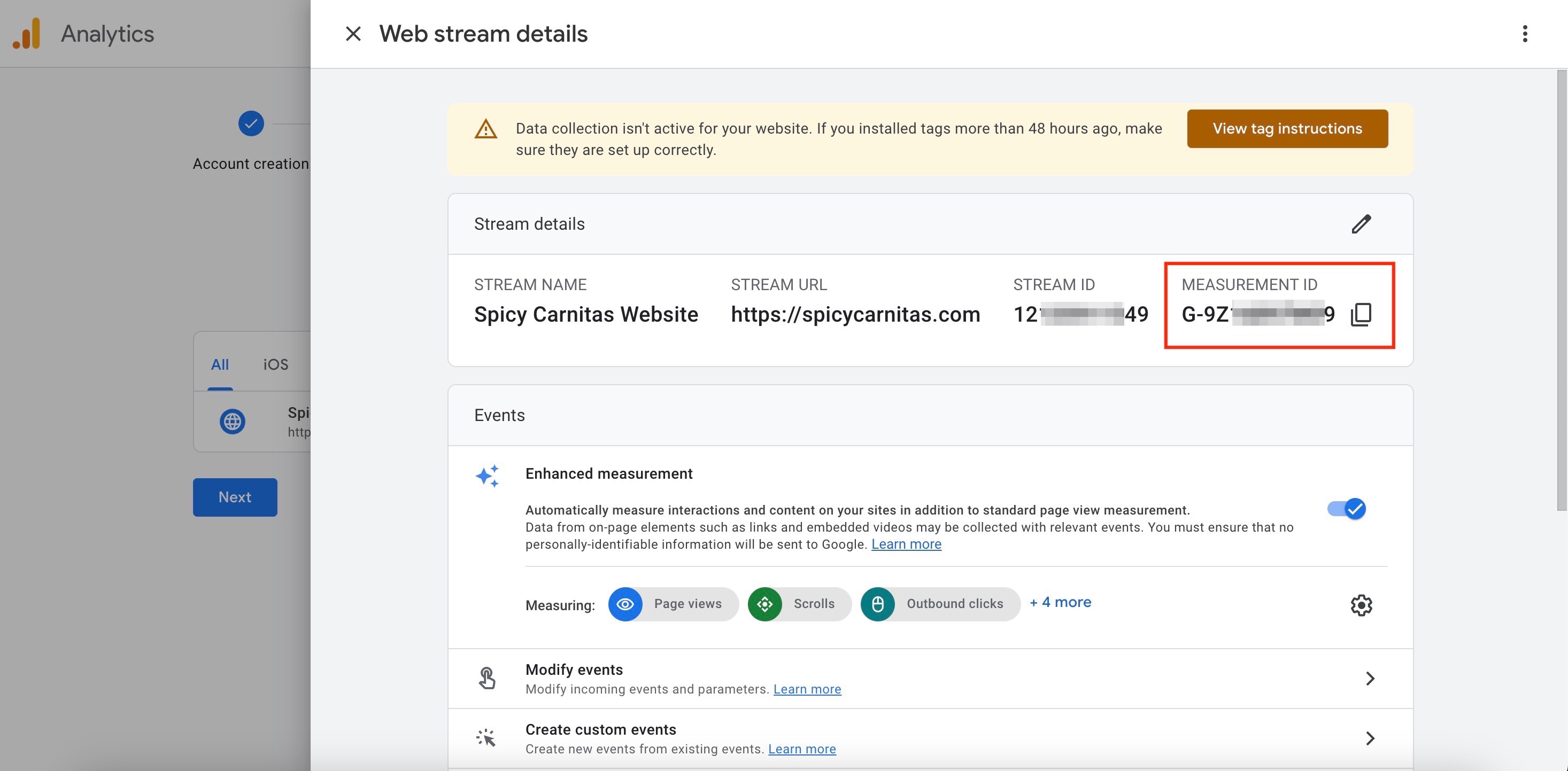
Related Articles
How to Add Applova User as an Admin for Merchant's Google Analytics Property?
Step 1 Log into the Google Analytics Account and click on the "Settings" icon. Image Link Step 2 Then click on "Admin". Image Link Step 3 Under "Property Settings" click on "Property Access Management". Image Link Step 4 Then click on the "+" icon to ...How to Get the "Ask for Review" Link on Google Business Listing?
Step 1 Go to http://business.google.com/ and "Sign In" with the Google account that owns the Google Business Listing. Image Link Step 2 Click on "Ask for Review" button. Image Link Step 3 Copy the "Review Link". Image LinkHow to Add a Manager User to Google My Business Profile?
Do not share this guide with merchants How to Add a Manager User to Google My Business Profile via the Desktop Browser? Step 1 Go to the http://business.google.com/ Image Link Step 2 Click on "⋮" and then select "Business Profile Settings". Image ...