Fast Cash Option on Applova POS Cash Pay Screen
When processing a cash payment:
- The “Enter Cash Received” field allows manual input through the on-screen number pad or keyboard entry.
The Amount Due appears at the top of the payment modal in bold red text (e.g., Amount Due: $26.62).
-
On the right side, four Fast Cash Buttons are displayed vertically — automatically calculated based on the current order total.
Tapping any button populates the “Enter Cash Received” field instantly, allowing the cashier to confirm and complete payment faster.
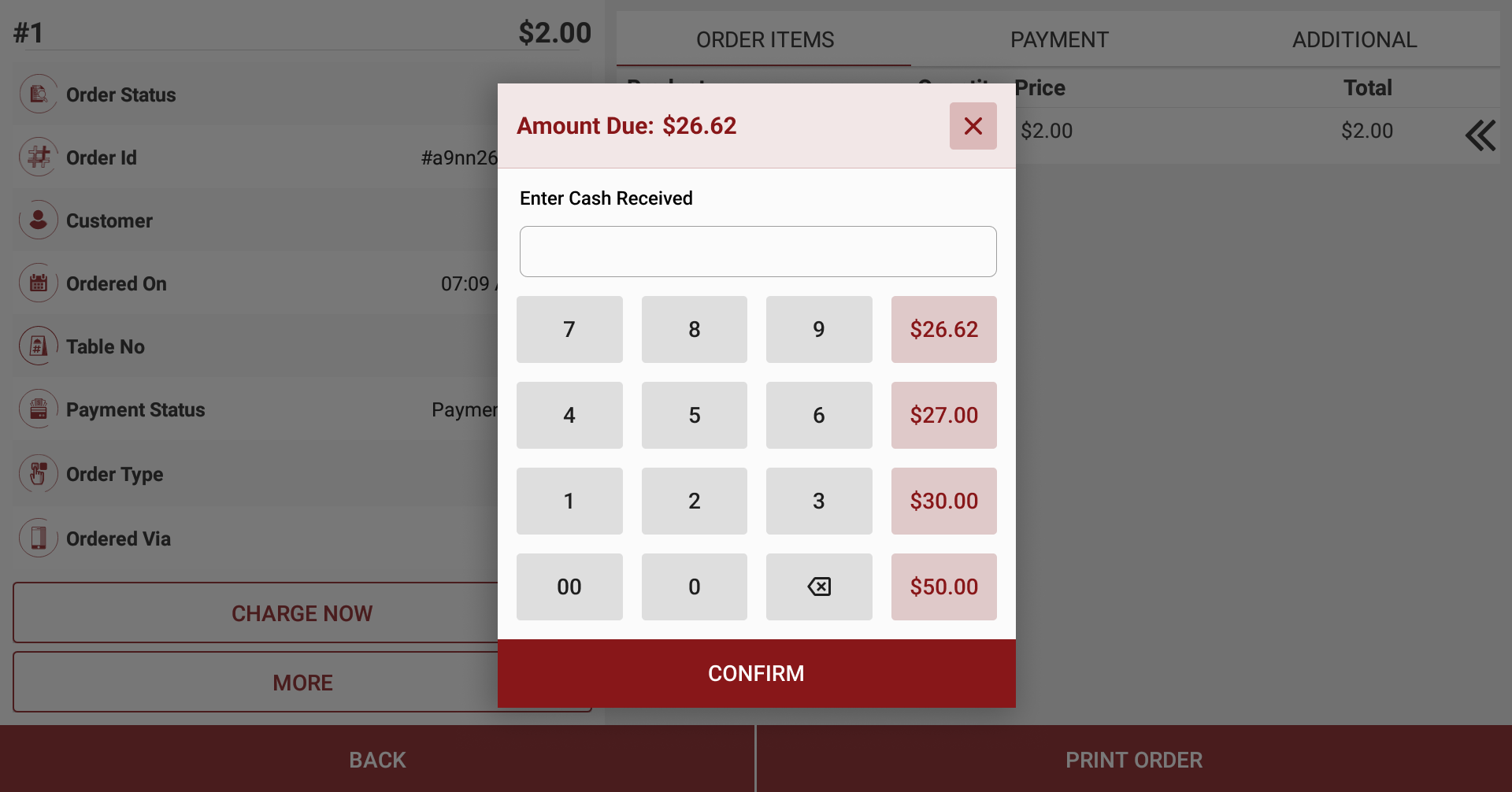
The system ensures each button displays unique, practical values. Below are common examples of how the buttons behave depending on the Amount Due:
Example 1 – Amount Due: $26.62
-
Button 1 (Exact): $26.62 — matches the exact order total.
-
Button 2 (Next Dollar): $27.00 — rounds up to the next dollar.
-
Button 3 (Next Ten): $30.00 — rounds up to the next tens place.
-
Button 4 (Next Fifty): $50.00 — rounds up to the next USD bill.
Example 2 – Amount Due: $27.00
-
Button 1 (Exact): $27.00 — exact amount.
-
Button 2 (Next Dollar): $30.00 — skips duplicate and rounds up to the nearest multiple of 5.
-
Button 3 (Next Ten): $40.00 — rounds up to the next tens place.
-
Button 4 (Next Fifty): $50.00 — next USD bill value.
Example 3 – Amount Due: $30.00
-
Button 1 (Exact): $30.00 — exact amount.
-
Button 2 (Next Dollar): $35.00 — adjusted to the next multiple of 5.
-
Button 3 (Next Ten): $40.00 — next tens place.
-
Button 4 (Next Fifty): $50.00 — next USD bill value.
Related Articles
Cash Management on Applova POS
Supported On: Standalone Businesses Supported From: Applova POS (1.75.0.RELEASE) What is Cash Management? Cash management involves tracking and managing cash transactions in a business which includes handling cash sales, managing the initial cash ...How to Use Cash Payment When Paying the Order?
Supported Domains: Standalone Businesses With this feature, the order can be paid with cash. Step 1 Sign into "Applova POS" with the credentials of your business. Step 2 Then go to "Applova POS Register", and add items to the order and click "Proceed ...AI Based Smart Product Recommendations on Applova POS
AI-driven product recommendations displays recommendations based on the customer's past purchases and the business's fast-moving products, when a customer is added to the order. This is a default feature available only for registered customers. Step ...Quick Actions on Applova POS
The Quick Actions panel is a customizable set of buttons that gives staff faster access to frequently used functions during the order-taking process. It replaces the previous More Options menu, making key actions more accessible with fewer taps. This ...How to Add a Note Via Applova POS?
Supported Domains: Standalone Businesses With this feature, the merchant can add a note to view later on the order. Step 1 Sign into "Applova POS" with the credentials of your business. Step 2 Go to "Manage Sales Orders" and then select the preferred ...