Error Statuses for Star TSP143IV Printer
For Normal Use
Power Off
When the printer is switched off all the LEDs will be switched off.

Power On
USB Hub Connection
A USB hub is connected to the USB-A port. (A USB hub cannot be used.) The LED blinks for about 5 seconds after the USB hub was connected, and then returns to the status display.

Error Display (Automatic Recovery Error)
Error indicates it will move automatically to normal usage because the error status has recovered. The status is online.
Stops Printing Due to Detected High Temperature for the Head

Since the printer head temperature is high, printing has stopped. When the printer head temperature returns to a normal range, printing will resume automatically.
Stops Printing Due to Detected High Temperature for the Substrate
Since the substrate temperature is high, printing has stopped. When the substrate temperature returns to a normal range, printing will resume automatically.

Error Display (Error from which Recovery is Possible)
Error indicates that normal usage is possible if paper is replenished or when cover is closed or such steps are taken. Status is offline
Cover Open Error
This indicates that the printer cover is open. Set the paper, close the printer cover, and it will move to the power-on status.
Out of Paper Error
The following LED code indicates that the printer is out of paper. Set the paper, close the printer cover, and it will move to the power-on status.
Cutter Error Display
Cutter Error
This indicates that the cutter did not operate properly.

If a paper jam is happening, remove the paper that is causing the jam after turning off the power, and move the movable part to the home position by referring to Cutter Lock.
Error Display (Error from Which Recovery is not Possible)
Try turning the power off, and then on.
Abnormal Power Supply Voltage Detection Error
Supply of power is not consistent. Or, abnormality has been detected for the power unit.

Try turning the power off, and then on. Try changing the location for the electrical outlet and turn on the power again.
Printer Head Thermistor Error

An abnormality has been detected for the printer head thermistor (temperature sensor). Try turning the power off, and then on.
Flash ROM Access Error

The above image indicates that an access error has been detected on the FLASH. Try turning the power off, and then on.
EEPROM Access Error
RAM Access Error
FW Rewrite Error

During FW rewrite, an error was detected in the received FW data. Or, a verify error was detected after FW rewrite. Try turning the power off, and then on.

If an error other than the above is displayed, try turning the power off and then on again. If the same error is displayed after turning the power back on, there may be a malfunction in the printer.
Network Link Display
The Ethernet (LAN) connection status is indicated by the Power LED and Network LED.
Ethernet Connected
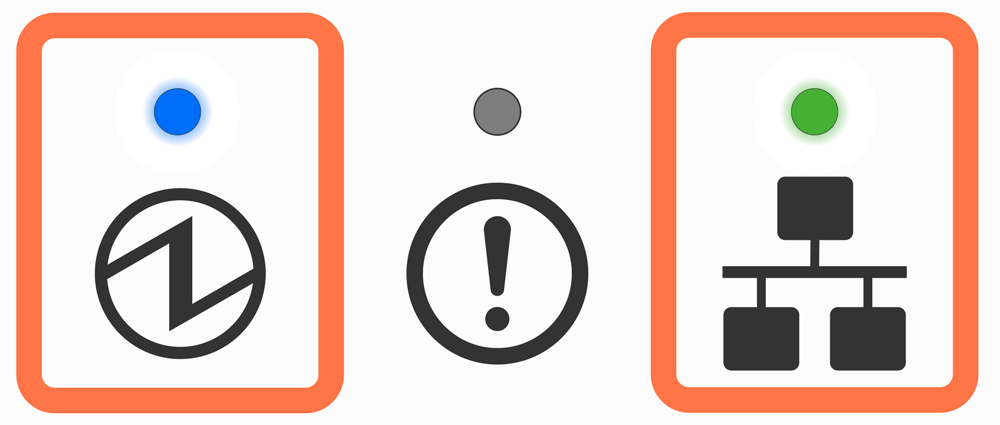
A connection between the printer and the destination network device such as a router or hub is established.
Ethernet Link Down (Physically Disconnected)

The printer and the destination network device such as a router or hub was disconnected. Check and make sure that the LAN cable is correctly connected.
Ethernet Link Down (IP Address cannot be obtained)
The below LED code indicates that the IP address cannot be obtained.

If a DHCP server is used, check the operations of the DHCP server. If a DHCP server is not used, set an appropriate IP address.
Related Articles
Related Articles
How to Set Up the Star Printer TSP143IV?
Printer Accessories The accessories shown in the image below are included with the printer. The TSP143IV Printer Power Cable LAN Cable USB Cable Paper Roll Guide Set Up Guides Image Link The MCW10 unit shown in the image shown below is installed ...How to Connect the Star Printer (TSP143IV) to the Wi-Fi via the Android Device?
Do not share this guide with merchants Before proceeding with the following steps, ensure that you have completed the steps outlined in the article linked below. How to Set Up the Star Printer TSP100IV? Note that the printer cannot connect to a 5G ...How to Connect the Star Printer (TSP143IV) to the Wi-Fi via the iOS Device?
Before proceeding with the following steps, ensure that you have completed the steps outlined in the article linked below. How to Set Up the Star Printer TSP143IV? Note that the printer cannot connect to a 5G network. Ensure that the network you're ...How to Connect the Star TSP143IV Printer to the Router via Ethernet Cable?
Before proceeding with the following steps, ensure that you have completed the steps outlined in the article linked below. How to Set Up the Star Printer TSP143IV? Step 1 Plug the power cable into the printer's power port. Step 2 Plug the other end ...How to change a printer name in a Clover business?
When setting up multiple printers to your Clover Kiosk, You can edit your printer name to improve the order flow. However device printer names like Station, Mini, Flex can not be changed but devices like Star printer can be changed as Kitchen. To add ...




