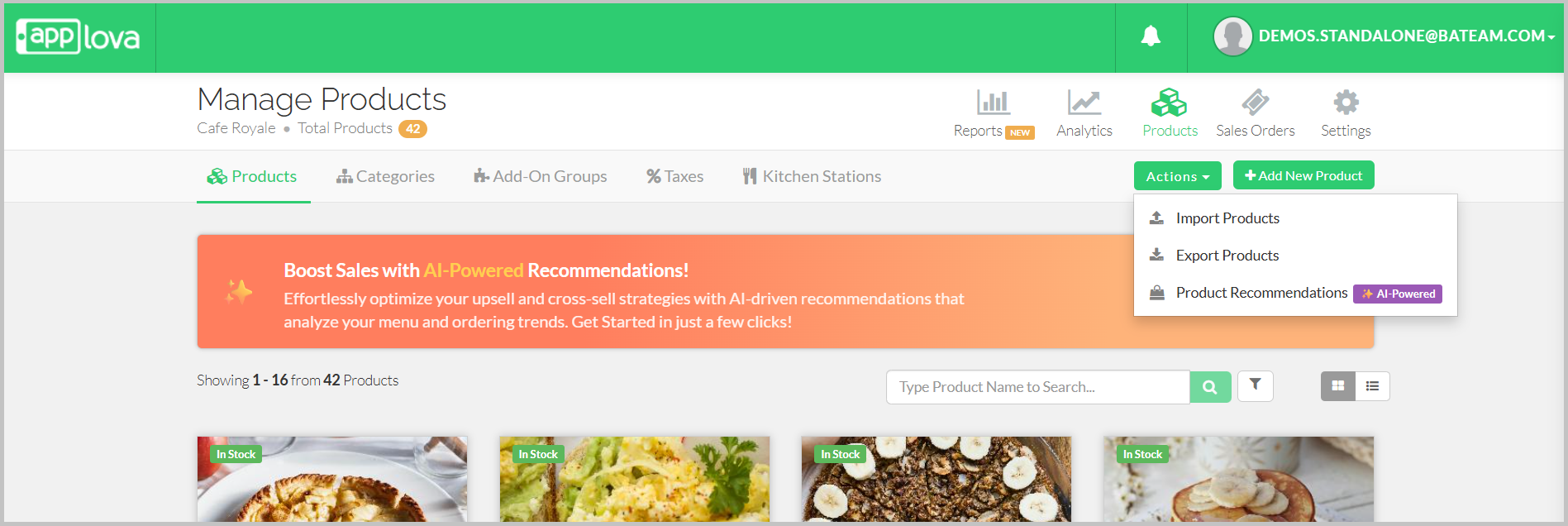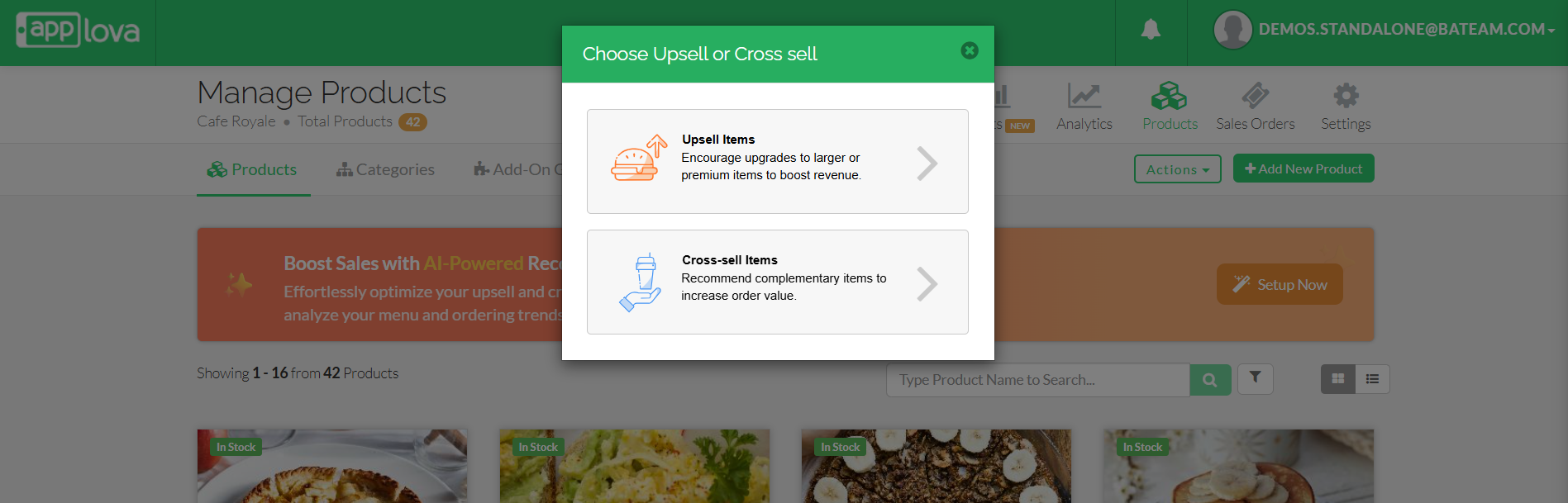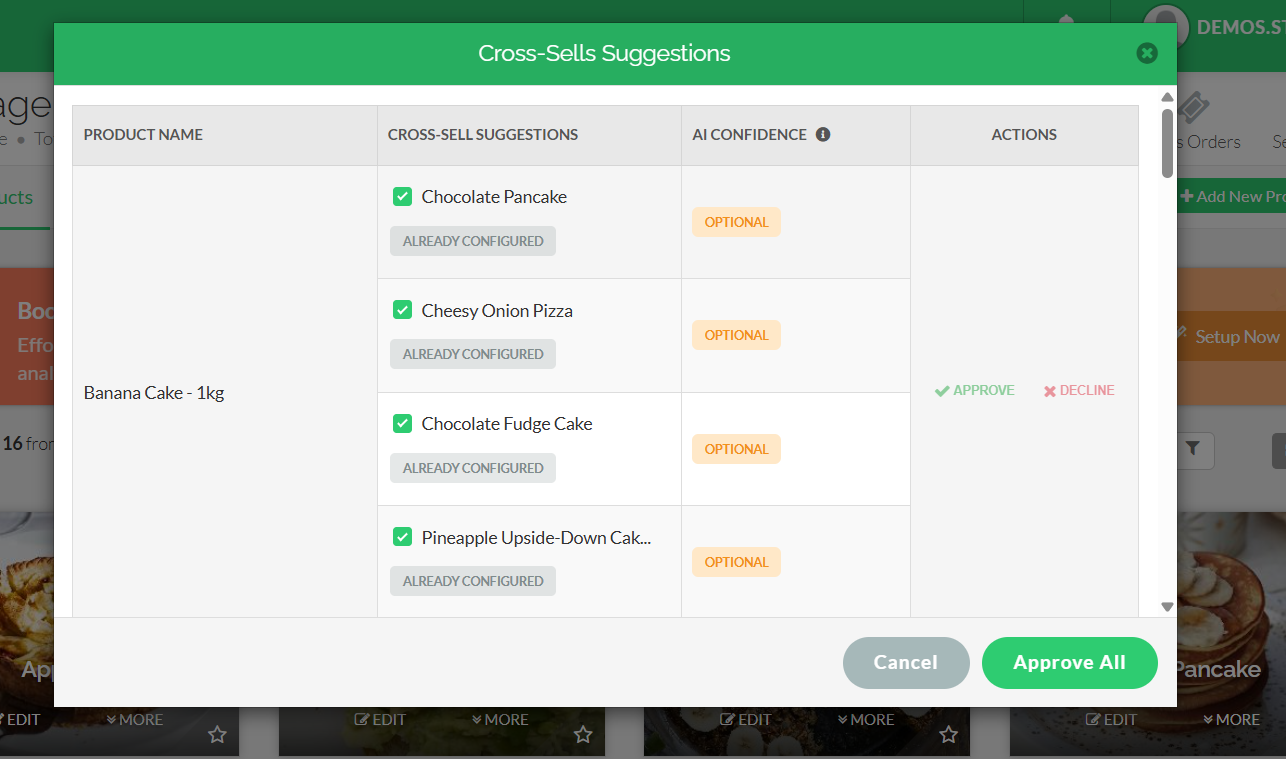AI-Curated Cross-Sell Suggestions via Merchant Portal
What is Cross-Sell?
 Use Case Scenario
Use Case ScenarioTasty Bites, a restaurant chain wants to increase sales of side items like fries, drinks, and desserts—especially during weekday lunch hours, when combo add-ons tend to be lower.
To streamline this effort and eliminate the manual process of pairing cross sell items for each product, they enable the AI‑Curated Cross‑Sell Suggestions feature on their Merchant Portal.
By using this feature, Tasty Bites is able to:
Automatically generate data-driven cross-sell suggestions (e.g., Cajun Fries, Soft Drink, Chocolate Chip Cookie) for top-selling items like Spicy Chicken Sandwich and Grilled Veggie Wrap.
These suggestions will be displayed to their customers to add on during checkout.
This setup helps Tasty Bites quickly deploy smart cross-sell campaigns, boost average order value during peak hours, and improve customer satisfaction through, relevant product suggestions.
How to Configure AI-Based Cross-Sell via Merchant Portal for an Individual Product.
Navigate to "Products".
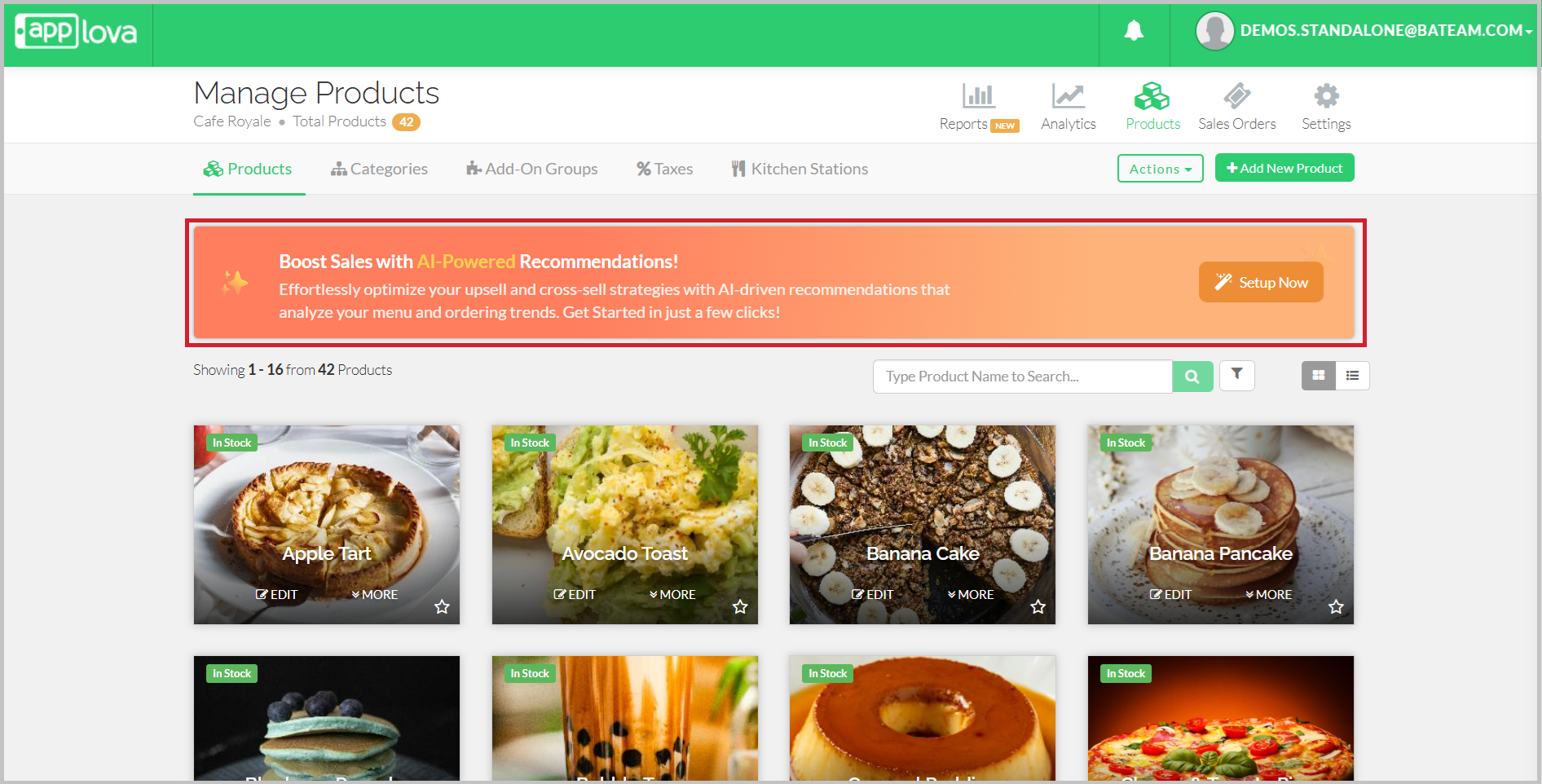

Choose "Cross-Sell" from the modal popup.
Step 5

Review the table of suggestions with columns: Product Name, Cross-Sell Suggestions, AI Confidence, and Actions.
Step 7
- Strongly Recommended - Frequently bought together
- Recommended - Often bought together
- Optional - Sometimes bought together
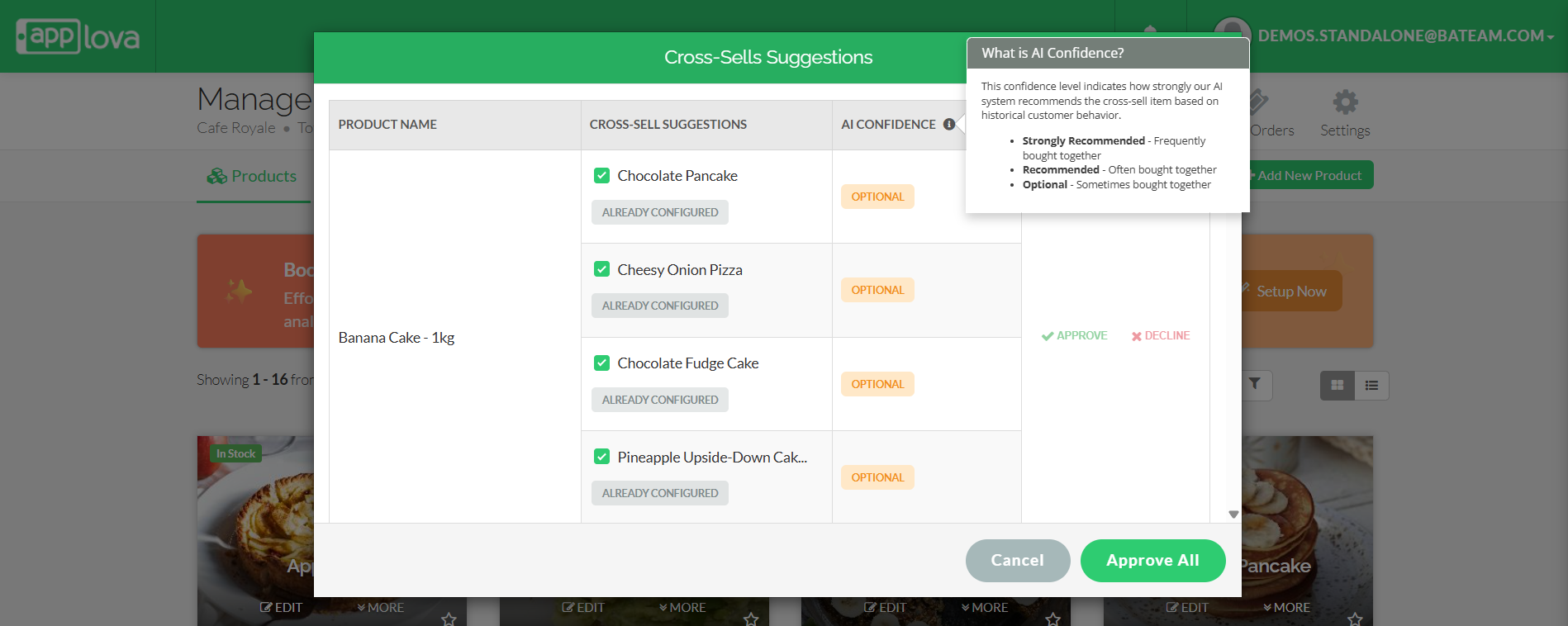

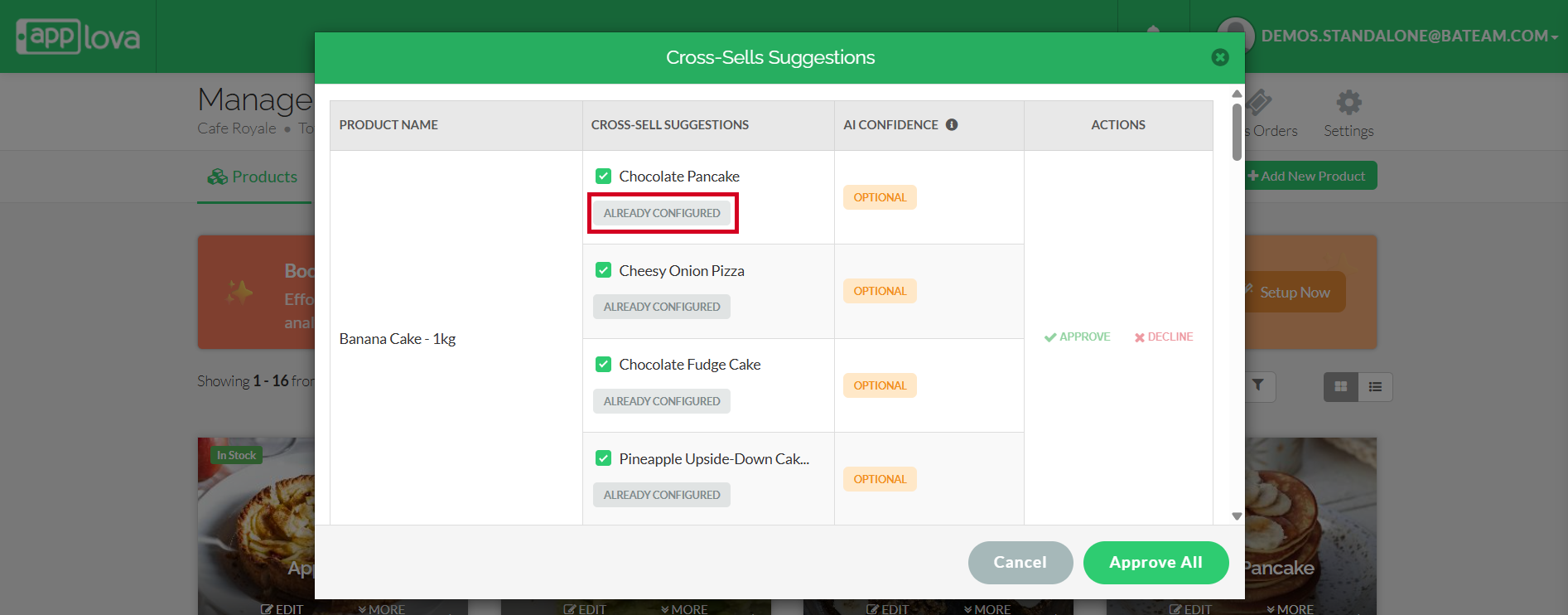
Step 9
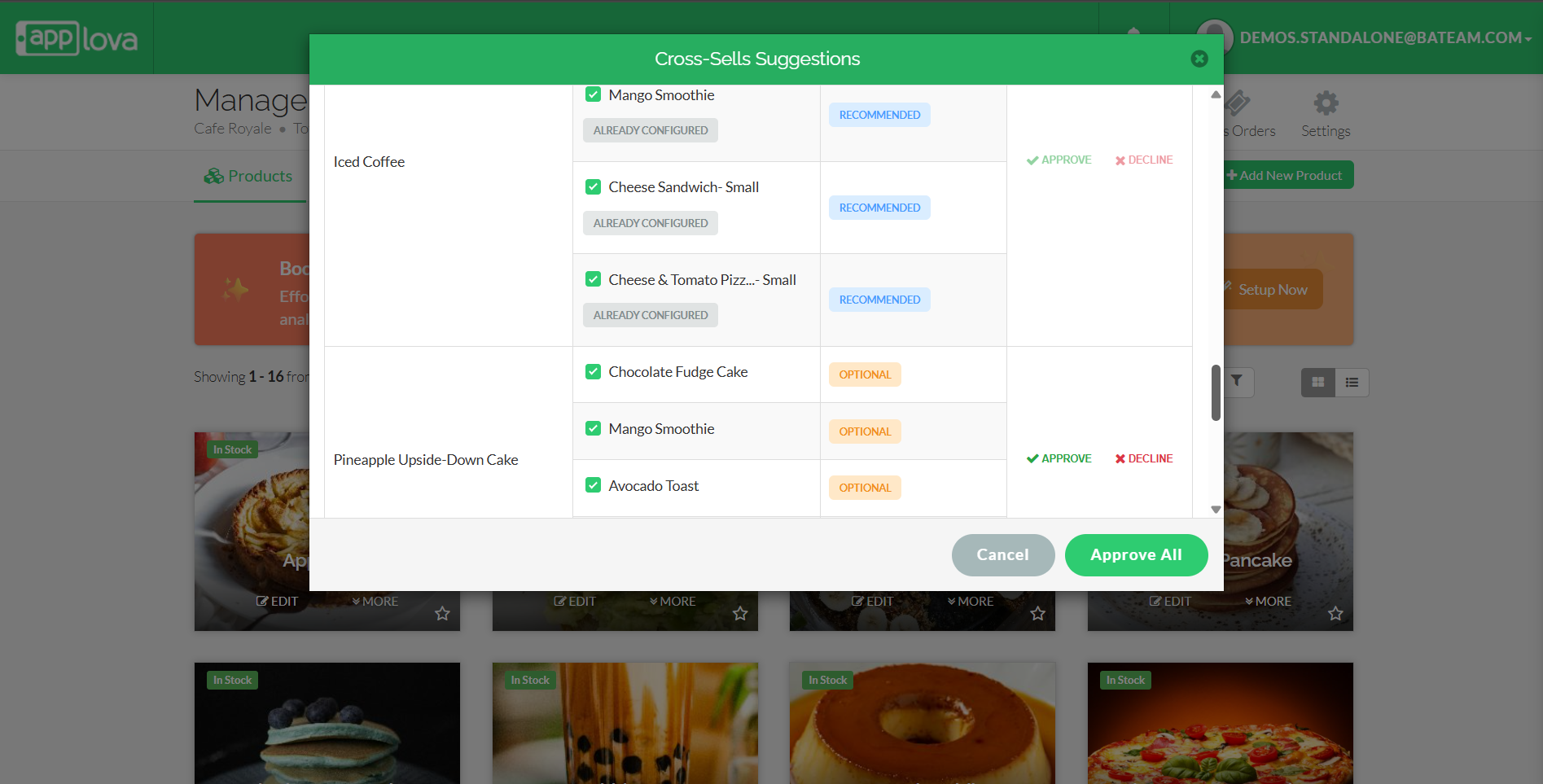
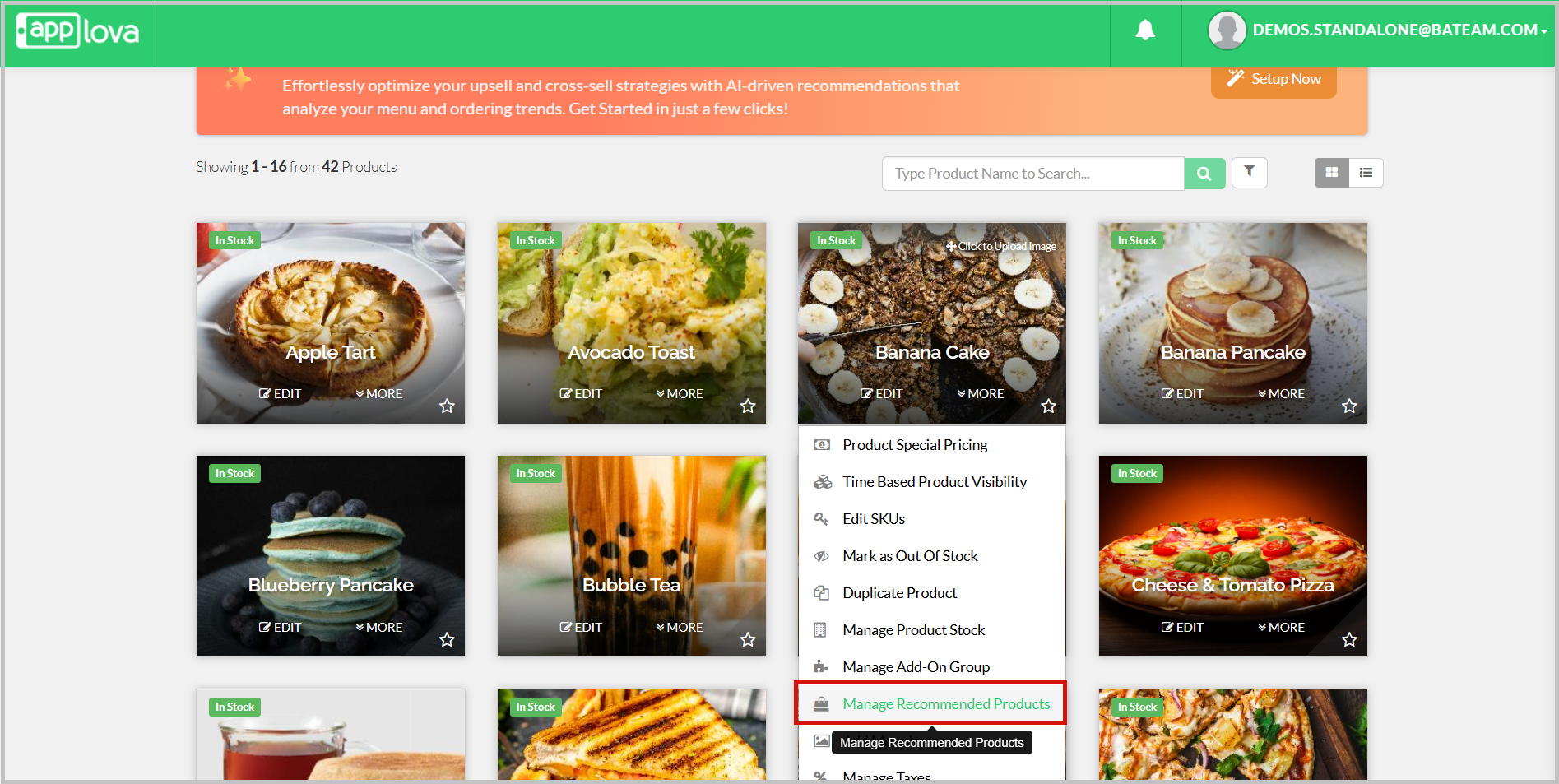
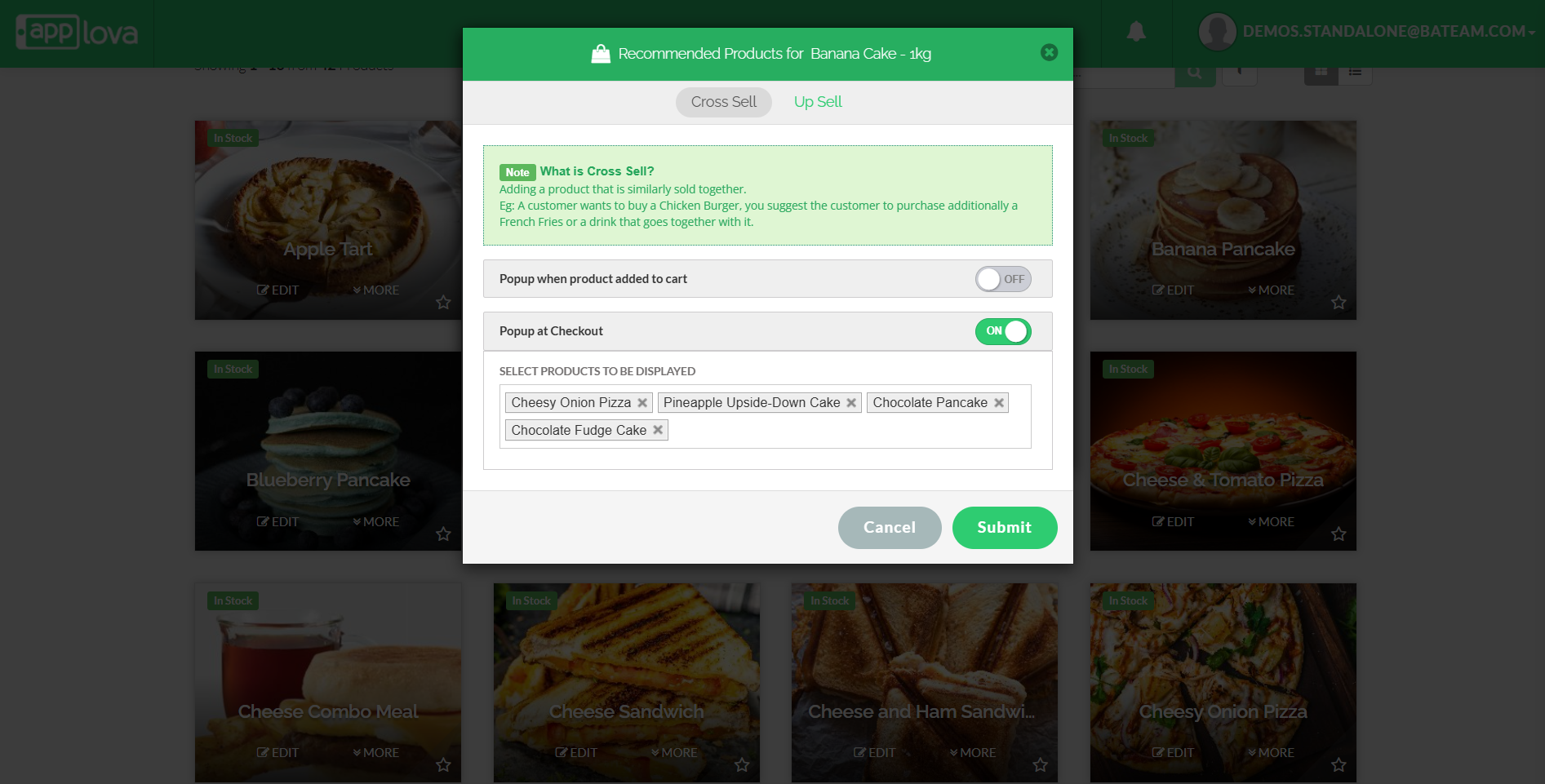

Related Articles
AI Curated Up-Sell Suggestions via Merchant Web
This feature allows merchants to receive AI-curated recommendations for enhancing product offerings and boosting sales through intelligent up-sell suggestions directly within the Merchant Web platform. What is Up-Sell? Up-sell involves offering a ...How to Add a New Product via Merchant Web?
This will allow the merchant to add a new product. Step 1 Login to "Applova Merchant Web". Step 2 Go to "Products" and click on "Add New Product". Step 3 Fill in the required fields. Image Link Step 4 Click "Add Image" button or go to "Image" tab to ...How to Duplicate a Product via Merchant Web?
Step 1 Login to "Applova Merchant Web". Step 2 Go to "Products". Step 3 Click "More" on the product you want to duplicate and select "Duplicate Product". Image LinkAI Text Generation in Applova Merchant Portal
This feature allows merchants to use AI-powered text generation in the Applova Merchant Portal to automatically create or refine content across key areas such as product descriptions, category descriptions, promo code descriptions, and customer ...How to Edit Product Details via Merchant Web?
Step 1 Login to "Applova Merchant Web". Step 2 Go to "Products" and click "Edit" on the product you want. Image Link Step 3 Edit the required fields and click "Submit". Image Link