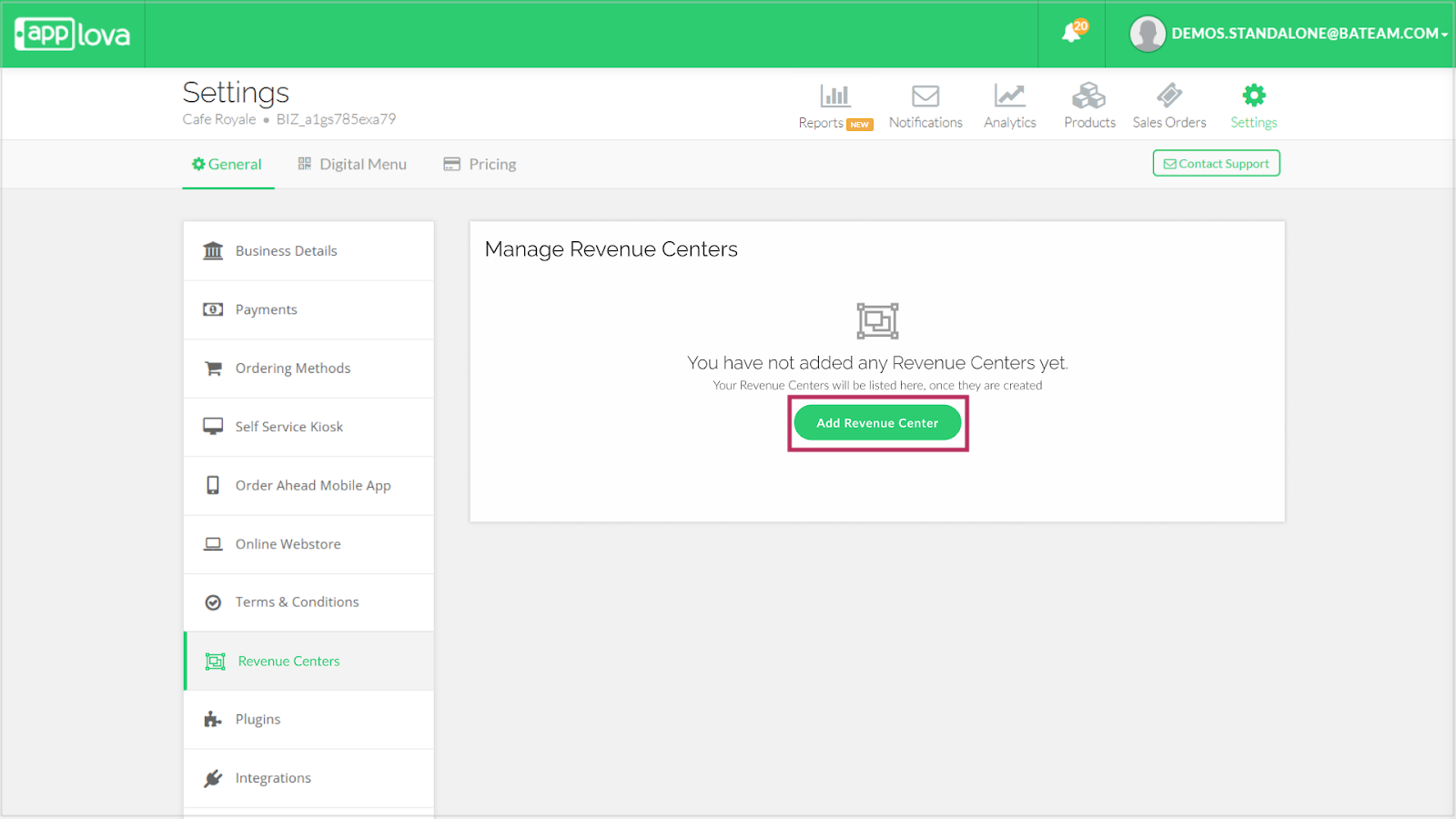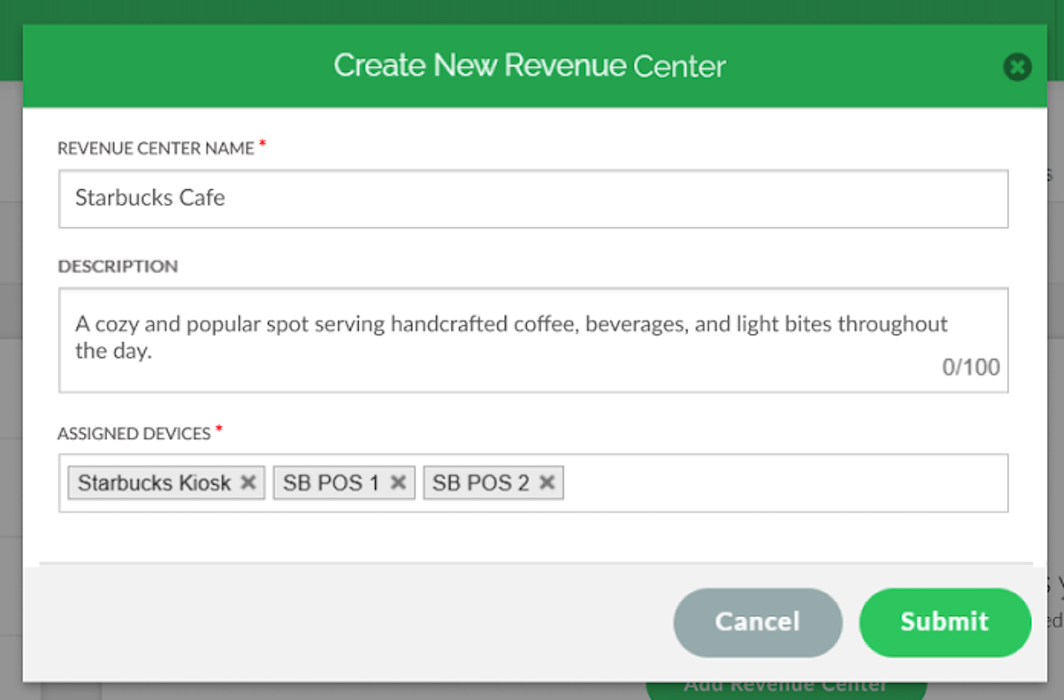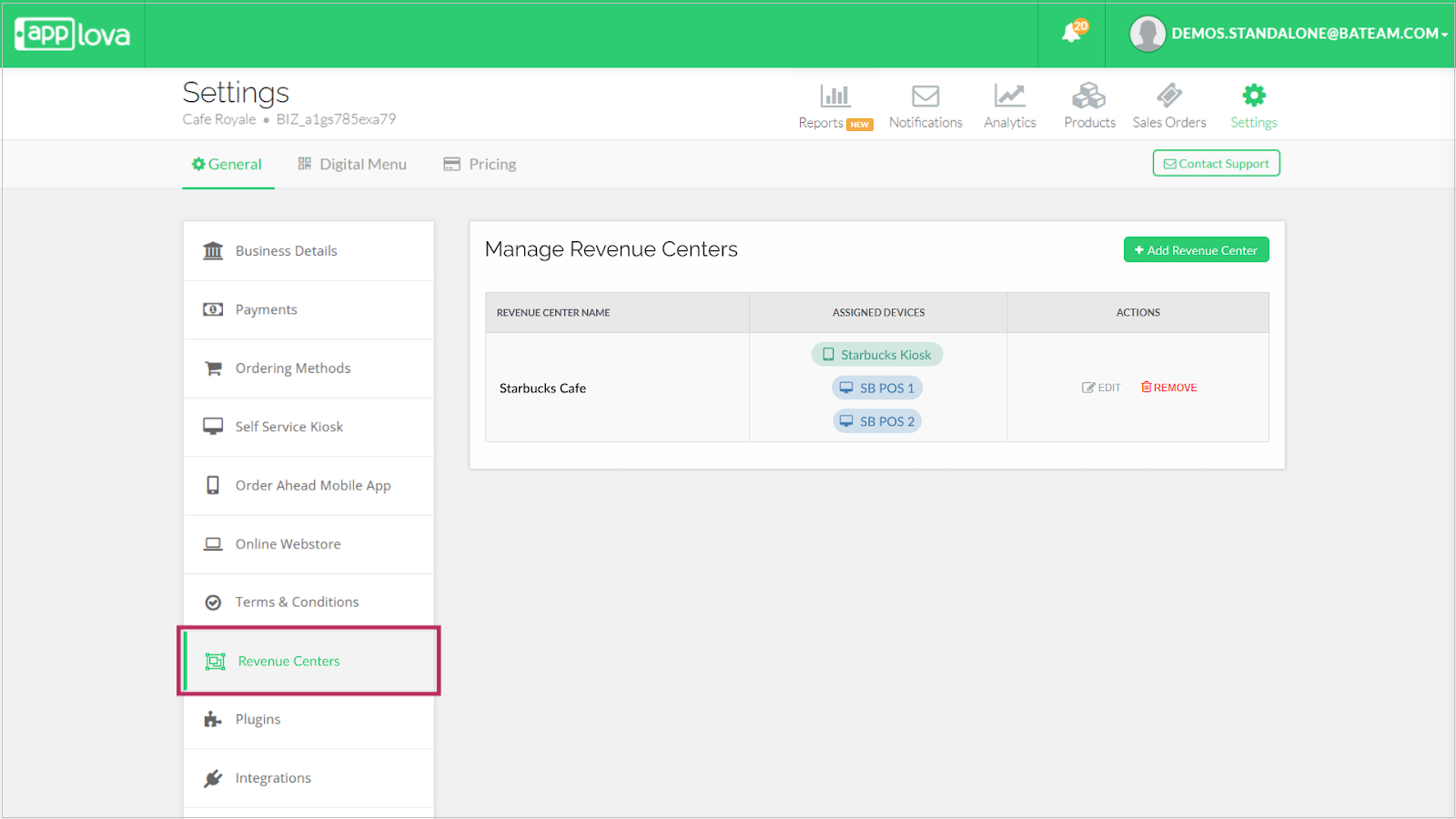How to Manage Revenue Centers via Merchant Portal?
What Are Revenue Centers?
Using this feature, merchants can create, view, edit, and remove Revenue Centers directly from the Merchant Portal.
 Use Case Scenario
Use Case ScenarioHarborGrill, a restaurant, operates two distinct service zones—a main indoor dining area and an outdoor patio bar. The indoor area features a POS at the counter and a self-service kiosk. The patio bar, designed for drinks and small bites, operates with a dedicated POS terminal used by bartenders.
To gain better visibility into how each zone performs and optimize service workflows, HarborGrill enables the Revenue Centers feature via the Merchant Portal.
By using this feature, HarborGrill is able to:
Create two revenue centers: Indoor Dining – includes POS 1 and Self-Service Kiosk and Patio Bar – includes POS
Filter sales reports by revenue center to understand where peak sales occur.
Improve operational insights, enabling the management to monitor and troubleshoot performance per zone without confusion.
Creating a Revenue Center
Step 1
Navigate to the Settings section on the Merchant Portal.
Step 2
Click on "Revenue Centers".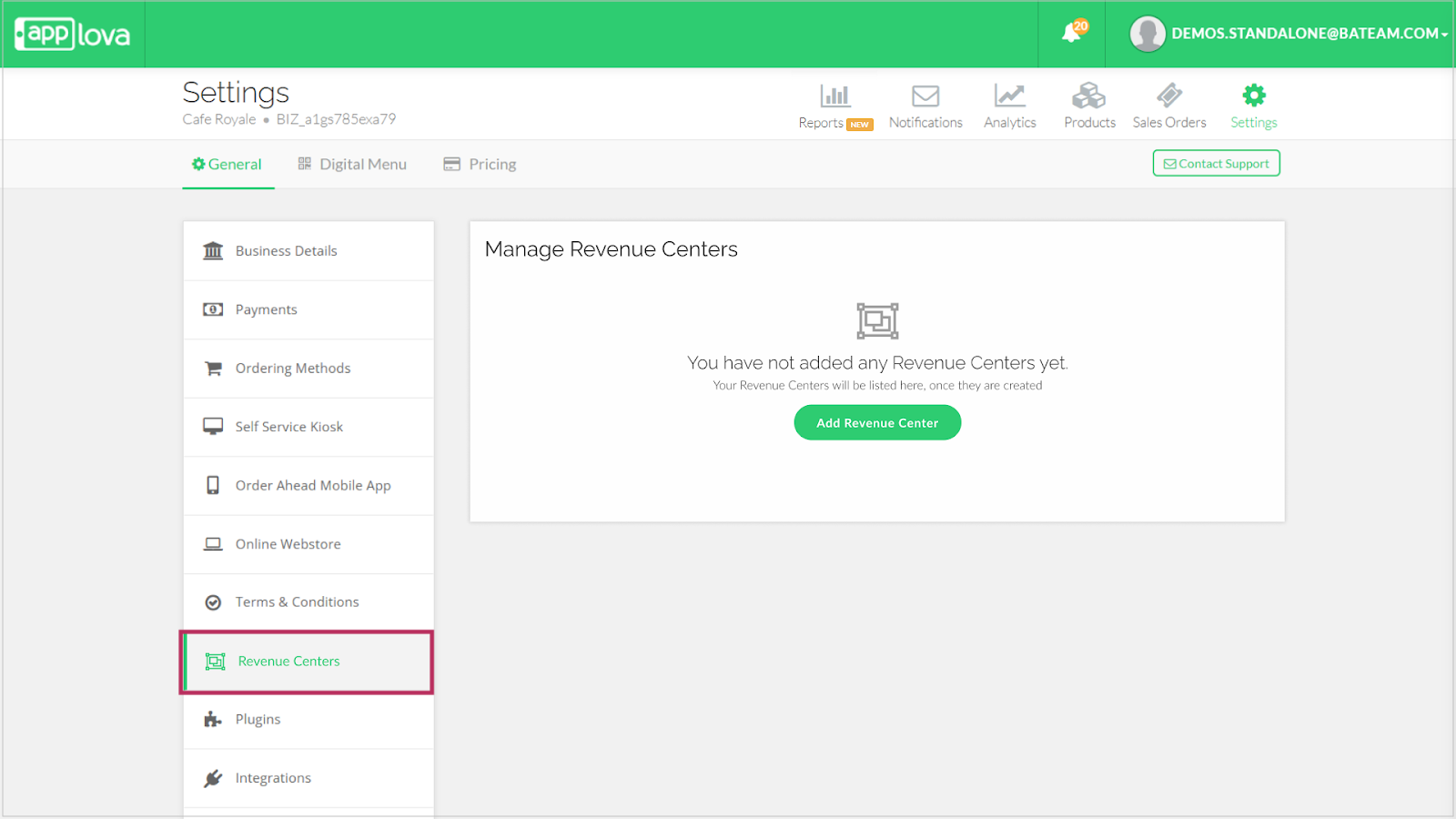
Step 3
Click on "Add Revenue Center" to open the creation popup.

1. A device can be assigned to only one revenue center.
2. Multiple devices can be assigned to a single revenue center.
3. Duplicate names are not allowed.
Editing a Revenue Center
Step 1
Click on "Edit" in the Actions column of the relevant entry.
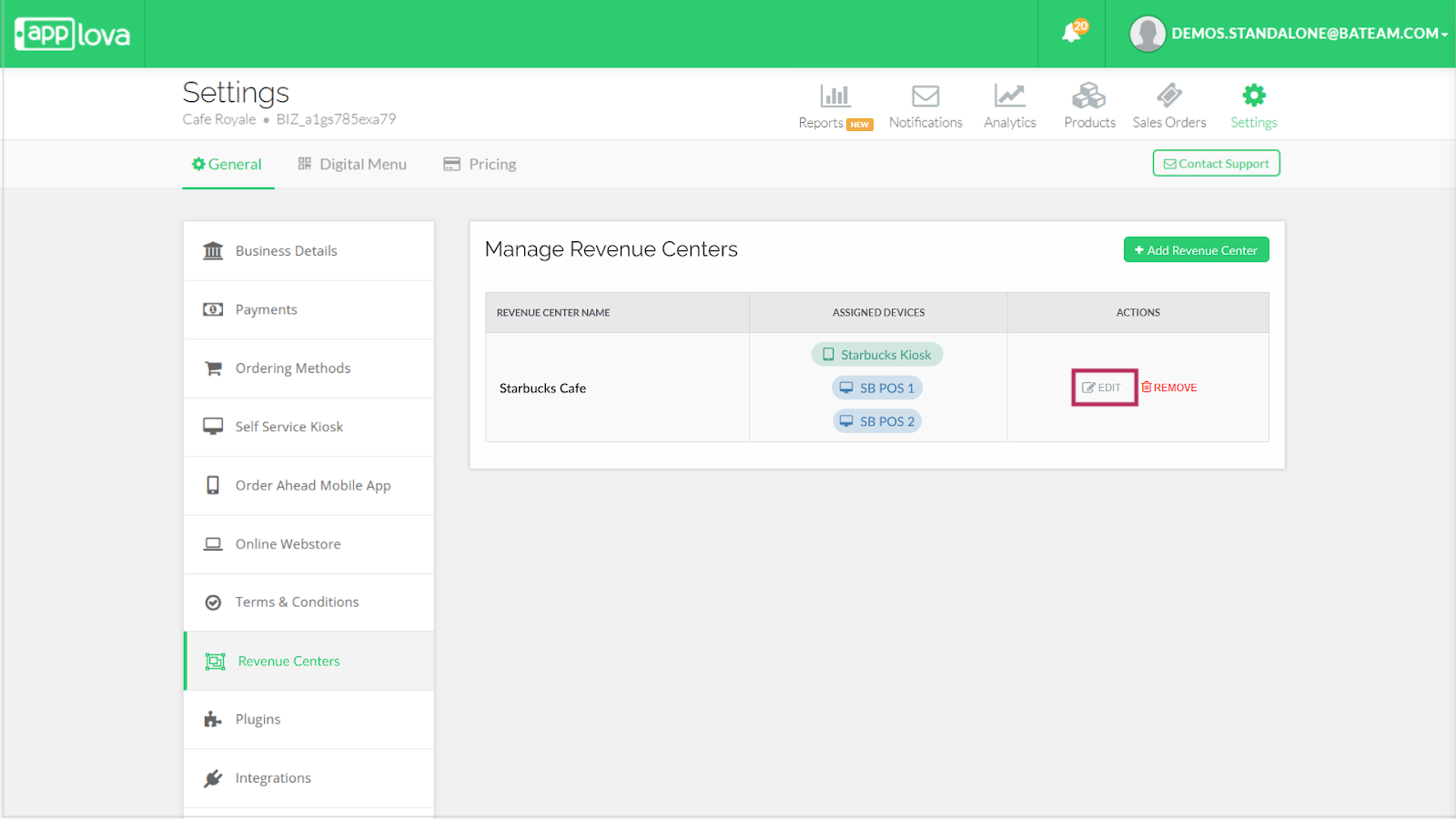
Step 2
Alter the form fields as needed.
Step 3
Click on "Submit" and the values will get updated accordingly.
Removing a Revenue Center
Step 1
Click on "Remove" in the Actions column of the respective entry.
A confirmation prompt will appear. Click on "Confirm" to delete.
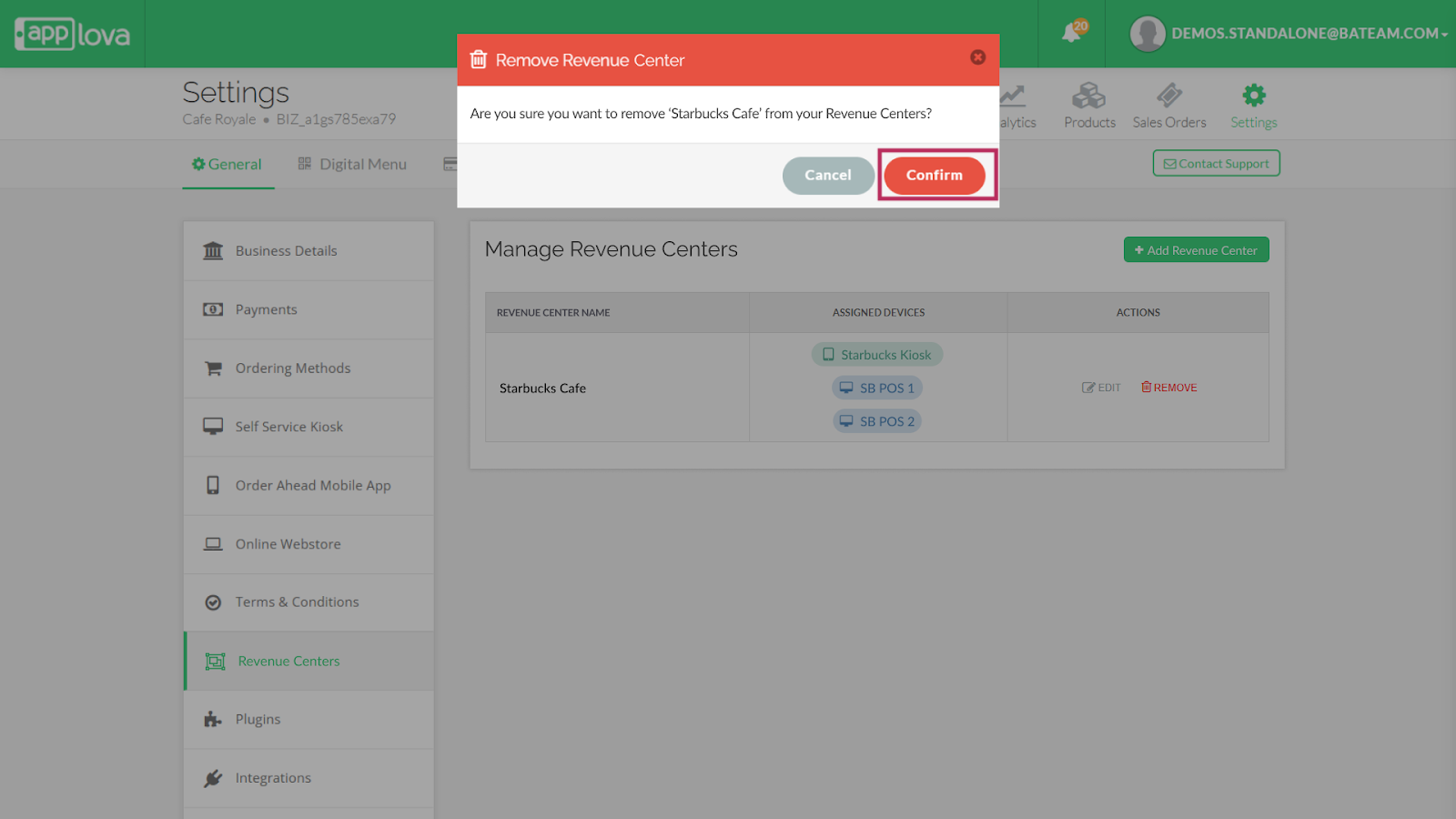
How it Reflects
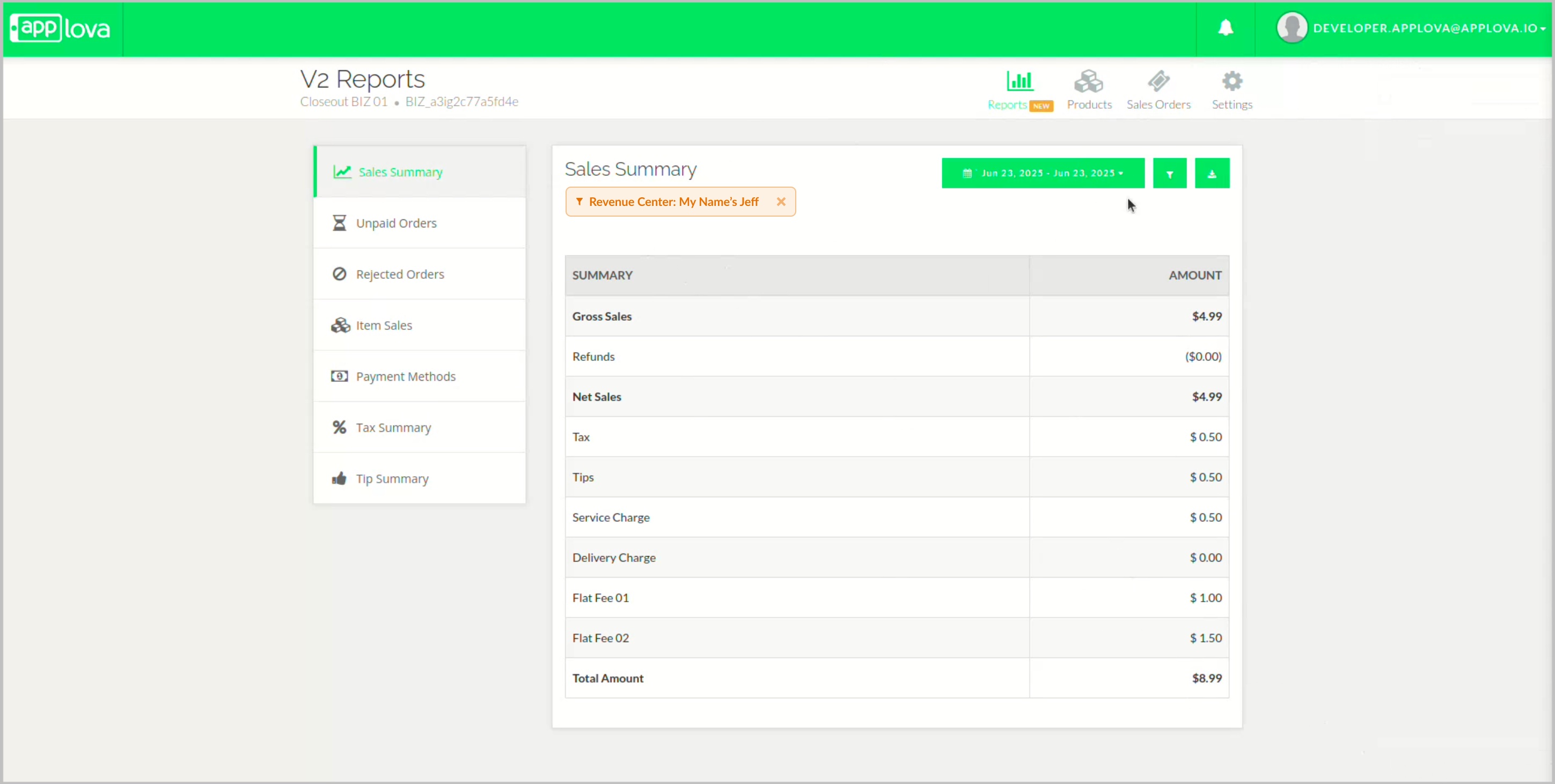
 Feature in Action (Watch Video):
Feature in Action (Watch Video):https://youtu.be/A4lbNnGuAEE?feature=shared
Related Articles
How to Filter Reports by Revenue Centers?
When Revenue Centers are set up, merchants can filter reports based on the revenue center. This helps track sales performance by specific ordering points such as individual Kiosks or POS registers. Step 1 Login to the Merchant Web Portal. Step 2 ...How to Edit Product Add-On(s) via Merchant Web?
Step 1 Login to "Applova Merchant Web". Step 2 Go to "Products" and click "Edit" on the product you want to edit add-ons. Step 3 Go to "Advanced" tab and select "Add-Ons". Step 4 Edit the required fields and click "Submit". Image LinkHow to Edit Category Details via Merchant Web?
Step 1 Login to "Applova Merchant Web". Step 2 Click "Products" and go to "Categories" tab. Step 3 Click "Edit" and select "Edit Category Details". Image Link Step 4 Edit the required fields and click "Update". Image LinkHow to Edit a Category Image via Merchant Web?
Step 1 Login to "Applova Merchant Web". Step 2 Click "Products" and go to "Categories" tab. Step 3 Click "Edit" and select "Edit Category Image". Image Link Step 4 Select one of the given options, "Choose from a Product" or "Add a New Image". Image ...How to Remove Add-on(s) Already Added to a Product?
Step 1 Login to "Applova Merchant Web". Step 2 Go to "Products" and click "Edit" on the product you want to remove add-ons. Step 3 Go to "Advanced" tab and select "Add-Ons". Step 4 Click "Remove Add-On" and click "Submit". Image Link