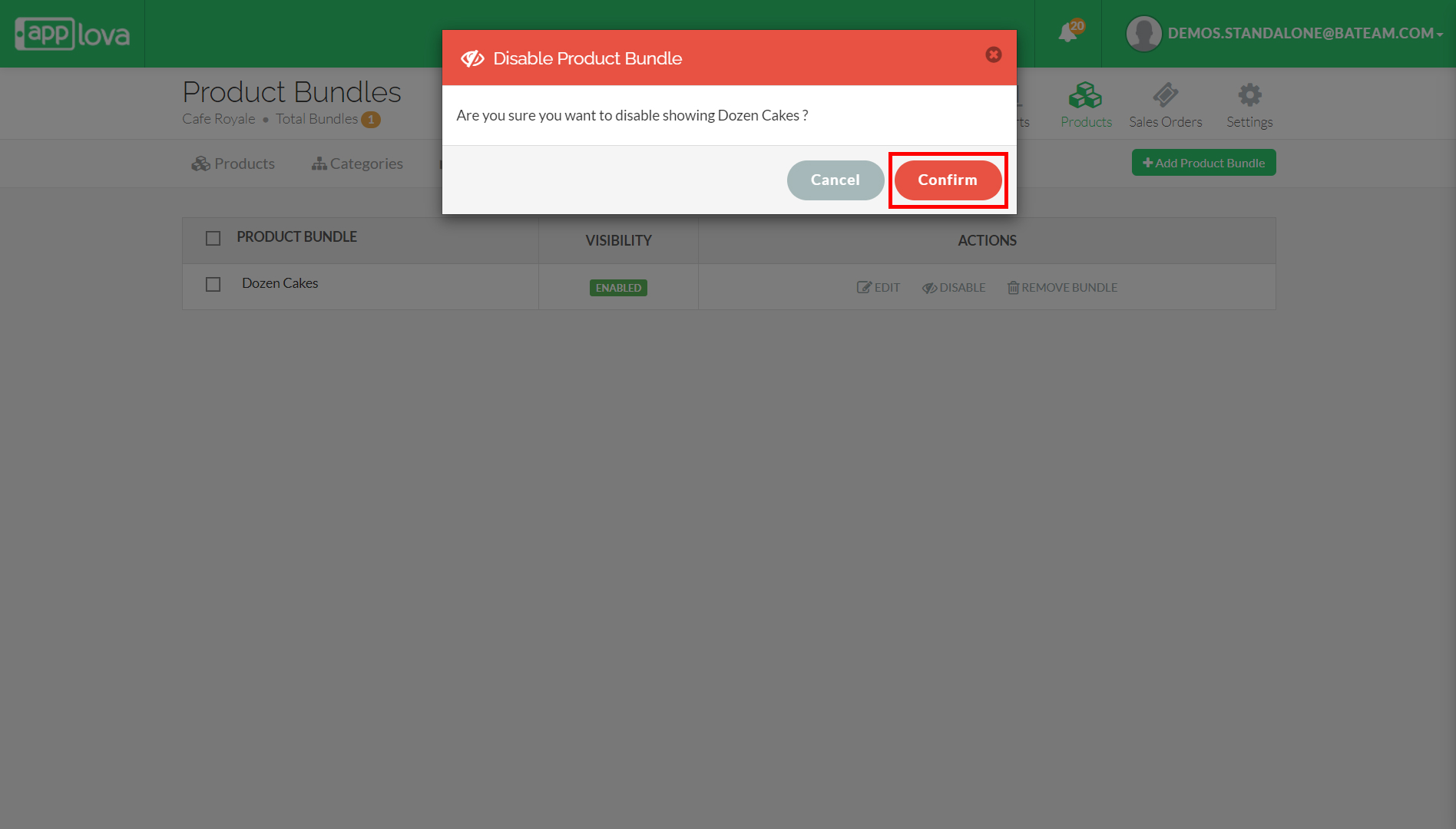How to Edit and Delete Product Bundles?
 Supported Domains : Order Ahead Mobile App
Supported Domains : Order Ahead Mobile AppWhat is a Product Bundle?
A product bundle refers to a marketing strategy in which multiple products are combined and sold together as a package. The customer is offered a set of related items at a bundled price that is often lower than the total cost of purchasing each item individually.
These features will allow the merchants to edit product bundle details, images and remove product bundles.
How to Edit a Bundle?
Step 1
Login to "Applova Merchant Web".
Step 2
Go to "Products" and then click on the "Bundles" tab.
Step 3
Click "Edit" under the "Actions" column, change the required fields and click "Submit".
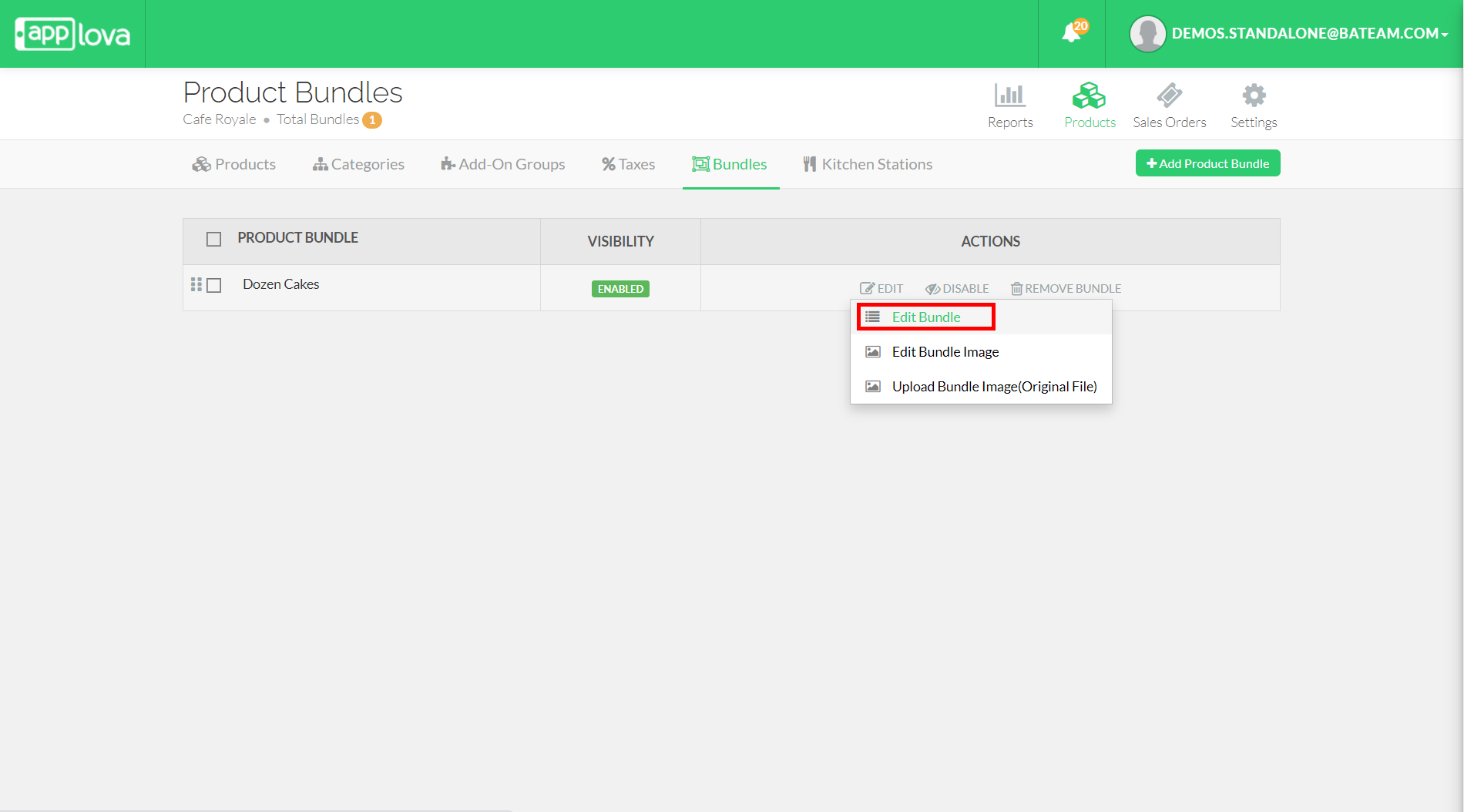
How to Edit Bundle Image?
Step 1
Login to "Applova Merchant Web".
Step 2
Go to "Products" and then click on the "Bundles" tab.
Step 3
Click "Edit Bundle Image" under the "Actions" column.
Step 4
You can either choose an existing image or add a new image as the bundle image and click "Submit".
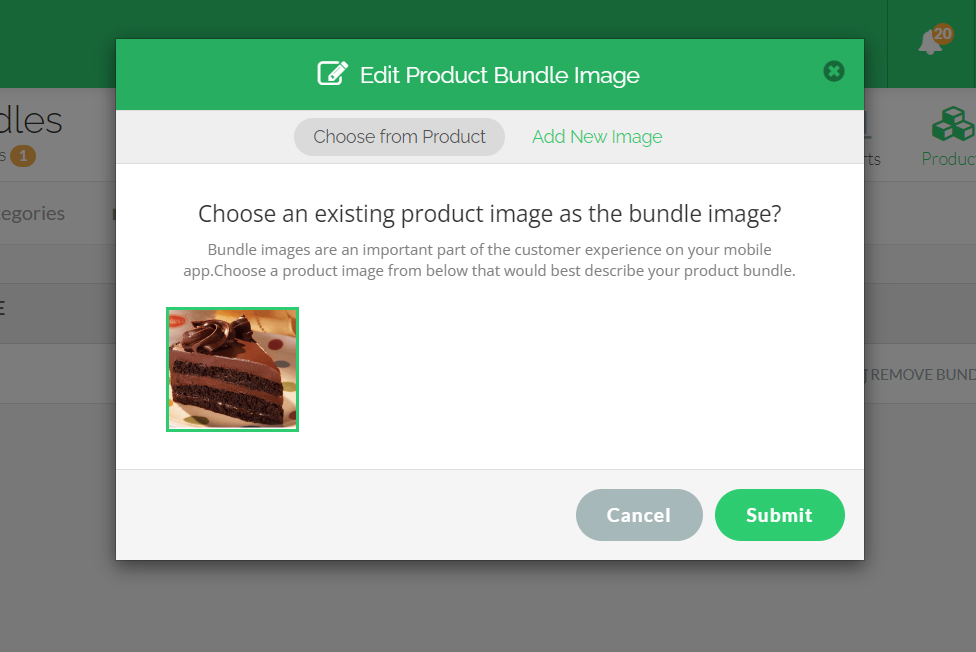
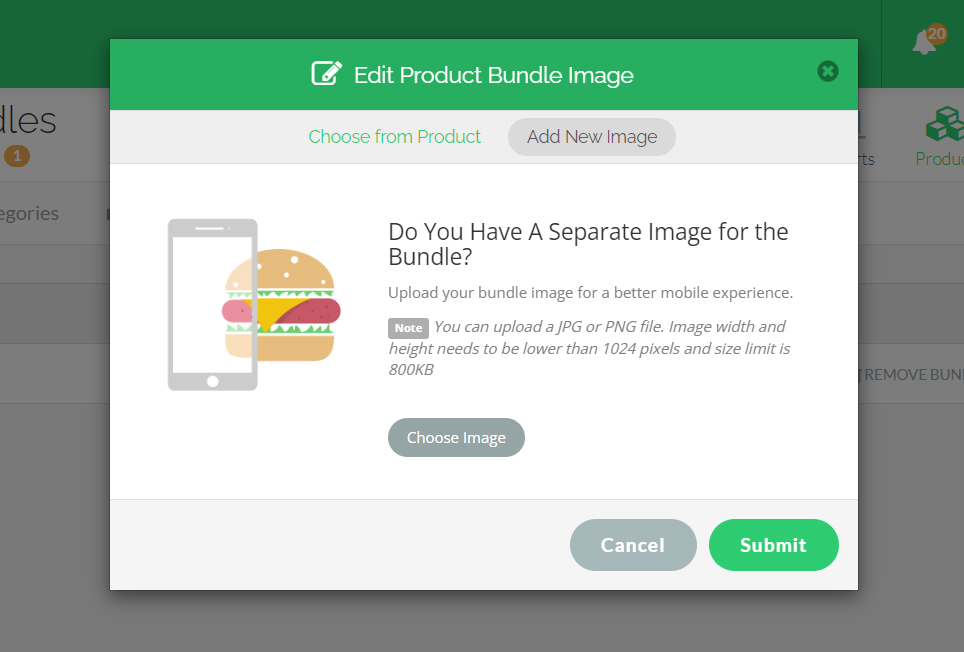
How to Disable a Bundle?
Step 1
Login to "Applova Merchant Web".
Step 2
Go to "Products" and then click on the "Bundles" tab.
Step 3
Click "Disable" under the "Actions" column.
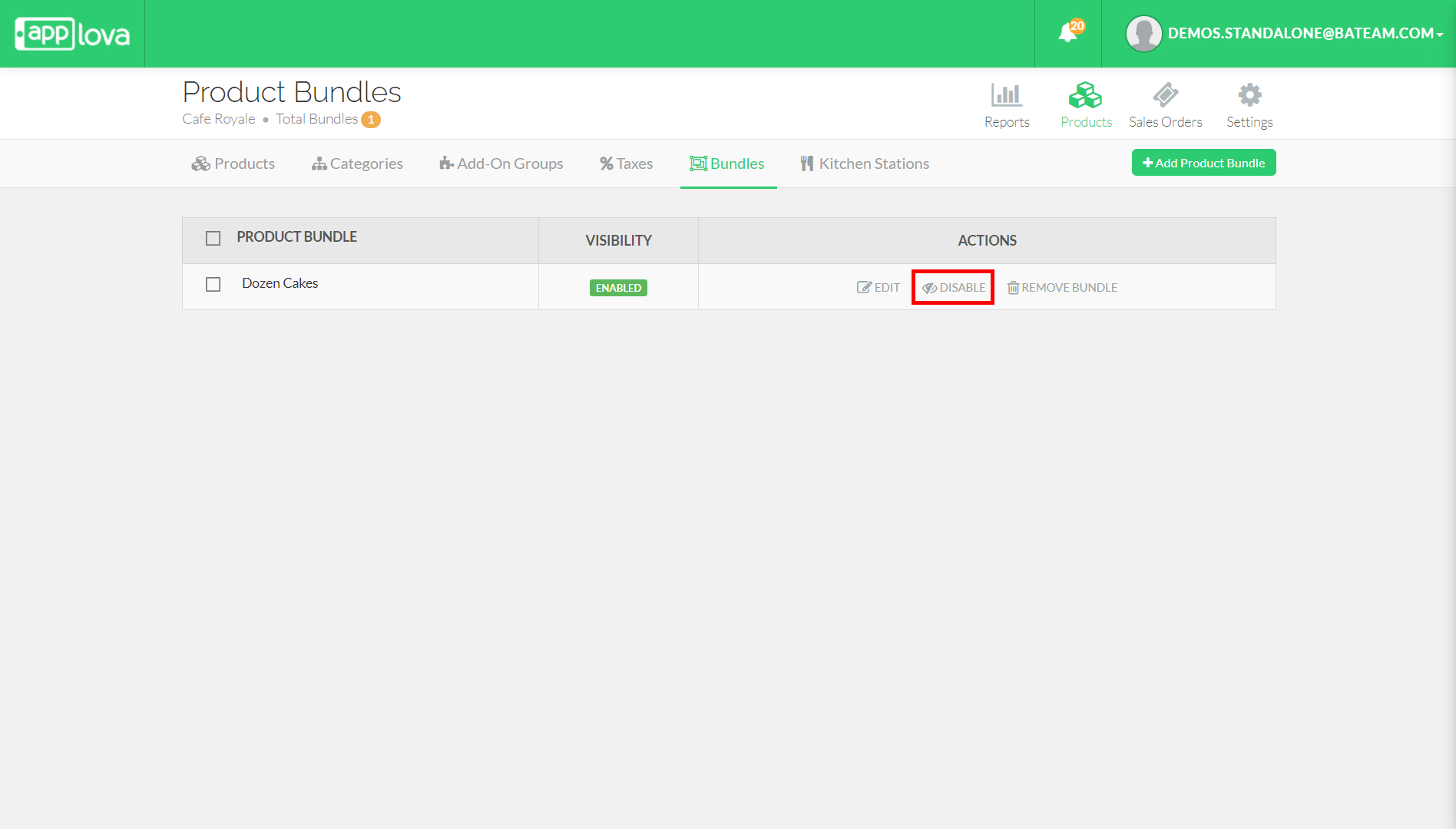
How to Remove a Bundle?
Step 1
Login to "Applova Merchant Web".
Step 2
Go to "Products" and then click on the "Bundles" tab.
Step 3
Click "Remove Bundle" under the "Actions" column.
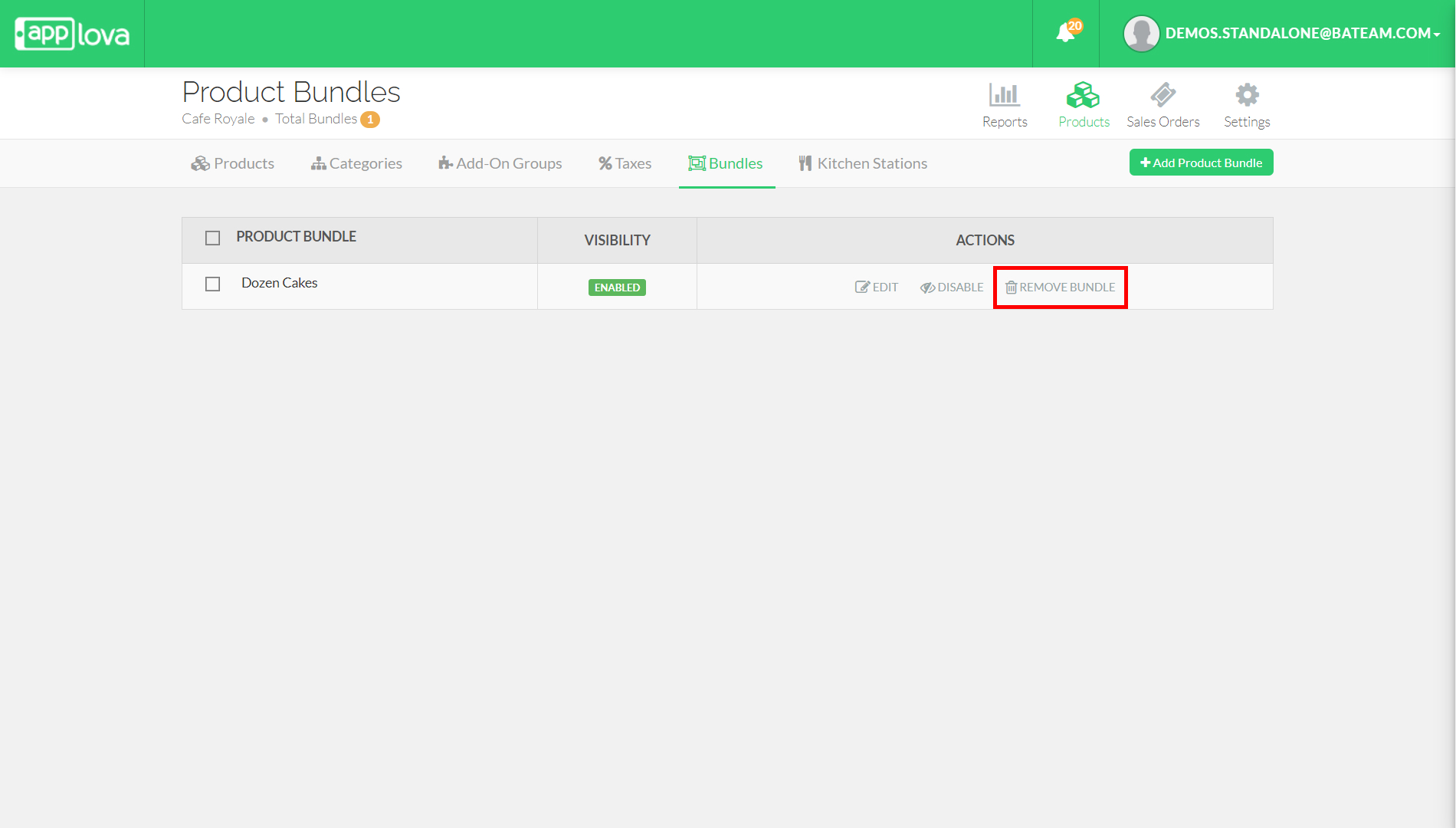
Step 4
Click "Confirm".
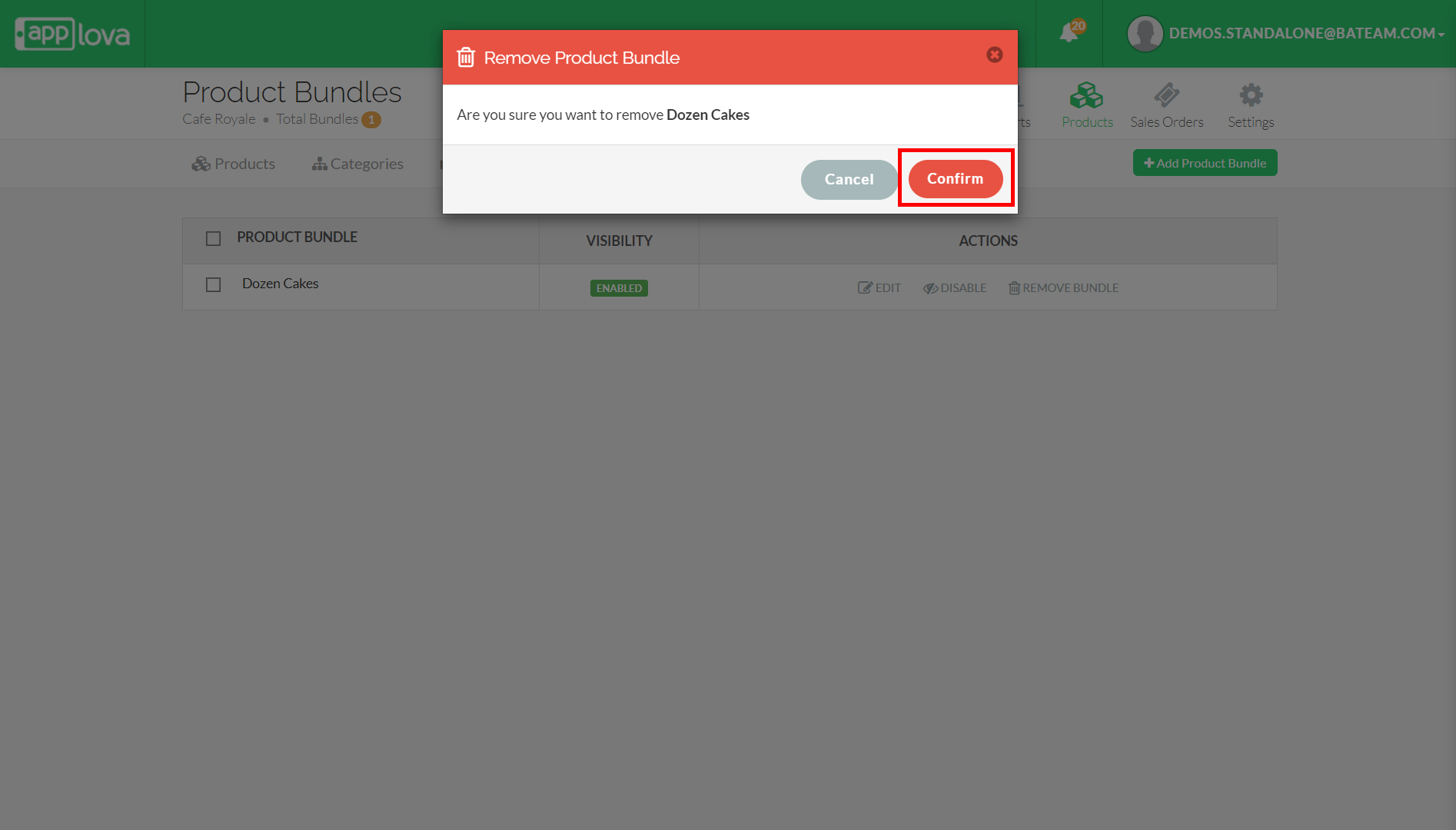
Related Articles
How to Manage Product Image via Merchant Web?
Adding Product Image Follow the steps given below to add a product image for the first time. Step 1 Login to "Applova Merchant Web". Step 2 Go to "Products" and then click "Click to Upload Image" at the top right corner of the product. Image Link ...How to Edit Product Add-On(s) via Merchant Web?
Step 1 Login to "Applova Merchant Web". Step 2 Go to "Products" and click "Edit" on the product you want to edit add-ons. Step 3 Go to "Advanced" tab and select "Add-Ons". Step 4 Edit the required fields and click "Submit". Image LinkHow to Edit Product Details via Merchant Web?
Step 1 Login to "Applova Merchant Web". Step 2 Go to "Products" and click "Edit" on the product you want. Image Link Step 3 Edit the required fields and click "Submit". Image LinkHow to Edit a Category Image via Merchant Web?
Step 1 Login to "Applova Merchant Web". Step 2 Click "Products" and go to "Categories" tab. Step 3 Click "Edit" and select "Edit Category Image". Image Link Step 4 Select one of the given options, "Choose from a Product" or "Add a New Image". Image ...How to Edit Product Variants?
Step 1 Login to "Applova Merchant Web". Step 2 Go to "Products" and click "Edit" on the product you want to edit variants. Step 3 Go to the "Advanced" tab and click "Variants". Step 4 Edit the required fields and click "Submit". Image Link