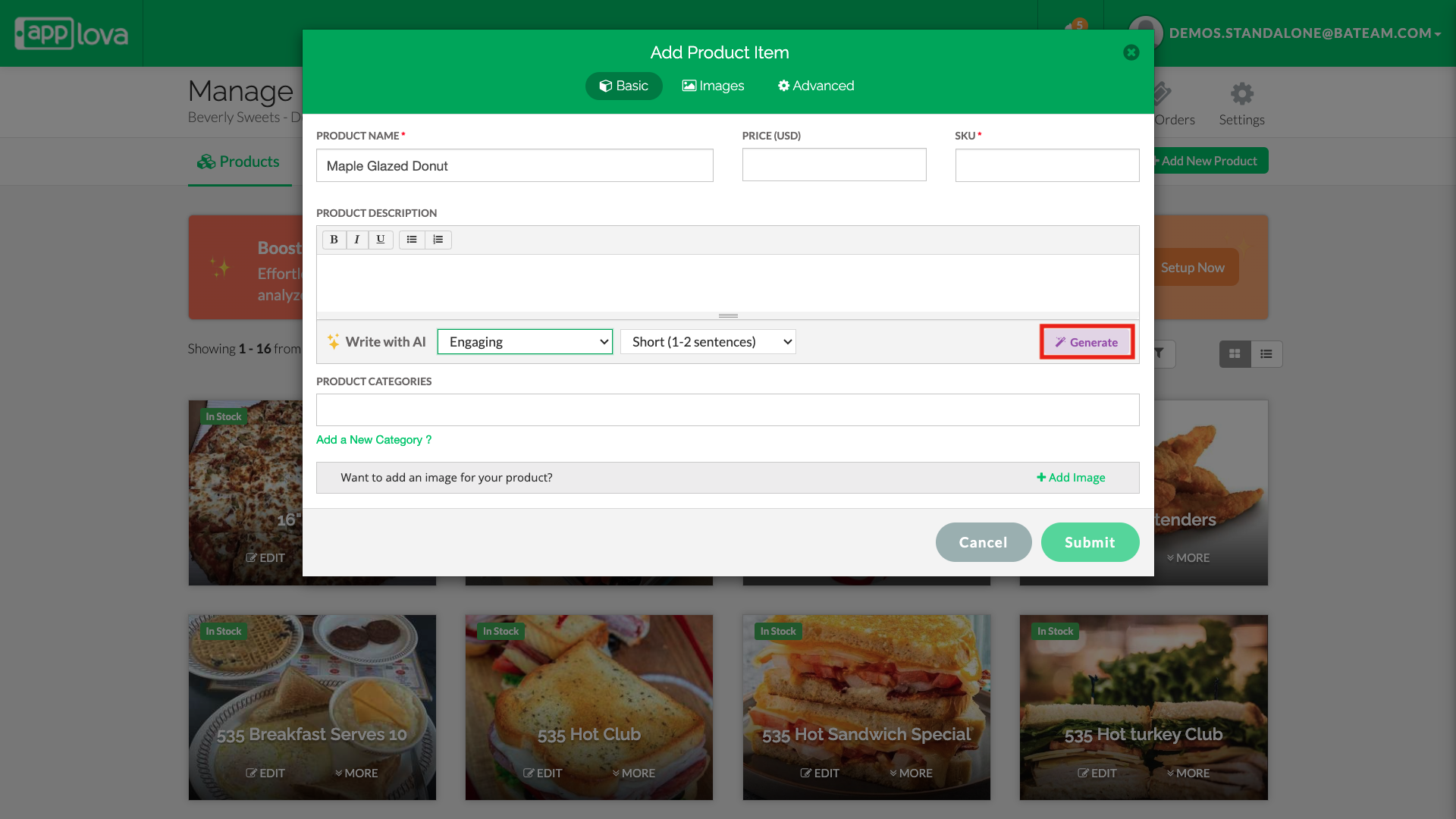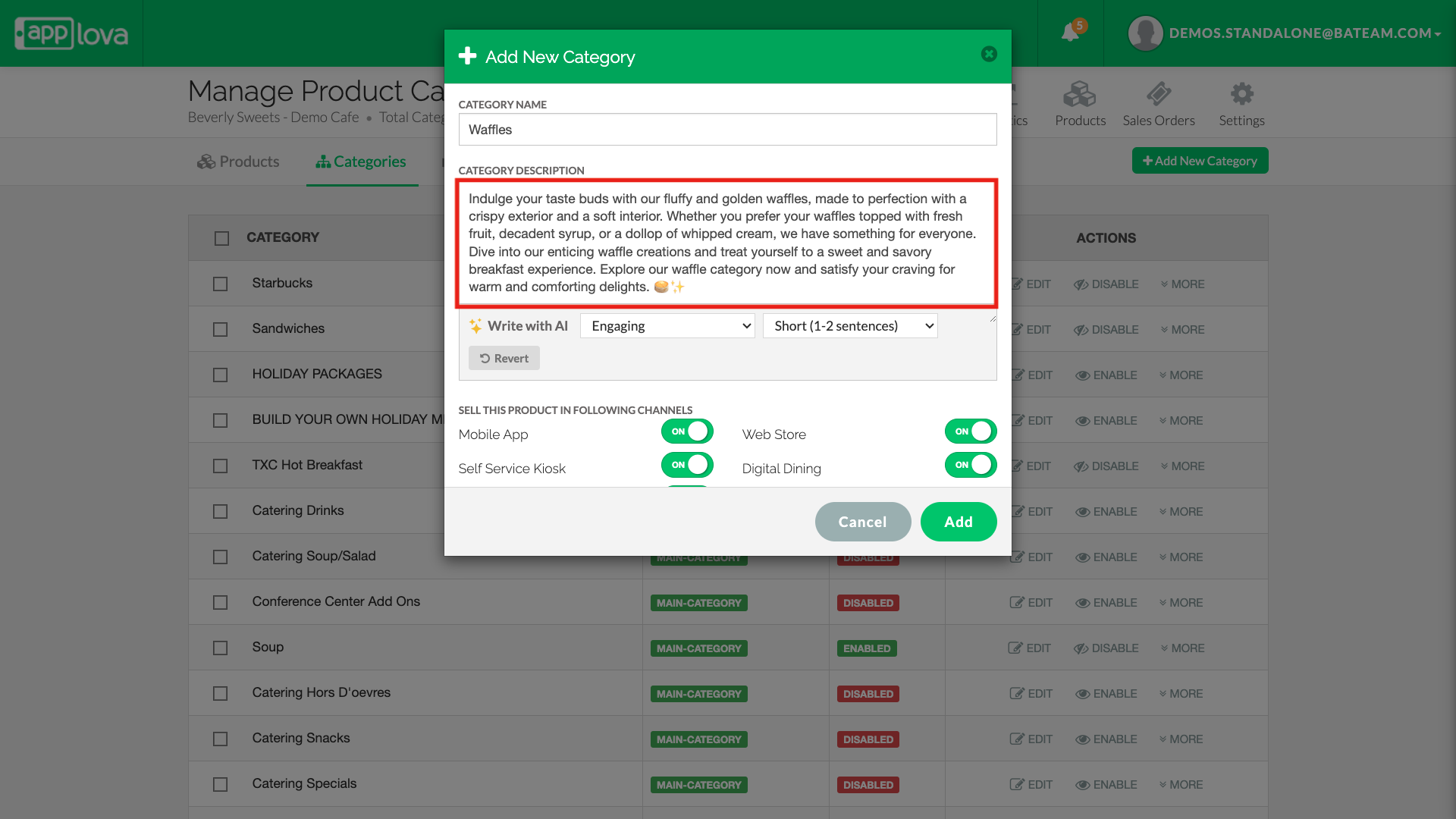Generate Product and Category Descriptions Using AI
Merchants can generate content while creating or editing products and categories through simple prompts based on tone and length preferences.

SunnyCrust Bakery offers year-round favorites like their classic Butter Cake, but during seasonal periods—like Christmas, Easter, or Fall—they update select items with limited-time flavors and festive names (e.g., Christmas Cake, Pumpkin Spice Loaf, or Easter Lemon Tart).
To keep their product listings fresh and relevant without rewriting every description, the manager simply updates the product names/images and uses the AI generator with the appropriate tone (e.g., engaging) and length.
With just a few clicks, seasonal descriptions are generated across their offerings—saving time, improving consistency, and keeping the customer experience engaging all year long. Later, when seasons change, the team can quickly revert back to the standard descriptions for year-round relevance.
How to Generate AI-Based Product Descriptions?
Step 1
Login to "Applova Merchant Portal".
Navigate to "Products"
Click on "Add New Product".
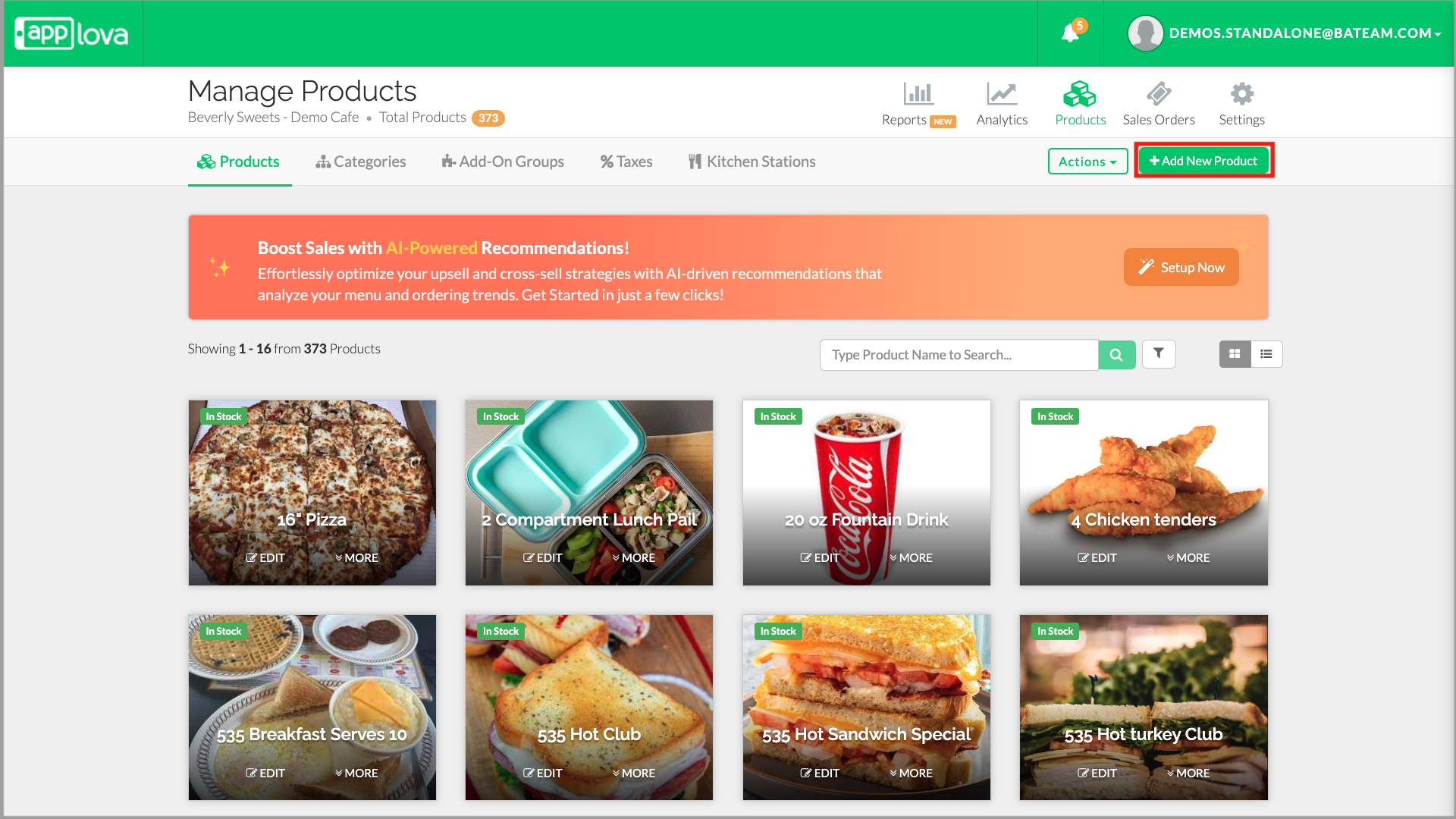
Step 4
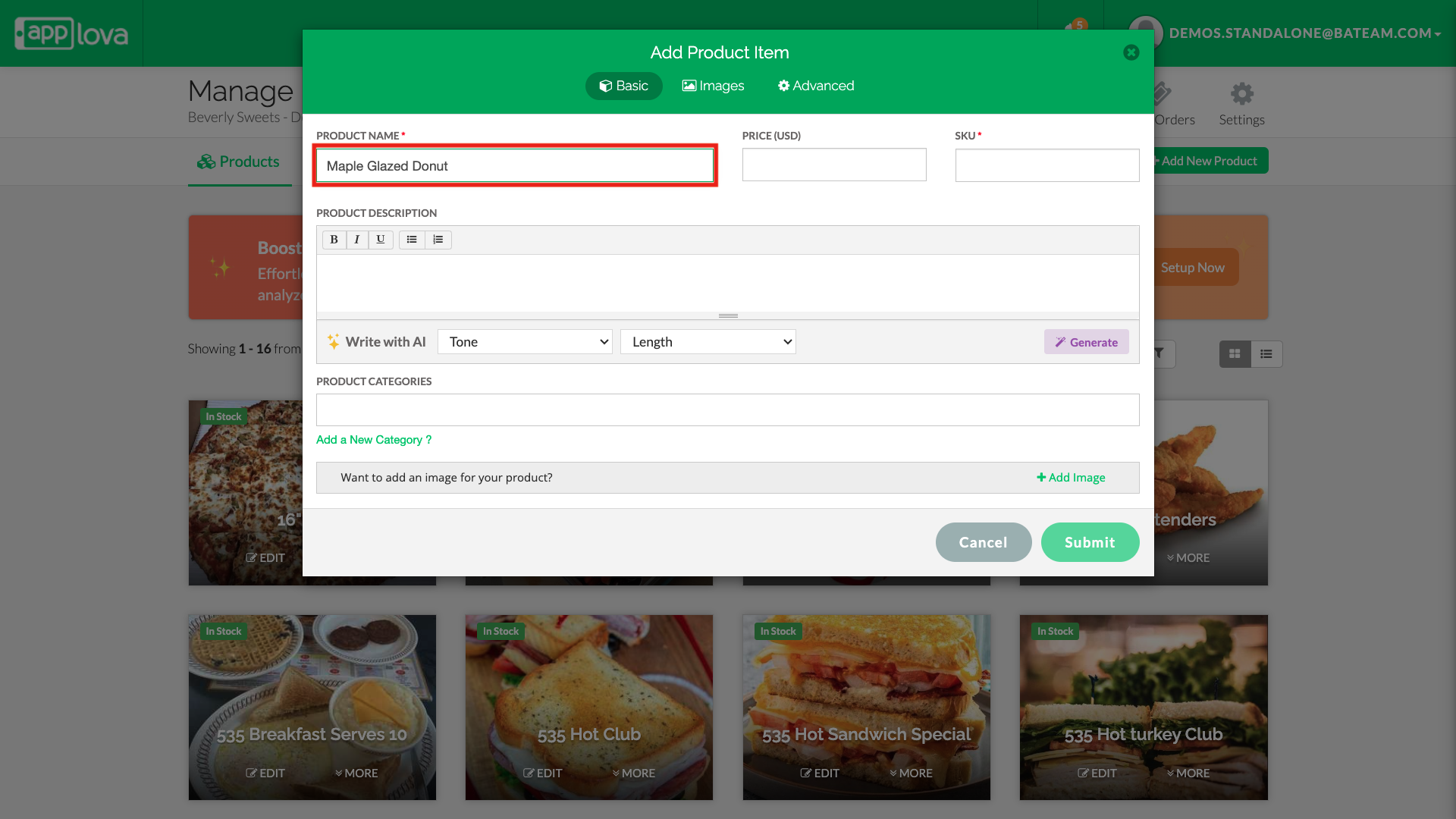
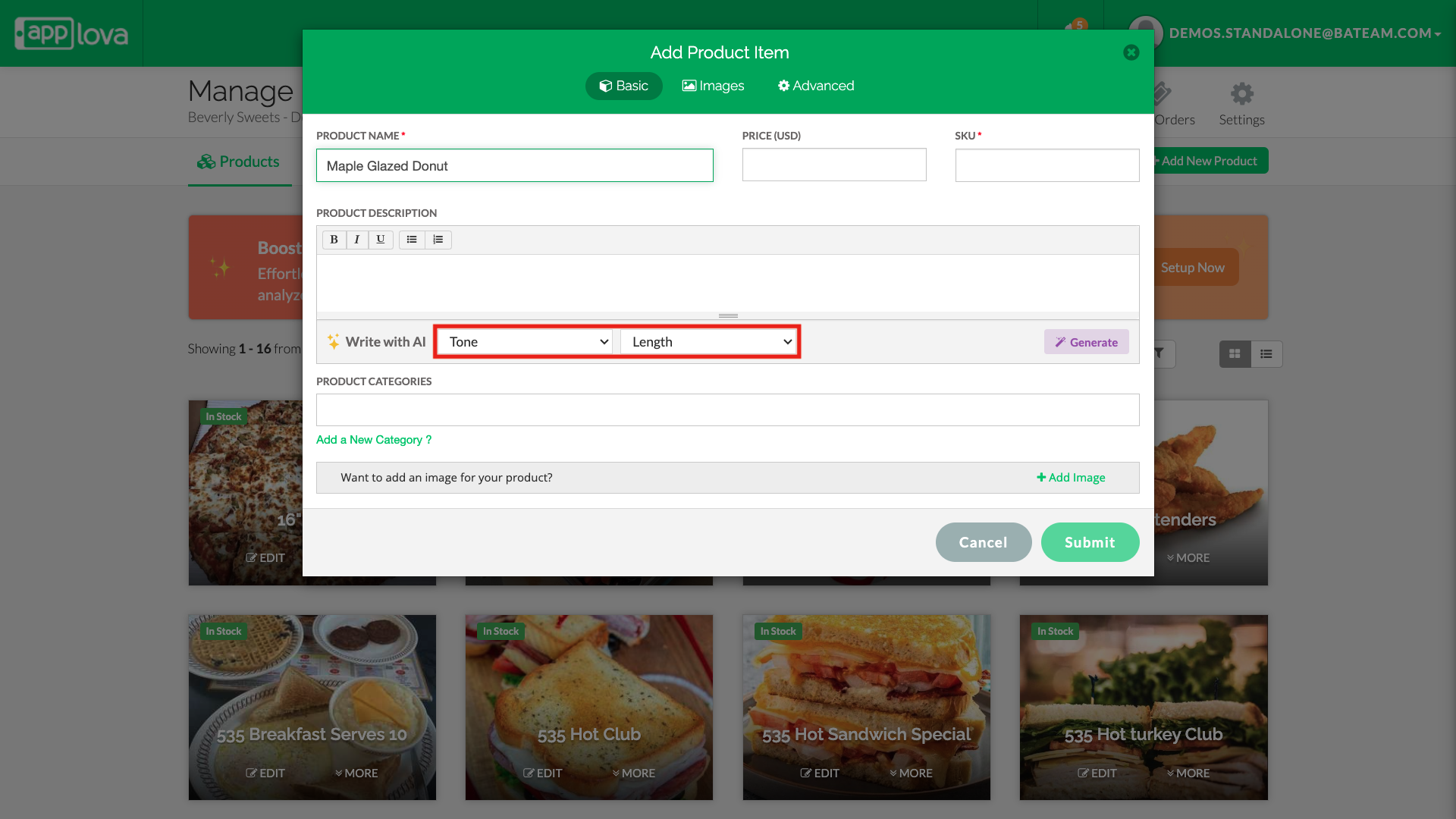

How to Generate AI-Based Category Descriptions?
Step 1
Login to "Applova Merchant Portal".
Step 2
Navigate to "Products" then "Categories".

Image Link
Step 4
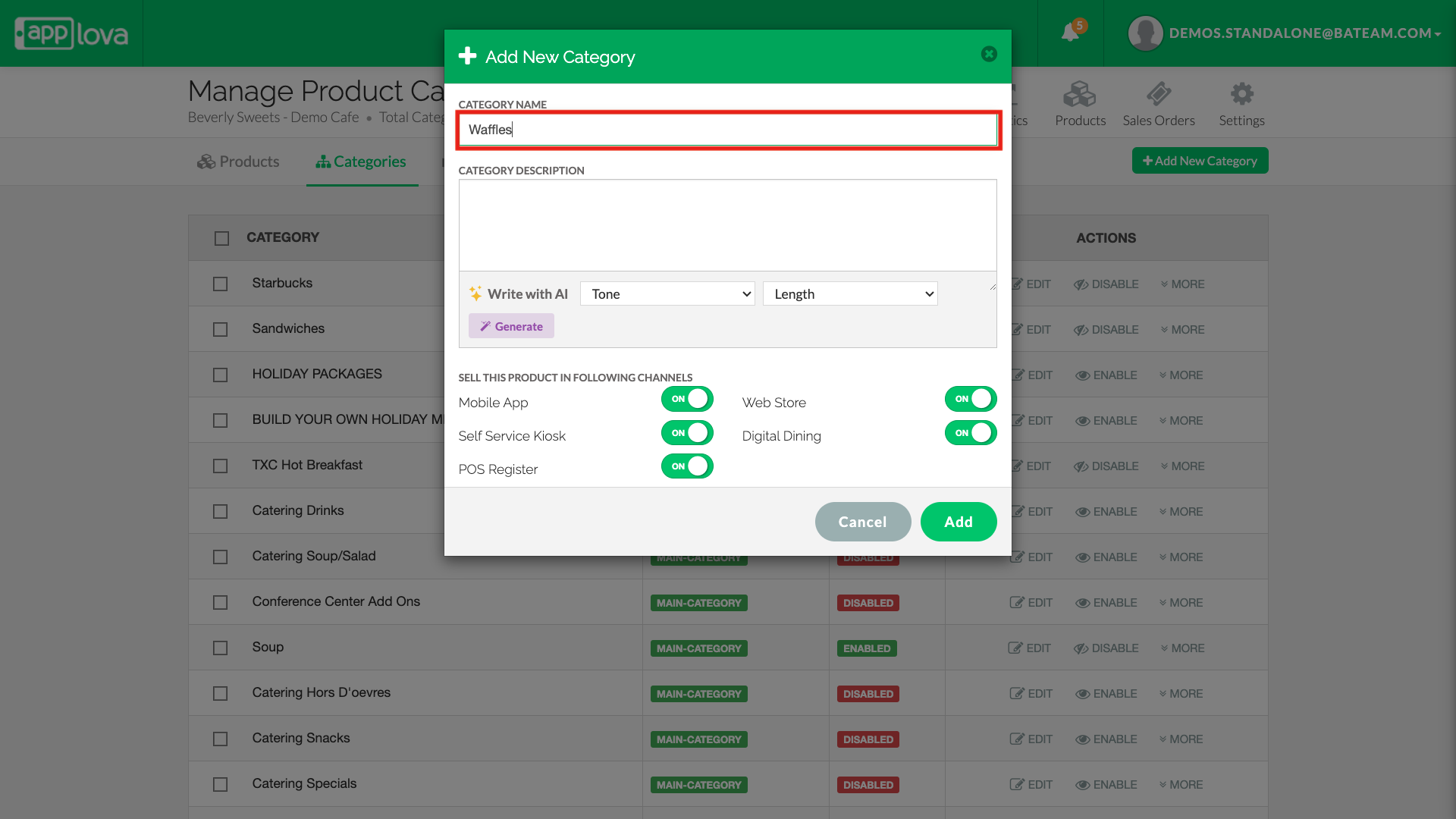
Select the preferred "Tone" and "Lenght" from the dropdowns.
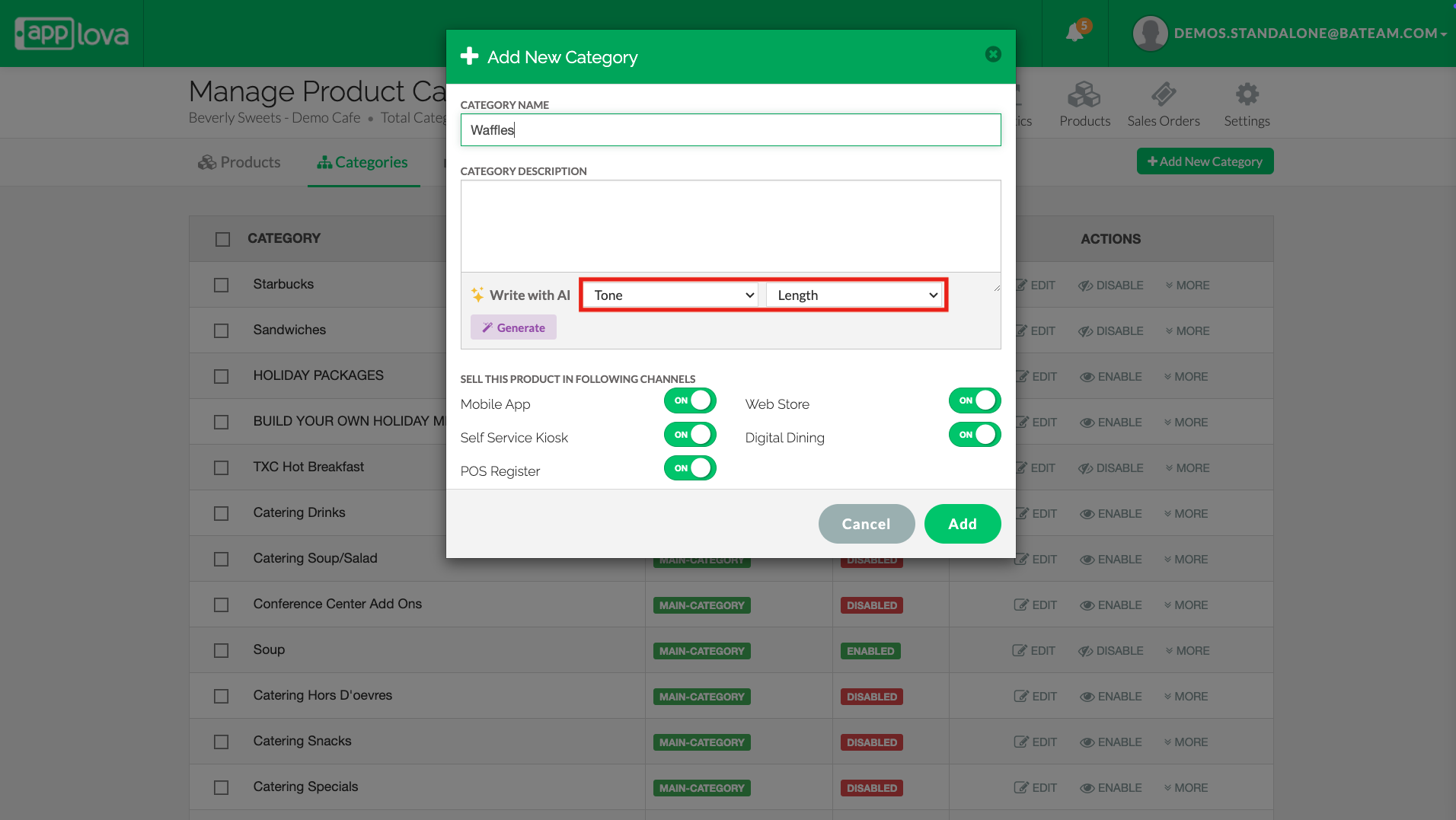
Step 6
The generated description can be edited to suit individual preferences.
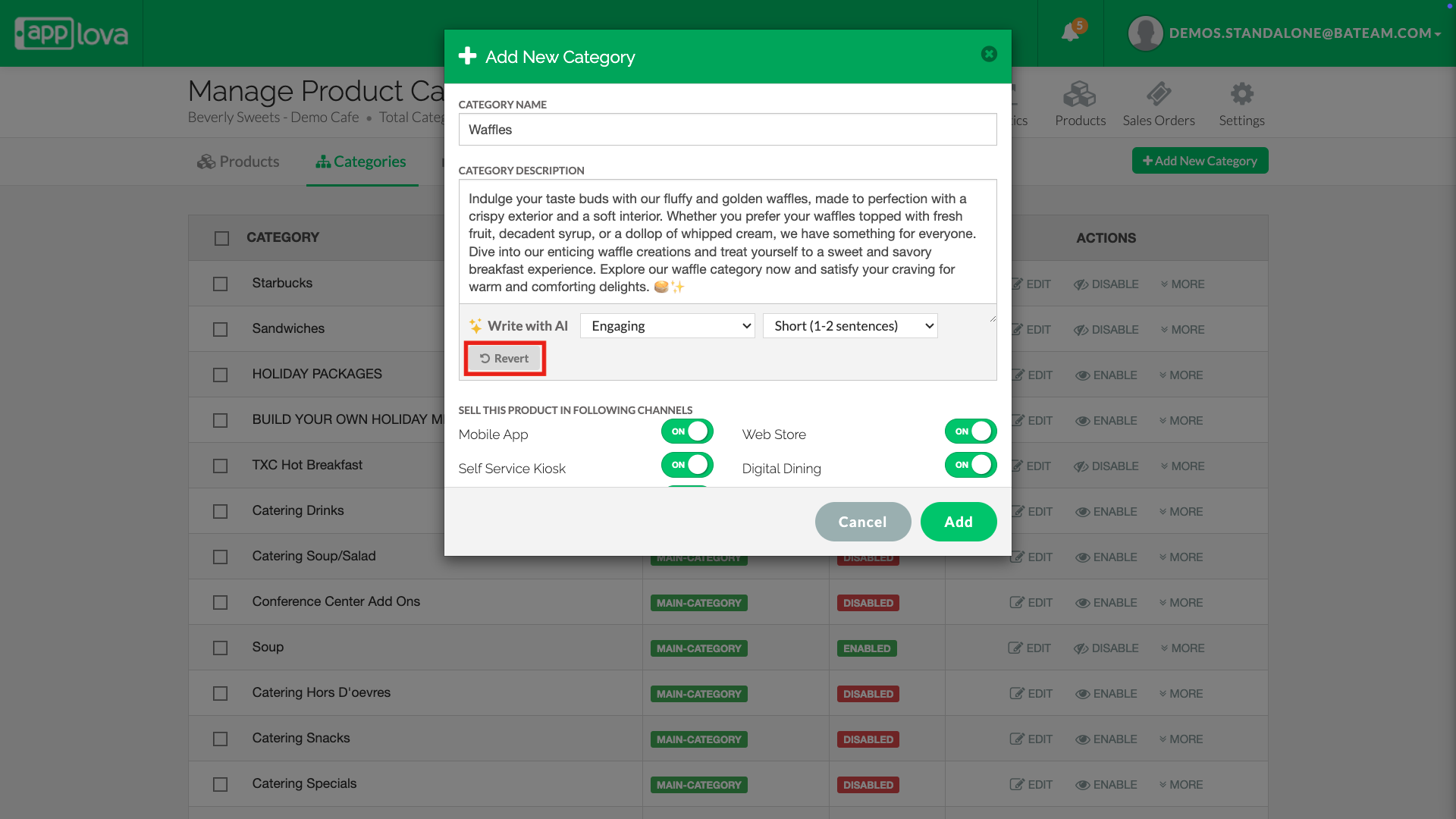

Related Articles
AI-Curated Cross-Sell Suggestions via Merchant Portal
This feature helps merchants boost sales by using AI to suggest complementary products through cross-sell recommendations directly in the Merchant Portal. What is Cross-Sell? Cross-sell is the practice of recommending additional products that are ...How to Apply Time Based Product Visibility?
What is Time Based Product Visibility? Time Based Product Visibility defines setting different visibility to your variants on different days (E.g: Certain variant of a product to be not available during the weekend.) To apply time based product ...Re-ordering Products in a Category via Merchant Web
Step 1 Login to "Applova Merchant Web". Step 2 Click "Products" and go to the "Categories" tab. Step 3 Click "More" and select "Re-order Products". Image Link Step 4 Drag the products using the handles to re-order the products. Image Link Step 5 ...How to Edit Category Details via Merchant Web?
Step 1 Login to "Applova Merchant Web". Step 2 Click "Products" and go to "Categories" tab. Step 3 Click "Edit" and select "Edit Category Details". Image Link Step 4 Edit the required fields and click "Update". Image LinkHow to Edit a Category Image via Merchant Web?
Step 1 Login to "Applova Merchant Web". Step 2 Click "Products" and go to "Categories" tab. Step 3 Click "Edit" and select "Edit Category Image". Image Link Step 4 Select one of the given options, "Choose from a Product" or "Add a New Image". Image ...