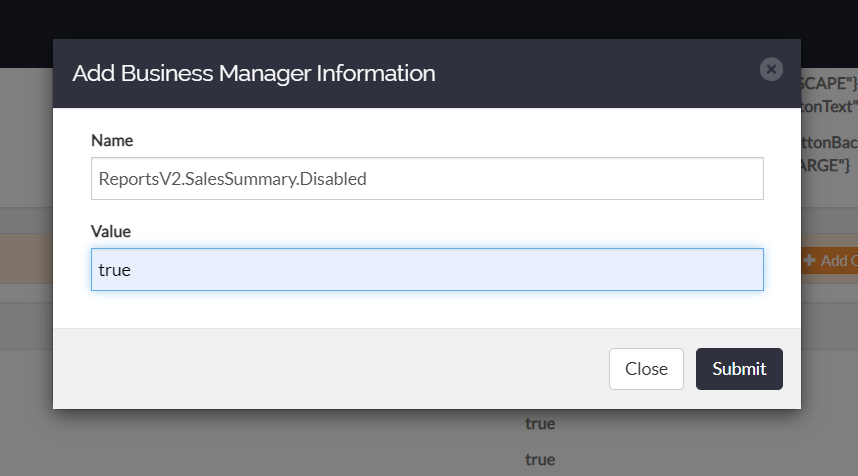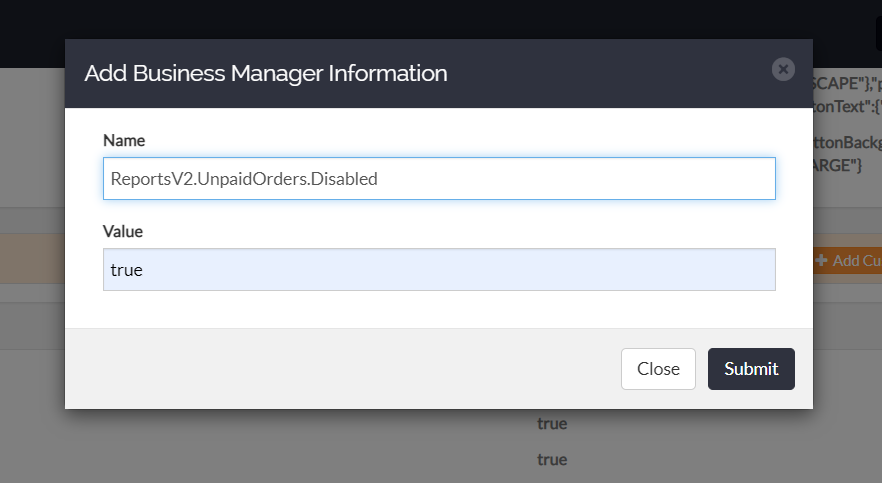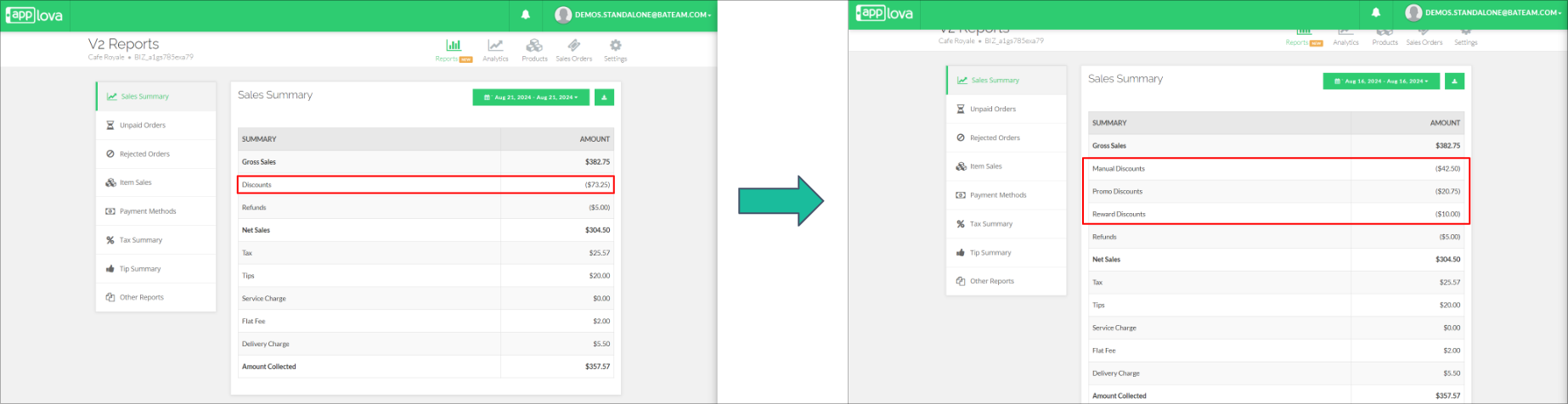Enhanced Sales Summary Report on Merchant Web
1. Sales Summary for Paid Orders2. Sales Summary for Unpaid Orders3. Sales Summary for Rejected Orders
1. Sales Summary for Paid Orders
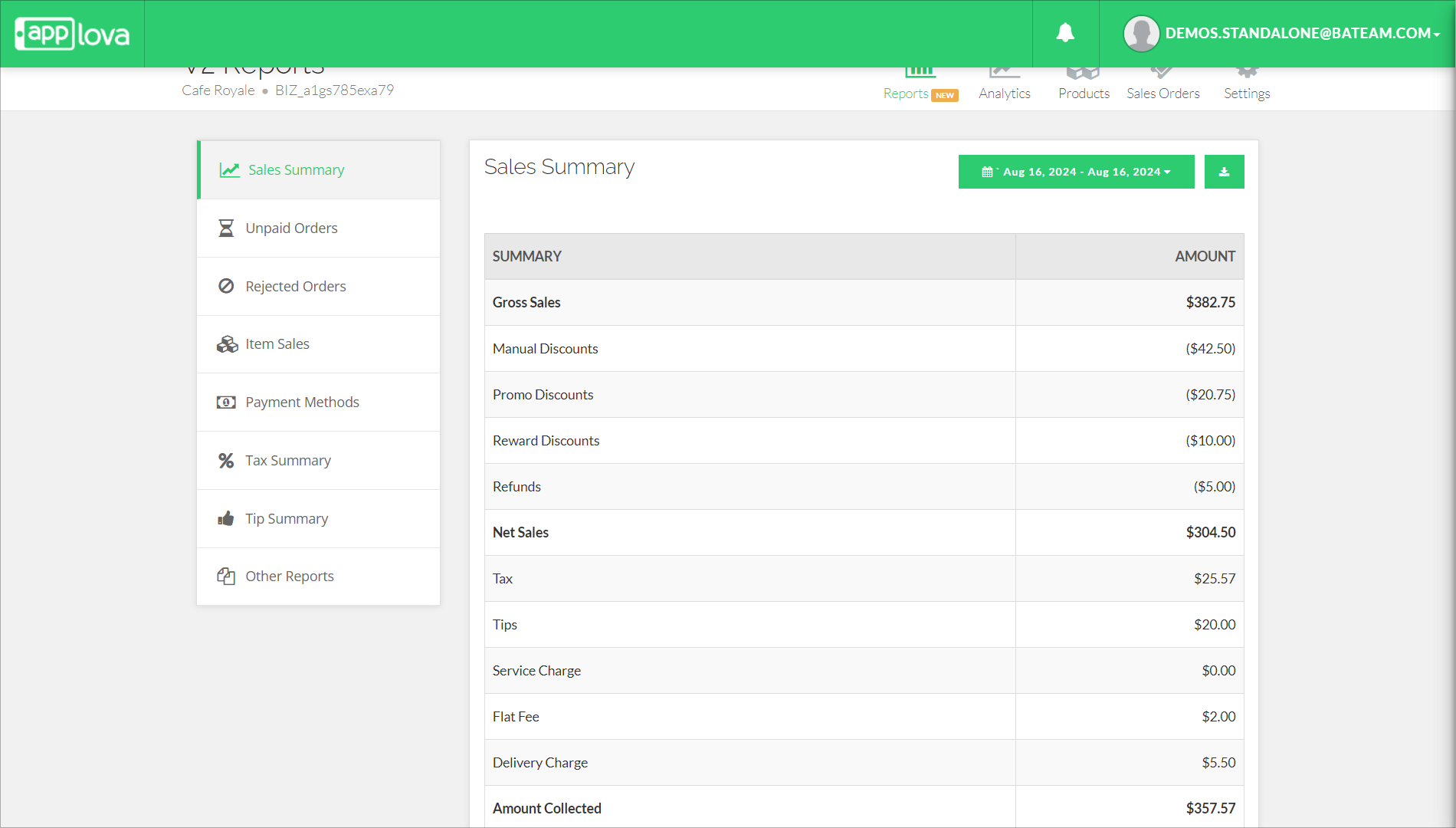
How to Disable Sales Summary Reports?
Login to the "Admin web portal" and search for the business with the business ID or business name.
Step 2
Under Merchant Web Configurations, click on the "Add Additional Info" button.
Step 3
Select the following configuration from the dropdown and click "Submit".
2. Sales Summary for Unpaid Orders
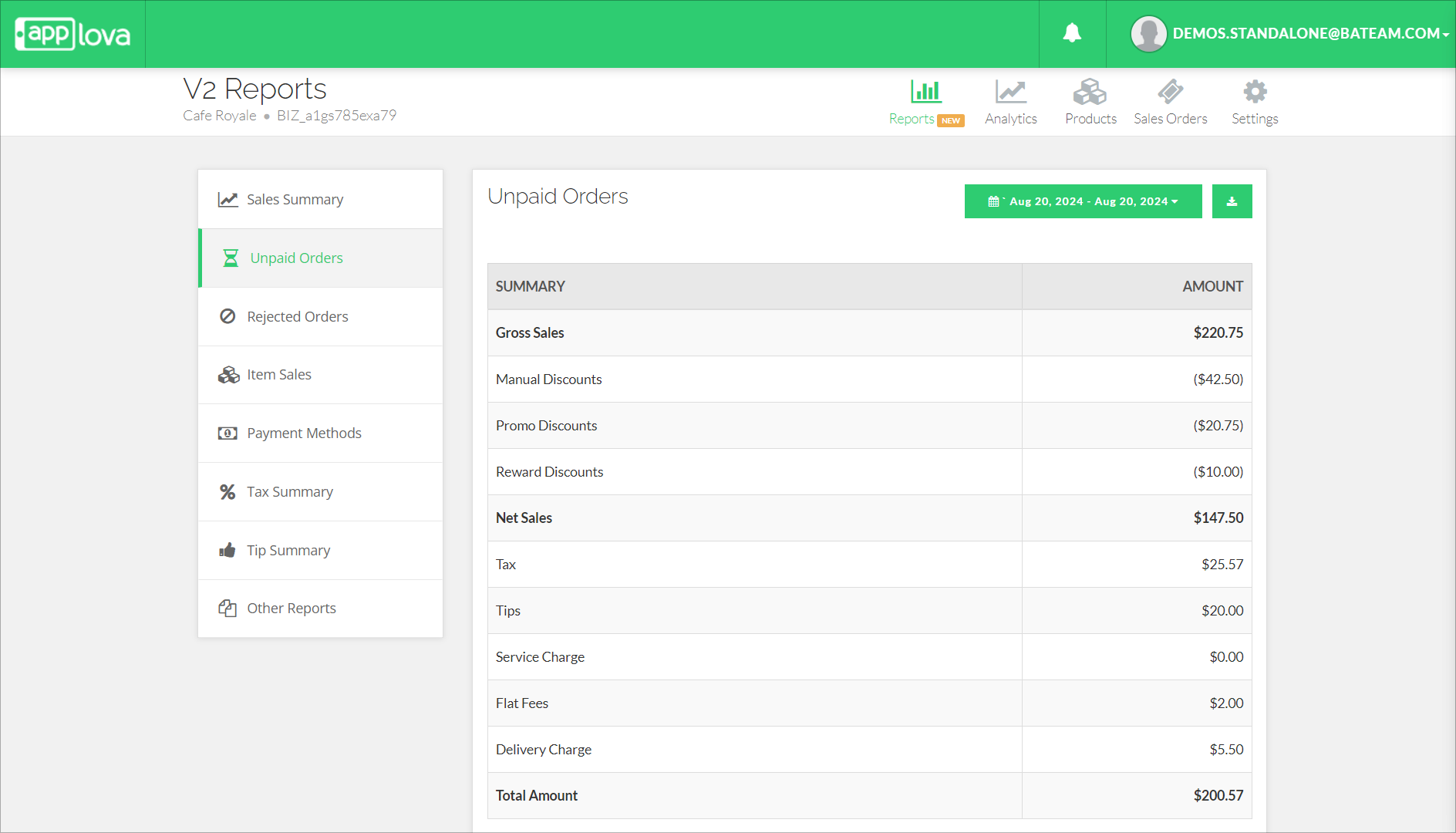
How to Customize the Report Name of Unpaid Orders?
Login to the "Admin web portal" and search for the business with the business ID or business name.
Step 2
Under Merchant Web Configurations, click on the "Add Additional Info" button.
Step 3
Select the following configuration from the dropdown and click "Submit".

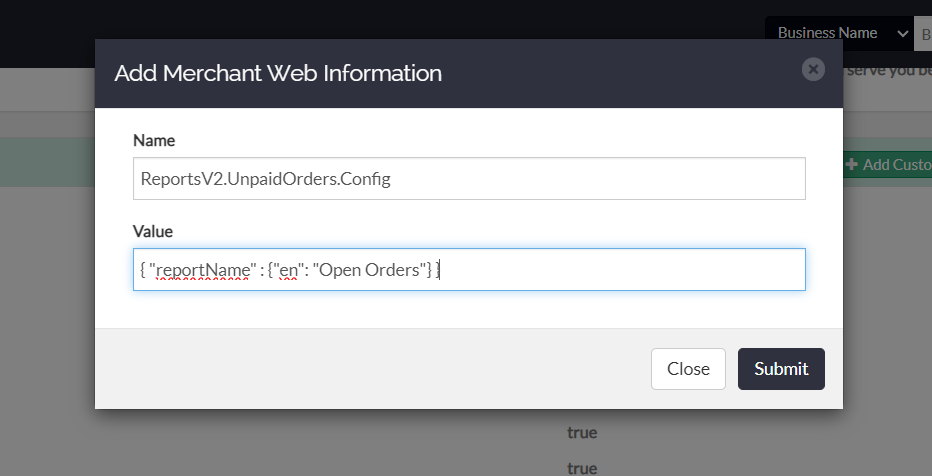
How it Reflects on Merchant Web?
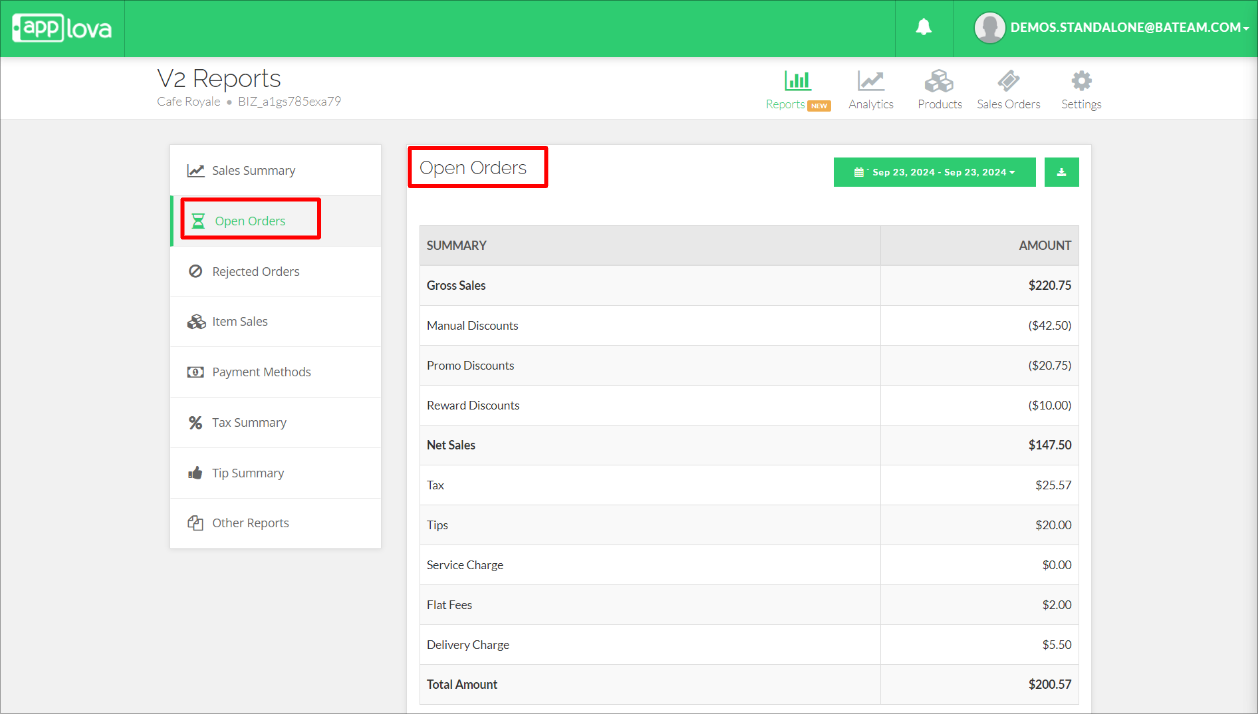
How to Disable Unpaid Orders?
Login to the "Admin web portal" and search for the business with the business ID or business name.
Step 2
Under Merchant Web Configurations, click on the "Add Additional Info" button.
Step 3
Select the following configuration from the dropdown and click "Submit".
3. Sales Summary for Rejected Orders
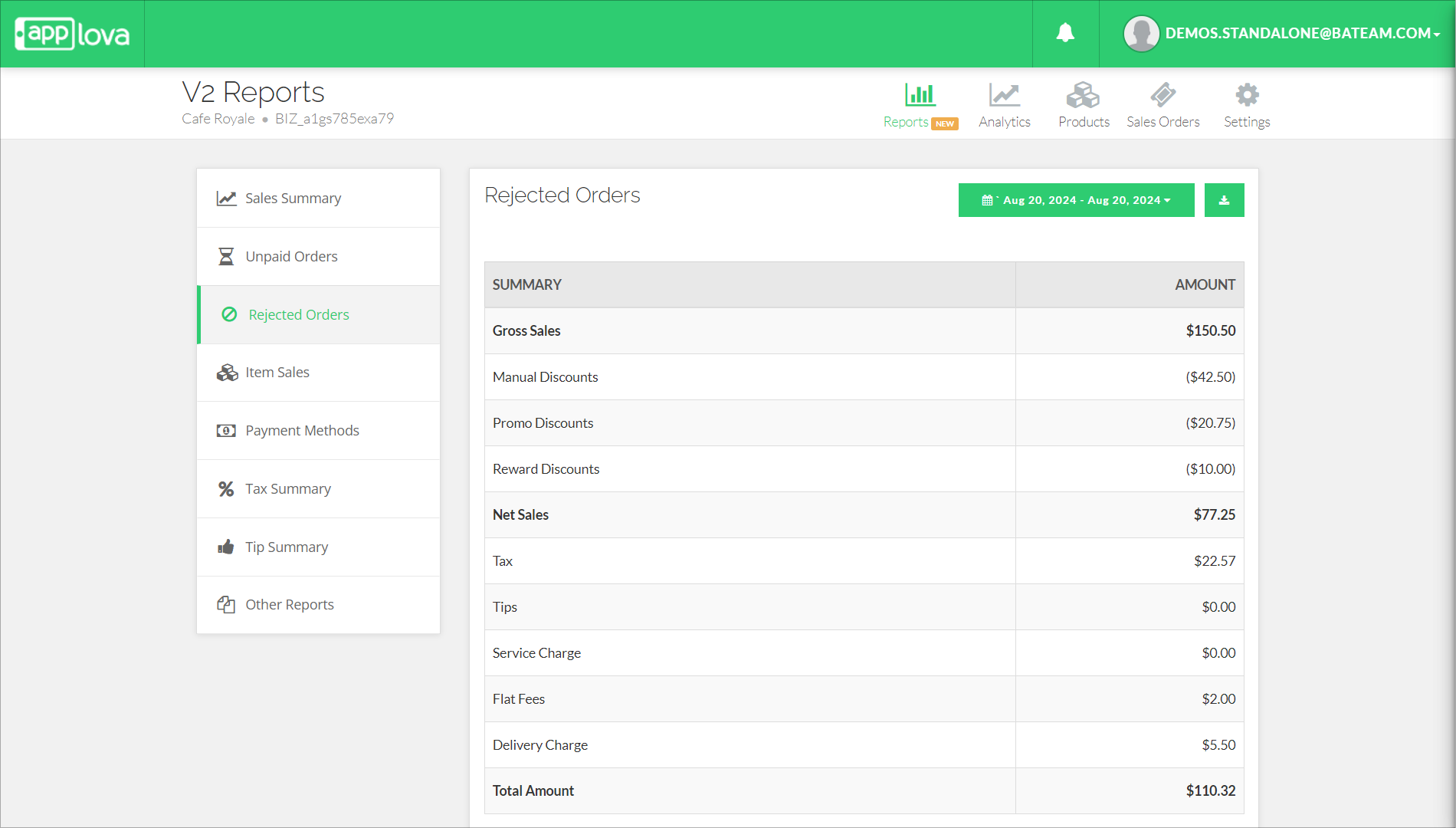
How to Customize the Report Name of Rejected Orders?
Login to the "Admin web portal" and search for the business with the business ID or business name.
Step 2
Under Merchant Web Configurations, click on the "Add Additional Info" button.
Step 3
Select the following configuration from the dropdown and click "Submit".

How it Reflects on Merchant Web?
How to Disable Rejected Orders?
Login to the "Admin web portal" and search for the business with the business ID or business name.
Step 2
Under Merchant Web Configurations, click on the "Add Additional Info" button.
Step 3
Select the following configuration from the dropdown and click "Submit".
 ReportsV2.RejectedOrders.Disabled = true
ReportsV2.RejectedOrders.Disabled = trueHow to Display Discount Breakdown for Sales Summary Reports?
How to Configure via Admin Portal?
Login to the "Admin Web Portal" and search for the business with the business ID or business name.
Step 2
Under Merchant Web Configurations, click on the "Add Additional Info" button.
Step 3
Related Articles
Enhanced Tip Summary Report on Merchant Web
Do not share this guide with merchants This report displays a tip summary with the date, employee name and the tip amounts earned by the employees. Total tips will be displayed at the bottom right hand corner. The data displayed on the report can be ...Enhanced Tax Summary Report on Merchant Web
Do not share this guide with merchants This report displays tax names, tax rates along with the amount of tax collected of tax groups that are defined through the Merchant Web. The data displayed on the report can be filtered by date and a CSV file ...Enhanced Item Sales Report on Merchant Web
Do not share this guide with merchants This report displays items sold with their quantity. The data displayed on the report can be filtered by date and a CSV file can be downloaded as well. Items in this report can be sorted either; Alphabetically ...Enhanced Sales by Payment Methods Report on Merchant Web
Do not share this guide with merchants This report displays sales by different payment methods such as cash, discover, AMEX, VISA, Mastercard and other cards that have not been specified. Total amount of sales displayed at the bottom right hand ...How to View Summary Reports via Merchant Web Portal?
This feature allows merchants to view summary reports. There are two categories of summary reports that can be viewed via the Merchant Web Portal. Real-Time Reports Daily Payment Method Summary Report - Summarizes the total sales earned for the day ...