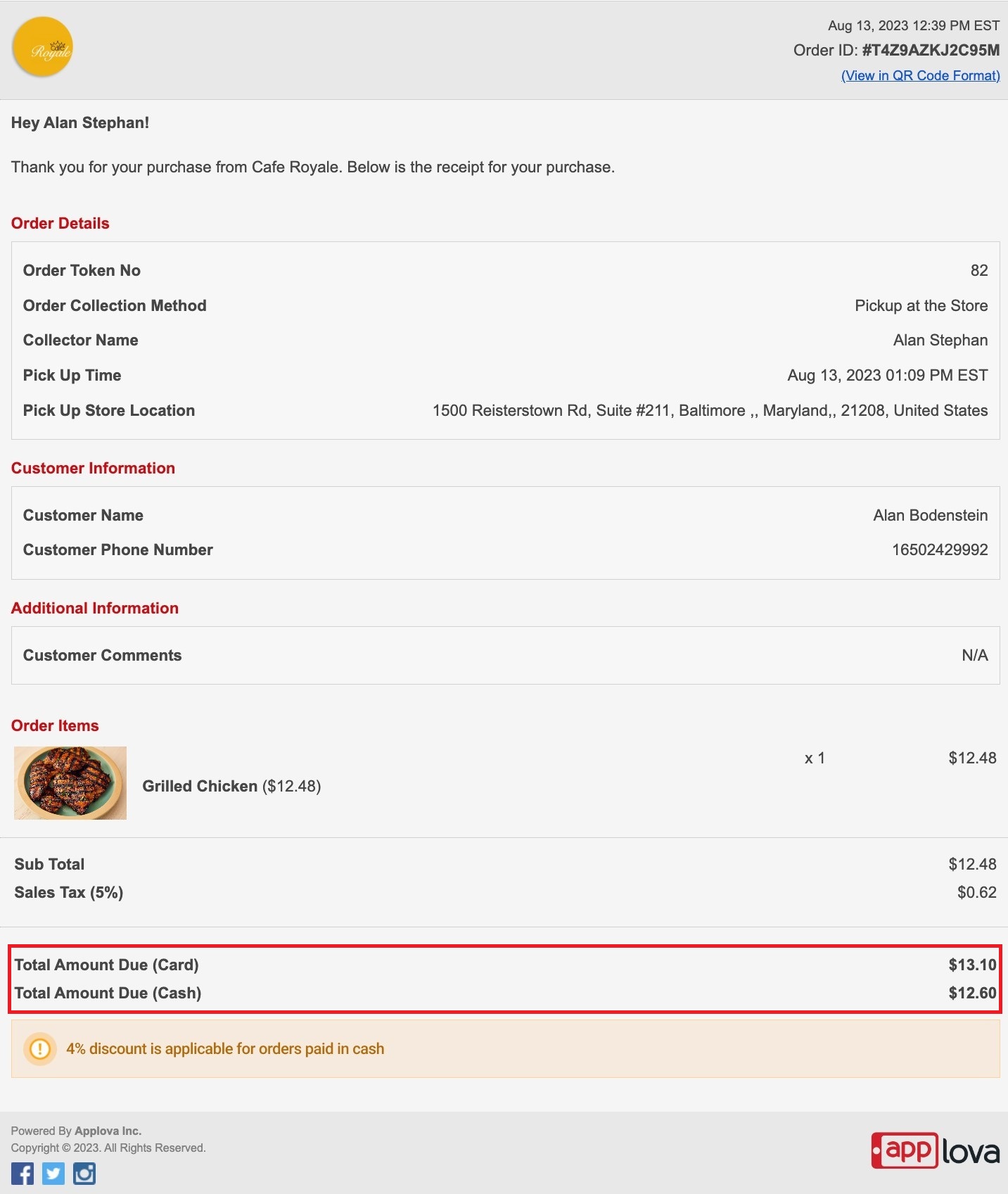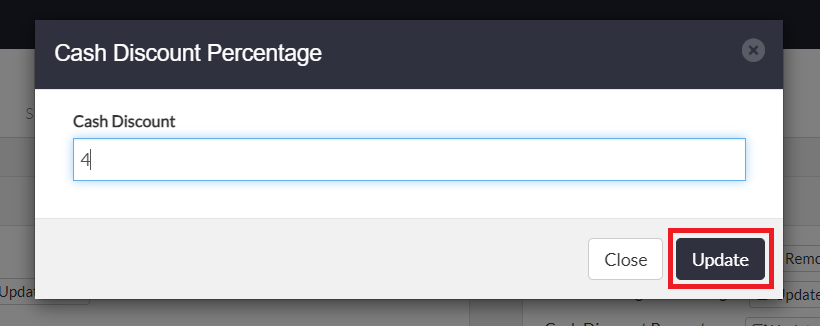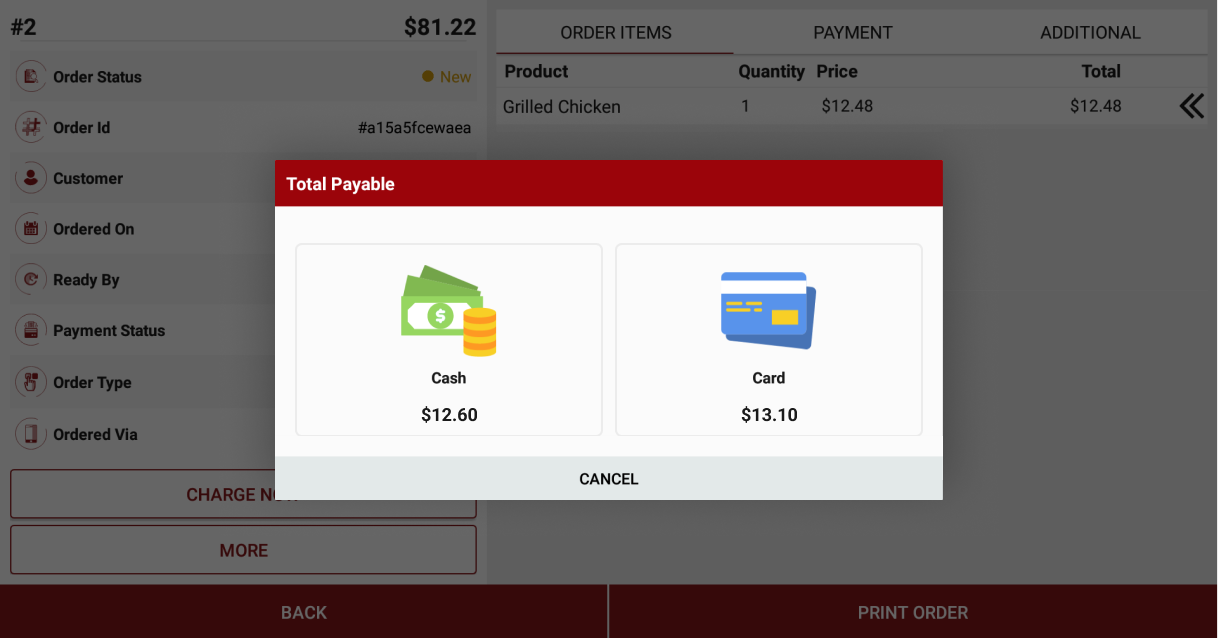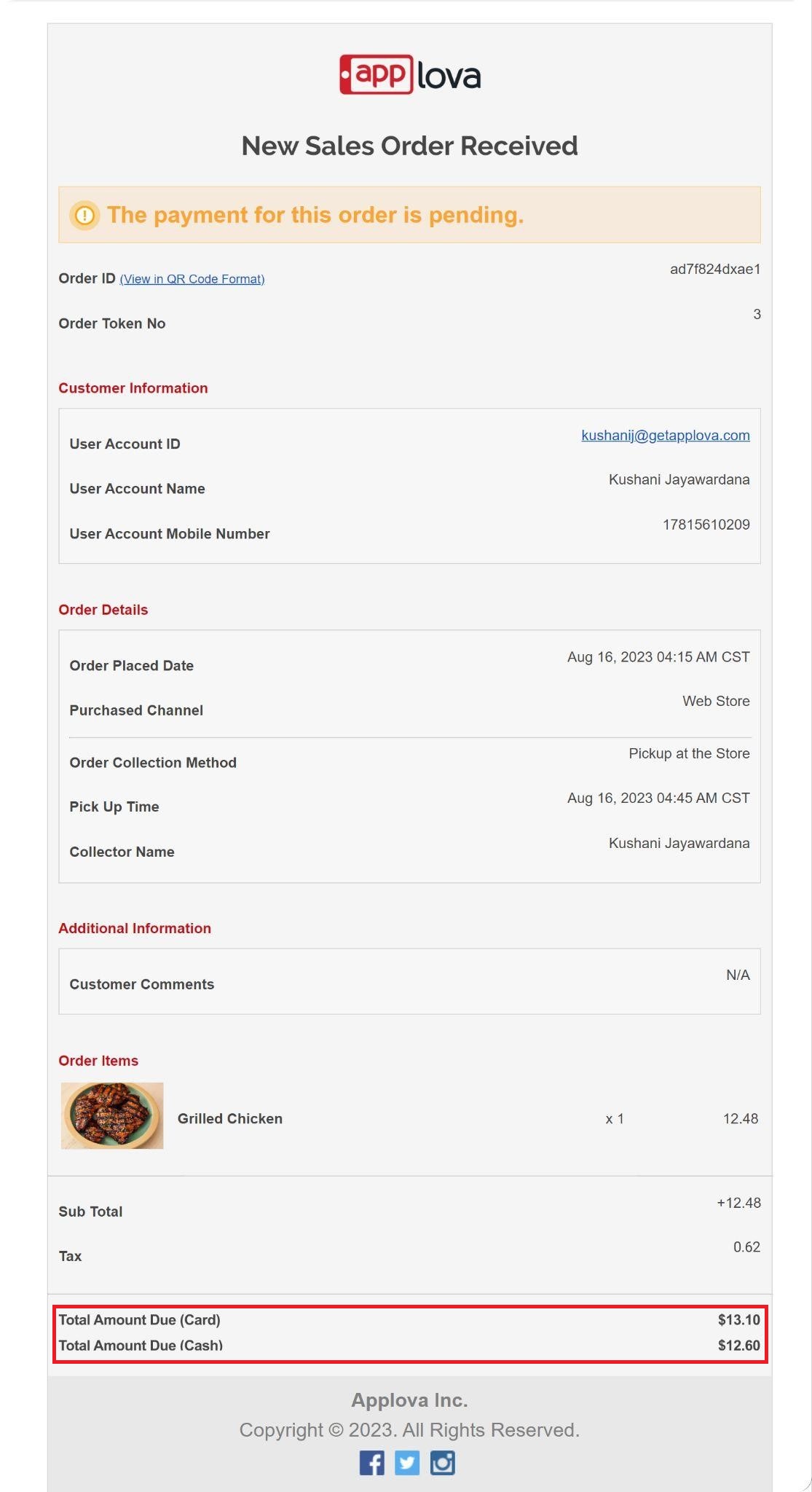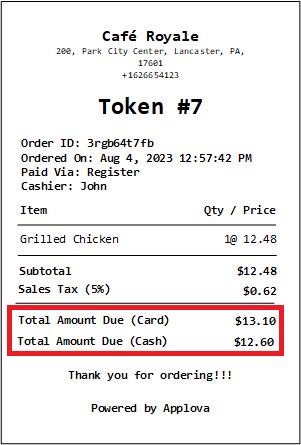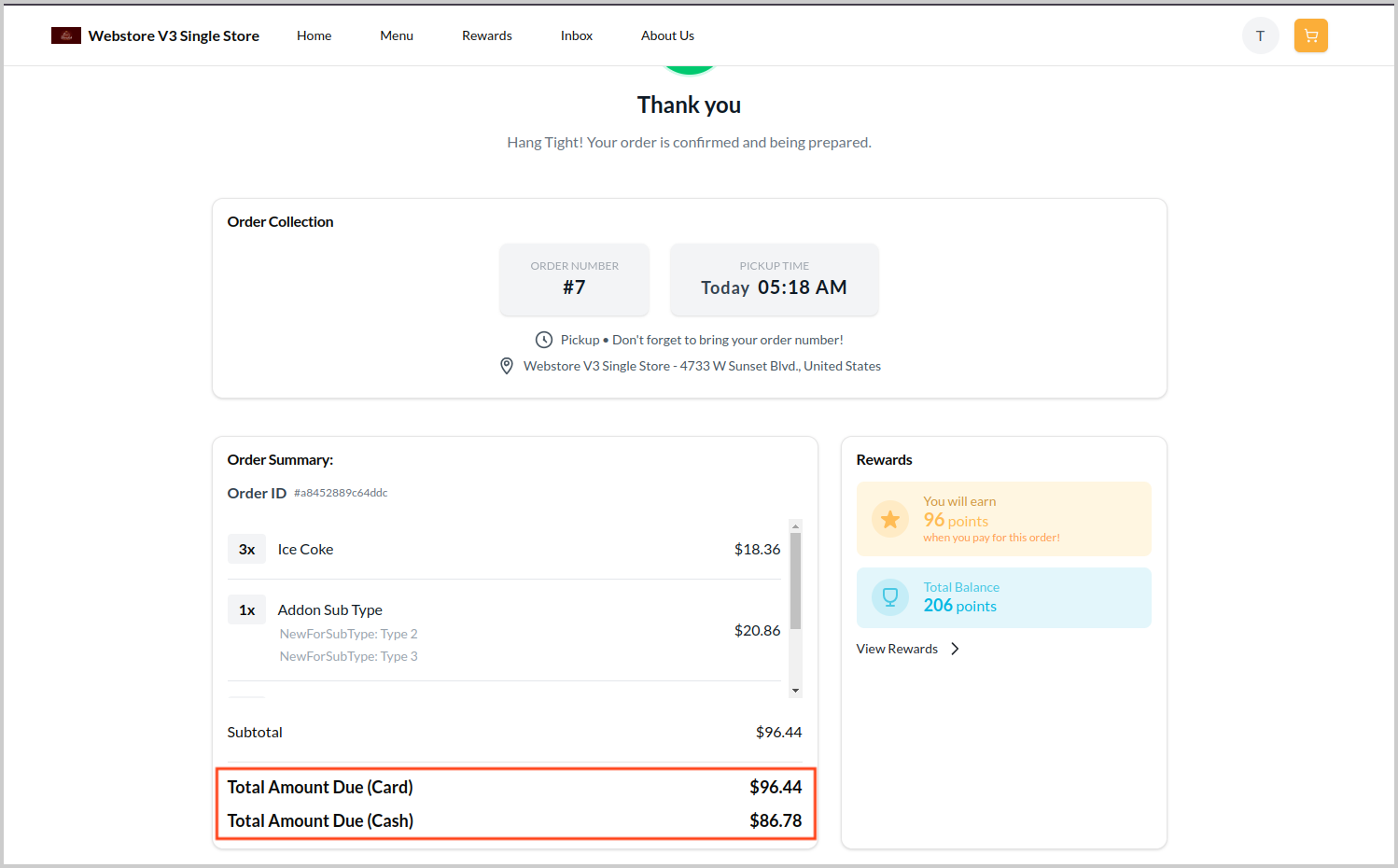What is Cash Discounting?



What is Cash Discounting?
How to Configure Via Admin Portal?

Login to the "Admin Web Portal" and search for the business with the business ID or business name.
Step 2
Click on "Ordering" tab and under "Business Charges", click on the "Update" button for Cash Discount Percentage.
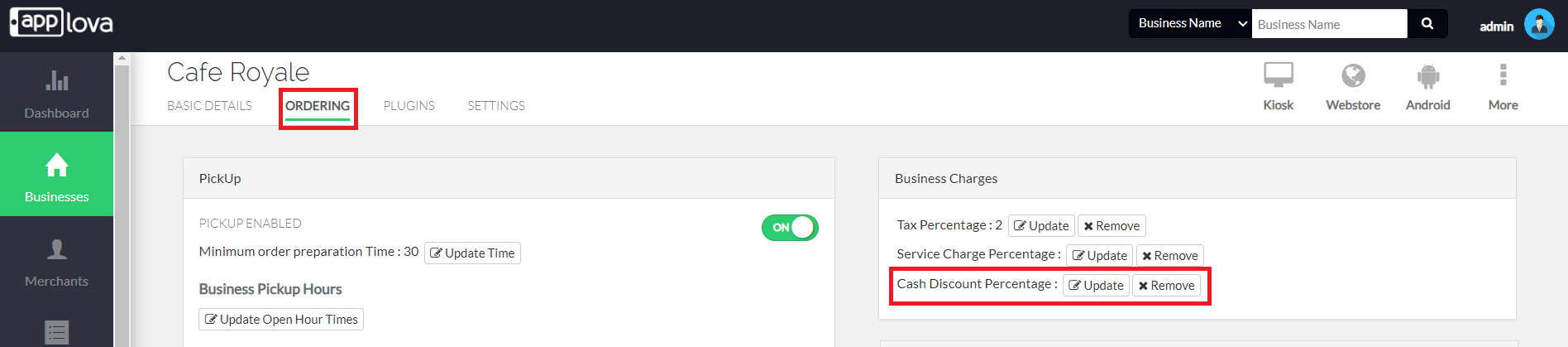
How to Calculate the Hiked Up Price?

Unit Price = $53.92
Cash Discount Rate = 4
= $53.92 x 100 / (100 - 4)
= $56.167
= $56.17 (Hiked up Price → Rounded to two decimals places)
Scenario 1: Fresh Merchant Enrolling with Cash Discounting
When a fresh merchant onboards and opts in for cash discounting, follow the below steps to calculate the Hiked Up Price.
Step 2
Download the Sample Cash Discount Template.
Step 3
Fill the base product prices in the "Before Price" column and fill the "cd %" column with the cash discount rate.
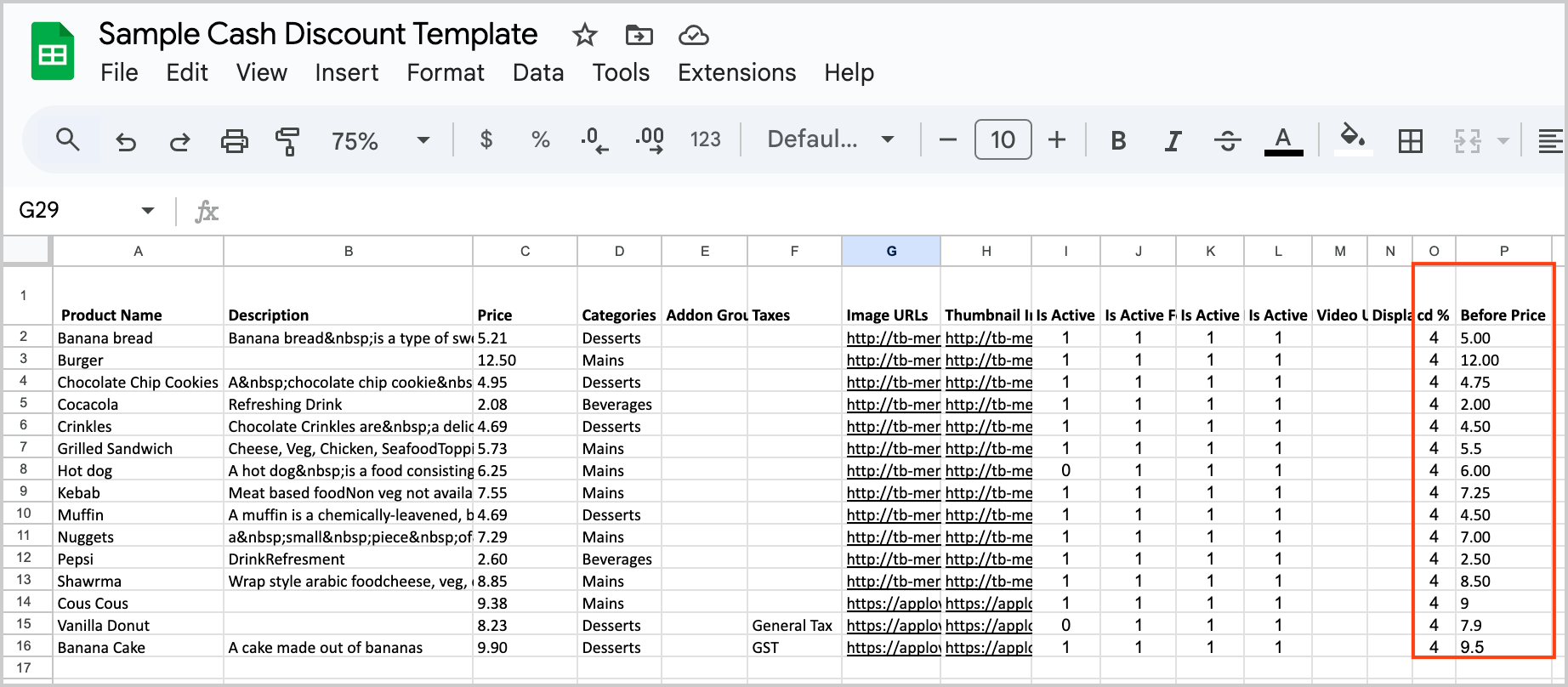
Image Link
Step 4
Calculate the "Price" column using the formulae found in the sample cash discount template.

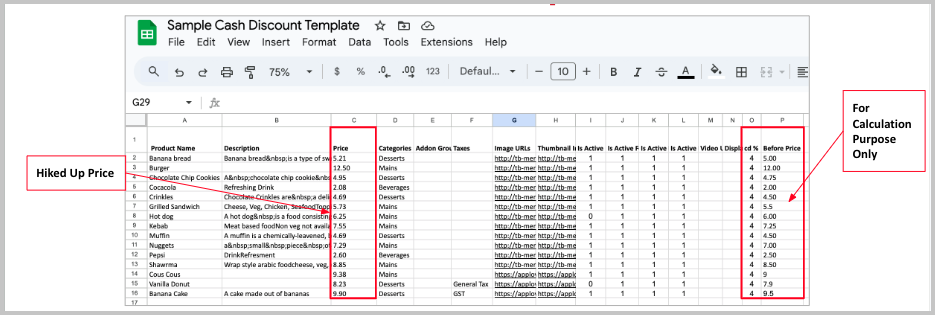

Make sure to fill the rest of the template with product names, descriptions, etc..
If the Product has Variants/Add-ons make sure to calculate the hiked up price for those relevant sheets.
Step 5
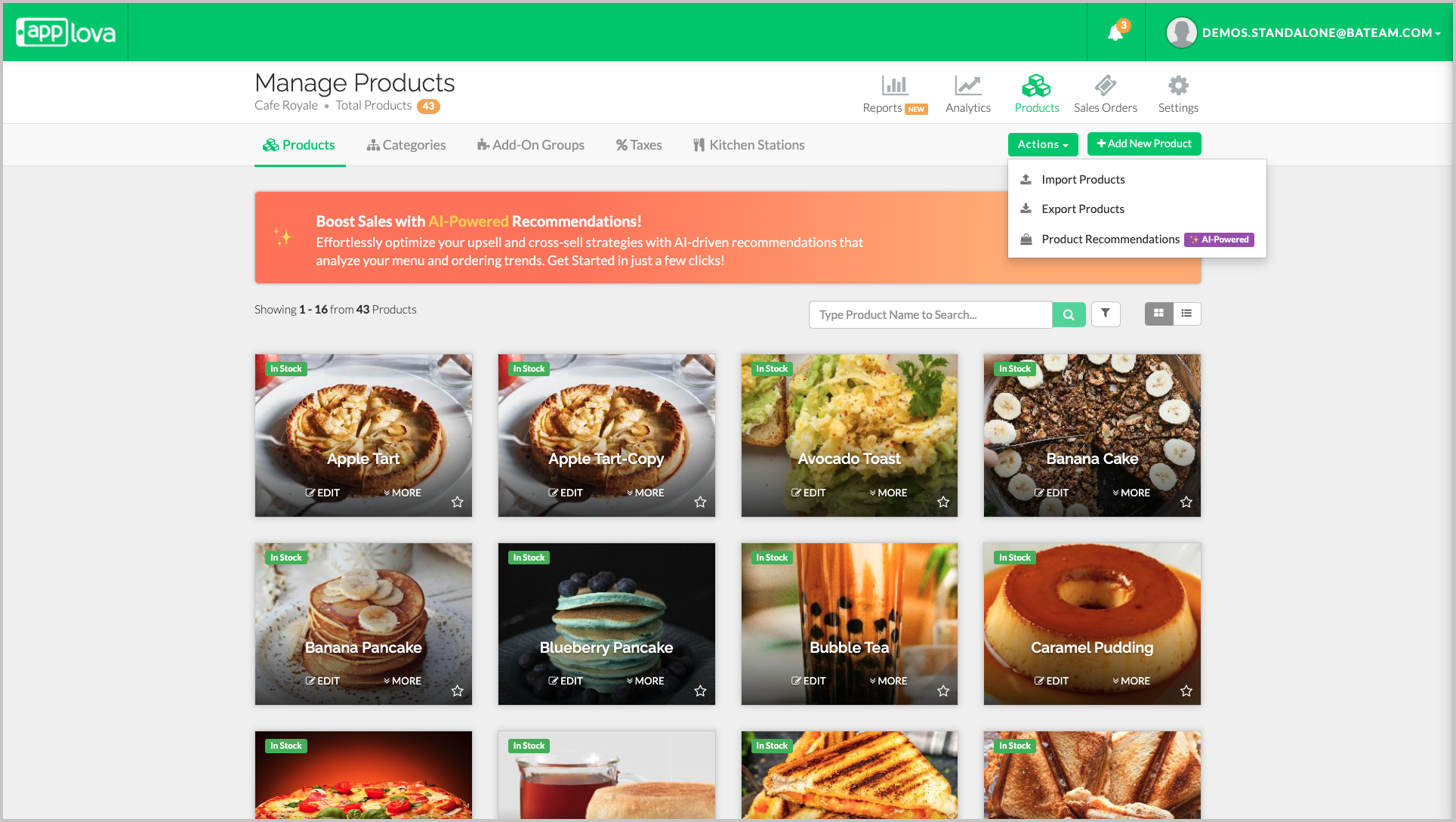
Image Link
Upload the updated cash discount template with the hiked up prices.
Scenario 2: Existing Merchant Enrolling with Cash Discounting
Step 1
From the "Products" section in the Merchant Portal, click on "Actions" then "Export Products".
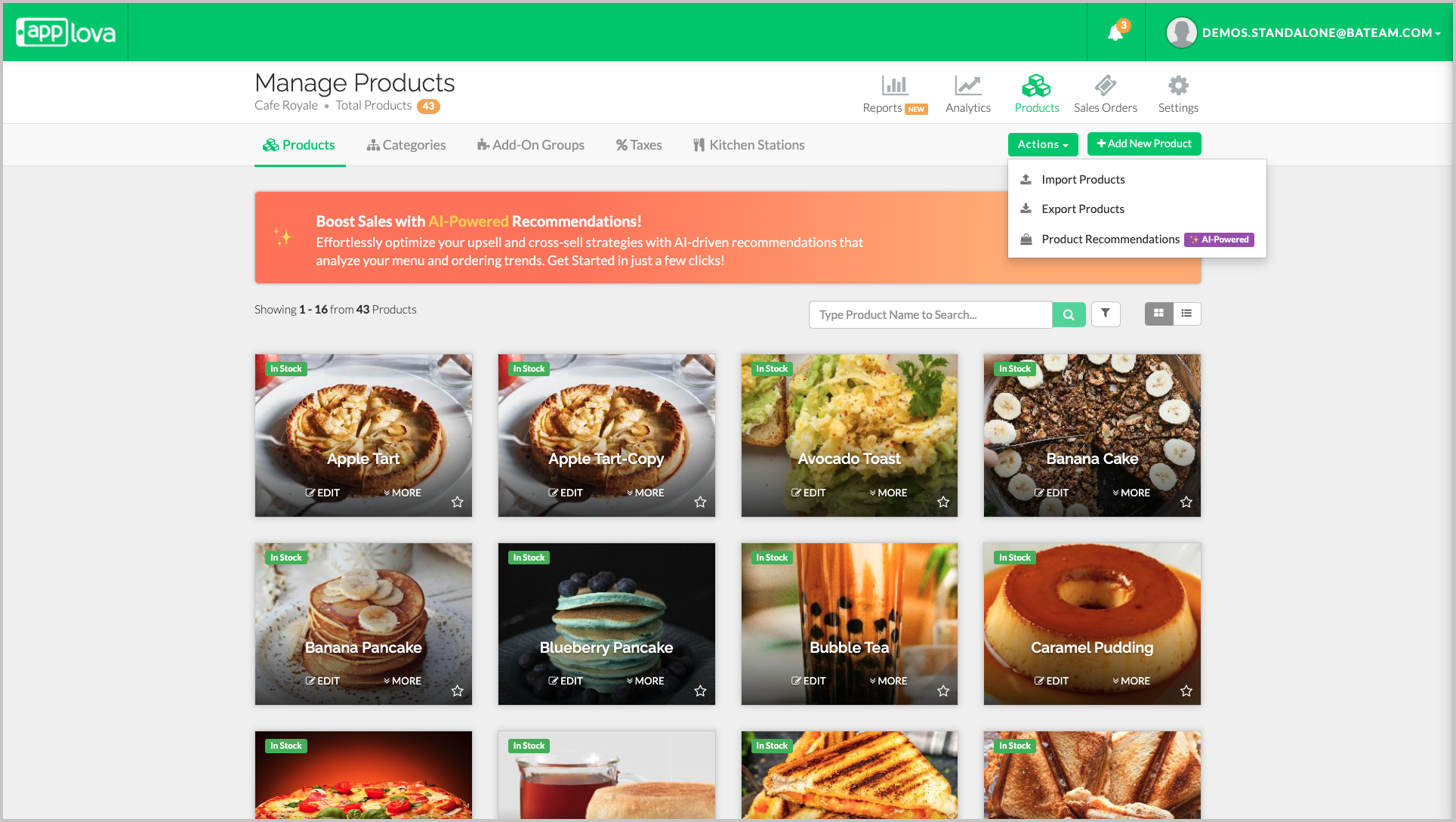
Image Link
Step 2
Review the current product prices in the downloaded CSV.
Step 3
Download the Sample Cash Discount Template.
Step 4
Copy the content from the downloaded CSV to the Sample Cash Discount Template.
Step 5
Move the values from the "Price" column to the "Before Price" column and fill the "cd %" column with the cash discount rate.
Step 6
Calculate the hiked-up prices using the same formula.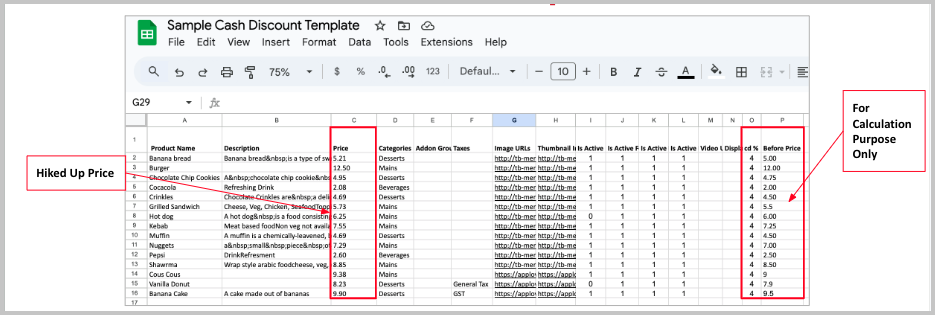
Image Link

From the "Products" section in the Merchant Portal, click on "Actions" then "Import Products".
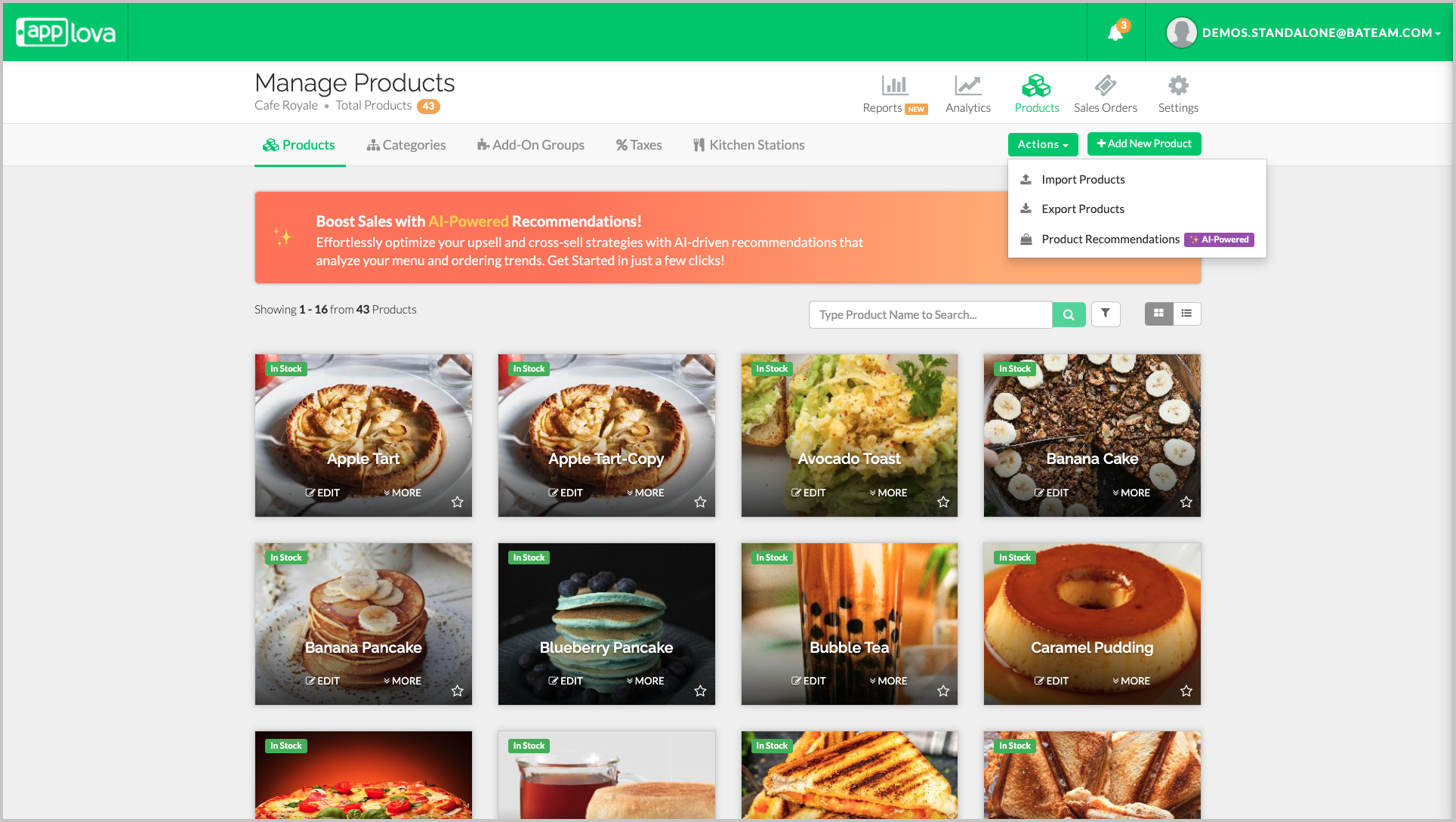
How It Reflects?
Applova POS
POS Screen
Sales Order Details
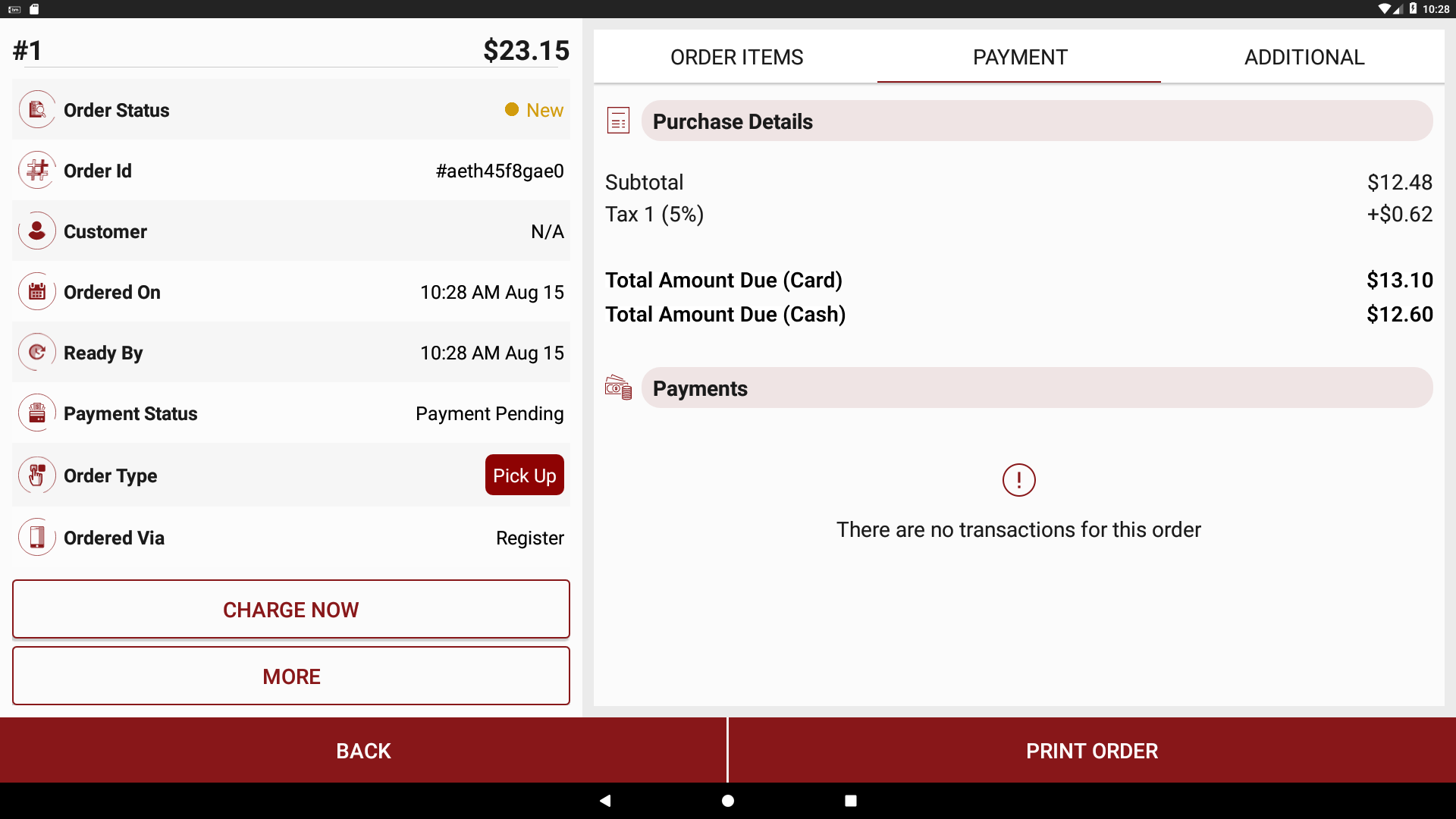
Pay At Counter Receipt (Unpaid Receipt)
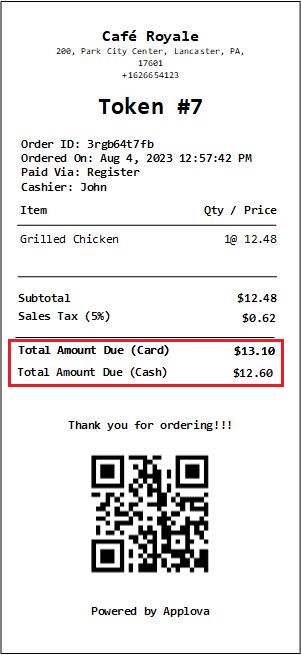
Applova Customer Screen
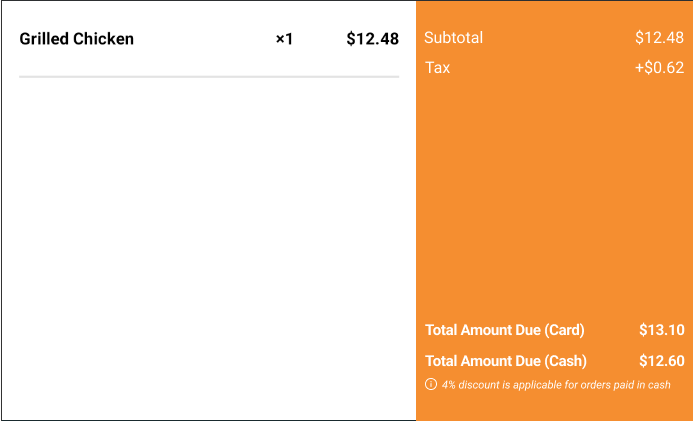
Applova Kiosk
Checkout Screen with Both PAY AT THE COUNTER & PAY HERE
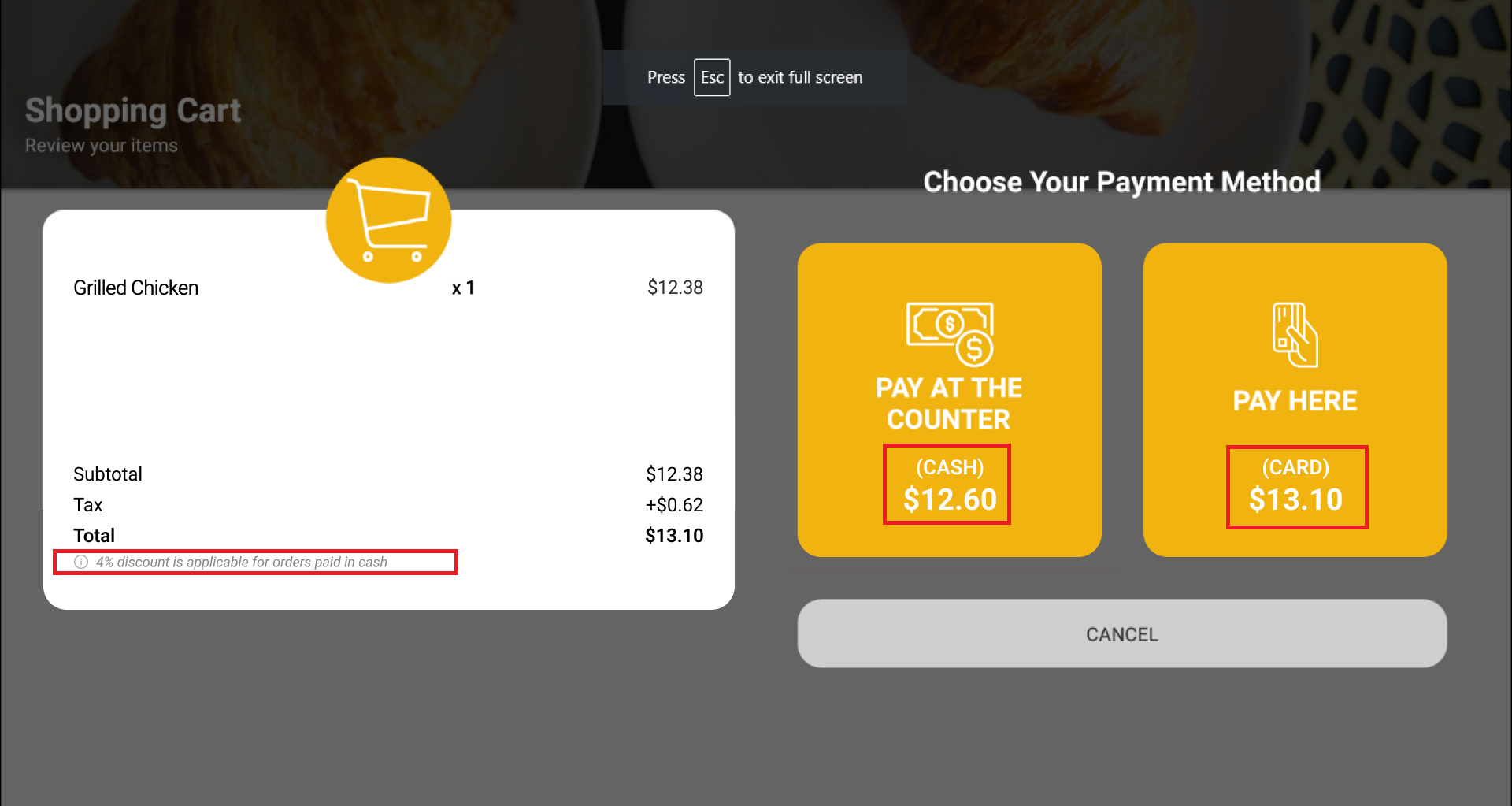
Checkout Screen with PAY HERE

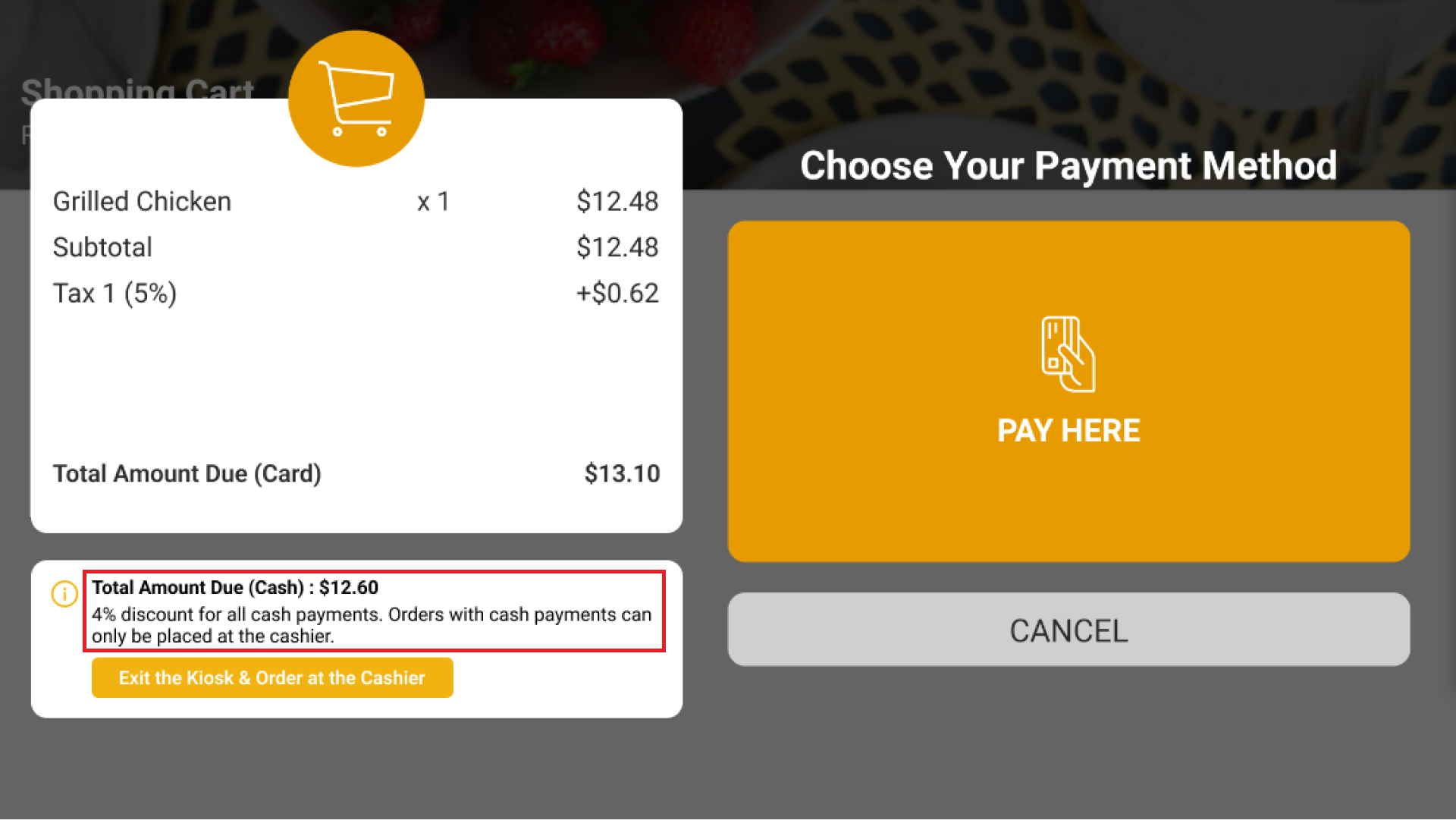
Sales Order Details View on Merchant Web
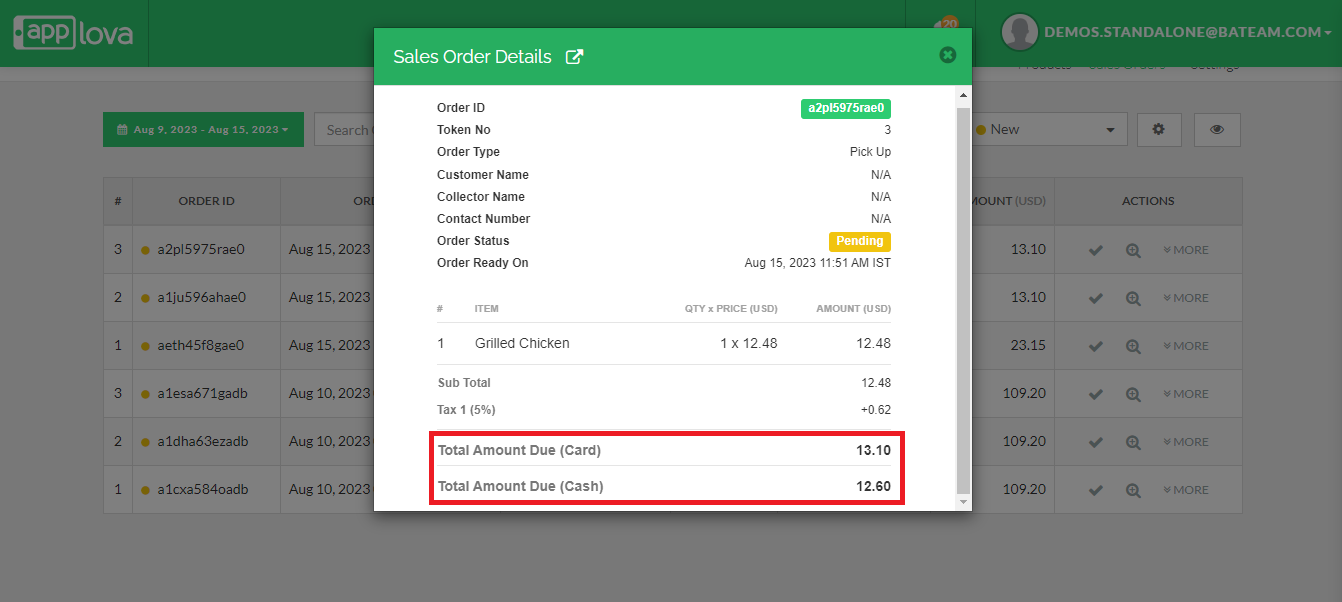
Customer Email/Printed Receipts